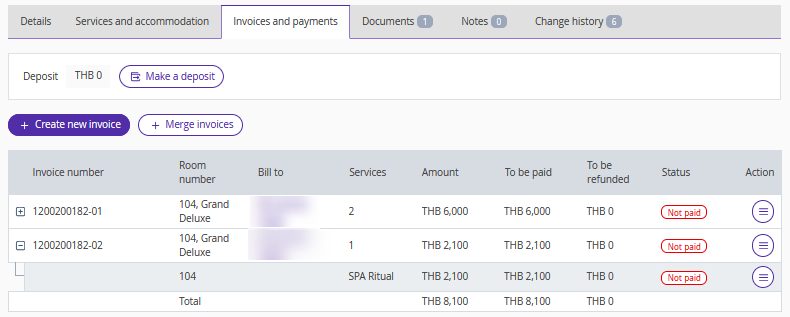For properties in Thailand, detailed breakdowns of payments and refunds in invoices are important. This allows property staff to have complete information on each payment transaction listed in the invoice, helping to minimize errors in internal accounting and ensuring transparency of charges for guests.
To align with the established paperwork practices in Thailand, we have added the option to use invoices with a daily breakdown.
Properties in Thailand can switch to a daily type of invoice, if they wish. To do this, in the Exely extranet, go to “Property management” > “Settings” > the “Main settings” tab. In the “Invoices and payments” section, select the preferred invoice type.
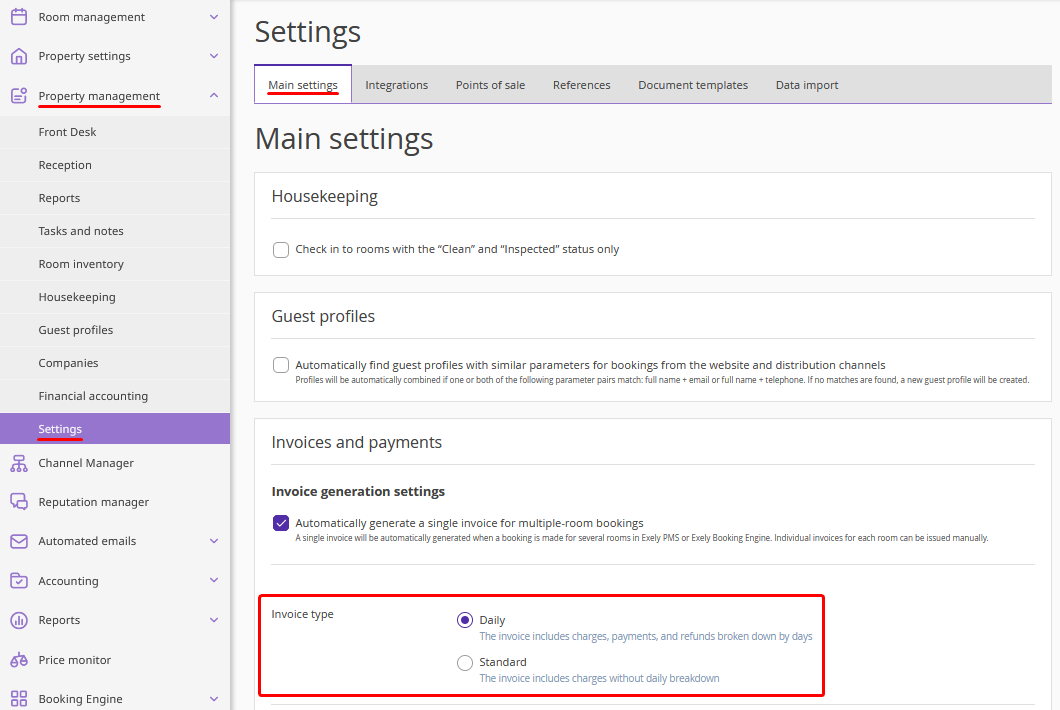
Pay attention. Only users with the following access levels can make changes to the “Invoice type” setting:
Access to all solutions.
Access to Customer Portal and all other solutions.
Below we will take a closer look at both types of invoices.
Standard invoice
The standard invoice is generated by default for properties in Thailand.
The standard invoice displays all charges without daily breakdown.
The settings “Do not display extra services included in the rate in a separate line in the invoice” and “List the names of all guests in the invoice” are taken into account when creating an invoice.
If the “Do not display extra services included in the rate in a separate line in the invoice” setting is enabled, the extra services included in the rate plan are not displayed separately in the invoice.
In case the “List the names of all guests in the invoice” setting is enabled, the names of all guests in a booking, not just the first guest, are listed in the invoice in the accommodation charges.
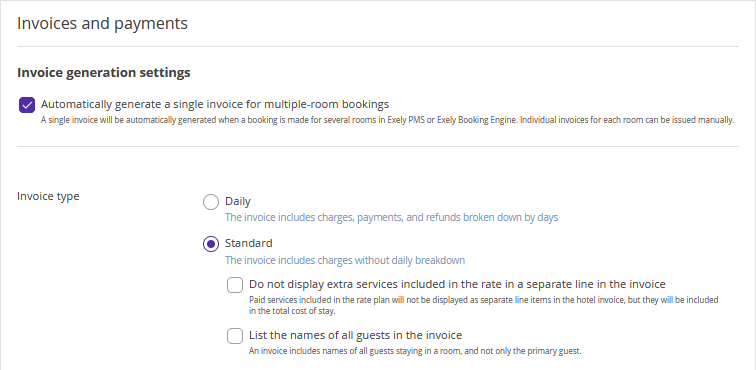
Example:
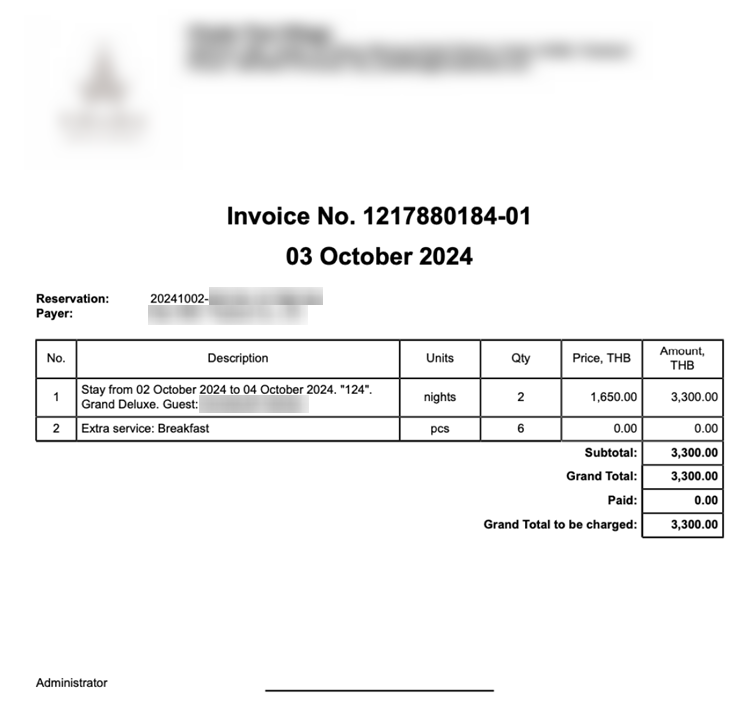
Daily invoice
The daily invoice shows charges, payments and refunds broken down by days.
If the daily invoice type is selected, the settings “Do not display extra services included in the rate in a separate line in the invoice” and “List the names of all guests in the invoice” are not available and do not affect the daily invoice.
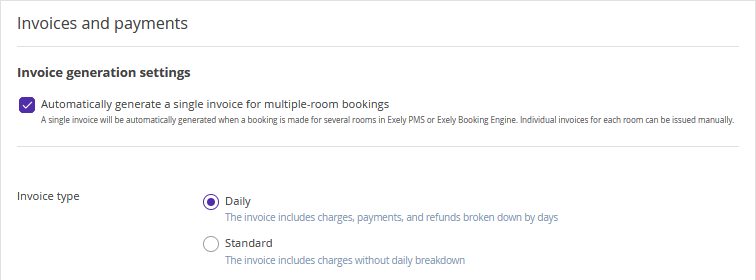
The daily invoice for properties in Thailand is generated in two languages:
1. in Thai, if the booking language is Thai;
2. in English, if the booking language is any other.
Example:
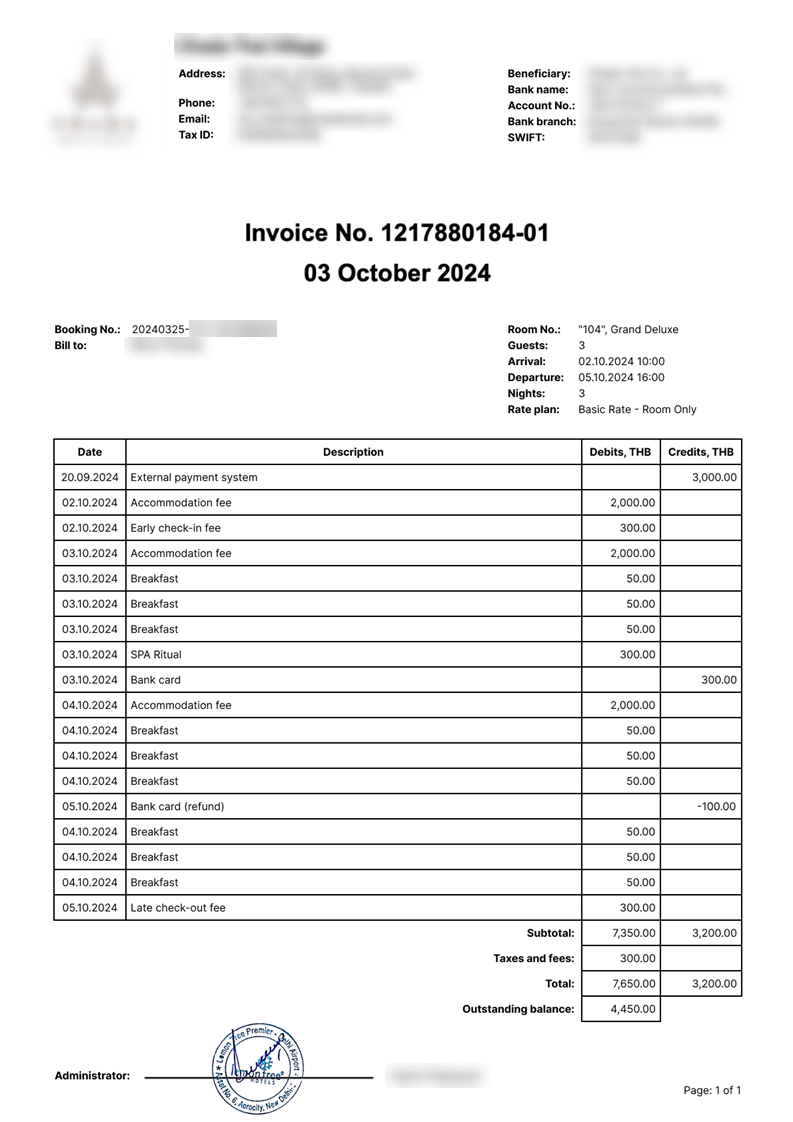
The daily room invoice differs from the daily total invoice for a group booking:
1. The daily total invoice for a group booking has a "Room" column, while there is no such column in the daily room invoice.
2. In the total invoice for a group booking, the accommodation charge lines list the full names of the staying guests.
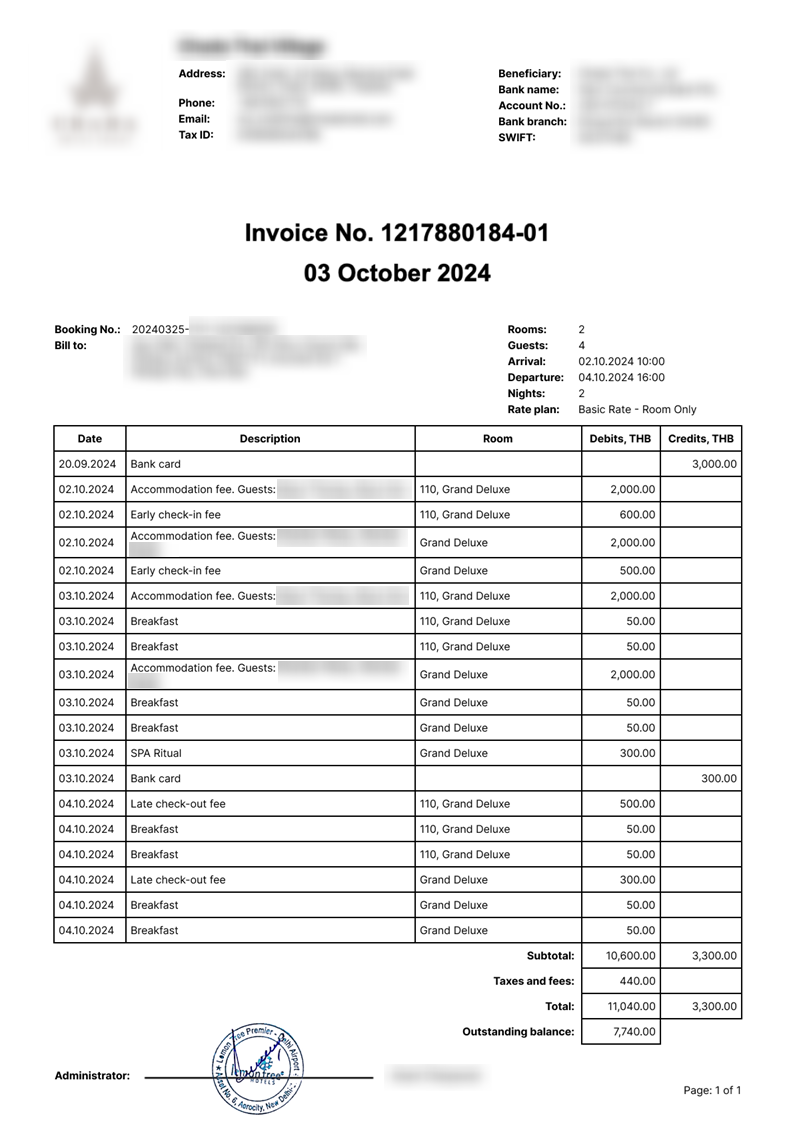
The daily invoice displays all payments and refunds related to the invoice (if any), as well as charges with a value greater than 0 for accommodation and services.
Services included in the rate plan are shown in the daily invoice, if they have a price greater than 0. If the total cost of an included service is greater than the total cost of accommodation, it is considered to have a price of 0 and is not displayed in the daily invoice.
Daily accommodation charges represent the per-day accommodation cost, after discounts have been applied.
Sorting of rows in the daily invoice
In the daily invoice, rows are sorted in the following order:
1. Charges, payments, and refunds are grouped by day, with dates listed in calendar order.
2. Within each day, charges, payments, and refunds are displayed in the following order:
Accommodation fee;
Services included in the rate plan, if any;
Early check-in/late check-out fees, if applicable;
Services at extra cost, if any;
Payments and refunds in the order they were made (by transaction date)
3. In the total invoice for a group booking for multiple rooms, charges within a single day are grouped by room. Within one room, charges are grouped in the same order as listed above.
The room sequence follows the order in which rooms are displayed on the “Rooms” tab in the group booking details card.
Payments and refunds in the total invoice for a group booking are not linked to rooms, and for these rows, the “Room” column remains empty.
Features
Properties in Thailand that have selected the daily invoice type cannot partially transfer invoice items to another invoice. However, it is possible to fully transfer items to another account.
To transfer an invoice item to a different invoice, open the booking details card and switch to the “Invoices and payments” tab and click “Create new invoice”.
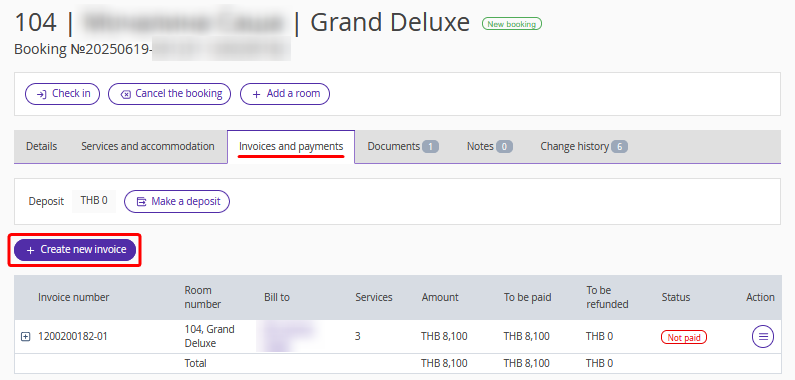
In the opened window, add the new invoice to the same room and click “Create new invoice”. Then, click “Save” at the top of the page.
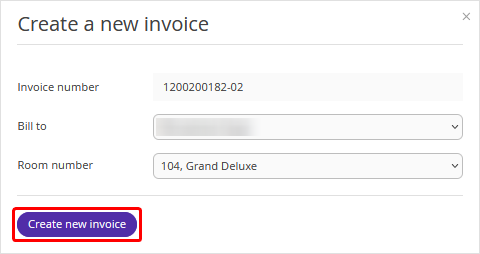
Click the plus icon on the left of the first invoice to open the invoice details.
Find the required item which should be transferred to a separate invoice and click “Action” > “Transfer to another invoice”.
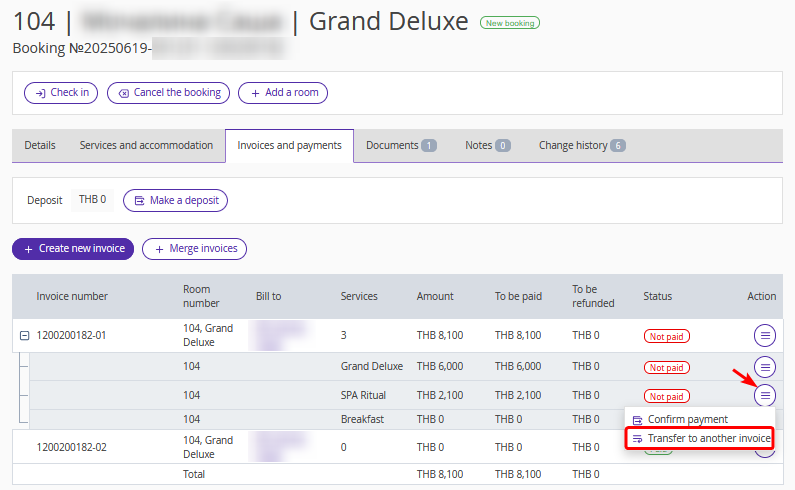
In the opened window, check the service details and the invoice to which the service should be transferred. Click “Save”.
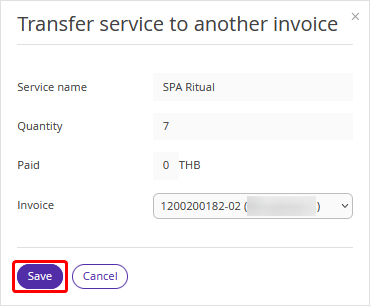
The service will be transferred to the new invoice.