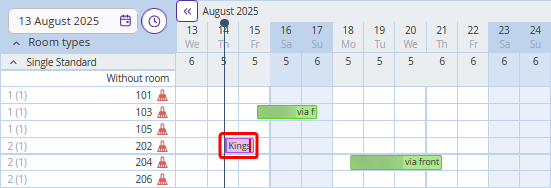1. In the Exely extranet, go to “Property management” > “Front desk” and click the booking for which you need to check a guest in.
A pop-up window with the detailed information on the booking will be opened.
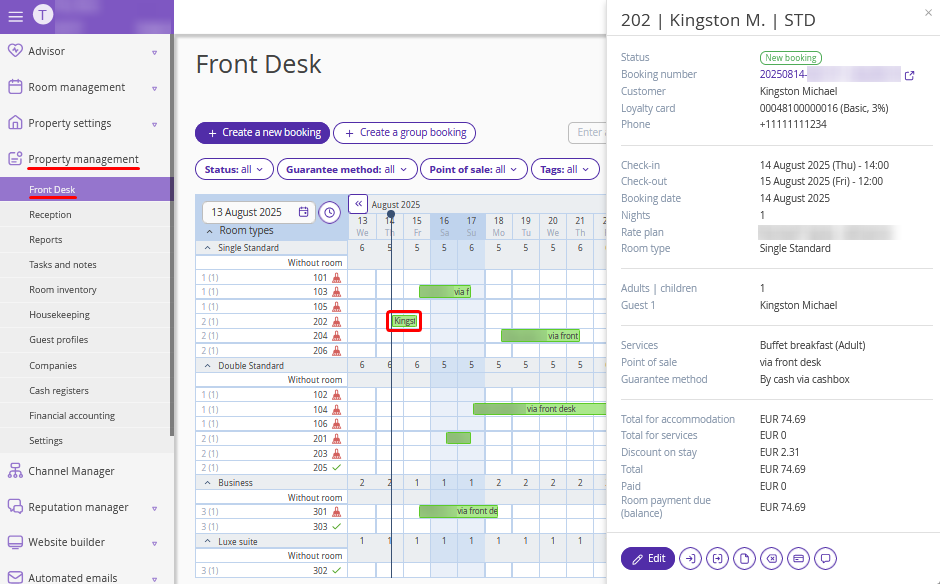
2. Click the “Check In” button at the bottom of the page.
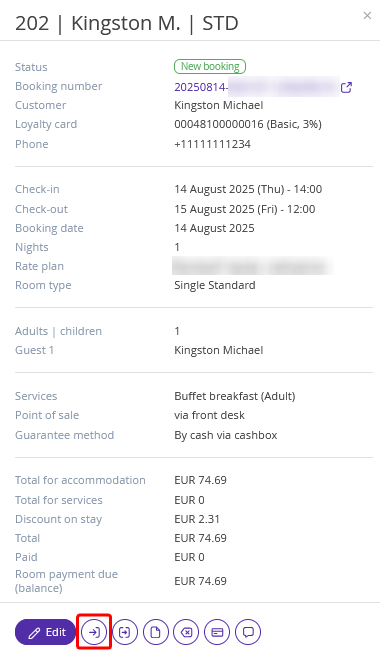
3. In the “Date and time” field, select the actual date and time of arrival. Click the “Check in” button. If you want to check the guest in and proceed with a payment, click the “Pay and check in” button.
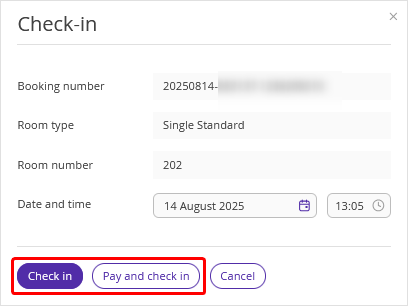
4. If you select “Pay and check in”, make a payment in the opened window. Indicate the payer, the date and time of payment, the amount paid. Then click “Apply”.
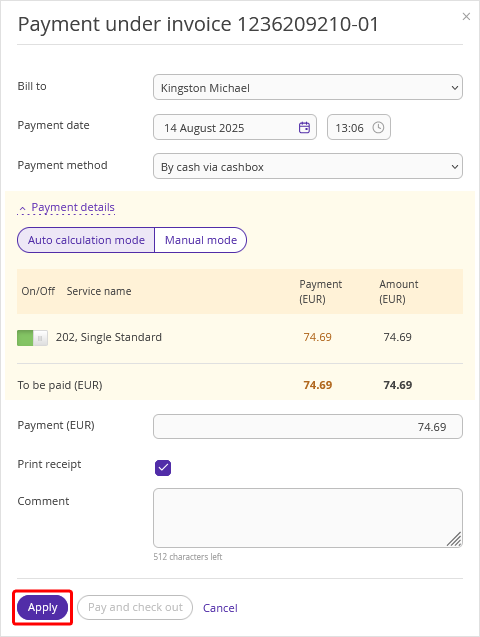
5. If you have integration with a cash register, print out the receipt. You can send an electronic version of the receipt to the guest by email.
After you check the guest in, the booking will be highlighted in purple.