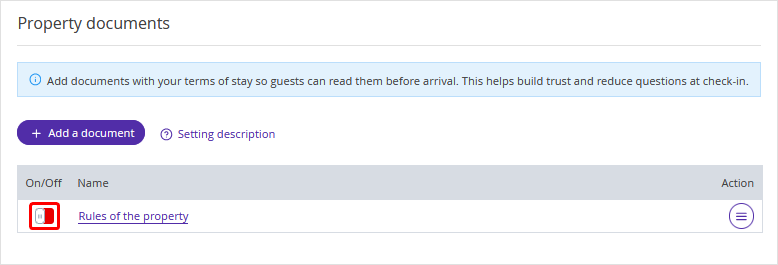To allow you to upload the necessary documents to the booking engine — for example, rules of the property or consent to receive news and special offers — a new “Property documents” section has been added to the Exely extranet.
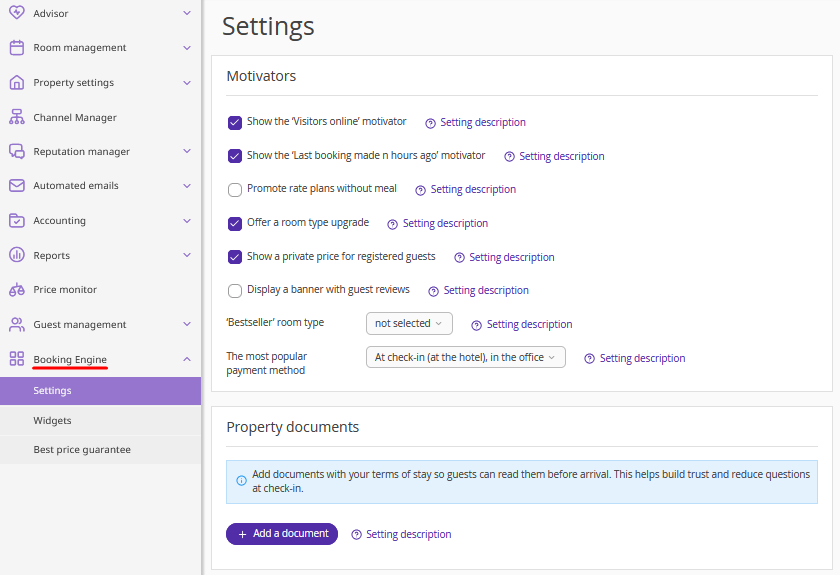
You can read more about the setting by clicking the “Setting description” link.
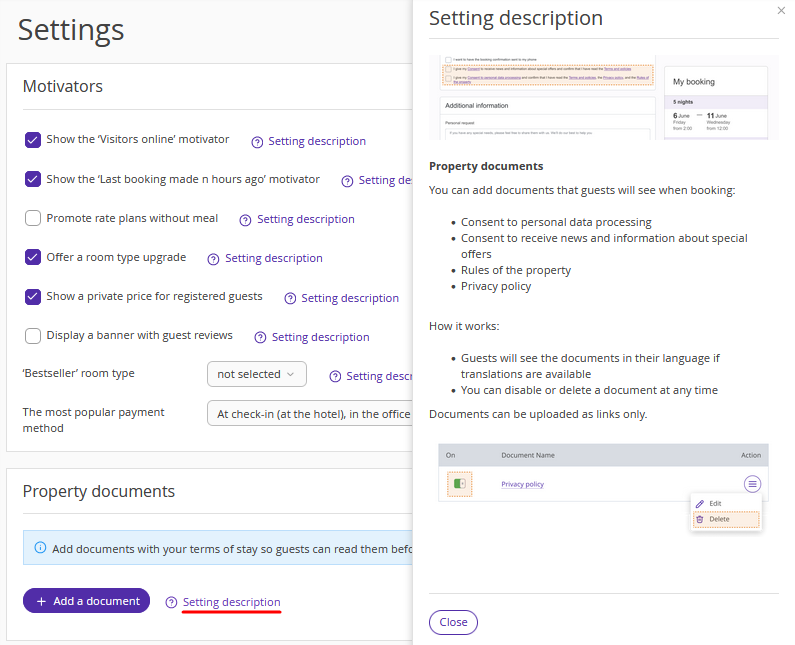
Which documents can be added
You can add links to documents that guests will see during the booking process:
Consent to personal data processing.
Consent to receive news and information about special offers.
Rules of the property.
Privacy policy.
By default, the booking engine includes the main documents: “Consent to personal data processing”, “Consent to receive news and information about special offers”, and “Privacy policy”. If necessary, you may replace them with equivalent documents used at your property. The document names will remain standard. “Property rules” are added in addition to the main documents.
How to add documents
1. In the Exely Extranet, go to “Booking Engine” > “Settings”.
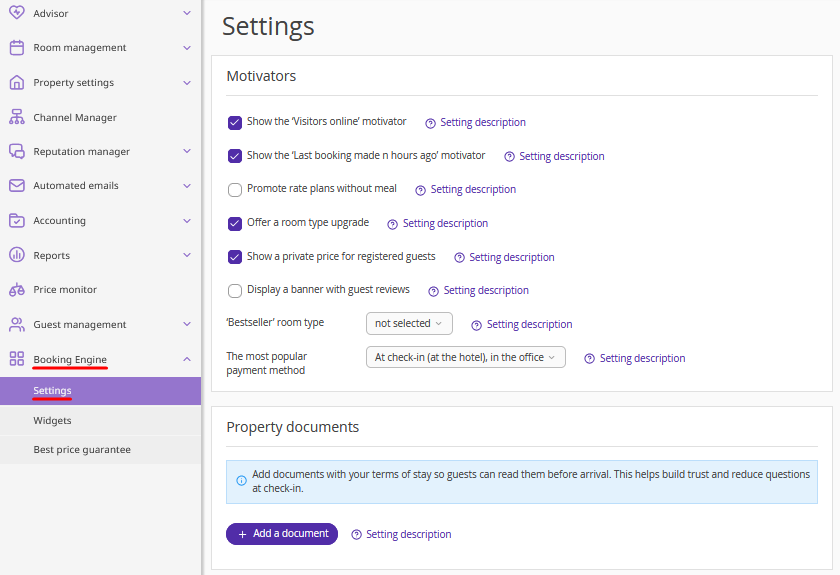
2. In the “Property documents” section, click “Add a document”.
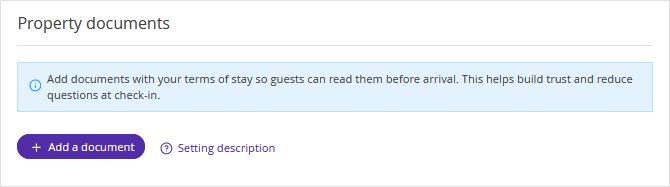
The “Add a document” window will be opened.
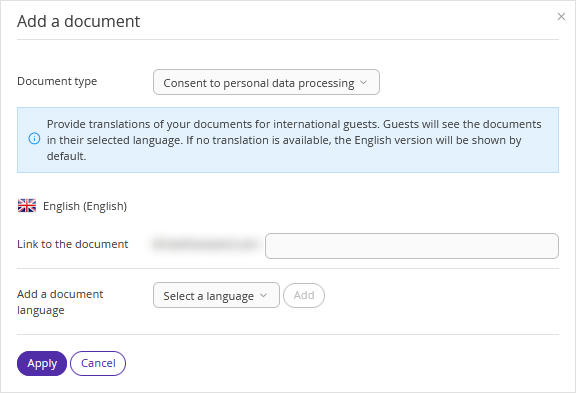
3. In the dropdown list, select the document type.
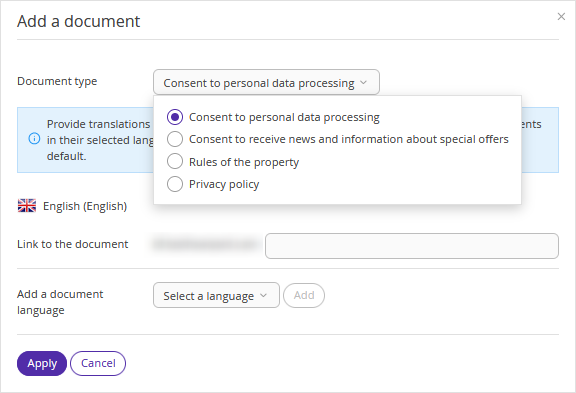
4. Add a link to the document. We recommend hosting documents in a separate section of your property’s website and adding a link to that page.
Pay attention. Only a relative link can be added. A relative link does not contain a protocol or domain and points to an internal path to a file or page (for example, /page or /up-one-level/page).
An absolute link contains the full URL (for example, https://www.example.com/page). Absolute links are used for external websites, while relative links are used for internal navigation within the same website.
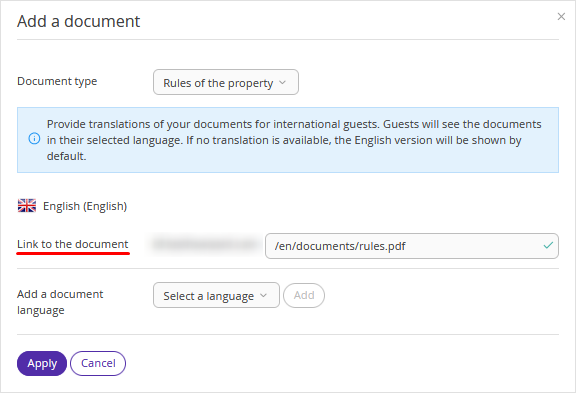
5. If your document is available in a foreign language, select the language version in the dropdown and click “Add”.
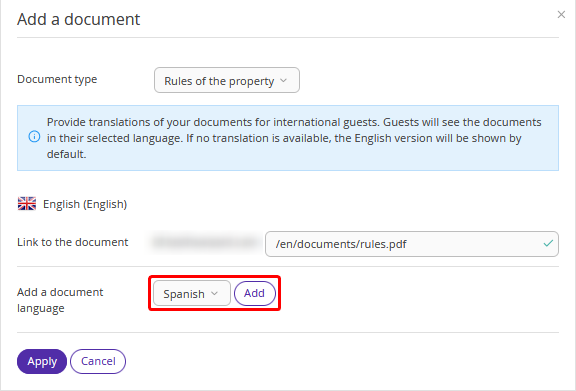
6. You may add several language versions.
Pay attention. Each language version is added as a separate link.
A document uploaded for a specific language (e.g., Chinese) will only be shown in that language version of the booking engine. This applies to all languages except English.
If there is no document for a specific language version of the booking engine, the English version added in the “Property documents” section will be shown instead.
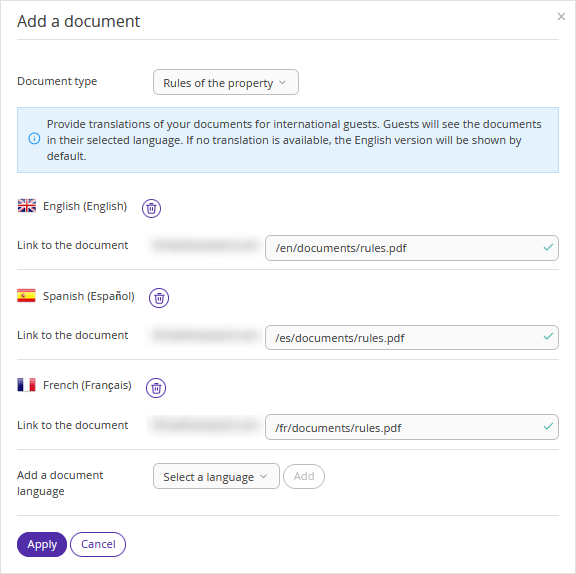
You may delete any language version if needed.
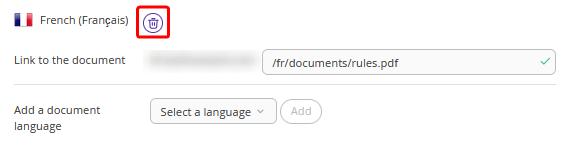
7. Once all document links are added, click “Apply”.
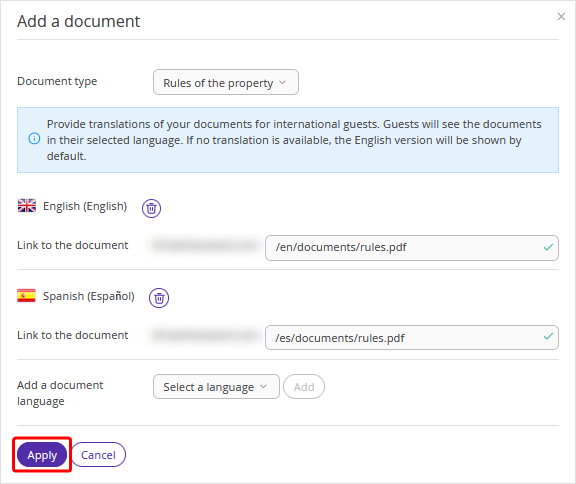
The document will appear in the “Property documents” section.
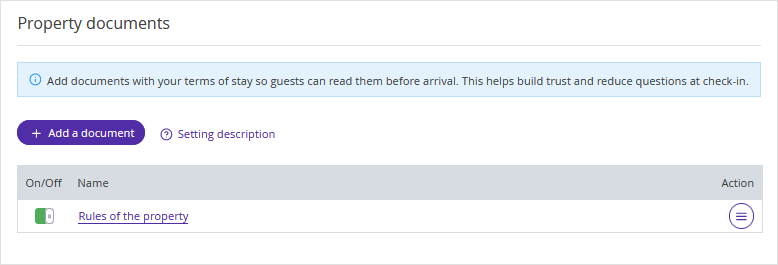
It will be displayed in the booking engine on the “Customer” step and anywhere else where document links are shown.
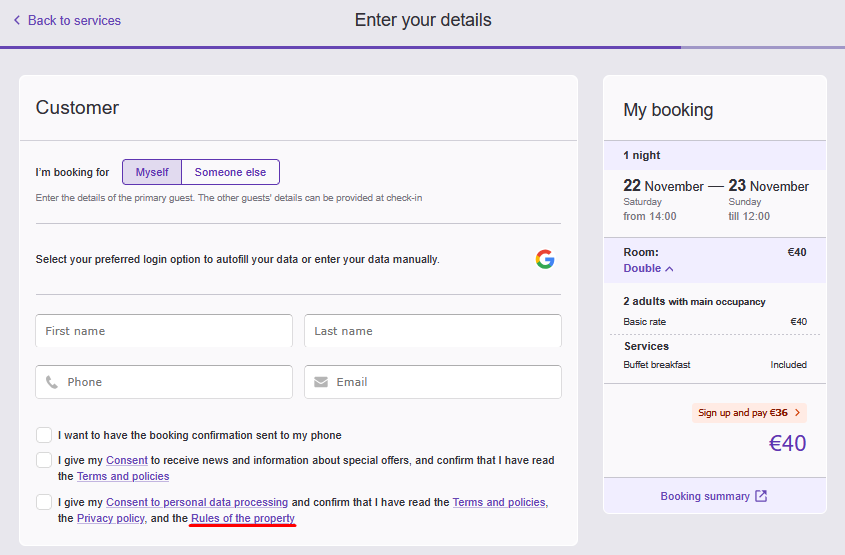
By clicking the “Action” button, you can edit or delete documents.
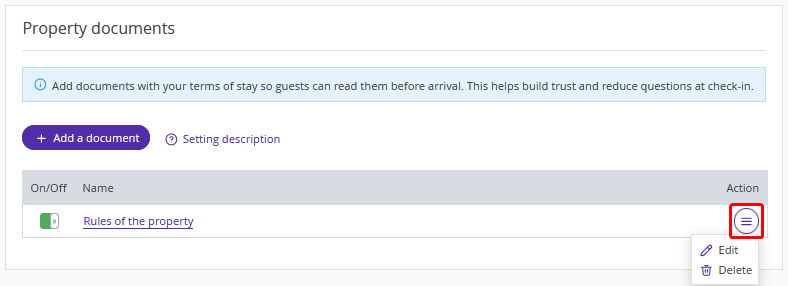
To hide a document from guests, deactivate it.