There are several ways to find bookings in the Front Desk tape chart.
How to search for a booking
In the “Property management” section, go to the “Front Desk” page and write in one of these in the search box:
Number of a booking indicated on an online distribution channel (No. 123456789);
The full booking number in the Exely system (No. 20231012-*****-49188572);
The short booking number in the Exely system — 8-9 numbers in the last part (No. 49188572);
Guest’s name (John Doe);
Guest’s email (doe@test.com).
Click “Search” and the booking you need will be highlighted in the tape chart.
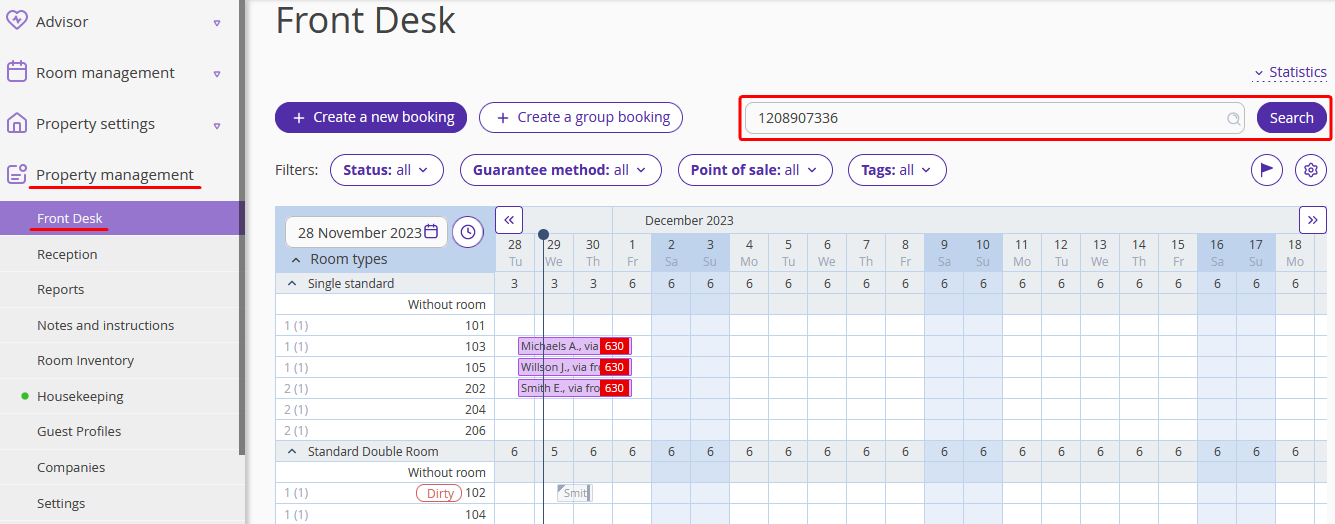
How to find checked-out and upcoming bookings
In the “Property management” section, go to the “Front desk” page. At the top of the page, find the “Today’s guests” section. There, you can select a category of guests that you need: Arrivals/Same-day reservations, Departures, Occupied rooms, and No-shows.
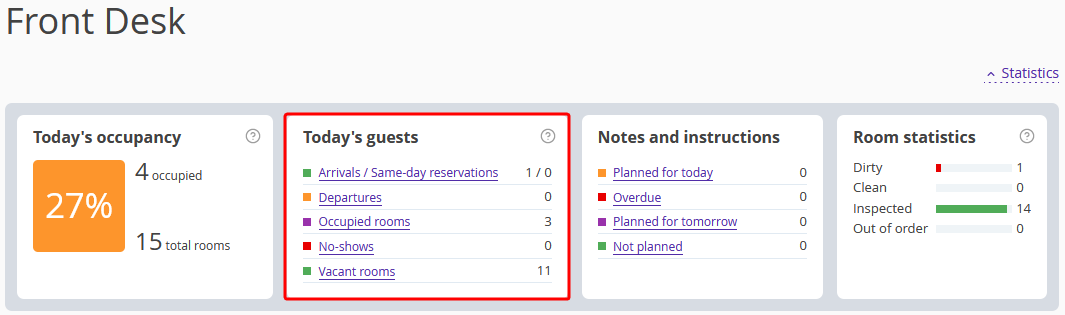
By clicking the category, you open the list of bookings under it.
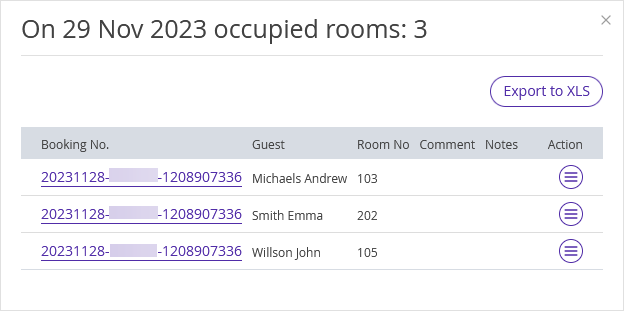
How to quickly find out who arrives/departs today
Go to “Property management” > “Reception”. You will see three tabs: “Arrivals”, “Departures”, and “Occupied rooms”. Set filters by status or date to find a booking you need.
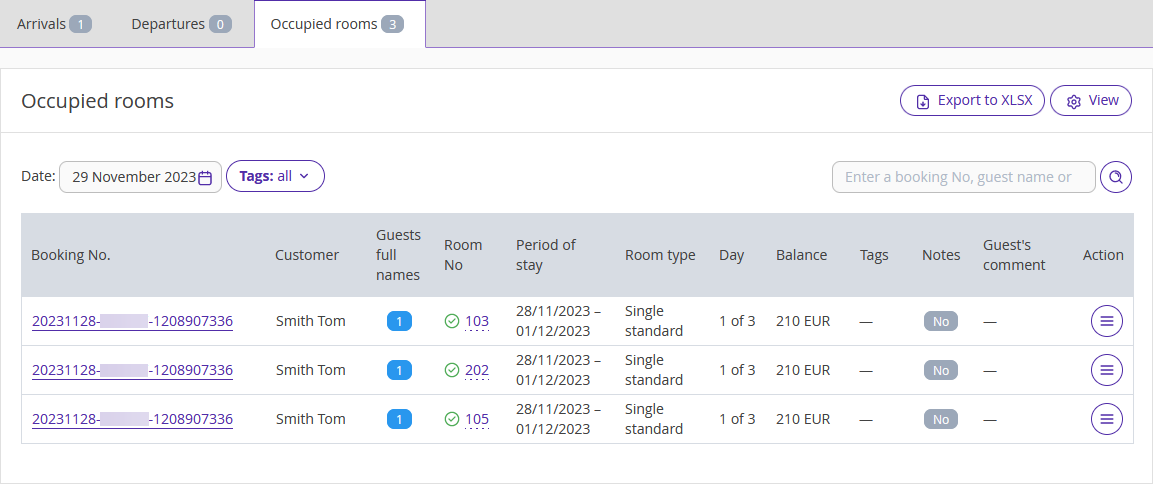
If filters do not help you find the booking, write one of the following in the search box:
The booking number indicated in an online distribution channel (No. 123456789);
The full booking number in the Exely system (No. 20231012-*****-49188572);
The short booking number in the Exely system — 8-9 numbers after the dash (No. 49188572);
Guest’s name (John Doe);
Guest’s email (doe@test.com).
Click the magnifying icon to search for a booking.

The booking you need will appear in search results.
If you do not manage to find a booking in Exely PMS, make use of this instruction How to find a deleted booking