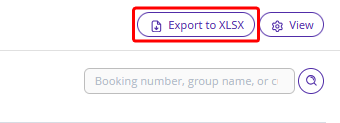Reception is a section for managing bookings. It displays a table with all reservations, including arrivals and departures.
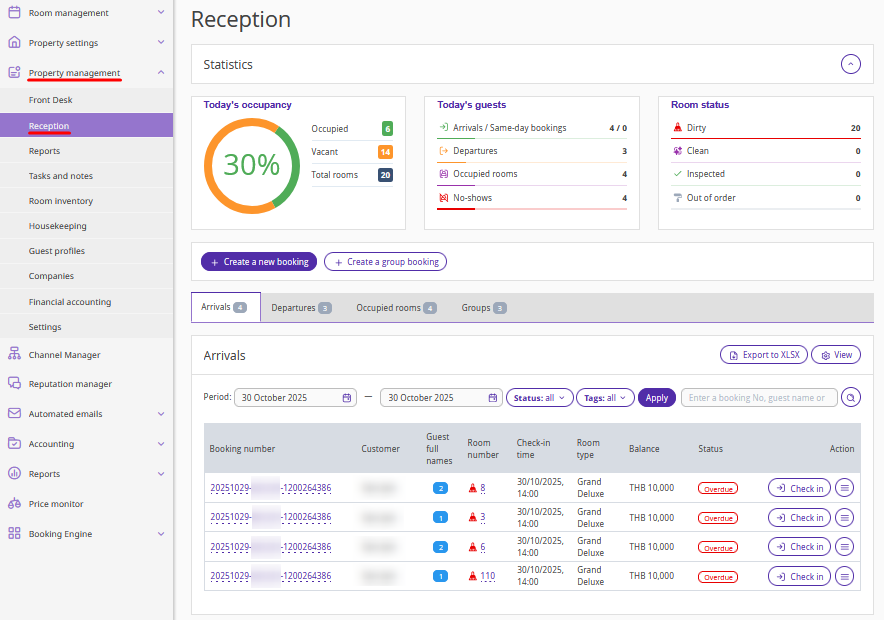
How to create a booking
Click “Create a new booking” — the booking creation window will be opened, just like in the “Front Desk” section.
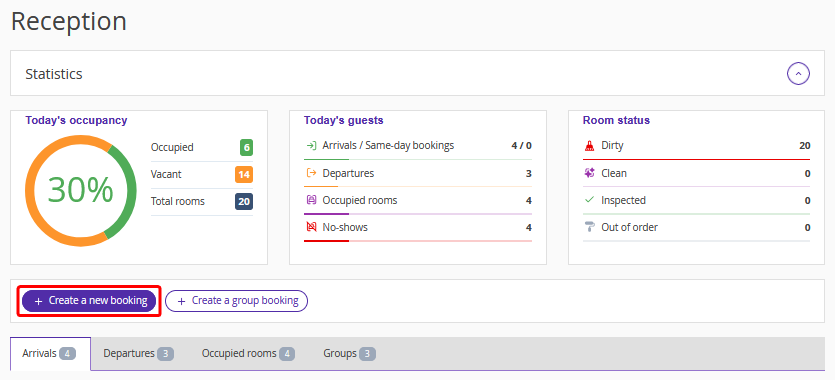
How to check guests in
The “Arrivals” tab displays bookings with check-ins scheduled for the selected date. To check guests in, click the “Check in” button.
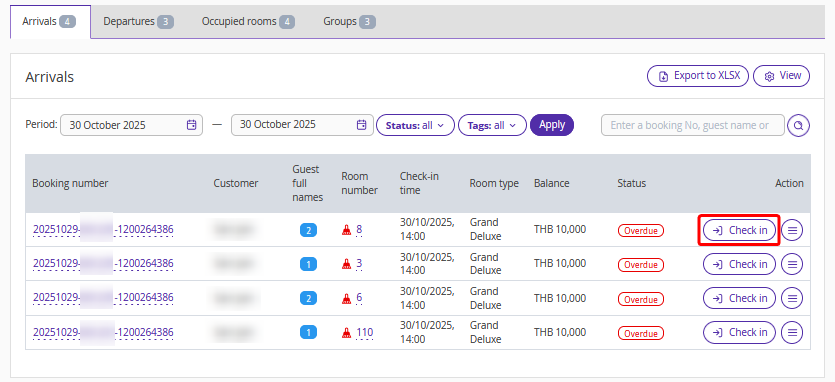
How to check guests out
The “Departures” tab displays bookings with check-outs scheduled for the selected date. To check guests out, click the “Check out” button.
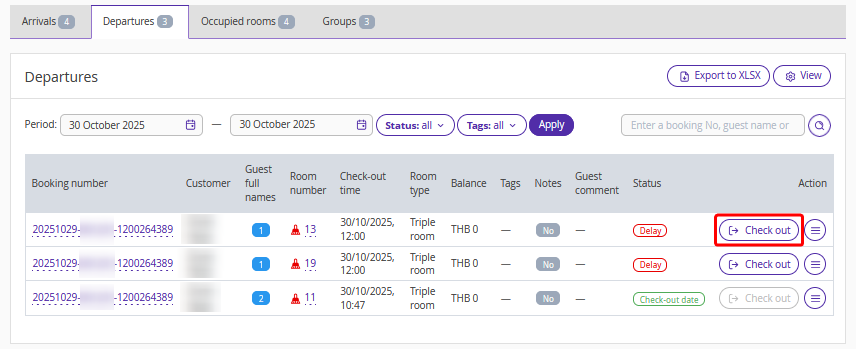
Occupied rooms
In the “Occupied rooms” tab, you can find bookings that have been checked in already, but have not been checked out yet.
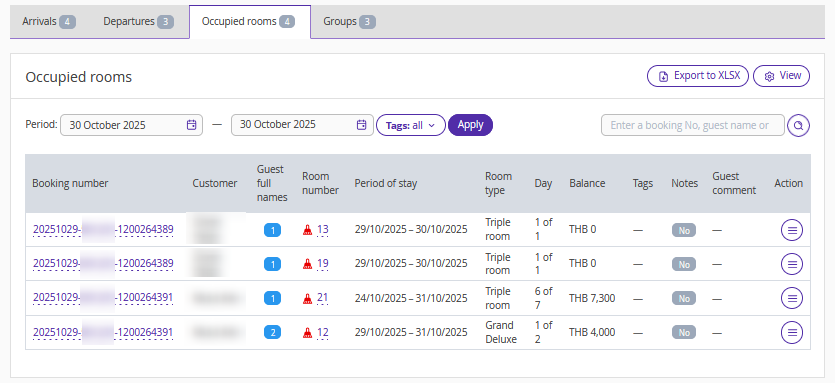
Groups
The “Groups” tab displays group bookings with stays on the selected dates. Here, you can check guests in or out for group bookings and view the list of guests in each group. For more details, see the article.
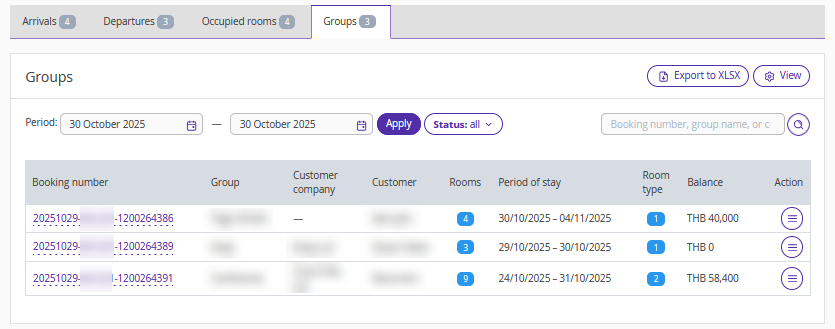
Other actions
Click the “Action” button to edit or cancel a booking and open its related documents.
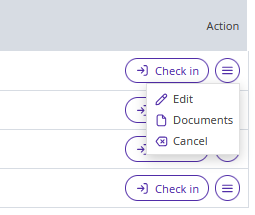
Display settings
You can remove columns you do not need from the table. To do this, click the “View” button in the top right corner above the table.
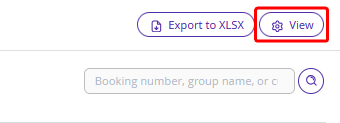
In the opened window, untick the check-box for the columns you do not need and click “Save”.
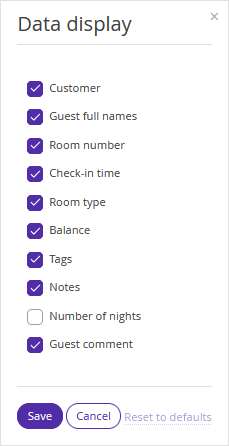
Booking statuses
You can filter table data by booking status or tags.
Arrival statuses:
Same-day booking — a booking created on the same day as arrival.
Due in — check-in time has not yet come, but is expected on the selected date.
Check-in date — guests have already checked in.
Overdue — check-in time has passed, but guests have not been checked in yet.
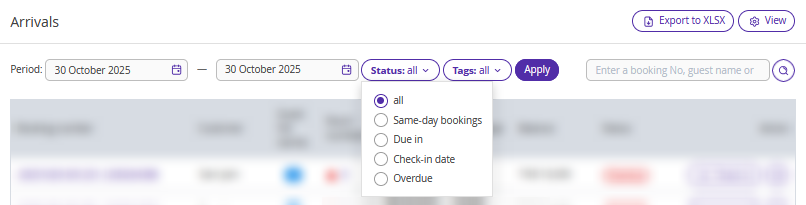
Departure statuses:
Due out — check-out time has not yet come, but is expected on the selected date.
Check-out date — guests have already checked out.
Delay — check-out time has passed, but guests have not been checked out yet.
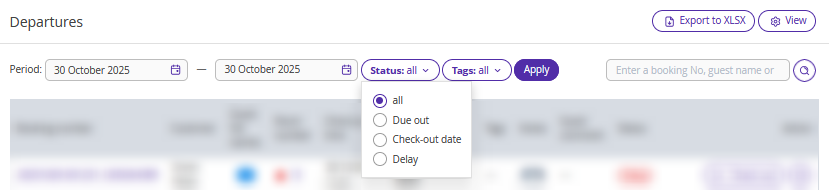
Group booking statuses:
Checked in — all groups with arrivals during the selected period.
Checked out — all groups with departures during the selected period.
Accommodation — all groups with stay dates within the selected period.
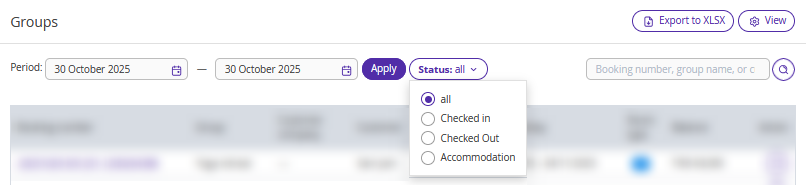
How to export the bookings list
To download the list of bookings as an Excel file, click the “Export to XLSX” button.