NOTE. As the personal data controller, you are responsible for ensuring that guests, employees or representatives or that of a third party have given valid consent before their personal data is entered. See Part 2 under "WHAT PERSONAL DATA DO WE COLLECT?" in our Extranet Privacy Policy for details.
You can create bookings in several different ways in “Property management” > “Front Desk”.
To create a quick booking:
1. Select the cells at the intersection of the room you need and the dates of stay. To do this, click on the date of check-in, drag it, and drop it when you select the date of check-out.
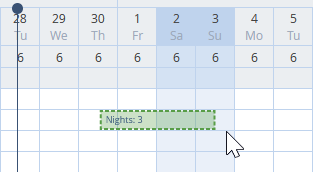
2. A “New booking” window will be opened. Fill in all the fields:
Room type, check-in date, room, and number of nights fields will be filed in automatically.
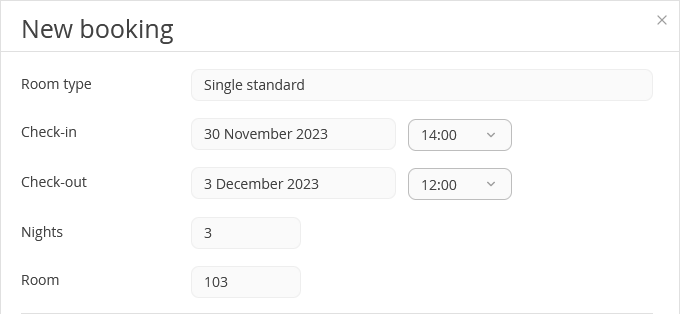
Note. By default, the time of check-in and check-out will be set according to the settings that you made in the “Property settings” > “Main settings” > “Check-in and Check-out”. You can indicate a different check-in time in the booking details window, after the booking is created.
Select a rate plan and an accommodation type.

Enter the guest’s first and last name — this is enough to create the booking. You can also indicate the citizenship, contact details, the language of confirmation email, and a point of sale. A guest profile will be created using the details that you enter.
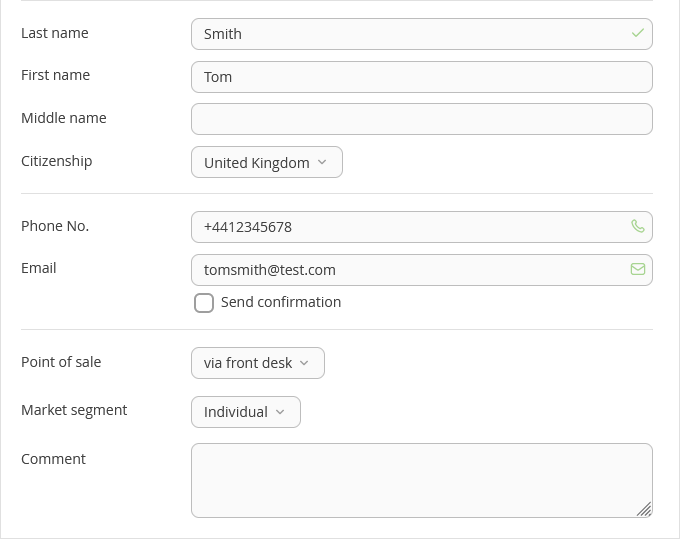
If the guest stayed at your hotel before, you do not have to create the guest profile once again. In this case, enter the first four letters of the guest’s last name, Exely PMS will suggest the profiles with the last names that coincide with the information you entered.
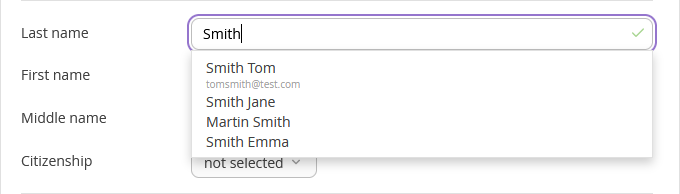
3. Click the “Save” button to create the booking.
Alternatively, you can create a booking using a booking wizard. To do that:
1. Click the “Create a new booking” button.

2. On the first step, select the dates of check-in and check-out, number of adults and children coming, and customer and agent companies, if required. Click “Continue”.
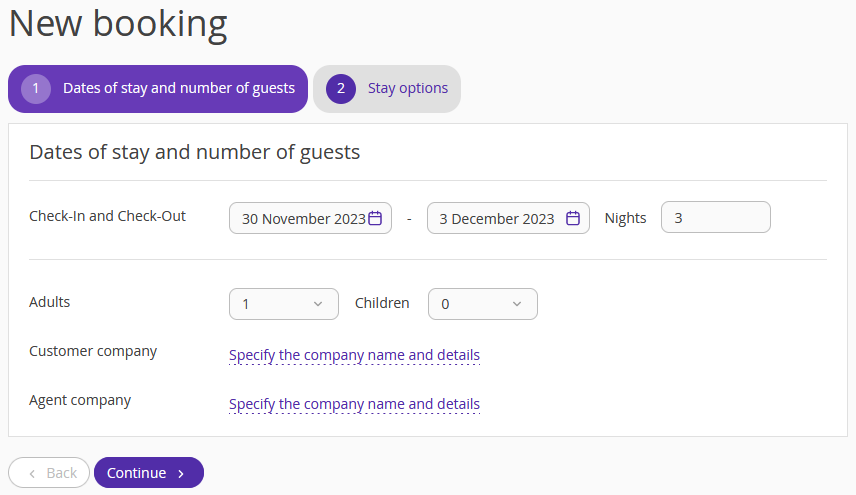
3. Select a rate plan, a room category, and a room number. Indicate the check-in and check-out time.
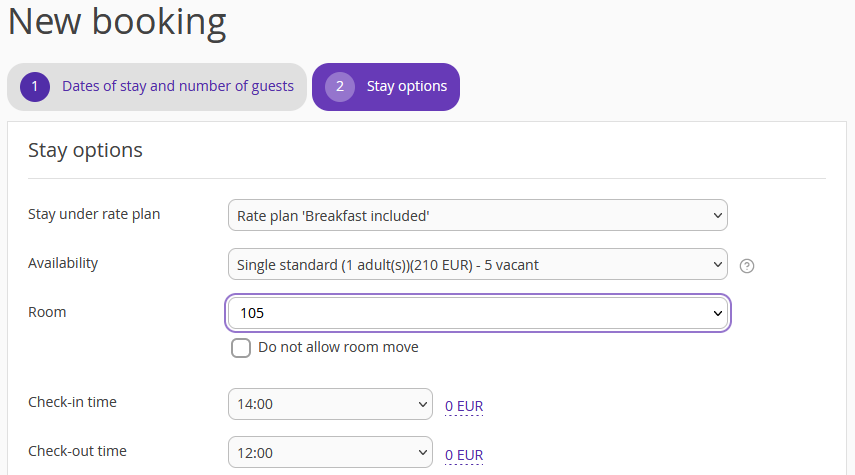
4. If the guest books an extra service, scroll to the “Room services” settings and click the “Add a service” button.
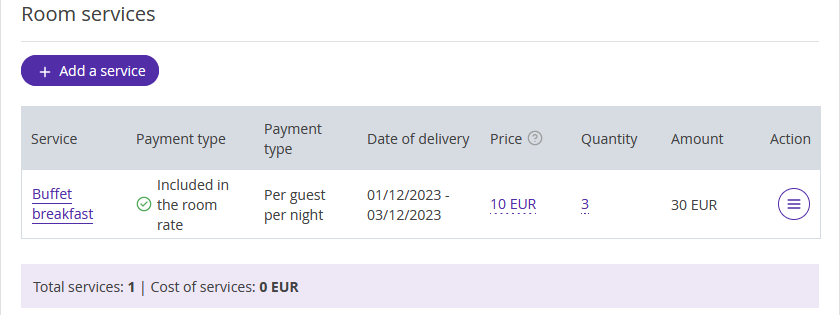
Then, select the required service and click the “Add a service” button:
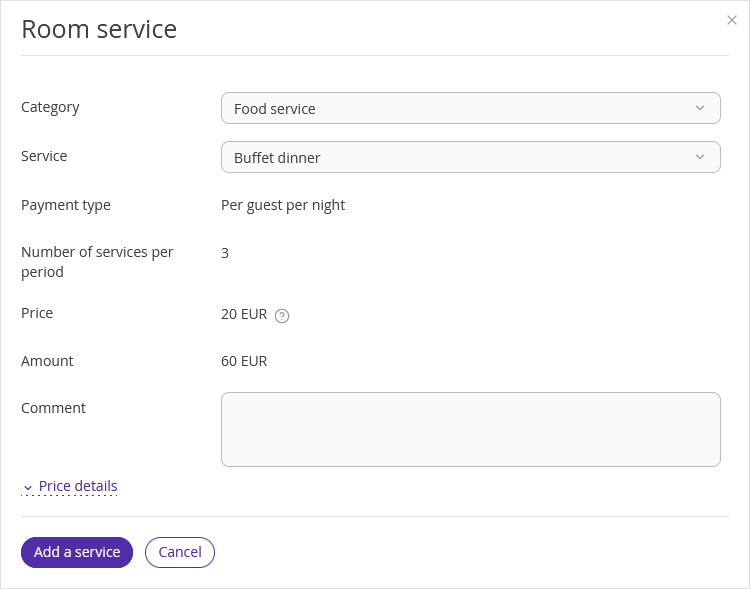
Find out how to create paid extra services in the Exely Suite.
5. In the “Guests” settings, enter the guest’s first and last names, citizenship, contact details, and gender. To send the confirmation email to the guest after the booking is created, tick the “send email notification” check-box.

If the guest stayed at your hotel before, you do not have to create the guest profile once again. In this case, enter the first four letters of the guest’s last name, Exely PMS will suggest the profiles with the last names that coincide with the information you entered.
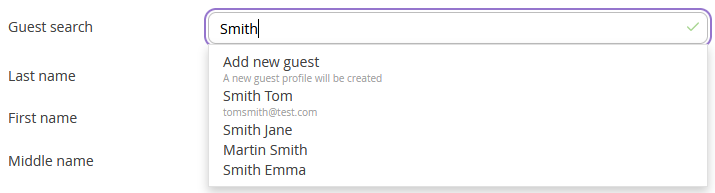
6. In the “Billing” settings, select a payment method.
7. In the “Additional settings” section, select a point of sale, a purpose of visit, and the customer language. If necessary, write a comment that will be added to the guest’s booking confirmation.
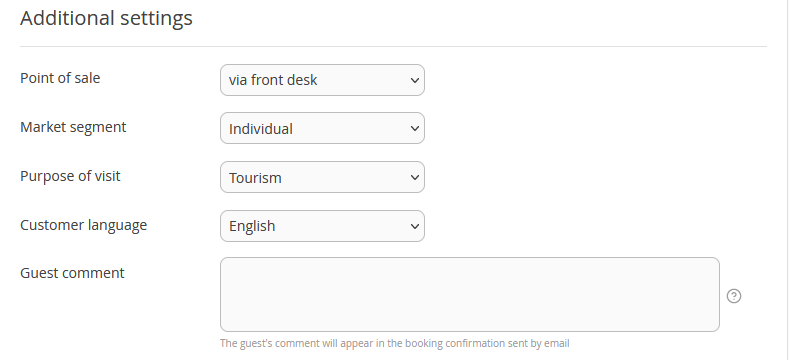
Click “Done”. The booking is created.