If availability is automatically uploaded from your PMS to the Exely extranet, managing availability has some specific features.
How to manage availability if Exely extranet is integrated with PMS
To manage availability, go to “Room management” > “Availability” > “Calendar” tab.
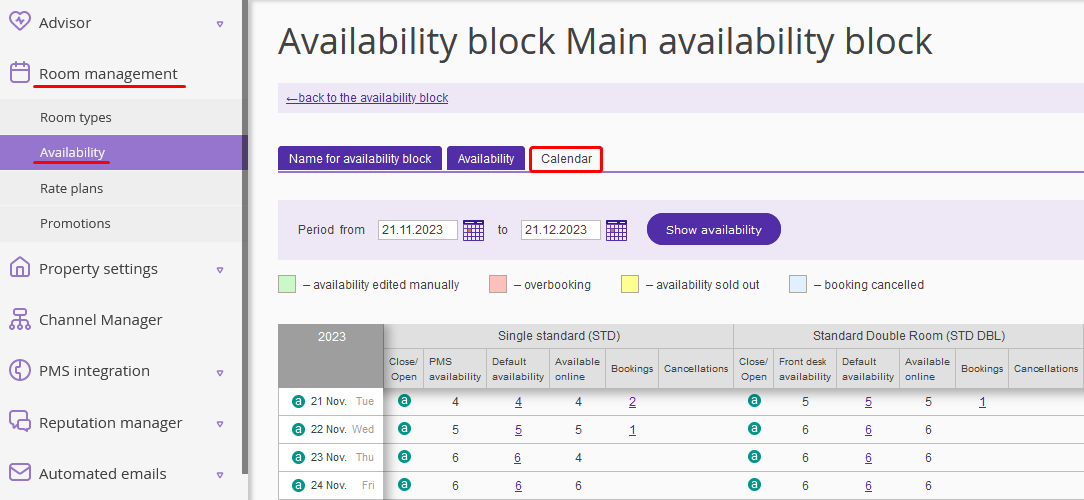
“Calendar” table has several columns:
“PMS availability” — a number of vacant rooms, uploaded from PMS automatically;
“Default availability” — a maximum number of rooms for each room type, set in the “Availability” tab:
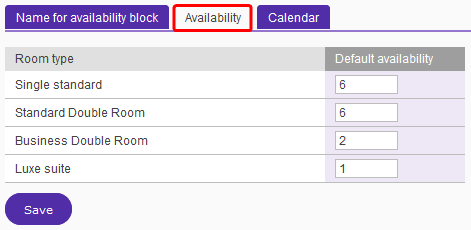
This value can be changed manually in “Calendar” table.
“Available online” — a number of rooms, uploaded for sale to the hotel website and/or OTAs, connected to the Exely Channel Manager.
“Available online” column always shows the minimum value between two columns — “Default availability” and “PMS availability” |
If a set value in “Default availability” column is less than in “PMS availability” column, the “Default availability” value is uploaded to “Available online”. In case a value in “Calendar” tab is changed manually, the cell is highlighted in green.
Example 1. November 23, 2023, "Single standard" room type:
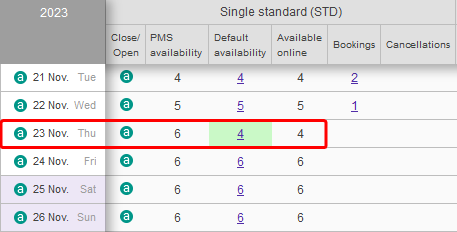
PMS availability = 6, Default availability = 4. The value set in “Default availability” column manually is less than the value in “PMS availability” column. This is why the “Default availability” value 4 is uploaded to “Available online”.
Example 2. November 22, 2023, "Standard Double" room type:
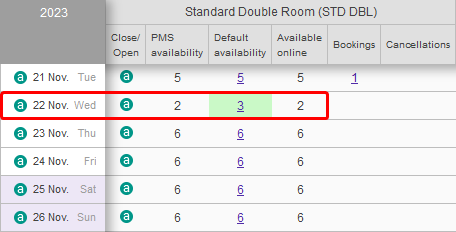
“PMS availability” = 2, “Default availability” = 3. The value set in “Default availability” column manually is greater than the value in “PMS availability” column. This is why “PMS availability” value 2 is uploaded to “Available online”.
This way, you can control the number of rooms available for online sales. If you need to sell less rooms online than were uploaded from PMS, edit the value for default availability in “Calendar” tab.
Additional option “In-House Quota”
There is an additional option for managing availability in the Exely extranet — “In house quota”. It is disabled by default. If you need to use this option, contact your Customer Support manager or Exely Customer Support team.
“In-House Quota” is a number of rooms, kept from online sales. It is possible to set a default value for all the future dates in “Default availability” tab, as well as a certain value for certain dates in “Calendar” tab.
Let’s see how to manage “In-House quota” column — the number of rooms you keep in reserve. The value “In House Quota” is always deducted from “PMS availability” and highlights “PMS availability” cell in green. Then the system finds the smallest value between “PMS availability” (minus In House Quota) and “Default availability”.
Example 1
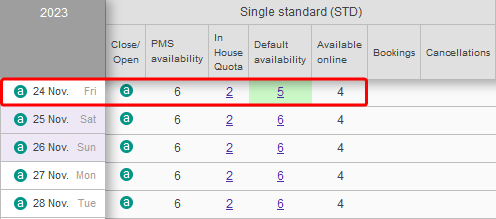
“PMS availability”: 6 – 2 = 4.
“Default availability” shows 5 which is greater than the resulted value for “PMS availability” — 4. This gives us 4 in “Available online”.
Example 2
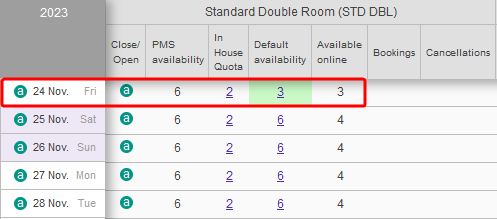
“PMS availability”: 6 – 2 = 4.
“Default availability” shows 3 which is less than the resulted value for “PMS availability” — 4. This gives us 3 in “Available online”.
Example 3
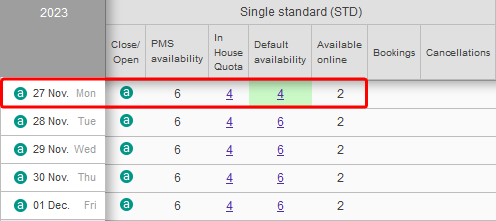
“PMS availability”: 6 – 4 = 2.
“Default availability” shows 4 which is greater than the resulted value for “PMS availability” — 2. This gives us 2 in “Available online”.
Read the article about another additional option — “Overbooking”.