Some online distribution channels have integration via online request technology. Such channels send online requests and receive information about the number of available rooms, prices, room descriptions, and make instant bookings directly from the Exely system. For more details, see the article: "Online distribution channels operating in online request mode".
To connect such a channel, in the Exely extranet, go to “Channel Manager” > “Manage channels” > the “All channels available” tab. Find the required channel and click “Connect”.
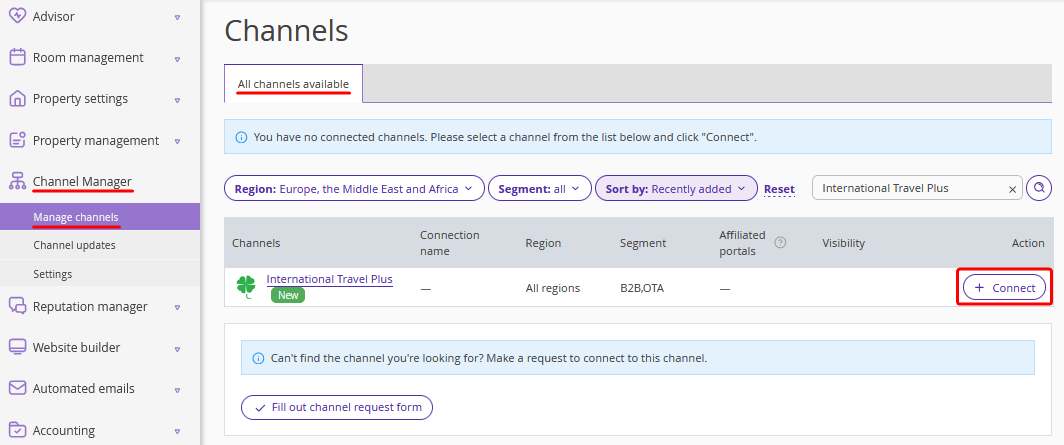
Step 1. Contract with channel
In order to connect a channel to Exely Channel Manager, contact the channel’s representatives using the contact details provided on the “Contract with channel” page and sign the contract.
If you have the contract signed, tick the “We confirm that we have a direct contract with the channel” check-box and click the “Continue” button.
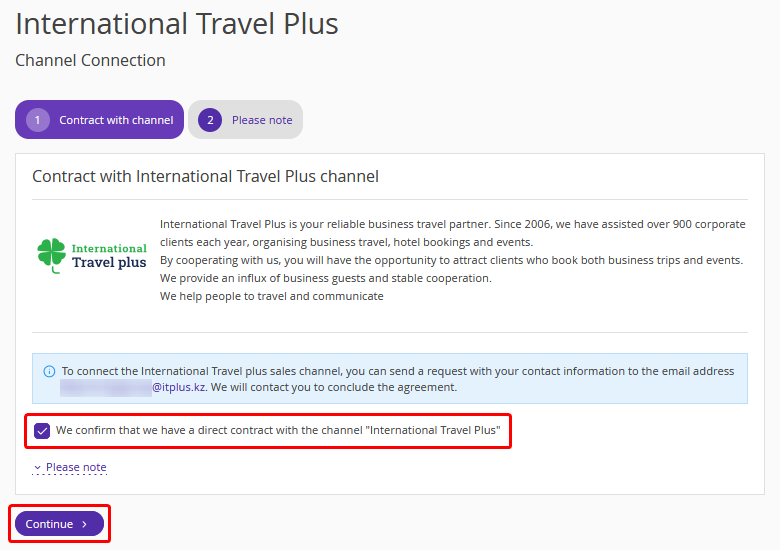
Step 2. Operating features of the channel
The page shows what parameters can be sent to the channel. Review the list and click “Complete connection”.
Step 3. Room types and rate plans mapping
Select the room types, accommodations and rate plans you want to offer for sale in the channel. To activate the connection, click “Save and activate”.

Once activated, the channel will receive information about prices, availability and restrictions.
Step 4. Selling services included in a rate plan
To enable a sales channel operating in online request mode to receive services that are included in a rate plan, set up the services.
To do this, go to "Property settings" > "Extra services", find the required service and click its name or "Action" > ‘Edit’.
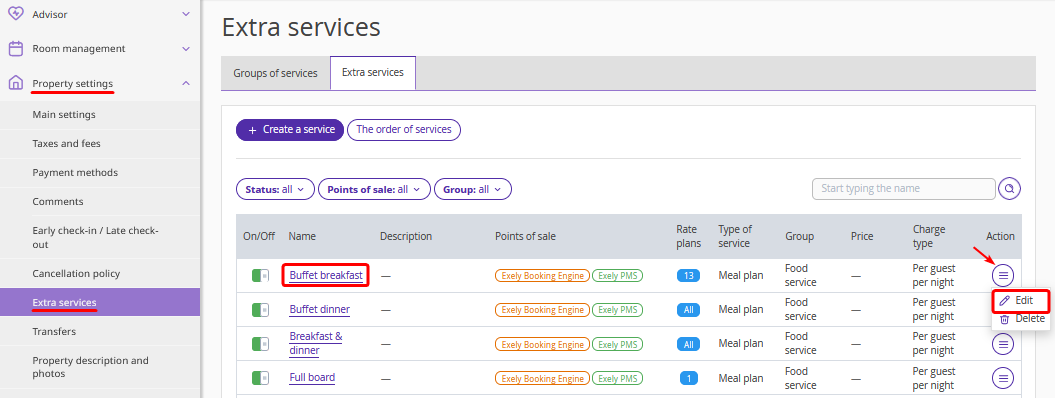
Make sure that
The service price is set in the service settings (1).
Pay attention. If you set the service price for the first time, the sales channels in Exely Channel Manager will only be able to receive it after the night synchronization. If you change the price, the sales channels will receive the new information immediately.The currency of the service is the same as the currency of the rate plans passed to the sales channel (2).
The Exely Booking Engine option is selected under "Points of sale" (3). Otherwise, the service will not be delivered to the sales channel.
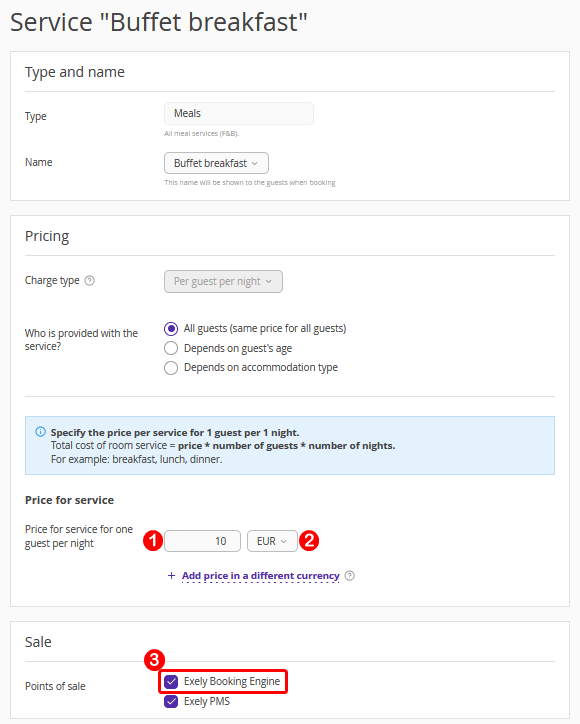
For details on delivering services to online distribution channels, refer to the article “How to deliver extra services to channels operating in online request mode”.