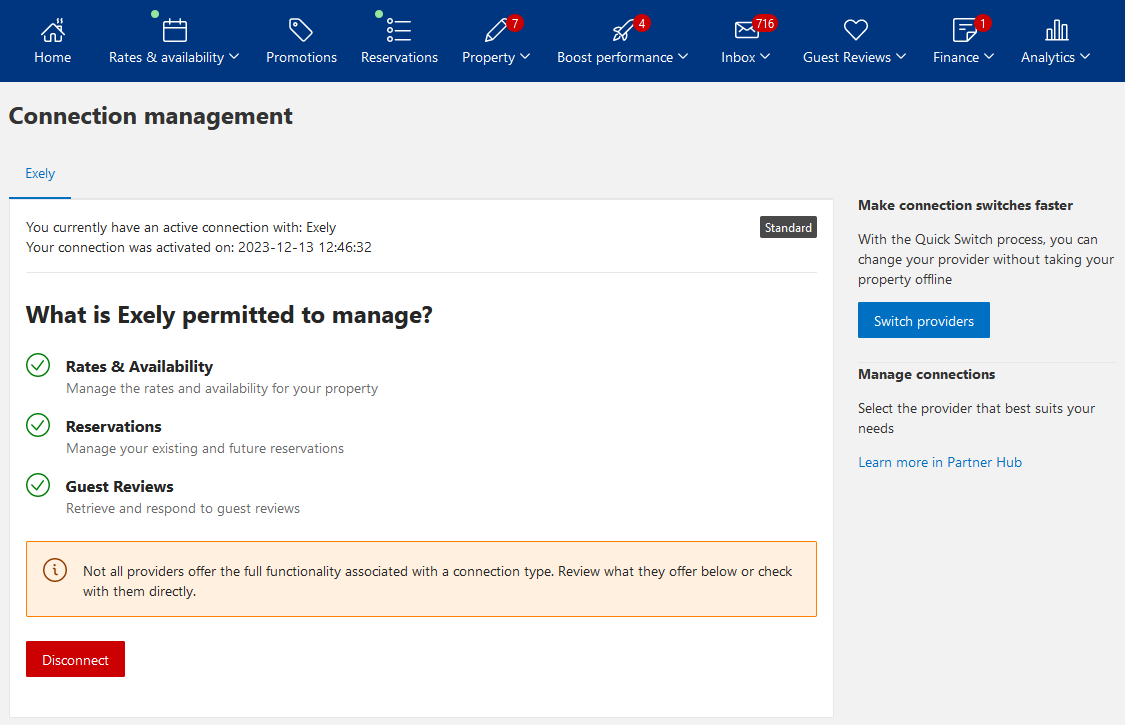To connect Booking.com to Exely Channel Manager, go to “Channel Manager” > “Manage Channels” in the extranet menu. In the “All channels available” tab, find Booking.com and click “Connect”.
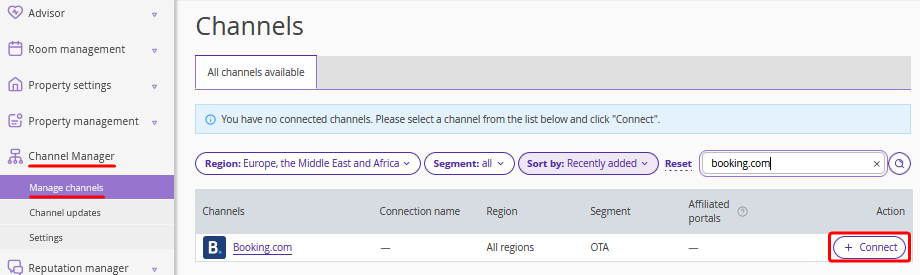
In the opened window, enter your property name and ID in Booking.com channel.
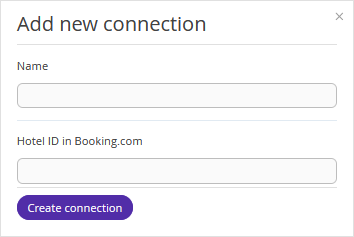
Step 1. A contract with the channel.
If you already have a contract with Booking.com, tick “We confirm that we have a direct contract with the channel” and click “Continue”.
If you need to make a contract with the channel, follow this link and fill in the form to register.
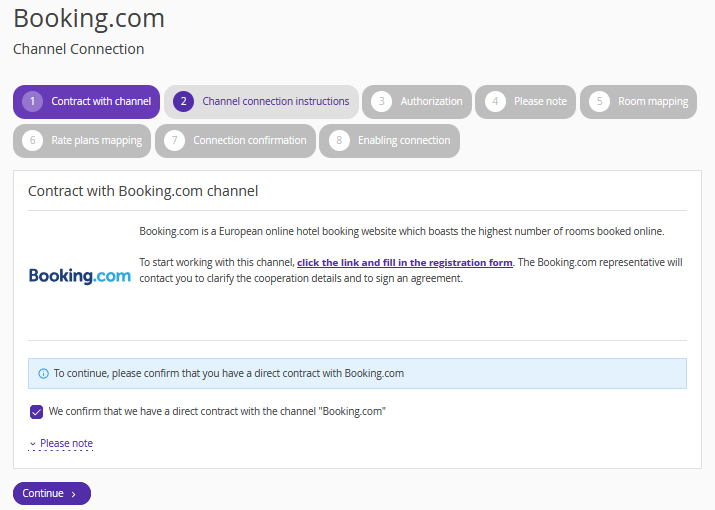
Step 2. Follow the steps of the instruction opened.
Go to your Booking.com extranet. In the upper right-hand corner, click “Account” and select “Connectivity provider”.
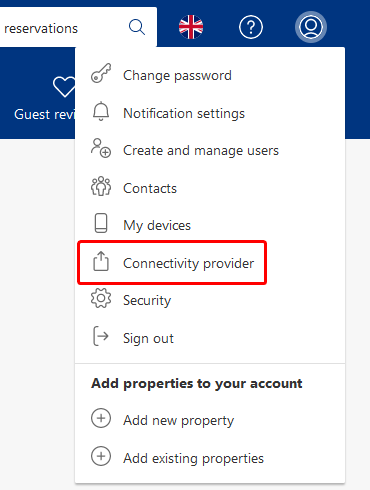
On the "Connectivity provider" page, click the “Search” button.
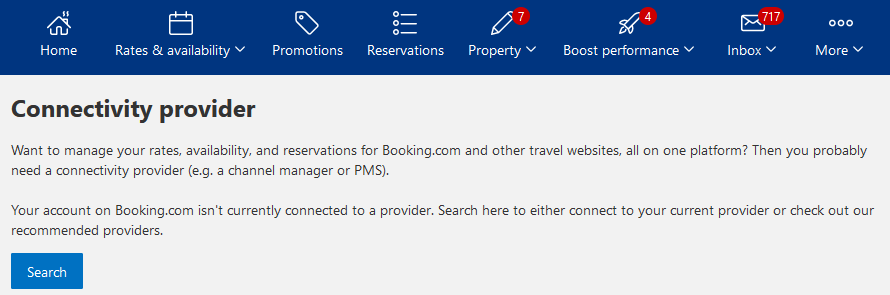
On the “Search for a provider” step, enter Exely ID (1675).
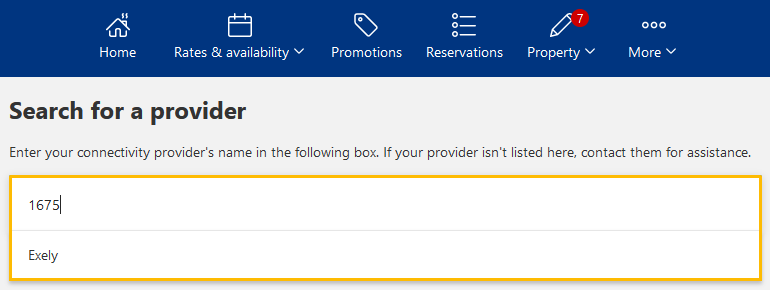
Select the connection type and click the “Connect” button. Note. Make sure to tick the "Extranet access" check-box.
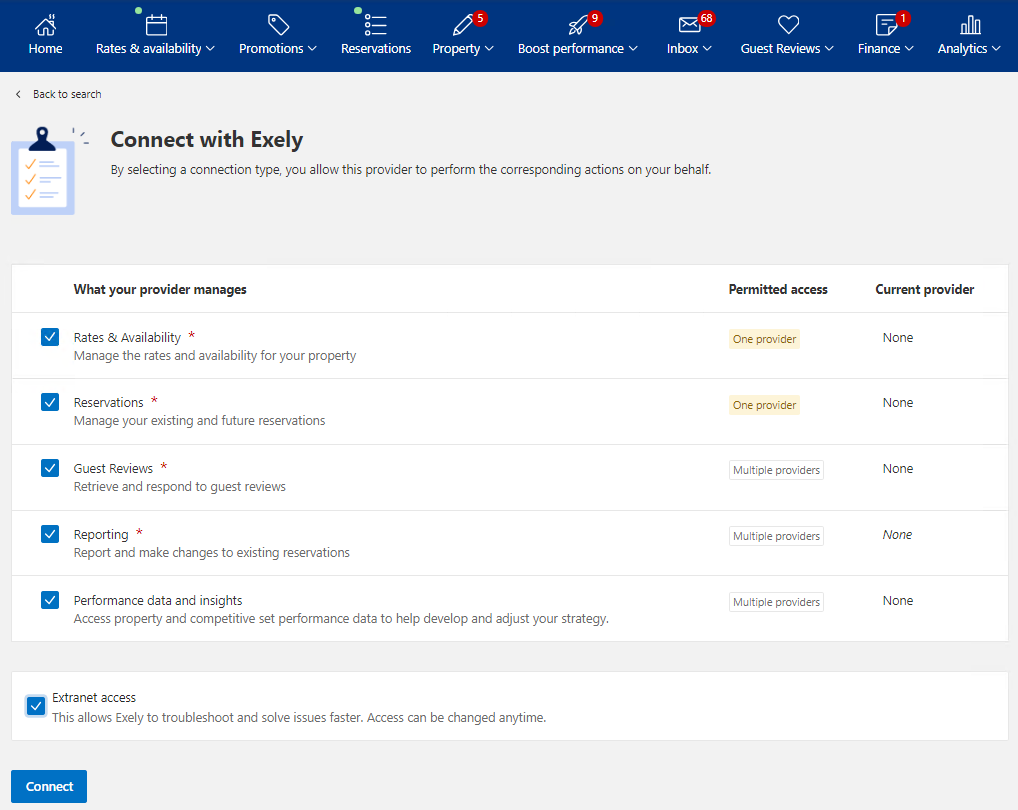
After that, you will see the message confirming the connection request was sent to Exely.
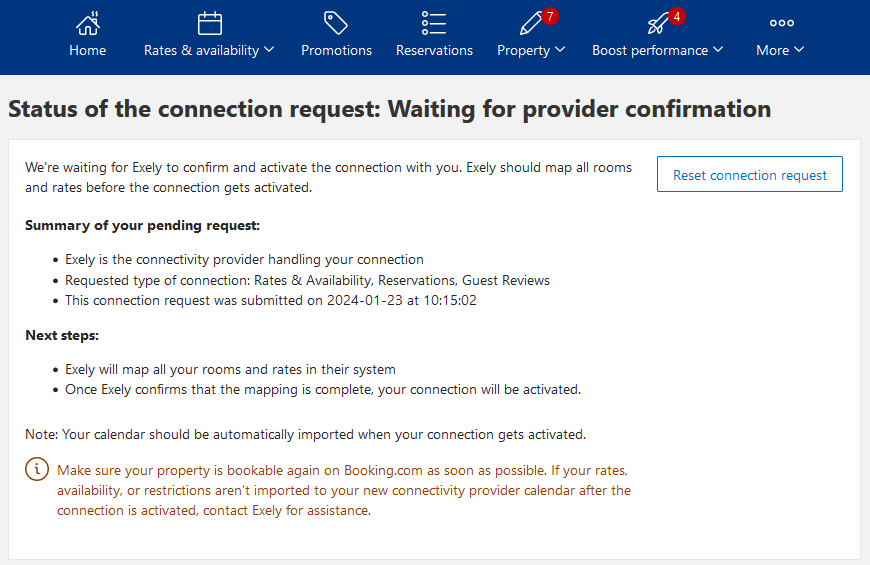
Go back to Exely Channel Manager. Tick the option “We confirm that we have completed all the steps for connecting the Booking.com channel” and click “Continue”.
Step 3. Authorization.
Enter your property ID in Booking.com and click “Continue”.
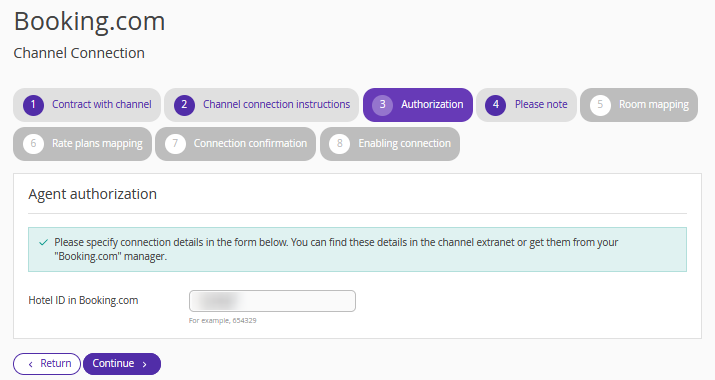
Step 4. Operating features of Booking.com.
Look through the parameters that Exely sends or does not send to the channel. Click “Continue”.
Step 5. Room mapping.
Map room types and accommodation types in Booking.com with the corresponding room types and accommodation types in Exely. After that, click “Continue”.
Step 6. Rate plans mappings.
Map rate plans in Booking.com with the corresponding rate plans in Exely. After that, click “Continue”.
Step 7. Connection confirmation.
The connection to Booking.com will be confirmed automatically. Click “Go to enabling connection”.
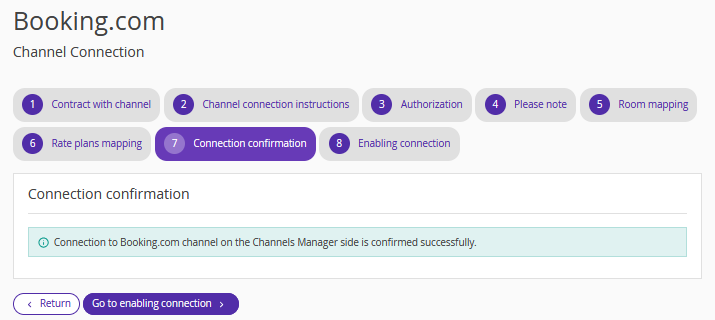
Step 8. Channel activation.
Click “Activate the connection” and then “Complete”.
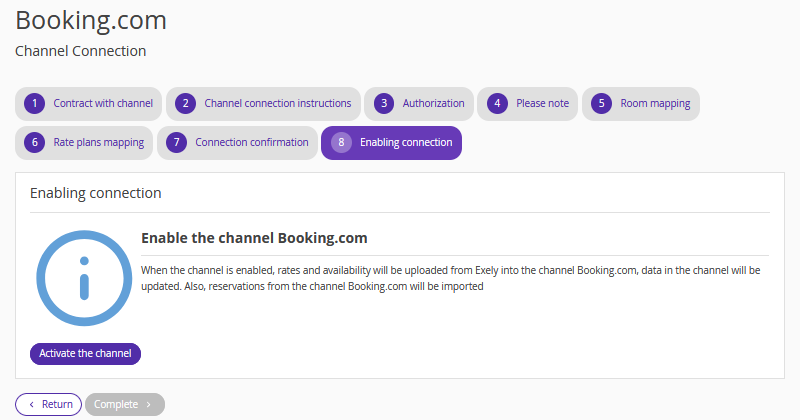
Booking.com is successfully connected to Exely Channel Manager now. The channel will upload the bookings to the Exely platform for the future period. If you need to change prices and availability, you should do it in Exely now.
Go back to Booking.com extranet to make sure that the connection to Exely is correct. On the “Provider” page, there should be the following message: “You currently have an active connection with: Exely”.