In order to view the data that was pulled by the online distribution channels from the Exely account, make use of the “Find updates for the date”.
1. Go to “Channel Manager” > “Channel updates”. Switch to the “Find updates for the date” tab.
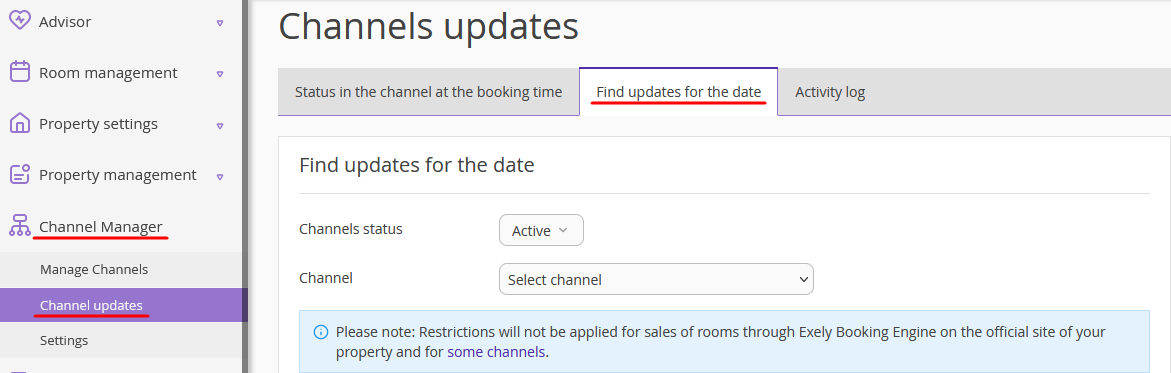
2. Select the online distribution channel you need.
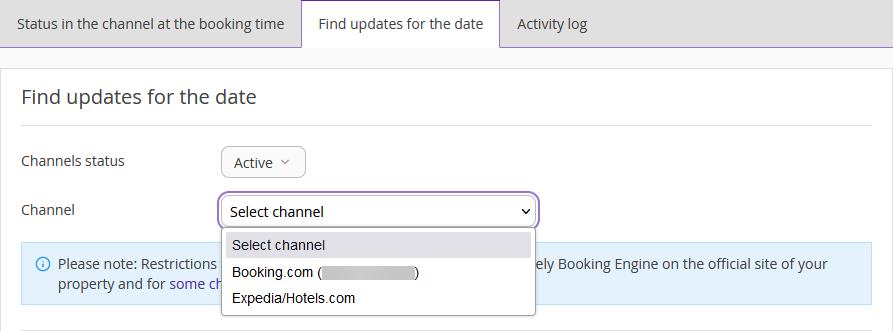
3. In the “The study date” field, select the date when the updates took place.
4. Indicate the update mode: availability, price or one of the restrictions.
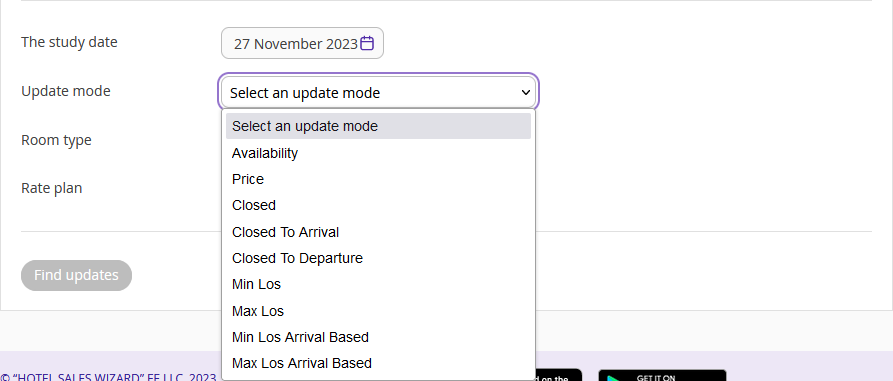
5. Select a room type.
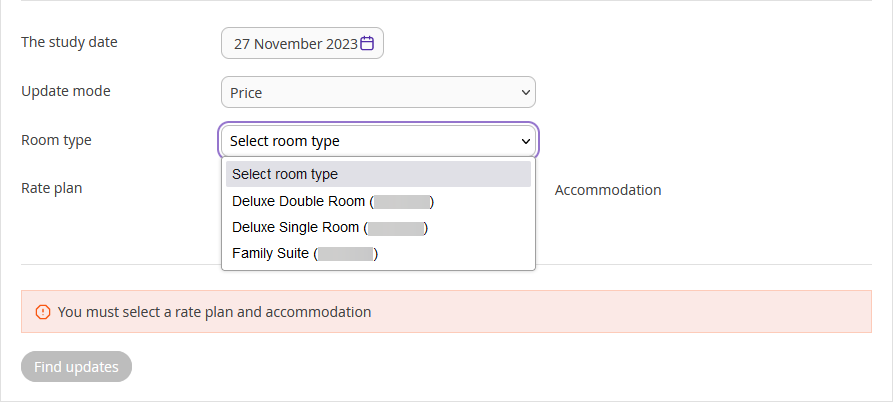
If for the “Update mode” you selected either prices or one of the restrictions, select a rate plan as well. Then, click on the “Find updates” button.
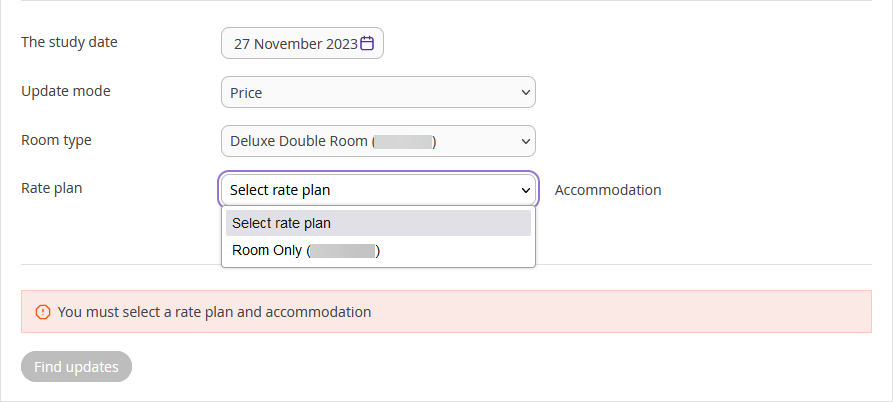
Below, there will appear a table with all the updates that happened on the selected date.
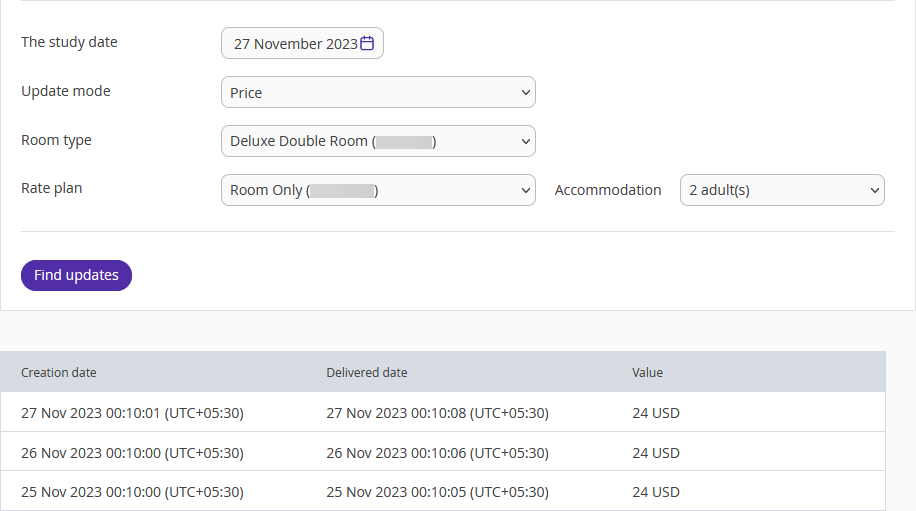
In case you do not see the rate plan or room type you need in the drop-down lists, then, the rate plan/room type is not currently mapped or is deleted. To restore the history of updates for such room types/rate plans, click on the “Additional parameters” button under the “Channel” field. Then, tick the “Show unmapped rate plans and room types” and “Show deleted rate plans and room types” boxes.
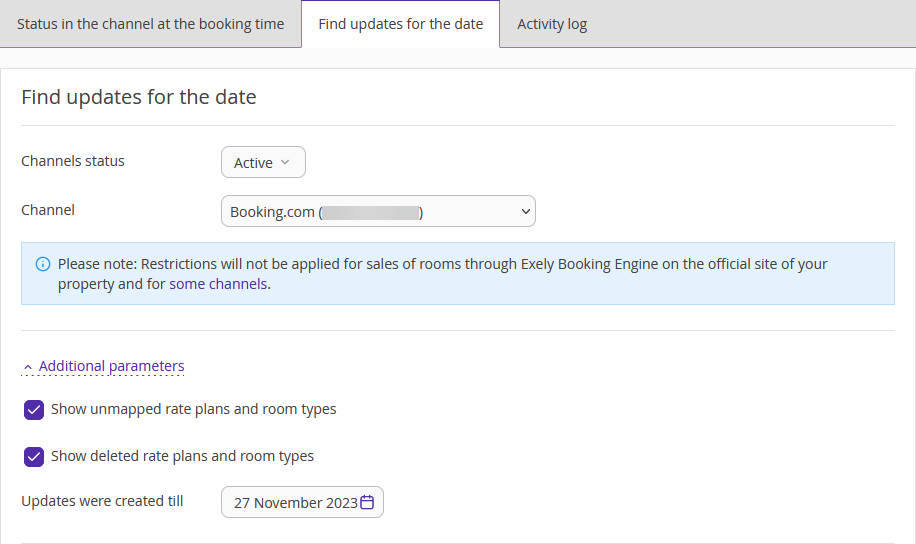
Make use of the “Find updates for the date” tool if you need to find out when prices, availability and restrictions were updated in an online distribution channel.