In the updated Housekeeping extension, we have significantly redesigned the “Housekeeping” page. To open the page, go to the “Property management” > “Housekeeping” section.
Date selection presets
Date selection presets are now available in the top left corner of the page.
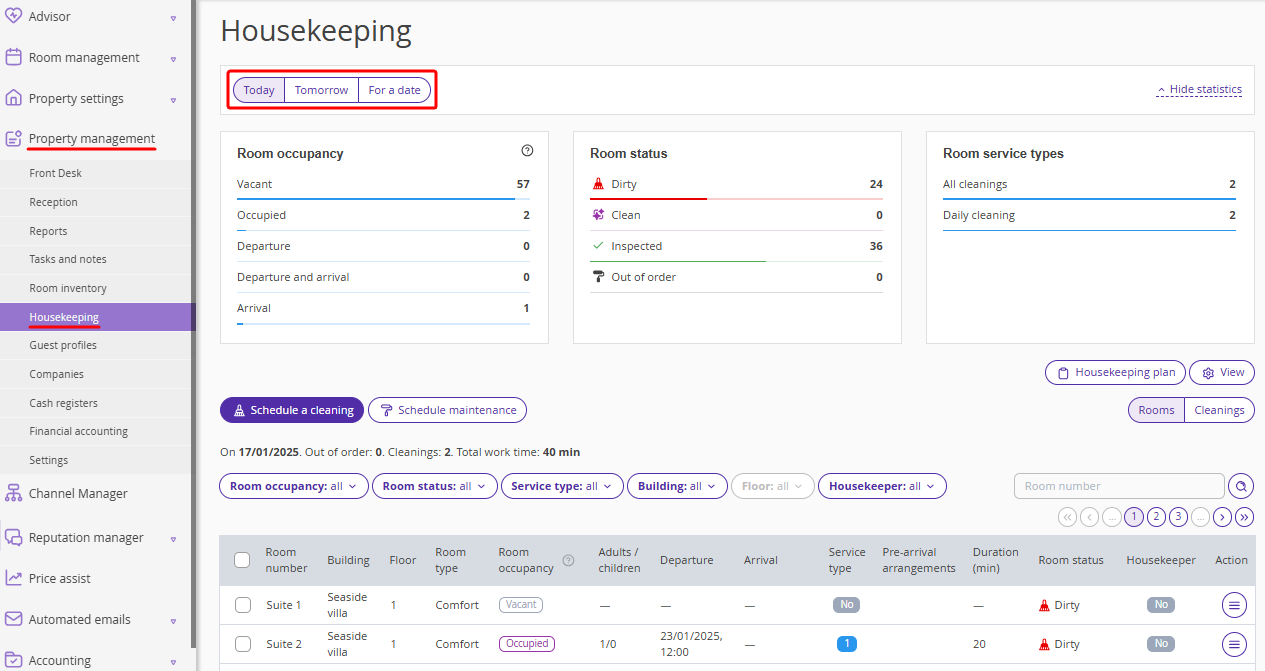
By default, the page opens on “Today”. Click “Tomorrow” to see the cleanings scheduled for tomorrow. To see cleanings scheduled for a specific date, click “For a date” and select the required date.
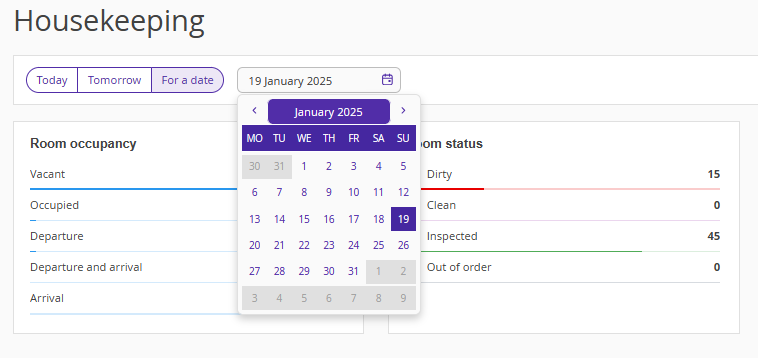
Clickable dashboard
We have added a new “Room service types” section to the dashboard, which displays the statistics for all cleanings scheduled for the day.
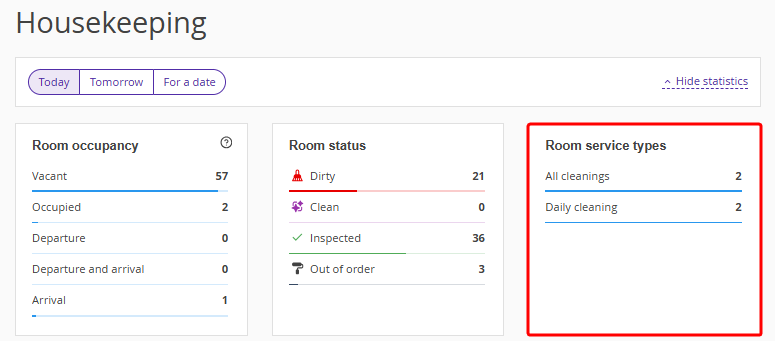
New statuses have been added to the “Room occupancy” section: “Departure”, “Arrival”, “Departure and arrival”.
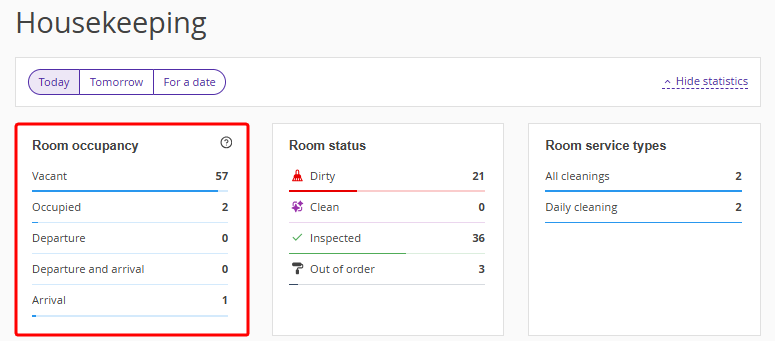
The dashboard is now clickable. If you click any line in the dashboard, the corresponding filter will be applied to the table below.
For example, click “Out of order” in the “Room status” section and get a list of all OOO rooms.
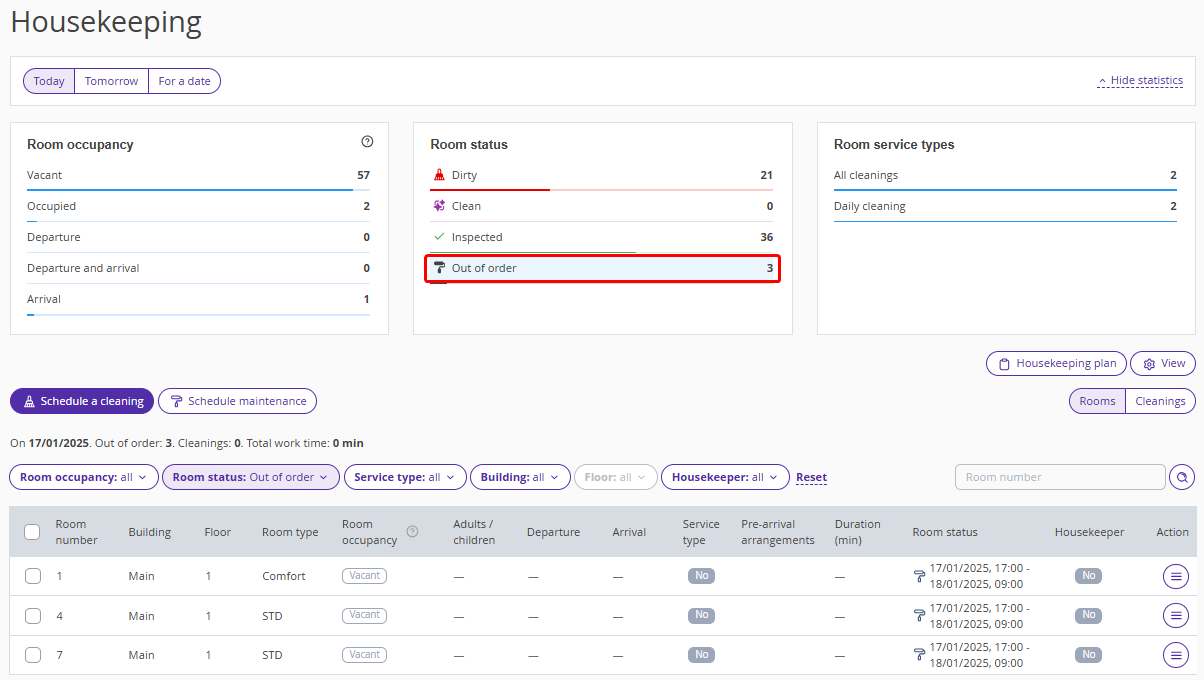
To reset the filter, click the same line once again, or click “Reset” next to the filters.
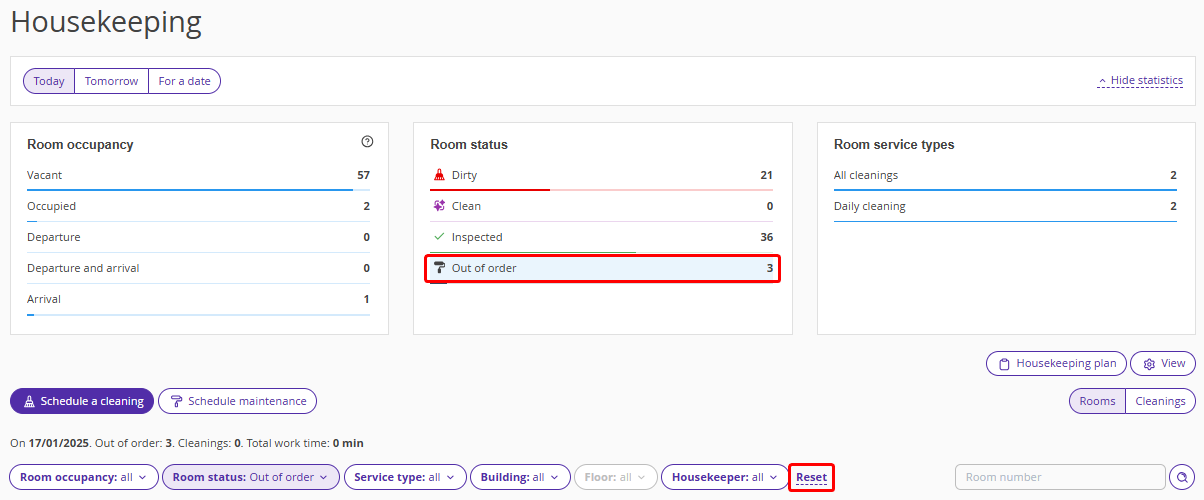
To hide the dashboard, click the “Hide statistics” link in the top right corner of the page.
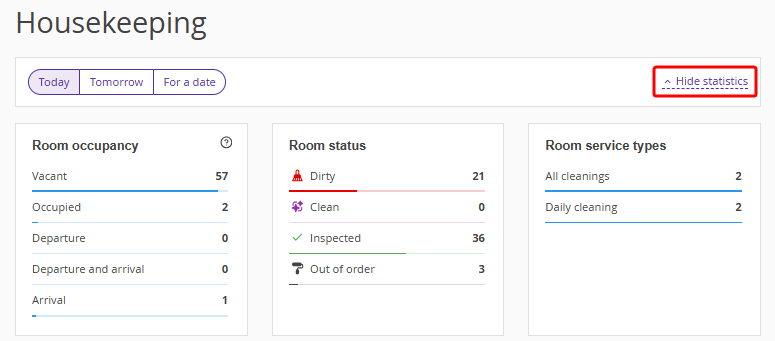
This is what the “Housekeeping” page looks like with the hidden statistics section:
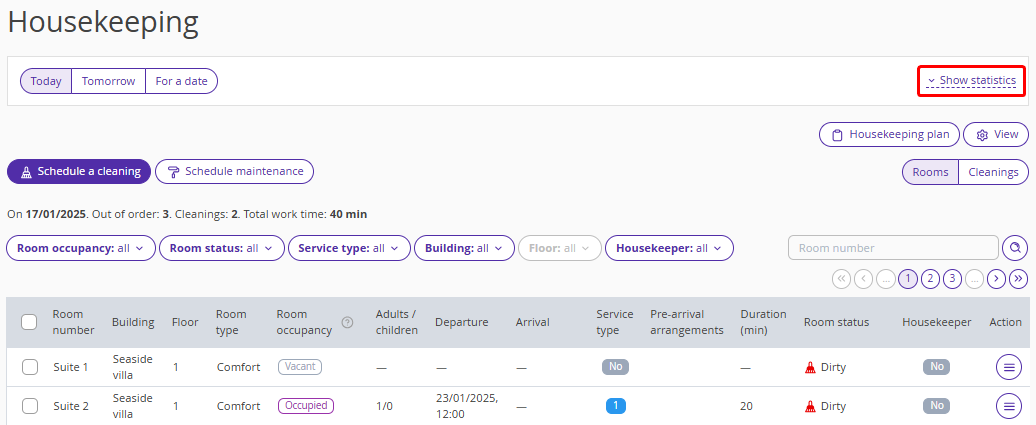
“Building” and “Floor” filters
New filters “Building” and “Floor” have been added to the filters section above the table. The “Floor” filter becomes active only if a specific building is selected in the corresponding filter.
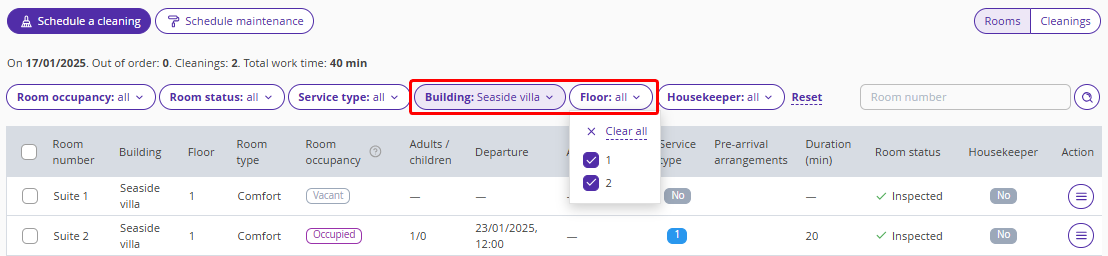
Search by the room number
Search by room number is located to the right of the filters. To find the required room, enter the room number in the search field and click the magnifying glass icon.
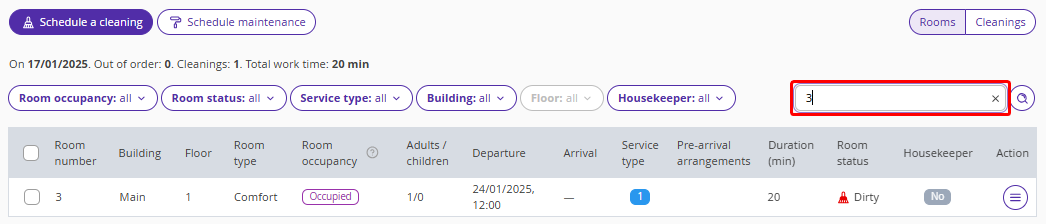
To reset the filter, clear the search field and click the magnifying glass icon again.
“Rooms | Cleanings” switch
Perhaps, the key change on the “Housekeeping” page is the “Rooms | Cleanings” switch, which is located at the top right above the table.
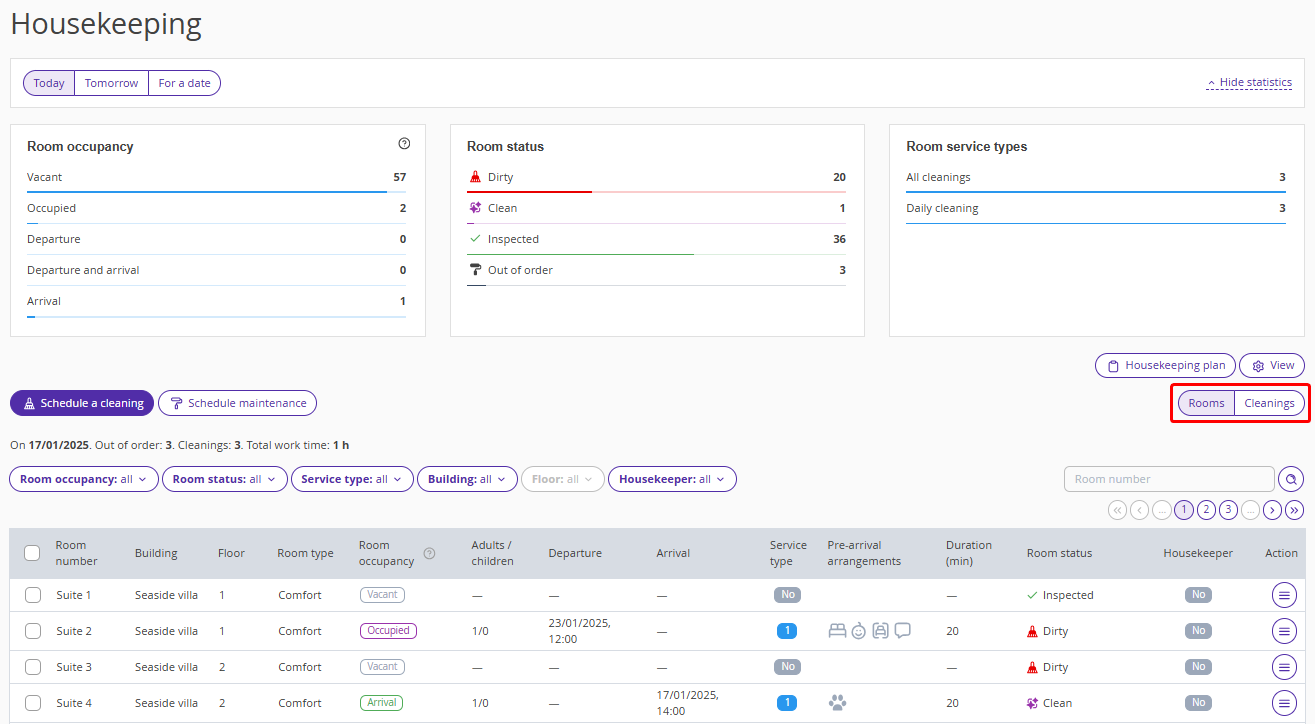
For details, refer to the article: “Rooms | Cleanings” display mode switch.