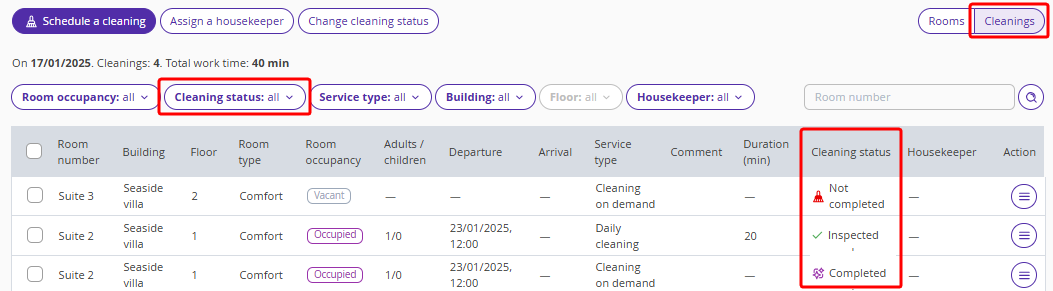In the full version of the Housekeeping extension, we have added a switch of the “Rooms | Cleanings” display mode. The switch is located at the top right above the table.
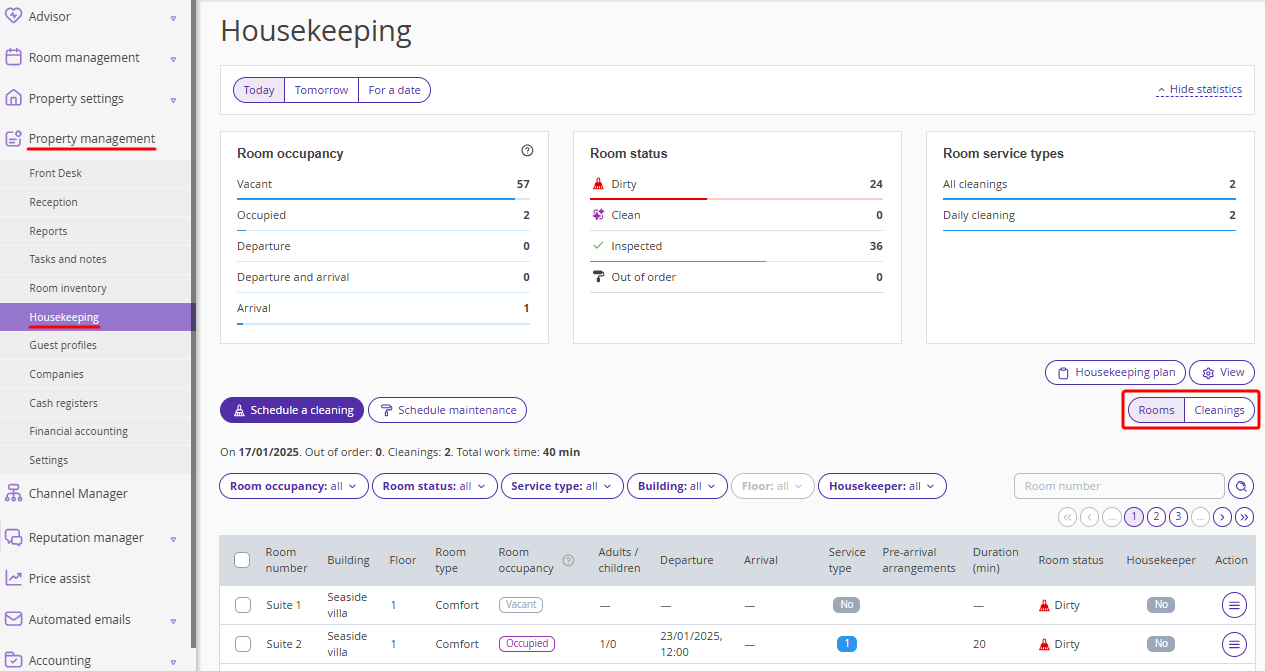
By default, the “Housekeeping” page is opened in the “Rooms” display mode.
In the “Rooms” display mode, you can work with the list of all rooms from the “Room inventory” section: see the rooms status, schedule cleanings and maintenance.
In the “Cleanings” display mode, you can work with the list of all cleanings scheduled for a day: edit and delete scheduled cleanings, assign housekeepers, change cleaning statuses and add comments to cleanings.
Several cleanings for one room, same day
You can schedule several cleanings for one room on one day.
In the “Rooms” display mode, all the scheduled cleanings for a room are shown as a counter in the “Service type” column. If you hover the mouse cursor over the counter, a tooltip with the list of scheduled service types will pop up.
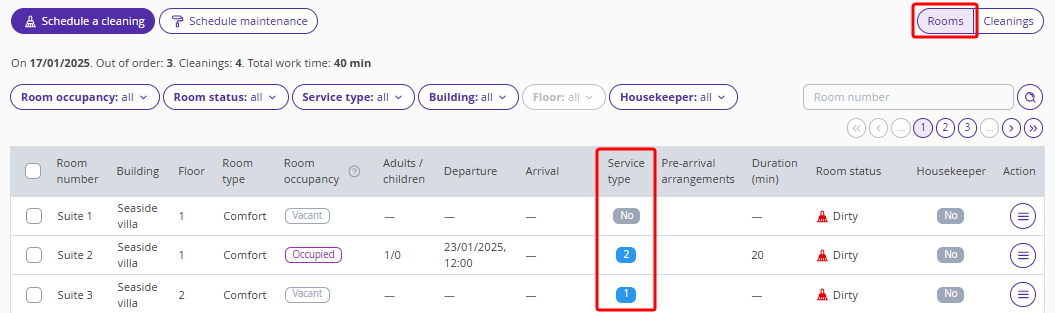
In the “Cleanings” display view, each scheduled cleaning service is shown as a separate line in the table.
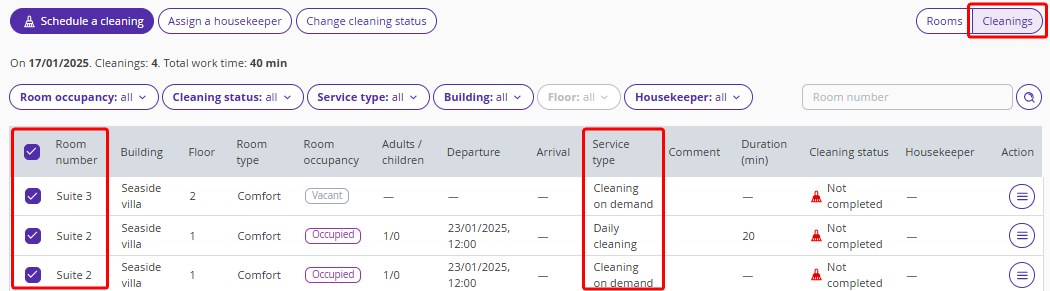
Room status and cleaning status
Rooms and cleanings have a different set of housekeeping statuses, although they are connected with each other.
If all cleanings scheduled for a room are set to the “Inspected” status, the room status will also change to “Inspected”.
If all cleanings scheduled for a room are set to the “Completed” status, the room status will change to “Clean”.
If at least one cleaning scheduled for a room has a status of "Not completed", "Do not disturb" or "Rejected", the room itself receives "Dirty" status.
Also, a room may be in the “Dirty” status, even if there are no cleanings scheduled for the room.
In the “Rooms” display mode, there is the “Room status” column and the corresponding filter.
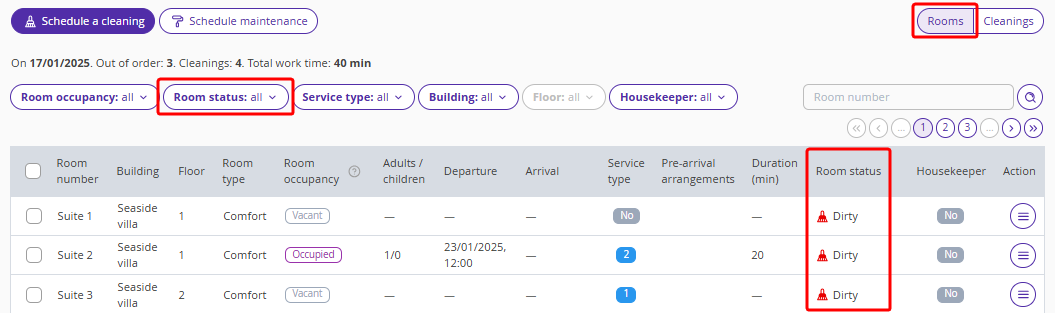
In the “Cleanings” display mode, there is the “Cleaning status” column instead and the corresponding filter.