To have PayConnect enabled for your property, contact your Customer Support manager or Exely Customer Support team.
After PayConnect is connected, a new section “Payment methods for distribution channels with PayConnect” will appear in “Property settings” > “Payment methods”.
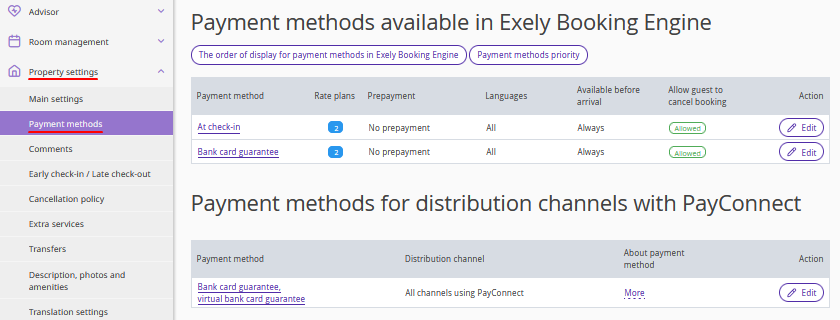
1. In the “Payment methods for distribution channels with PayConnect” section, click the “Bank card guarantee, virtual bank card guarantee” link, to make payment charge settings.
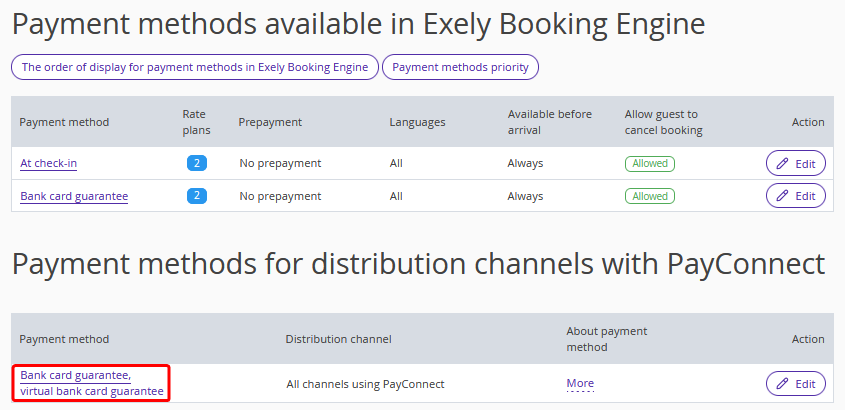
A payment method settings page will be opened.
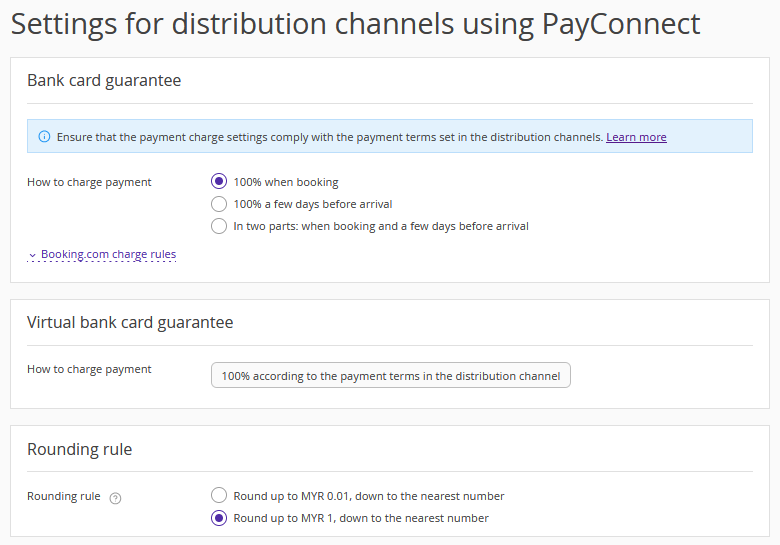
3. On the payment method settings page, in the “Bank card guarantee” section, select how payments will be charged for the “Bank card guarantee” payment method:
100% when booking — the full amount is charged immediately when booking.
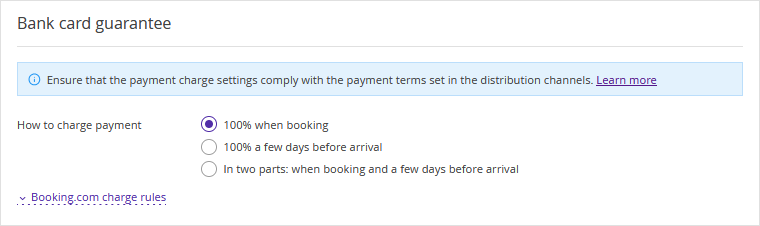
100% a few days before arrival — the amount is charged on a specific day before arrival. Please specify the required number of days in the “Days before arrival” field (“3 days” is selected by default).
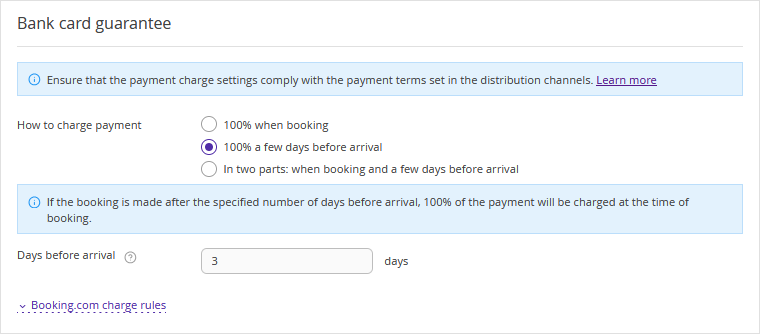
In two parts: when booking and a few days before arrival — a part of the amount is charged when booking, and the rest is charged a few days before arrival. Specify the amount to be charged when booking (50% is selected by default) and the number of days before arrival when the remaining amount will be charged.
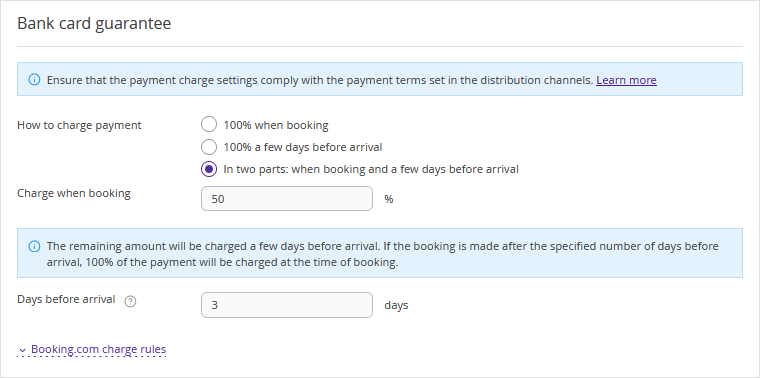
Click the “Booking.com charge rules” to see the list of payment charge features for bookings from Booking.com.
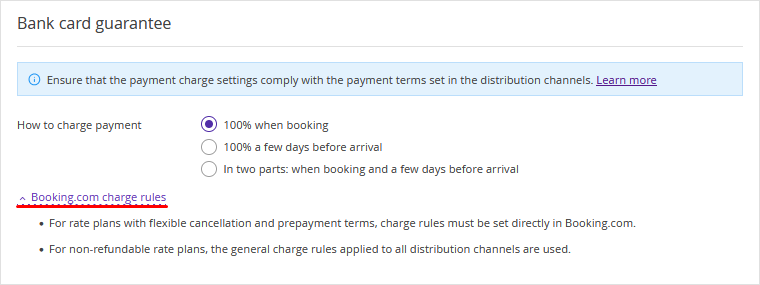
Pay attention:
If you have selected to pay 100% of the amount a few days before arrival or in two parts, the payments will be charged on the specified date before arrival at 08:00 local time of the property.
If you have selected to pay in two parts and the booking date is later than the date of the second payment, 100% of the payment will be charged immediately.
2. Settings in the “Virtual bank card guarantee” section are not available for editing, as this payment method only allows charging payments according to the payment terms in the channel.

3. Select a rounding rule.
It is recommended to choose rounding down to the nearest whole number to minimise currency conversion differences and reduce the number of returns.

4. Click “Save” at the top of the page.
Pay attention. Ensure that the payment charge settings in the Exely extranet comply with the payment terms in the channels.
Payment charge features
All changes to payment charge settings apply only to new bookings created after the changes are saved. Bookings received from the channel before the changes will be processed according to the settings that were in effect at the time they were received from the channel.
If a booking is modified, its cost for charging is automatically recalculated. The payment charge settings that were in effect at the time the booking was received from the channel will be applied.