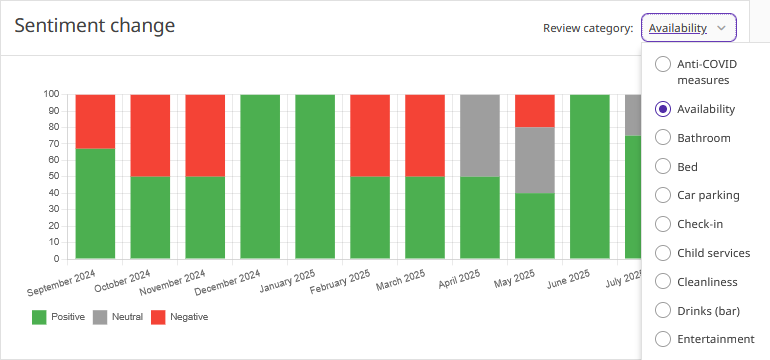The “Reputation and reviews” section in Exely Analytics allows you to track and analyst guest reviews about your property from various sources. Monitoring and analyzing reviews helps to improve service quality and strengthen your property's reputation.
The section displays:
the overall rating and reputation level of the property;
guest ratings;
review sources;
review categories and changes in sentiment.
This data helps you better understand your guests and meet their needs.
Pay attention. The “Reputation and reviews” section in Exely Analytics is available to properties that have Exely Reputation Manager with the additional AI-powered review analysis option enabled. To activate this solution, contact your Customer Support manager or Exely Customer Support team.
How to work with the “Reputation and reviews” section
The section presents charts and graphs based on the analysis of reviews from selected sources for a given period. To view the data:
1. In the Exely extranet, go to “Analytics” > “Reputation and reviews”.
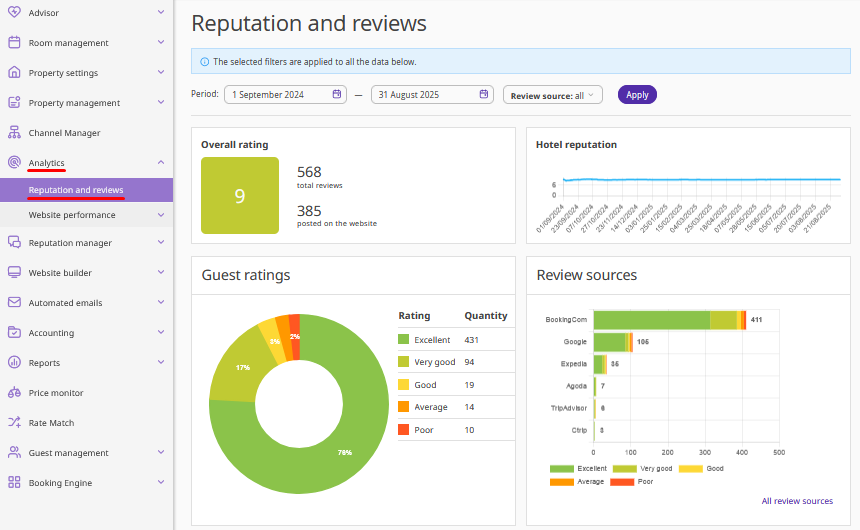
2. Set the period for which you want to collect review data.
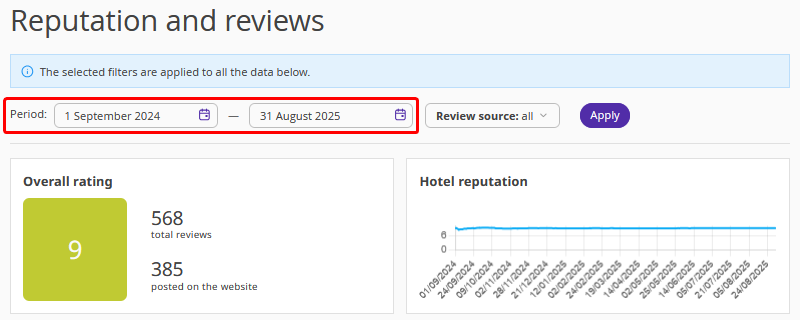
3. In the “Review source” dropdown list, tick the check-boxes for the required review sources.
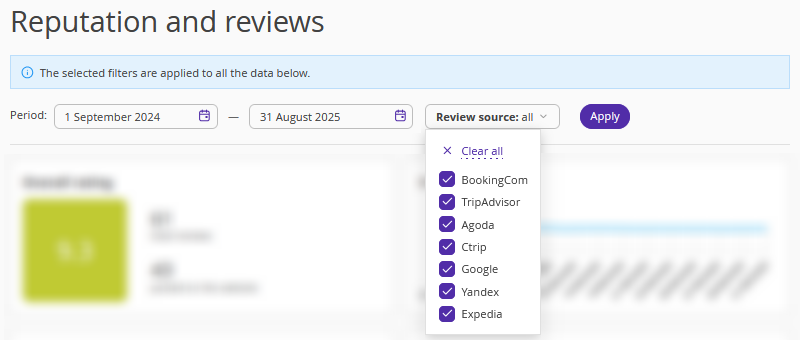
4. Click “Apply”.

Pay attention. The selected filter criteria apply to all data on the page. By default, data for the past year is displayed — you can adjust the period as needed.
Overall rating
This section shows the overall property rating based on reviews from the selected sources.
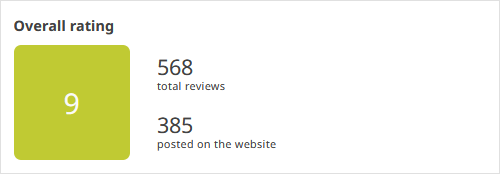
Total reviews — the total number of guest reviews from the selected sources.
Posted on the website — the number of reviews published on the property’s website.
To learn how to manage reviews, see the article: “How to respond to reviews in Exely Reputation Manager”.
Hotel reputation
The graph shows the trend in the property’s average rating over the selected period.
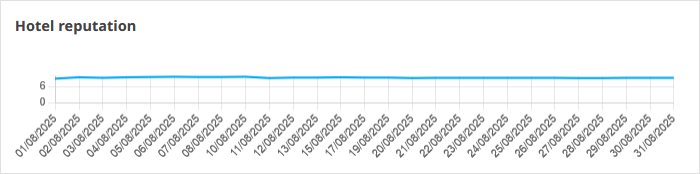
Guest ratings
The section contains data on the number of ratings within the selected period.

Review sources
This diagram shows the number and sentiment of reviews from each selected source for the specified period.
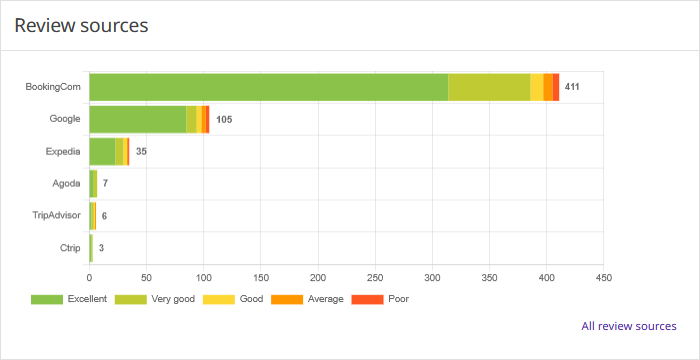
Click “All review sources” to view the data in a table format.
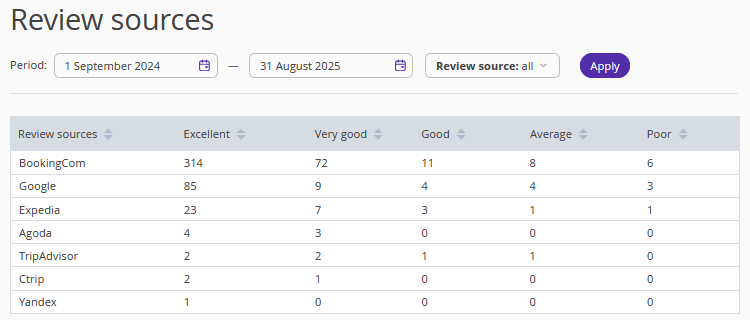
How to work with AI-Based review categorization
AI-powered analysis helps you quickly respond to feedback, improve service quality, and increase guest satisfaction.
In the “AI review analysis” section, all reviews are automatically categorized and assigned sentiment using the Exely Reputation Manager AI extension. For more details, see the article “How to analyze and respond to guest reviews using artificial intelligence in Exely Reputation Manager”.
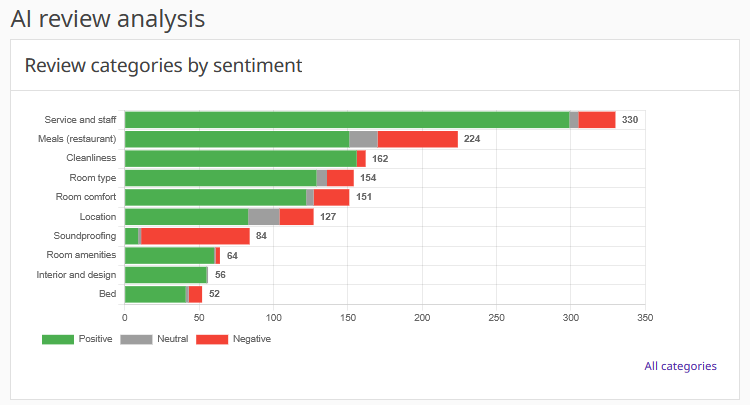
Click “All review categories” to open a table displaying all data by category and sentiment.
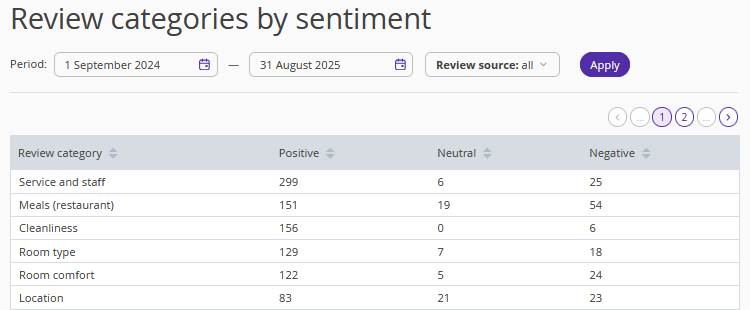
Sentiment change
This block displays the dynamics of review sentiment changes over the selected period.
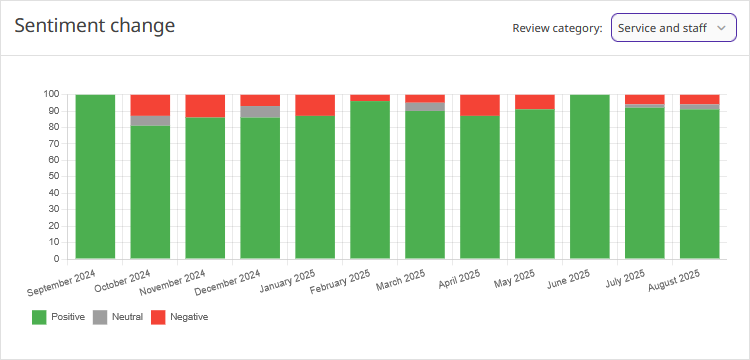
In the “Review category” dropdown, select the category for which you want to display the data.