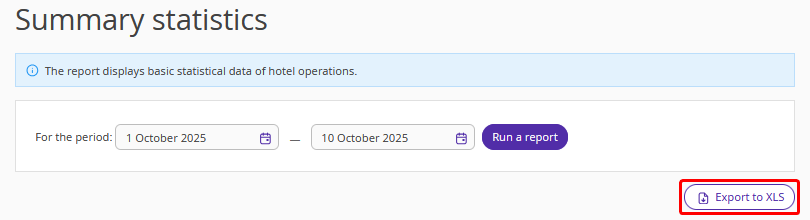The “Summary statistics” report displays the main performance indicators of the property.
Data in the report is updated automatically in real time based on actions in Exely PMS.
All figures are calculated in the property’s local currency, using the exchange rate as of the guest’s check-in date. By default, the report is generated for the current date.
You can change the reporting period — select the required date range and click the “Run a report” button.
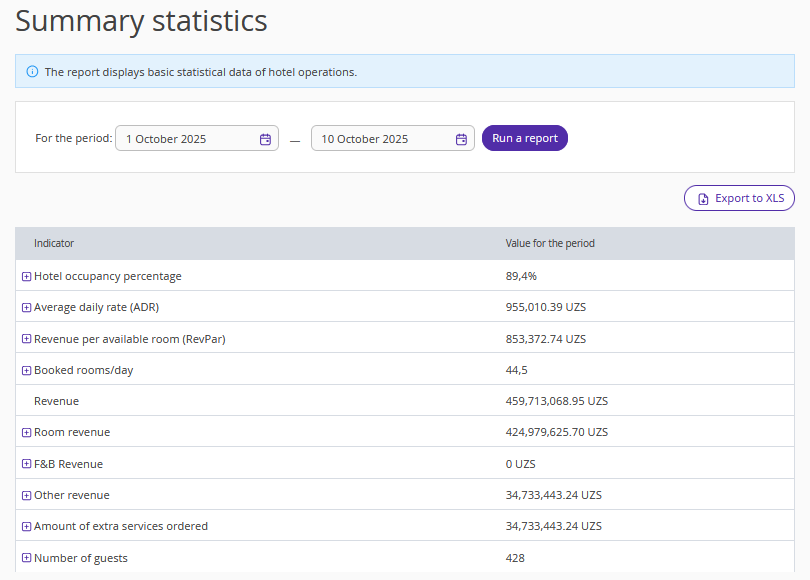
The report includes the following indicators:
Hotel occupancy percentage = (Room nights sold for the period / Total room nights for the period) * 100%.
Average daily rate(ADR) = Room revenue / Number of booked room nights.
Revenue per available room (RevPar) = Room revenue / Total room nights available for booking.
Booked rooms/day.
Revenue = Room revenue + Extra services revenue for the selected period + penalties. Alternatively, the total revenue for the period can be calculated as: Room revenue + F&B Revenue + Other revenue.
Room revenue = Total room revenue across all room types + Revenue for early check-in and late check-out within the selected period – Extra services included in the rate plan.
F&B Revenue — the cost of all extra services of the “Meal” type.
Other revenue = Revenue for all other extra services revenue + Penalties.
Amount of extra services ordered = F&B Revenue + Other revenue (excluding Penalties).
Number of guests — total number of guests (by accommodation) for the selected period. Pay attention that guests with scheduled early check-in or late check-out are also counted. For example, if a guest is scheduled for late check-out but actually leaves earlier, they will still be counted for the late check-out day.
Penalties — penalties for no-shows for bookings made through the booking engine at the website and guest deposits used as penalties.
For some indicators, detailed breakdowns by room types or services are available.
To view details, click the "+" icon next to the required indicator — a list of room types or services will be opened, displaying the value for each room type/service for the selected period.
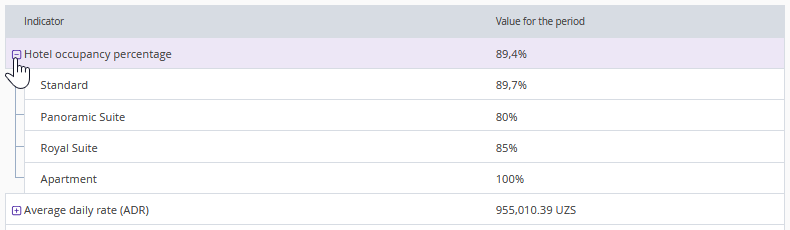
The report does not include services from bookings in rooms for which “Ignore in statistics” is selected in the room inventory settings.
Click the “Export to XLS” button to download the report.