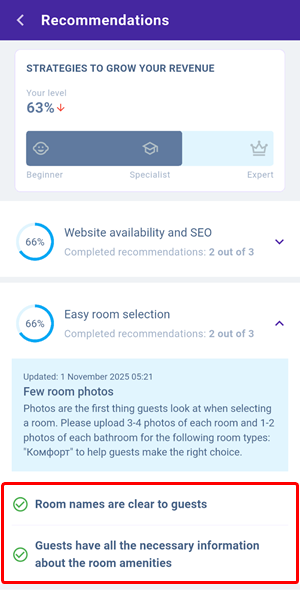Exely Advisor is a tool that helps increase the number of bookings from Exely Booking Engine and stay informed about important updates.
It checks your Exely extranet settings in real time and provides recommendations so you can optimize the extranet for better performance.
Dashboard
To view recommendations in the Exely Hotelier mobile app, open the side menu and select “Advisor”.
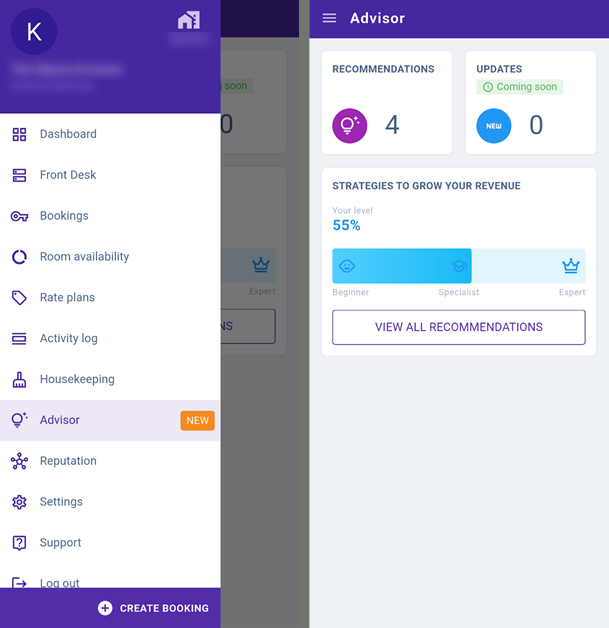
The main page contains the following sections: “Recommendations”, “Updates”, and “Strategies to grow your revenue”.
The “Recommendations” section shows the number of suggestions from Exely Advisor. Tap the block to view detailed descriptions.
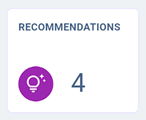
The “Updates” section will become available soon. This section will include information about updates for Exely solutions.
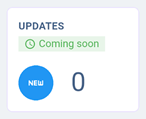
The “Strategies to grow your revenue” section contains a progress bar. The bar shows how the completion percentage of all recommendations in Exely Advisor changes as you address them.
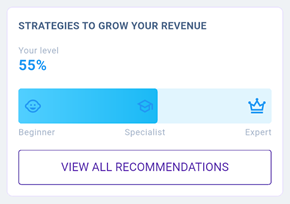
There are 3 levels: “Beginner”, “Specialist” and “Expert”. To move to the next level, you need to complete a certain percentage of tasks:
34% to move to the “Specialist” level.
67% to move to the “Expert” level.
If you complete all tasks, the progress bar will show 100%.
Recommendations highlighted in red indicate critical issues that prevent guests from accessing your website or making a booking.
The following recommendations have high priority:
Your website domain name expired.
Closed sales for 10 or more days for 2 months ahead in case of high demand.
Closed sales for 10 or more days for 2–6 months ahead in case of high demand
SSL certificate for your website expired.
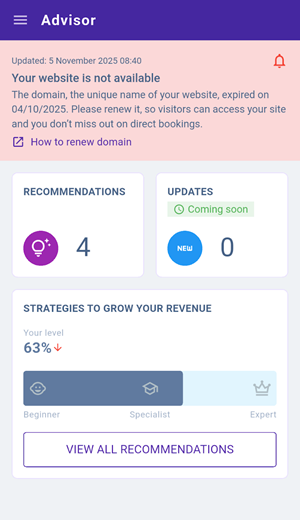
Recommendations
To open the list of recommendations from Exely Advisor, tap the “Recommendations” section or the “View all recommendations” button.
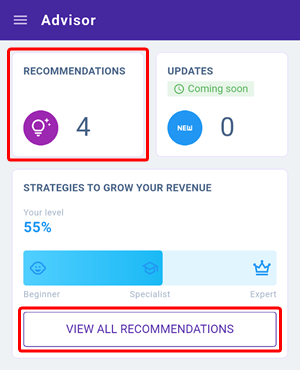
Based on the analysis of your Exely extranet, Exely Advisor generates recommendations to help increase online bookings. They are grouped according to the steps a guest takes when making a booking.
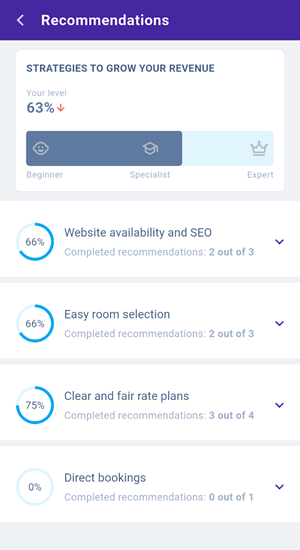
Each section shows the completion percentage and count of recommendations, for example: 2 of 3.
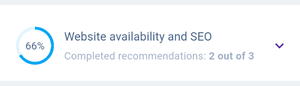
You can expand a section to see a detailed description of a recommendation.
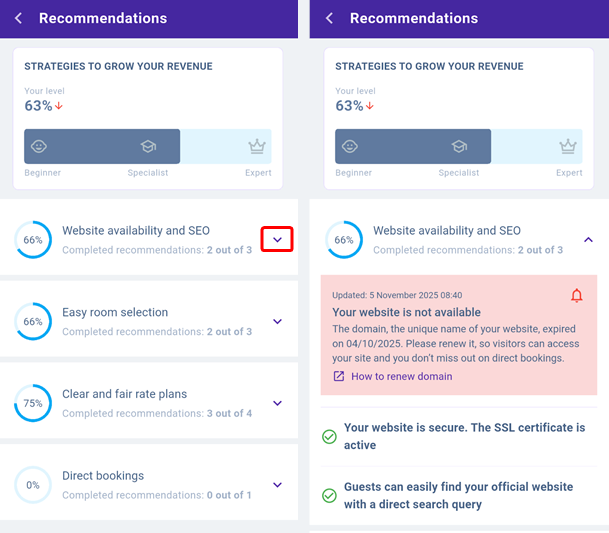
The most important information is highlighted with color — these are priority recommendations that should be completed first.
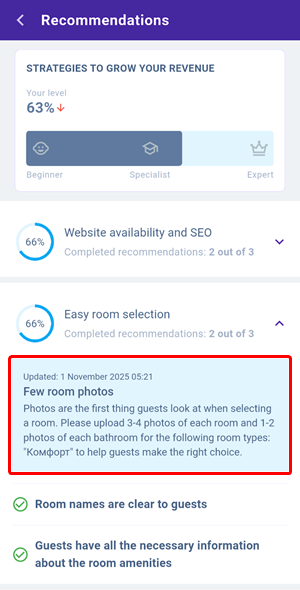
Completed recommendations are marked with a corresponding icon.