In the Exely extranet, you can change, add or delete services in a booking before the guest’s departure date.
Pay attention. If you use Exely PMS, use the following instruction: “How to add or change a service in a booking in Exely PMS”.
How to change a service in a booking
1. Go to “Reports” > “Bookings”.
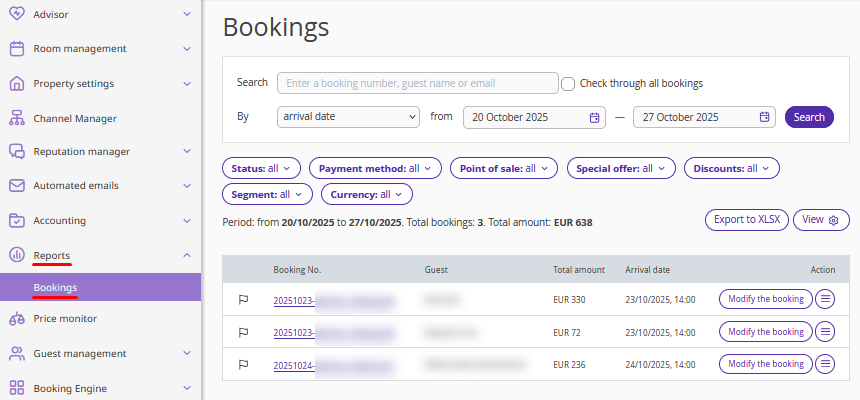
2. Find the required booking and click the “Modify booking” button on the right, or “Action” > “Modify the booking”.
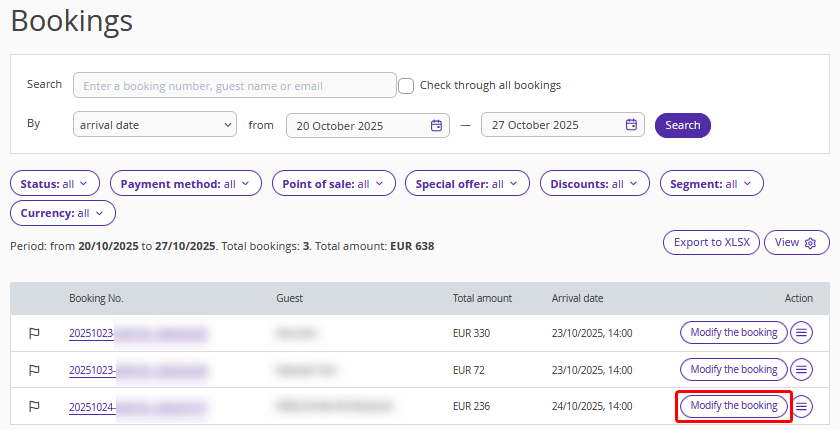
3. On the booking details page, scroll to the “Calculated amount” section and click the price in the “Services” field.
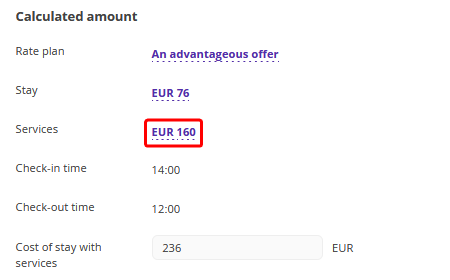
In the opened “Services in the room” window, the list displays both services included in the rate plan and services available for extra cost.
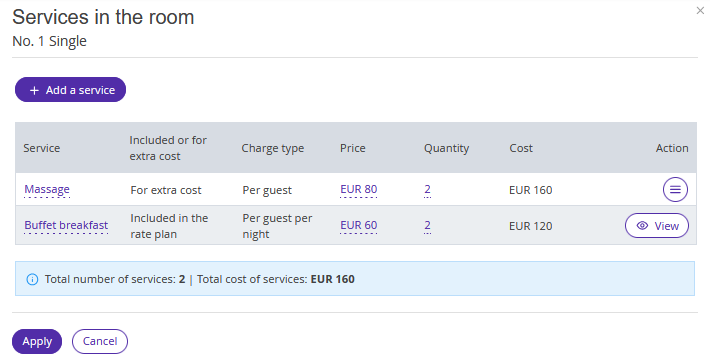
Pay attention. You can edit and delete only the services for extra cost. For services included in the rate plan, only viewing is available.
4. Click “Action” > “Edit”.
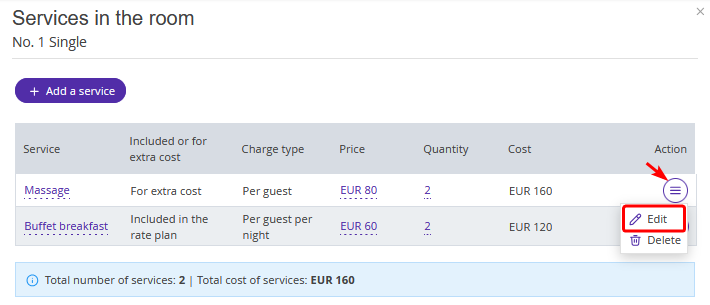
5. In the “Edit a service in the room” window, you can change the number of services.
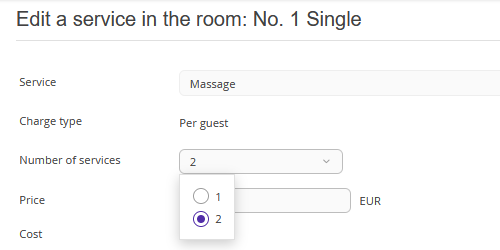
6. Click “Apply”.
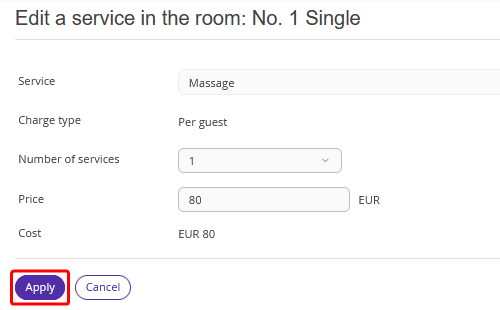
The list of services will display the changes made. Click “Apply”.
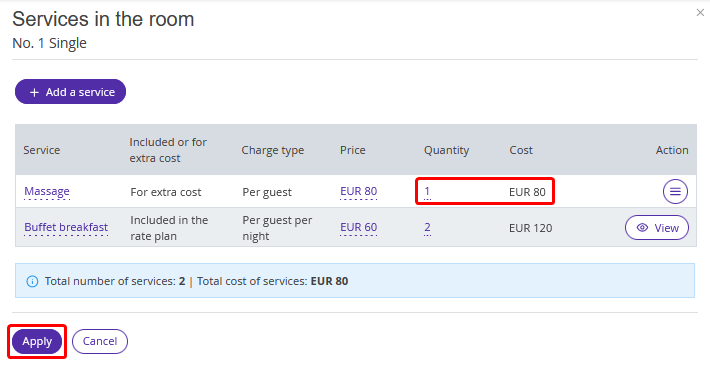
In the "Calculation" section, the new price in the "Services" field and total cost of stay with services will be displayed.
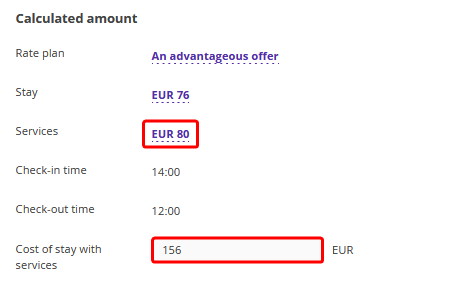
7. Save the changes and confirm sending the notification about the booking modification to the guest’s email.
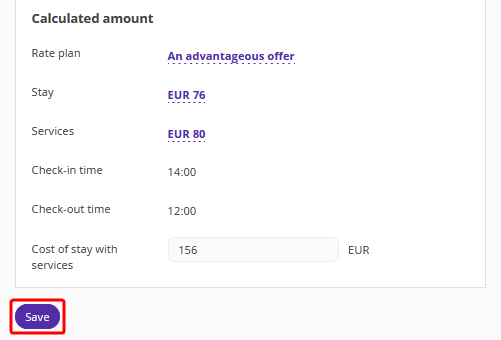
The guest will automatically receive an updated booking confirmation with the current total amount.
How to add a service to a booking
1. Find the required booking and click the “Modify booking” button on the right, or “Action” > “Modify the booking”.
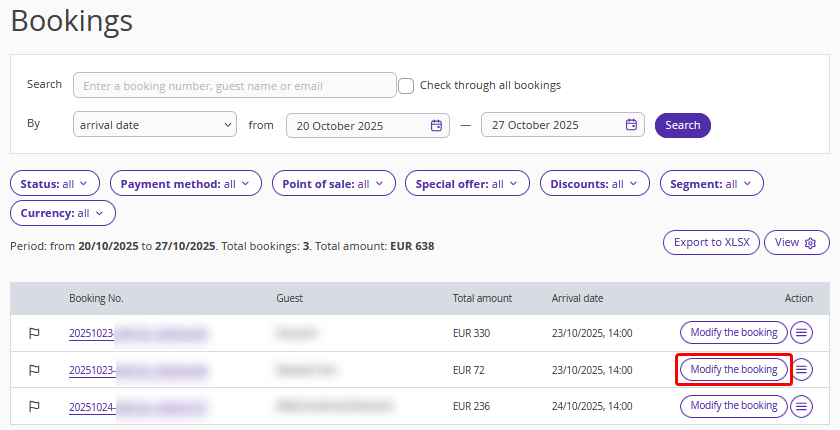
2. On the booking details page, in the "Calculation" > "Services" section, you can add a service with any charge type except "Per booking". Click “Add”.
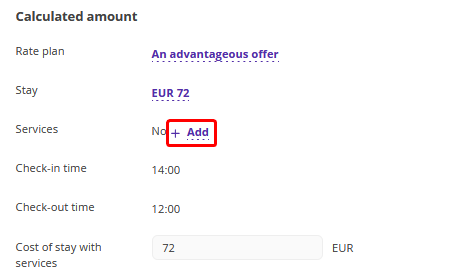
Pay attention. Services with the “Per booking” charge type should be added in the “Booking details” section.
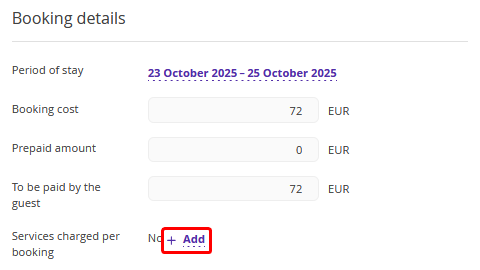
3. The “Services in the room” window will be opened on the right. Click “Add a service”.
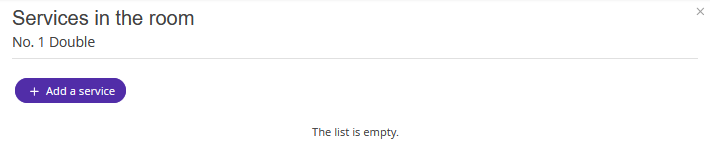
If there are no services available to add, you can create a service by clicking the link in the window. For more details on how to create services, see the article “How to create Extra Services”.
4. In the opened “Add a service to the room” window, select the:
Group of services.
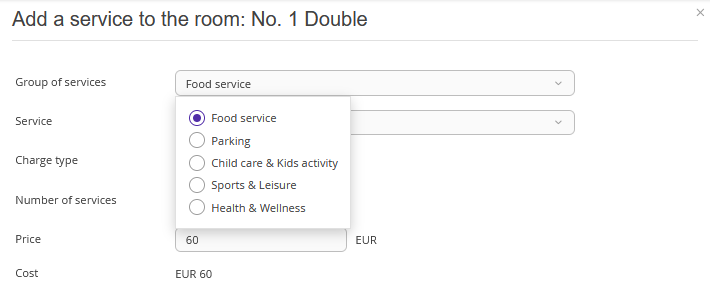
Service.
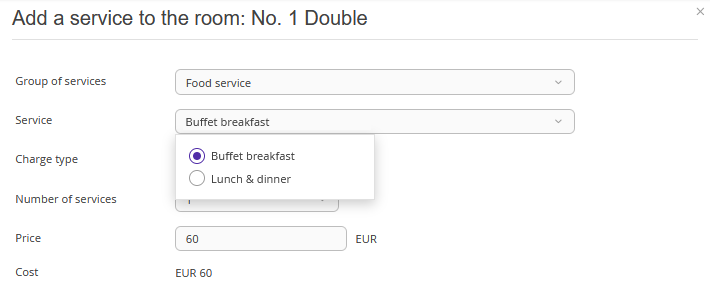
Charge type.
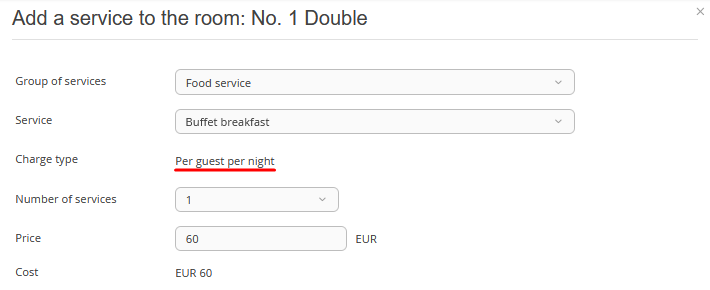
Set the number of services.
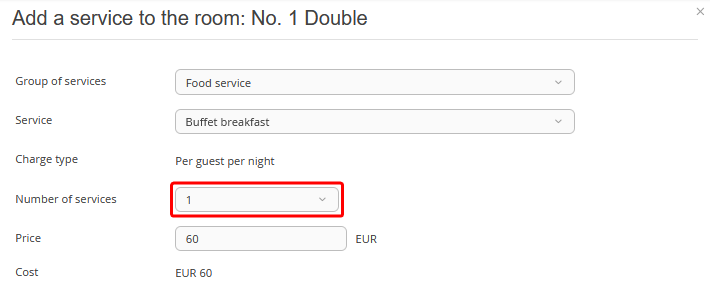
The price and cost will be updated automatically.
5. Click “Apply”.
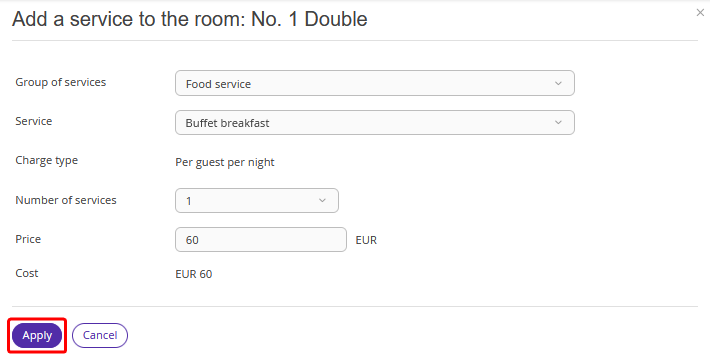
The added services will be displayed in the “Services in the room” list.
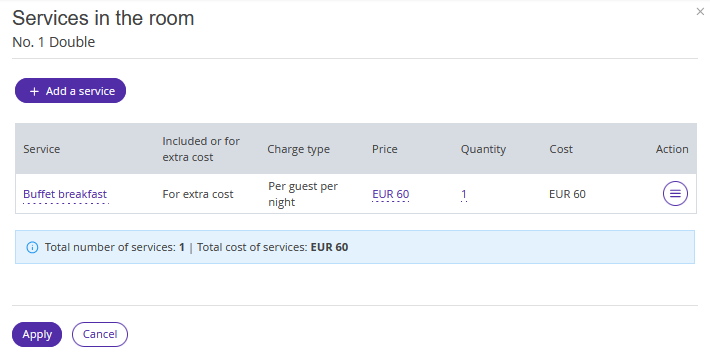
6. Click “Apply”.
In the "Calculation" section, in the "Services" field, the new price will be displayed and the total cost of accommodation with services will be recalculated.
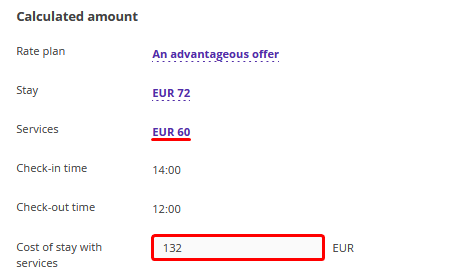
7. Save the changes and confirm sending the notification about the booking modification to the guest’s email.
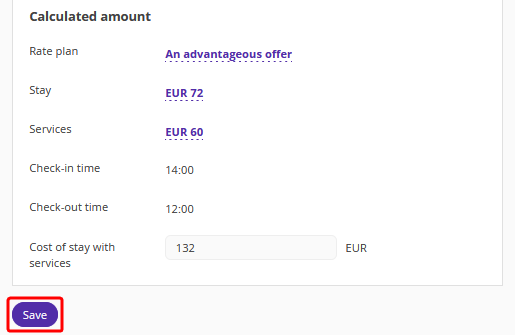
The guest will automatically receive an updated booking confirmation with the current total amount.
How to delete a service in a booking
1. Find the required booking and click the “Modify booking” button on the right, or “Action” > “Modify the booking”.
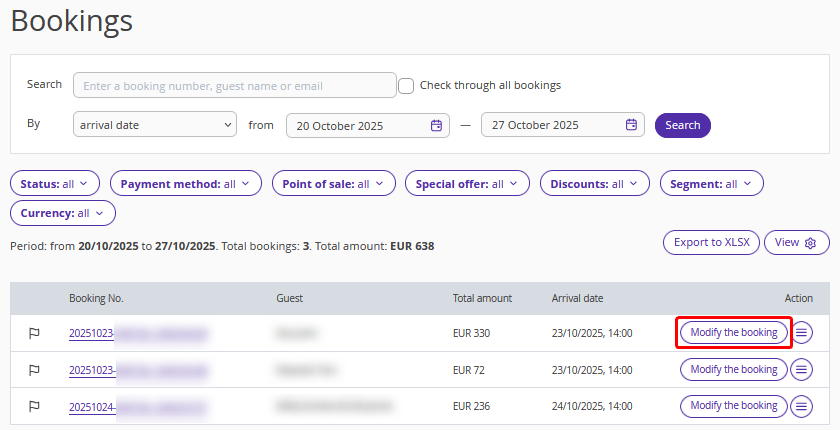
2. On the booking details page, scroll to the “Calculated amount” section and click the price in the “Services” field.
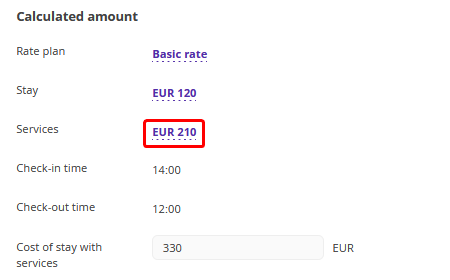
In the opened “Services in the room” window, the list displays both services included in the rate plan and services available for extra cost.
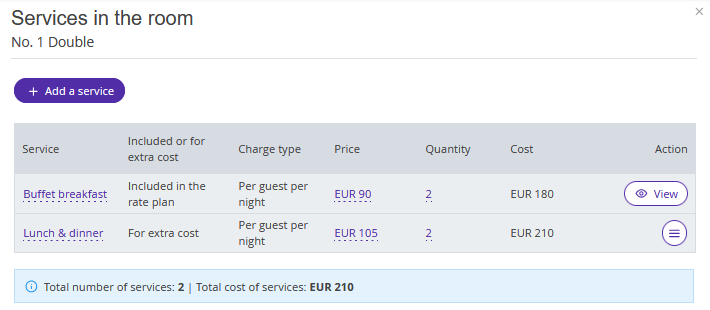
Pay attention. You can edit and delete only the services for extra cost. For services included in the rate plan, only viewing is available.
2. Click “Action” > “Delete”.
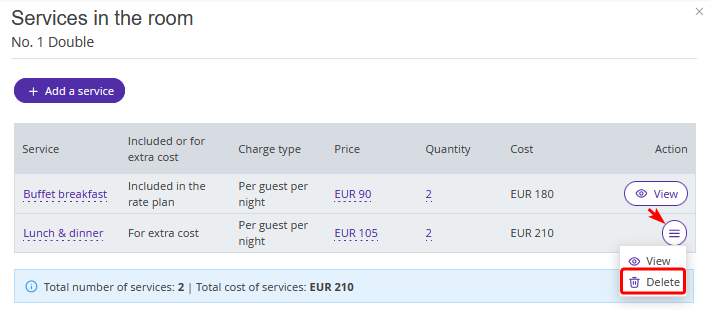
3. In the opened “Delete a service from the room” window, confirm the service should be deleted.
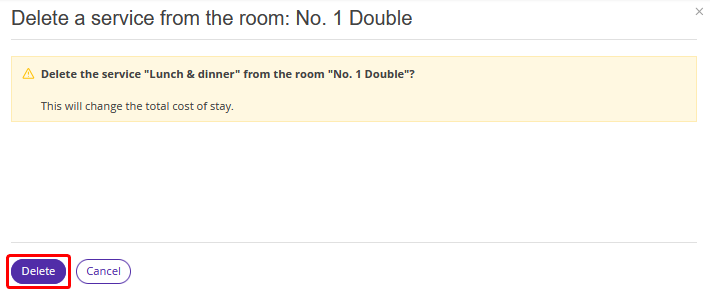
The service will be deleted from the list.
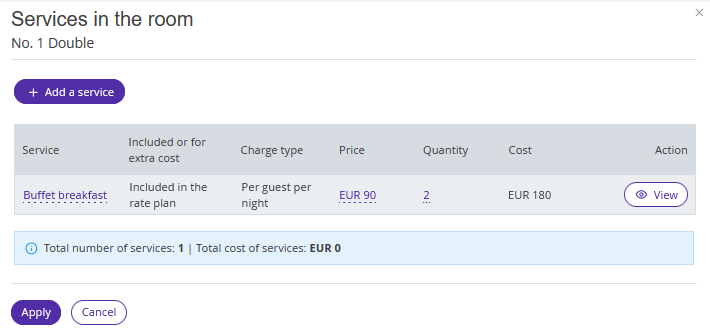
4. Click “Apply”.
In the "Calculation" section, the new price in the "Services" field and total cost of stay with services will be displayed.
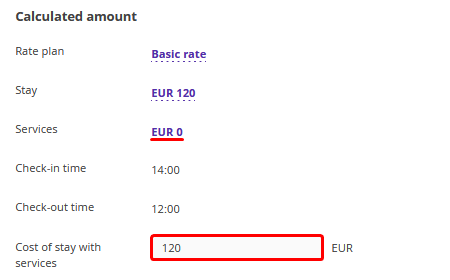
5. Save the changes and confirm sending the notification about the booking modification to the guest’s email.
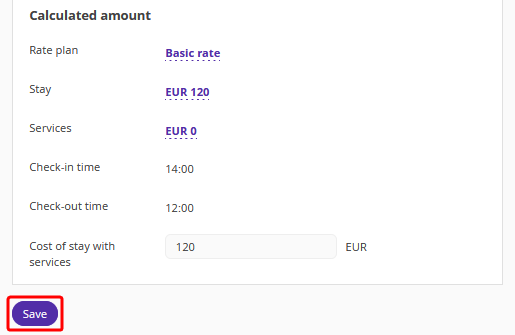
The guest will automatically receive an updated booking confirmation with the current total amount.