How to add a service
1. In the Exely extranet, go to “Property management” > “Front Desk”. There, select the required booking and click the “Edit” button.
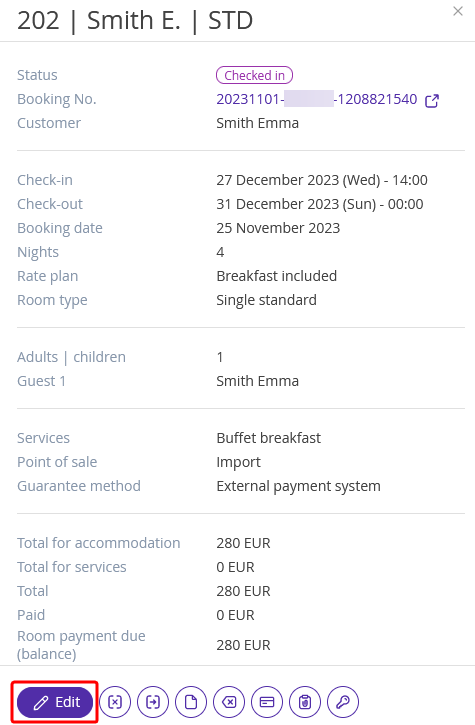
2. In the booking details page, switch to the “Services and accommodation” tab. Scroll to the “Details of services” section and click the “Add a service” button.
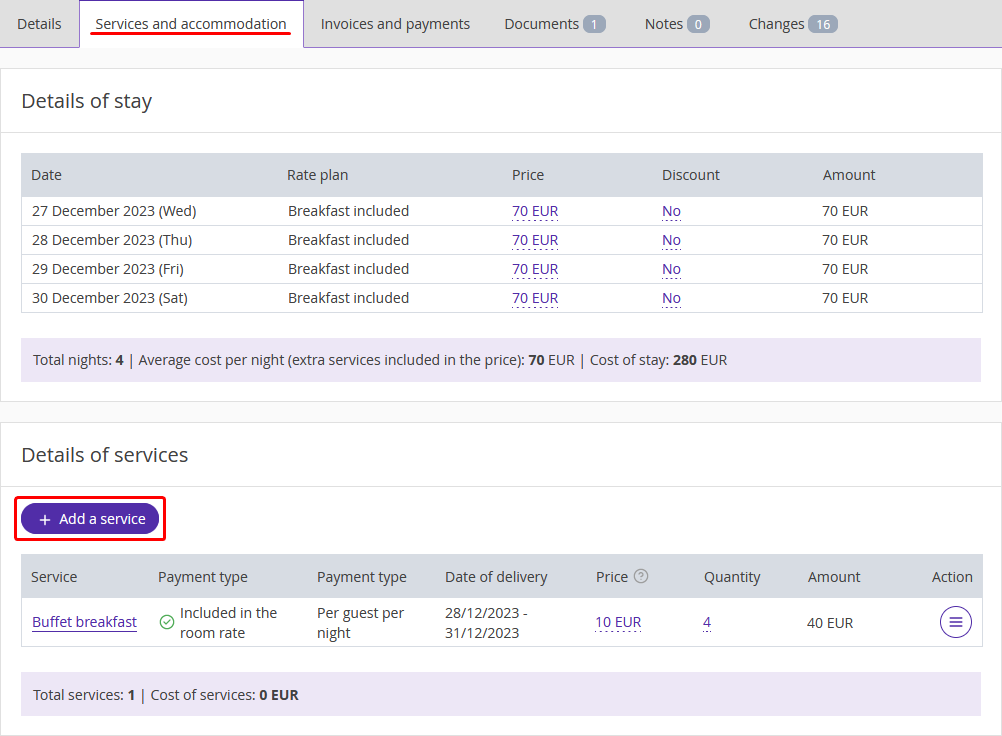
3. To add a service,
select a category;
select a service from the list;
specify a number of services, date of delivery, an overall cost, and a price for the service, if the service type allows that;
select an invoice that will be used to pay for the service;
write a comment if required.
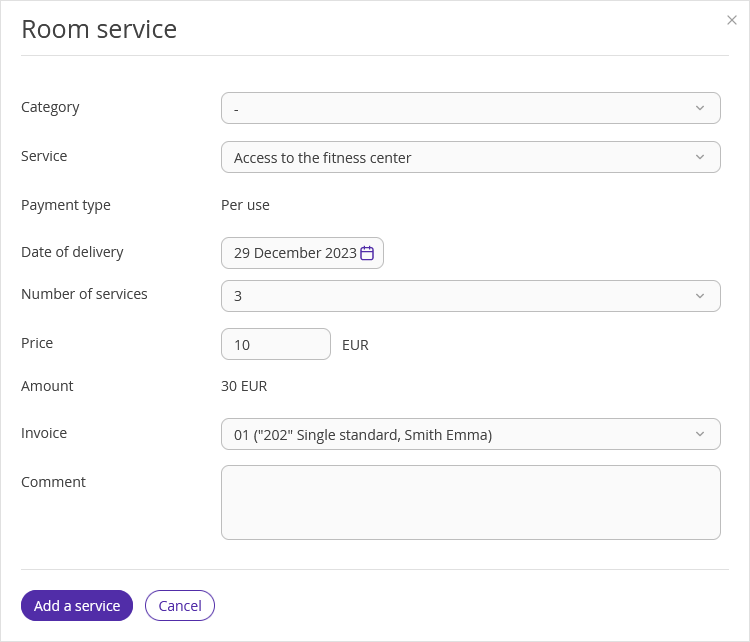
4. Click the "Add a service" button. Then, save the changes.
How to modify a service in a booking
You can modify a service added to a booking: for example, change the date when the service was delivered, price, quantity or add a comment. To make changes to a service added to a booking:
1. Click the service name in the “Details of services” section, or click the "Action" button and select "Edit".
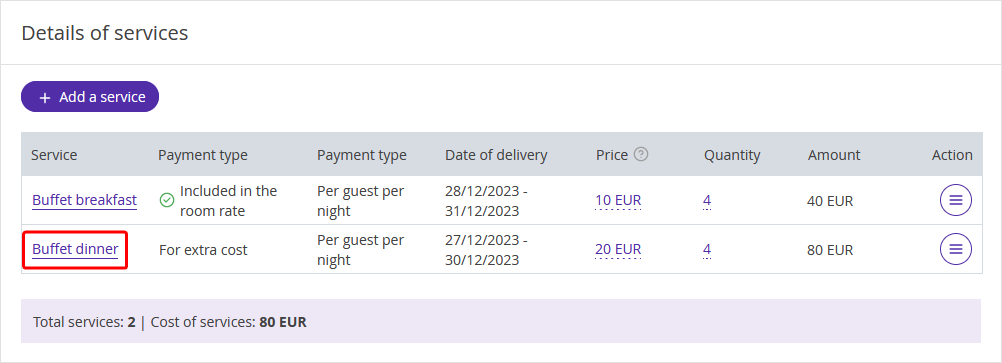
2. Make the required changes and click the “Apply” button.
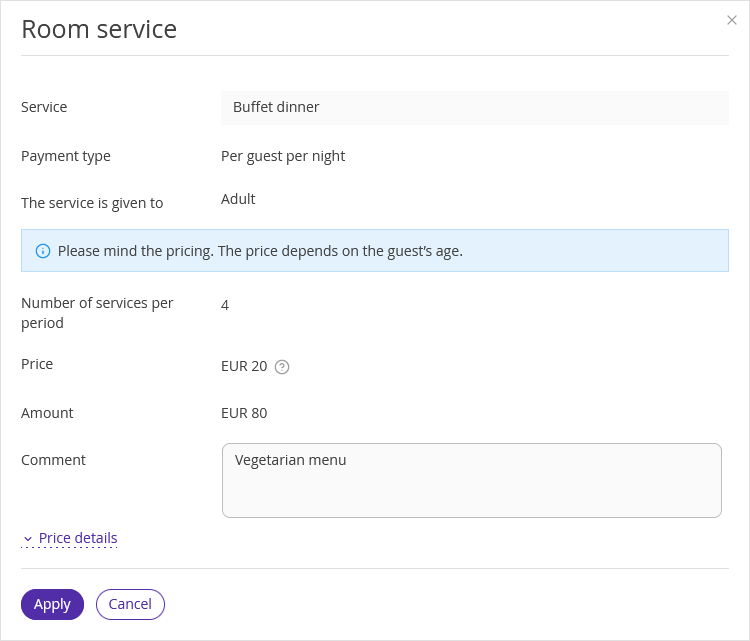
3. Click “Save” at the top of the page to save the changes.
If a service is provided every day of the stay, — for example, with the "Per guest per night" charge type, — you can check a price breakdown by day:
1. Click "Price details" link that will be shown below the comment field. The price breakdown lists dates when services are going to be provided and prices at which they are provided.
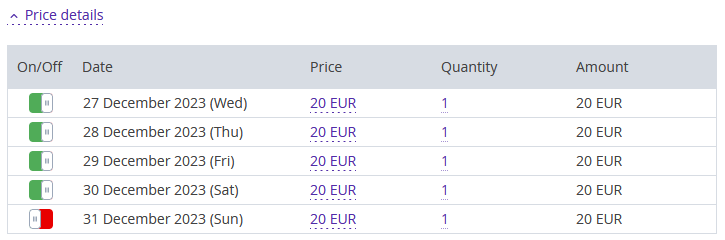
2. Use the slider to select the dates when the service will be delivered to the guests.
3. To change the price for a specific date, click the underlined amount in the "Price" column, specify the price and click the "Apply" button.
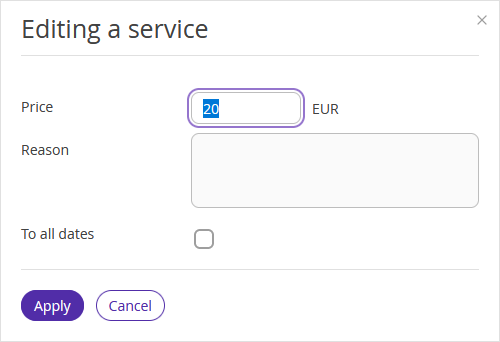
4. The new price will be reflected in the "Price details". Click "Apply" and "Save".
To check how the changes are shown in the invoice, switch to the "Invoices and payments" tab, click the "Action" button and select "View invoice".
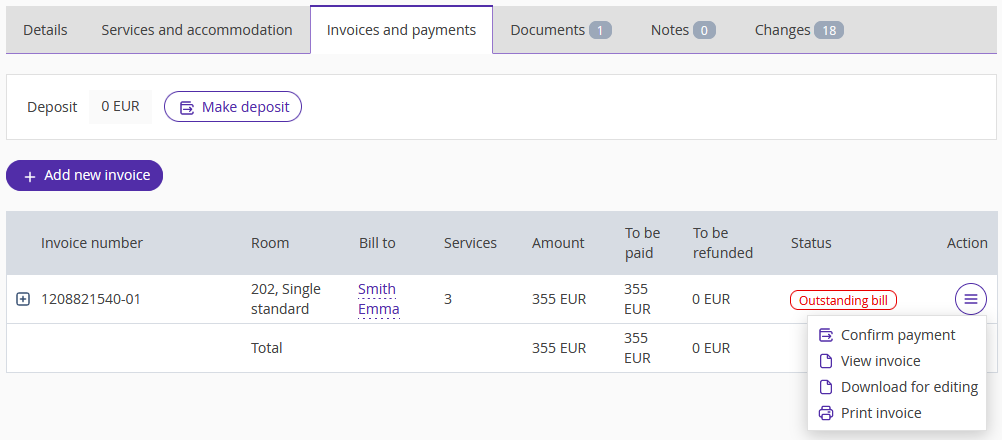
More details on how to work with invoices: "How to issue an invoice in Exely PMS".