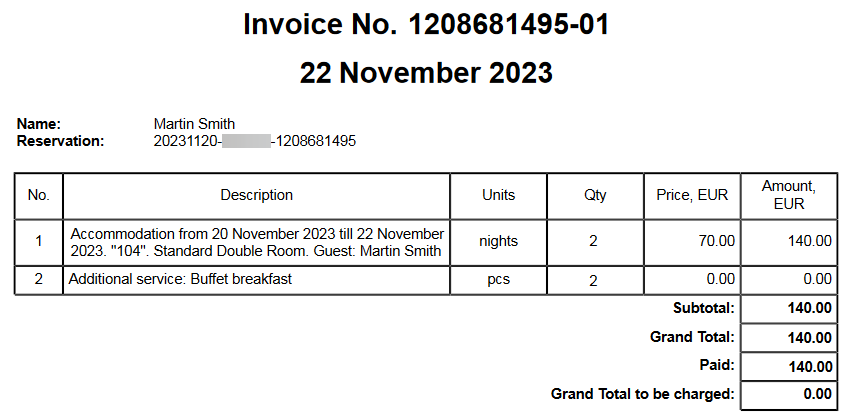In the Exely PMS, invoices are generated automatically. To view an invoice,
1. Go to "Property management" > "Front Desk".
2. Find the required booking and click it.
3. In the opened booking details window, click the “Documents” button.
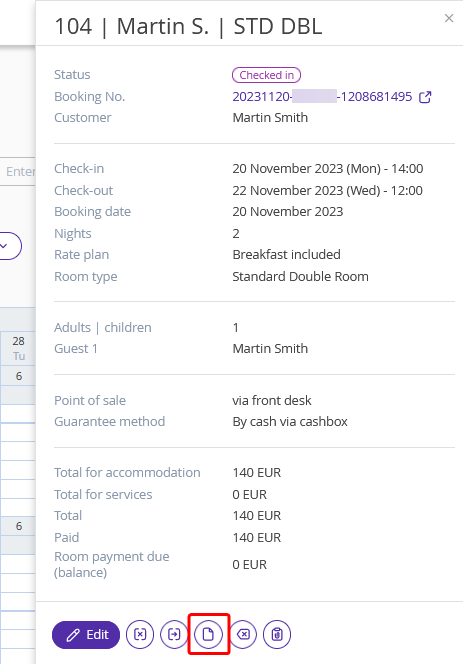
4. In the pop-up window, find the invoice and click it.
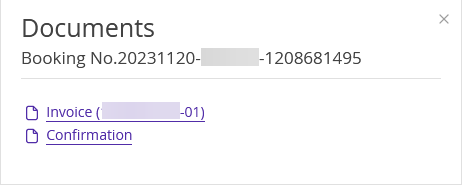
To issue an invoice for the stay or an extra service, do the following:
1. Go to the “Property management” > “Front desk”.
2. Find the required booking and click it.
3. In the opened booking details window, click the “Edit” button.
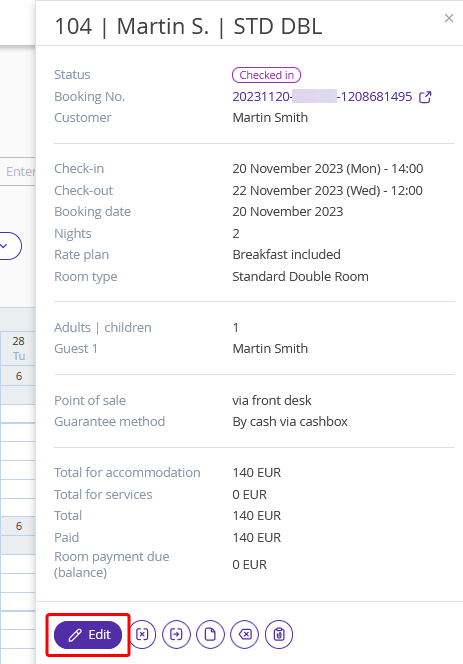
3. The booking details page will be opened. Switch to the “Invoices and payments” tab. All the invoices that were generated automatically for this booking are store there.
In the “Invoices and payments” tab, you can:
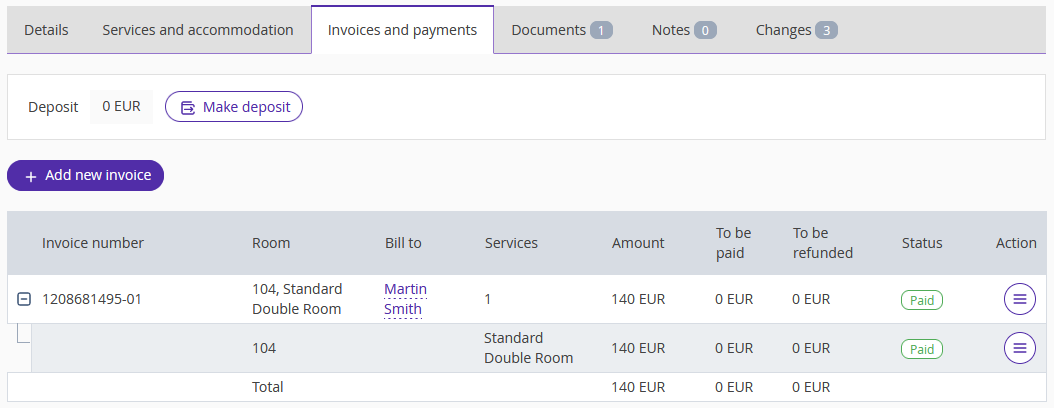
Pay attention. There are two ways how the extra services included into the rate plan are displayed in the invoice. This is managed by the "Do not show paid services included in the price in a separate line in the invoice" setting in “Property management” > “Settings” > “Main settings”.
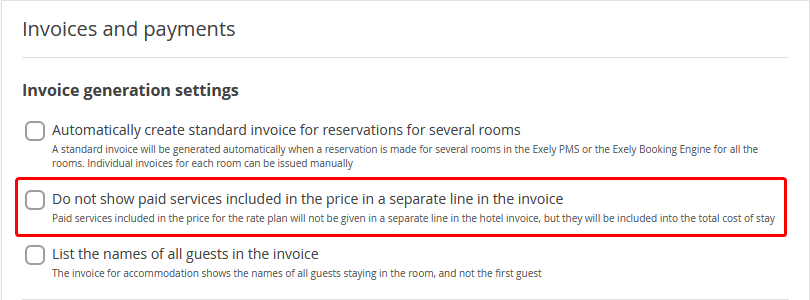
If the "Do not show paid services included in the price in a separate line in the invoice" check-box is ticked, then there will be just one line in the invoice. Paid services included in the price for the rate plan will not be given in a separate line in the hotel invoice, but they will be included into the total cost of stay.

In case this check-box is not ticked, the extra services included in the price for the rate plan will be given displayed in a separate line in the hotel invoice.