In this article, we will show how to combine all invoices for a group booking into one.
1. In the Exely extranet, go to "Property management" > "Front Desk" and find the required booking. You can open the booking details page by clicking any single booking.
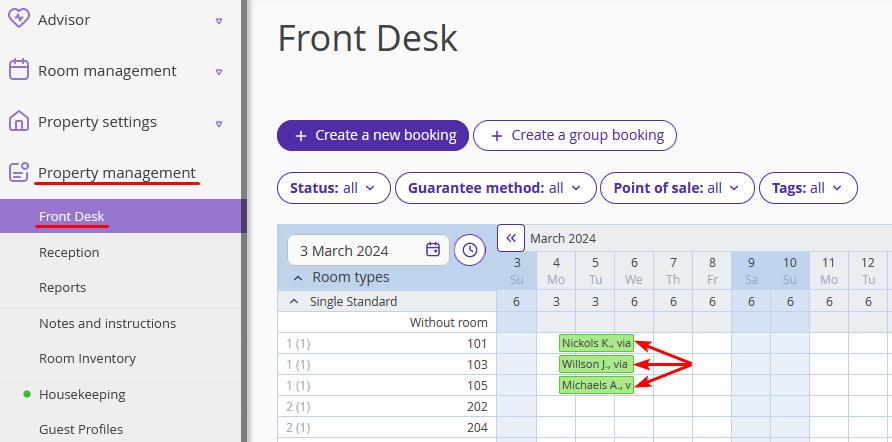
2. In the brief booking details window, click the “Edit” button at the bottom of the page.
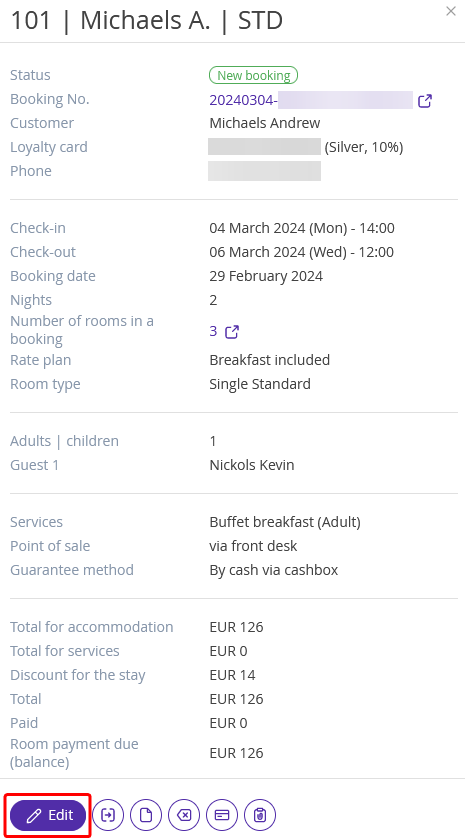
3. On the booking details page, switch to the “Invoices and payments” tab. Here is a separate invoice for the selected booking is available.
Click the booking number above the tabs.
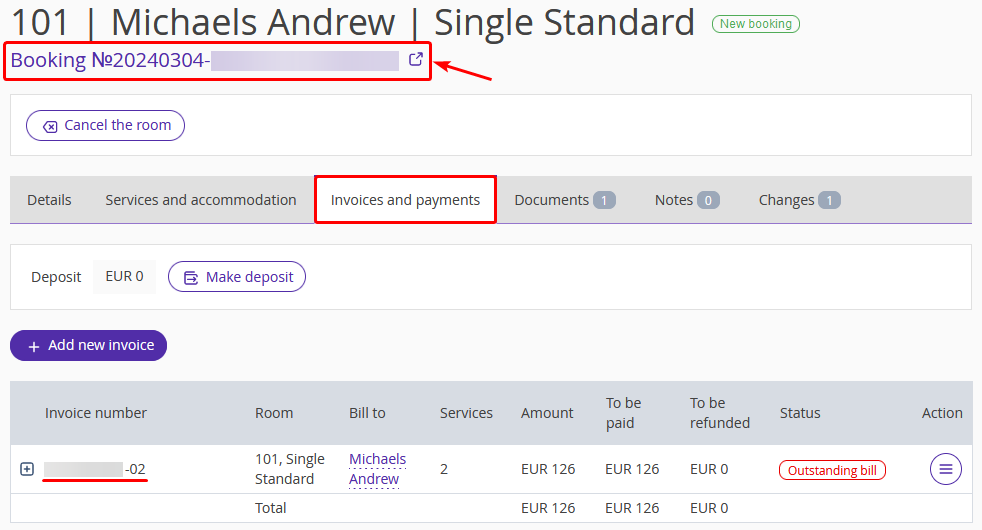
4. On the group booking page, open the “Invoices and payments” tab. All invoices for the group booking will be listed there.
To combine the invoices, click the “Consolidate into common invoice” button.
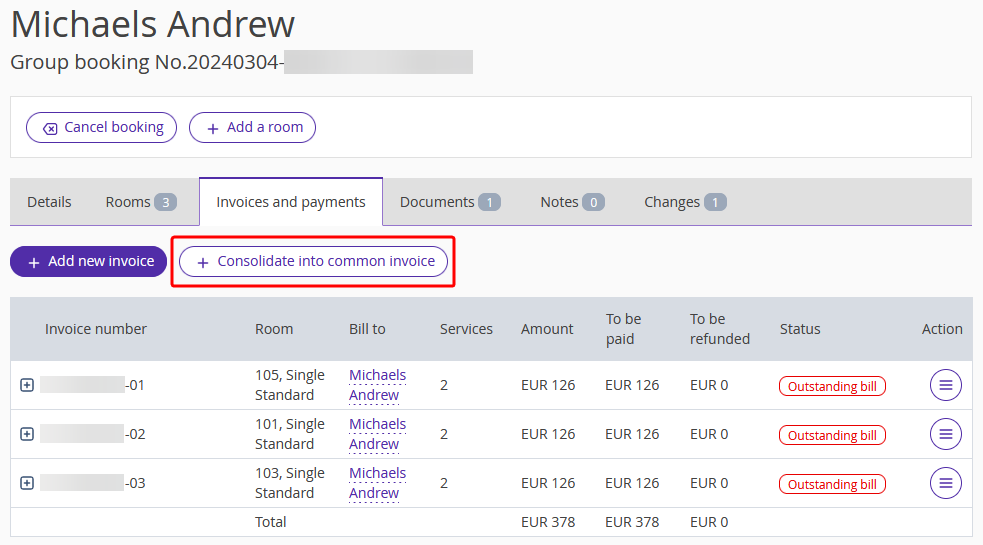
5. In the pop-up window, click the “Continue” button. All services and payments under the separate invoices will be combined into one invoice. Separate invoices will be eliminated.
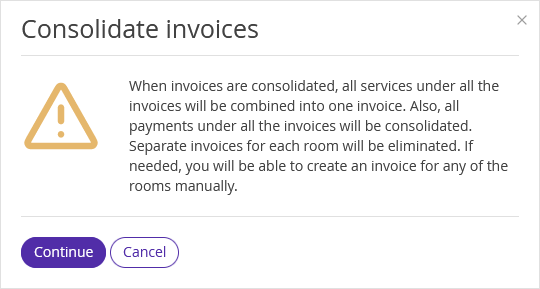
By default, the first guest in the booking will be indicated as a payer. You can replace a payer by clicking the underlined name of the payer in the “Bill to” column.
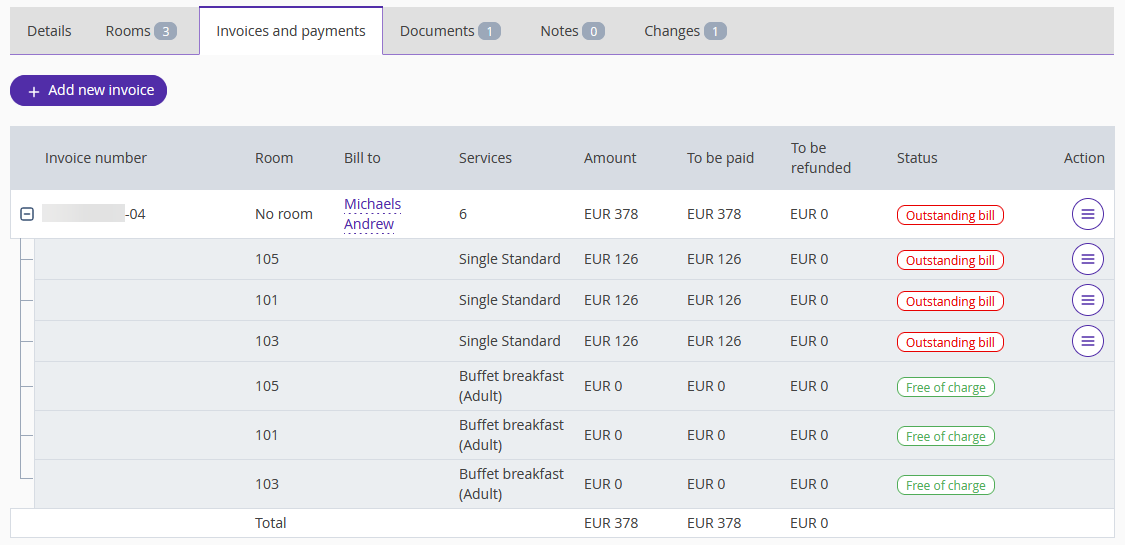
6. Click the "Save" button at the top of the page.
The resulted invoice will look like this:
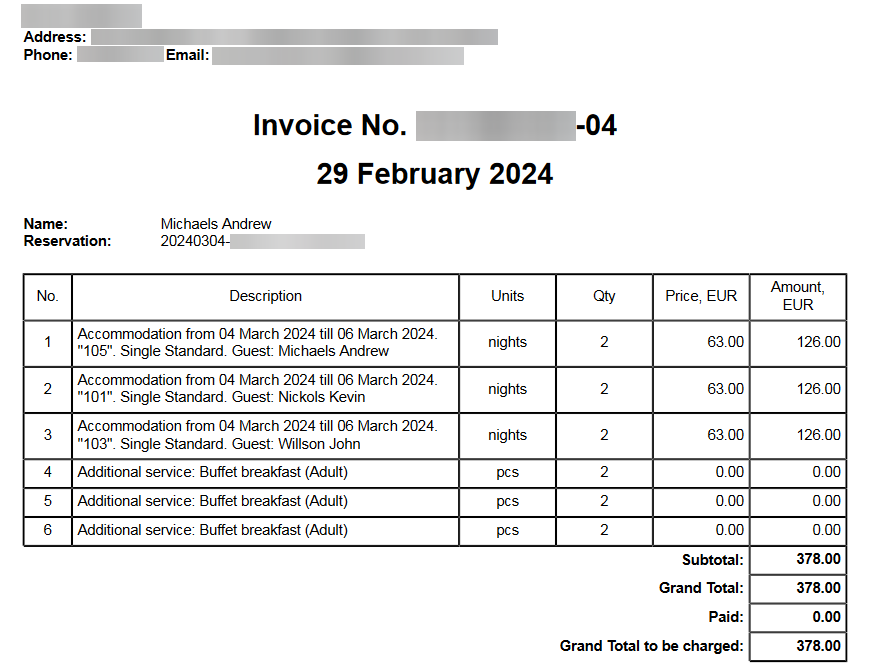
In the “Changes” tab, you will see the new invoice was added, and separate invoices were deleted.
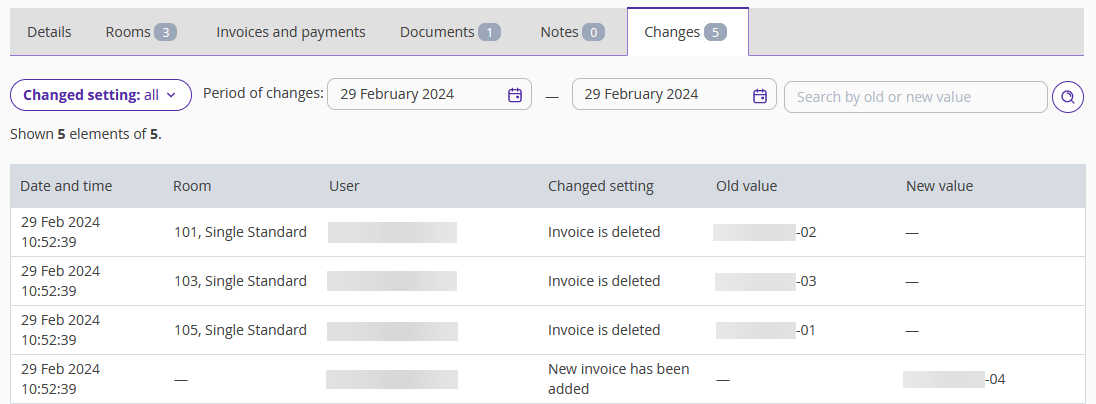
You can set the automatic generation of the consolidated invoice for group bookings. To do this, go to the “Property management” > “Settings”. Scroll to the “Invoices and payments” section. There, tick the “Automatically create standard invoice for reservations for several rooms” check-box.
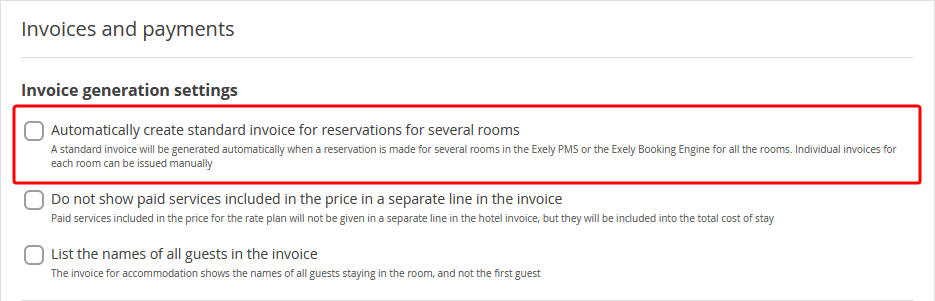
On the booking details page, you will still be able to divide the common invoice into separate ones. For details on this, refer to the article "How to split the invoice and transfer the payment".