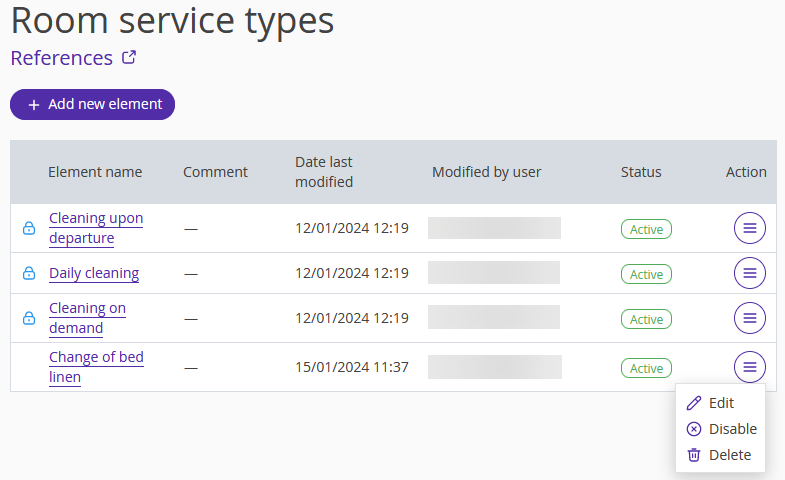You need the “Room service types” reference for the proper functioning of the Housekeeping extension in Exely PMS. In the Reference, you can create and edit the room service types.
1. In the Exely extranet, go to “Property management” > “Settings” and switch to the “References” tab.
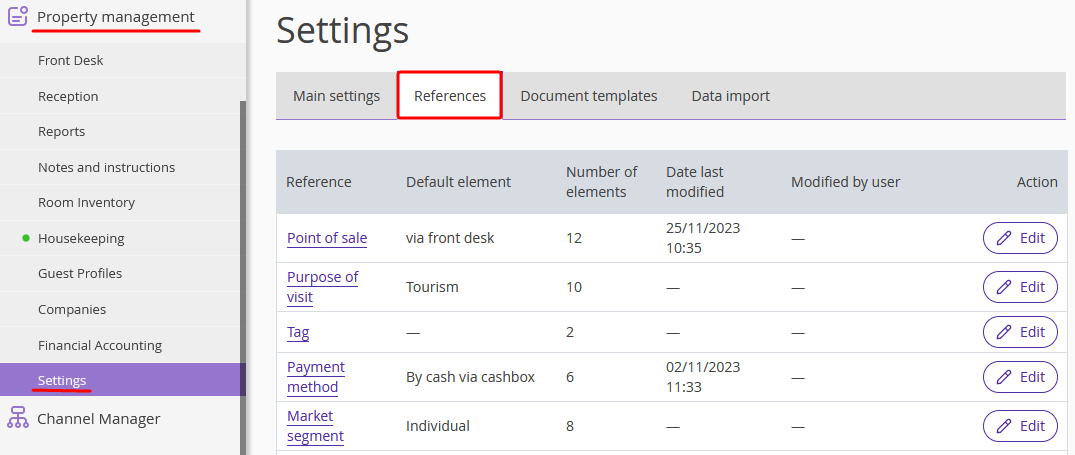
2. Open the “Room service types” reference.
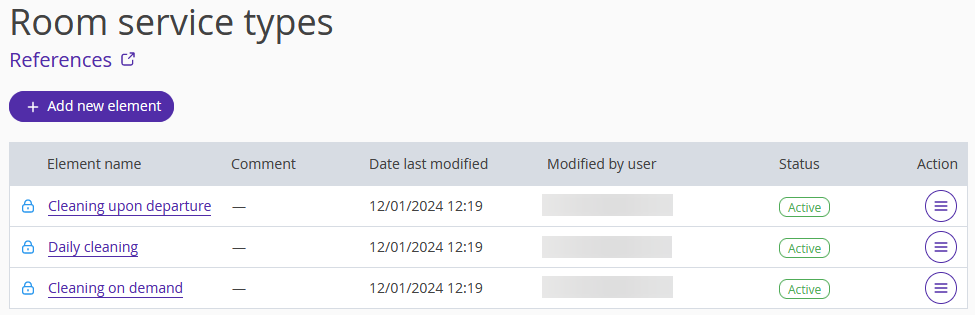
By default, there are three room service types that cannot be deleted:
Cleaning upon departure
Daily cleaning
Cleaning on demand — cleaning that is scheduled if necessary
3. Schedule regular cleanings for all the rooms. Schedule cleanings on demand by hand in the Housekeeping extension.
4. To create a new room service type, click the “Add new element” button. In the opened window, enter the service name and description.
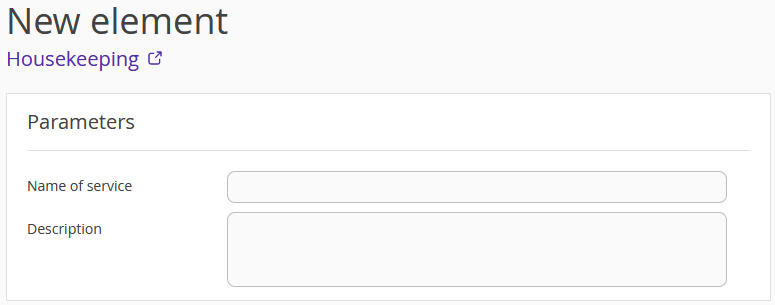
5. You can set the cleaning frequency and the time limits for each room type separately by clicking the underlined hyphen in the corresponding column.
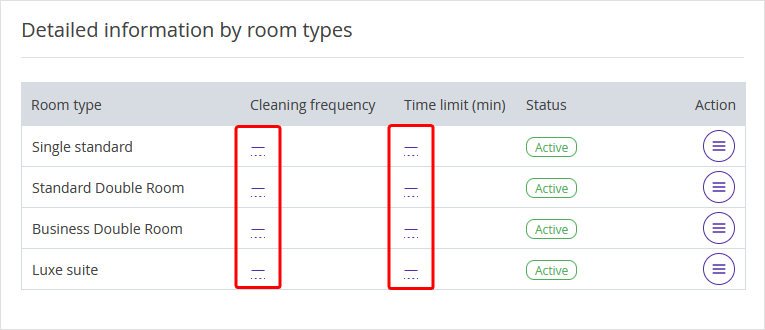
6. Select a cleaning frequency:
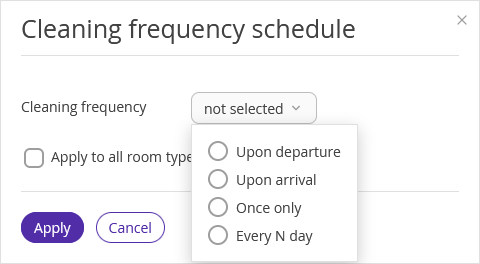
Upon departure — cleanings are scheduled automatically after guests leave
Upon arrival — cleanings are scheduled automatically before guests arrive
Once only — cleanings are scheduled by hand if necessary
Every N day — cleanings are scheduled on every indicated day of the stay
In the example on the screenshot below, the cleaning will be scheduled for every third day of the stay in the room.
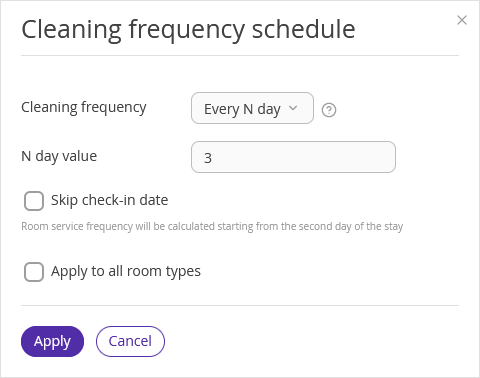
Rooms are always cleaned before guests check in. To take away the day of check-in from the calculation, tick the “Skip check-in date” box. If you make this setting, the cleanings start from the second day of the stay.
7. In the time limit, select the time within which the cleaning should be completed. It should be in minutes, even if it lasts more than an hour.
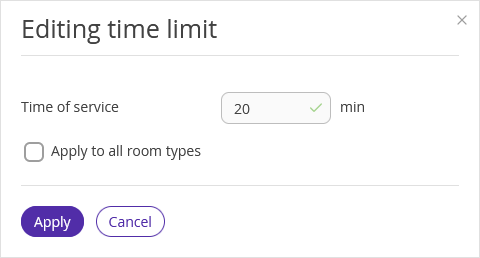
You can set different cleaning frequencies and time limits for different room types. To make the same settings for all the room types at once, tick the “Apply to all room types” box.
8. To disable a room service type for a specific room type, click the “Action” button on the right from the room type name and select “Disable.”
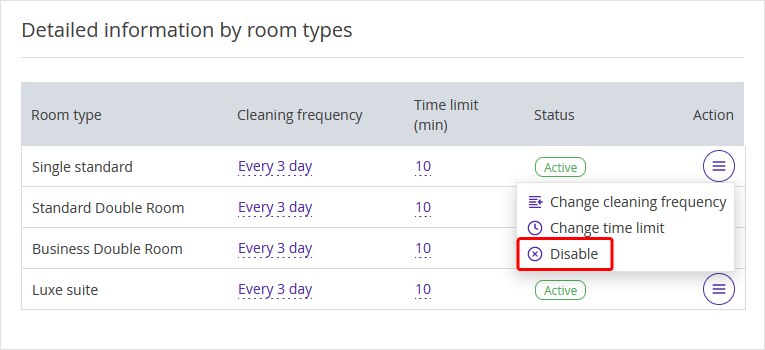
9. To disable or delete a room service type from the reference, click the “Action” button.