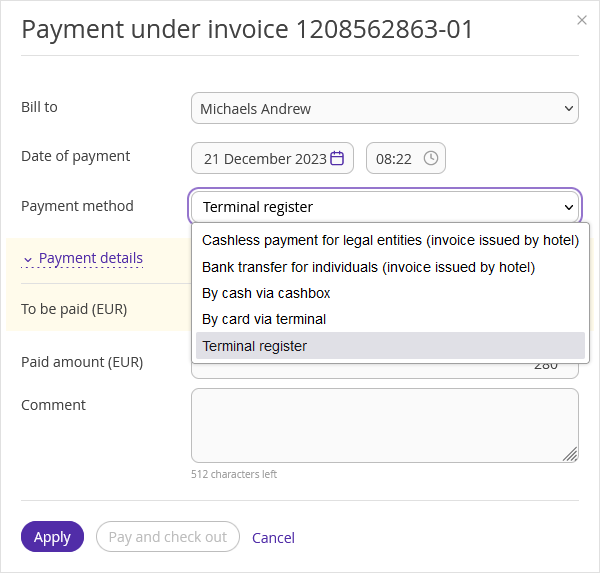To make payments by methods that are not created by default in Exely PMS, you can add your own payment methods.
To add payment methods to make payments in the Exely PMS, do the following:
1. Go to “Property management” > “Settings” and switch to the “References” tab.
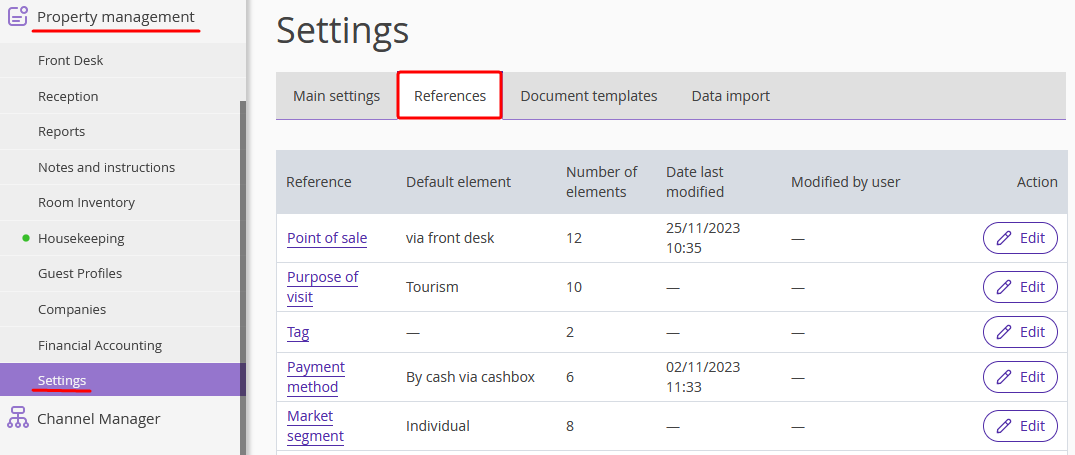
2. Open the “Payment method” reference.
There, you will find the Exely default payment methods. They cannot be removed, disabled, or renamed.
3. Click the “Add new element” button to create your own payment methods.
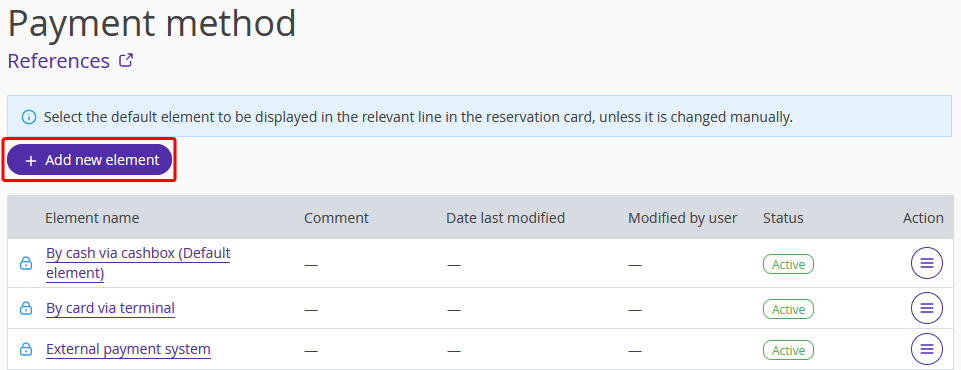
4. In the pop-up window, write in the payment method name and select the “Active” status. You can write a comment for the new payment method. Tick the “Set as default element in "Payment method"” and “Allow check-out of guests with non-zero balance” checkboxes.
The “Allow check-out of guests with non-zero balance” check-box option is available for any default payment method. If this box is not ticked, you cannot check out a guest that has a payment due.
Click the “Apply” button.
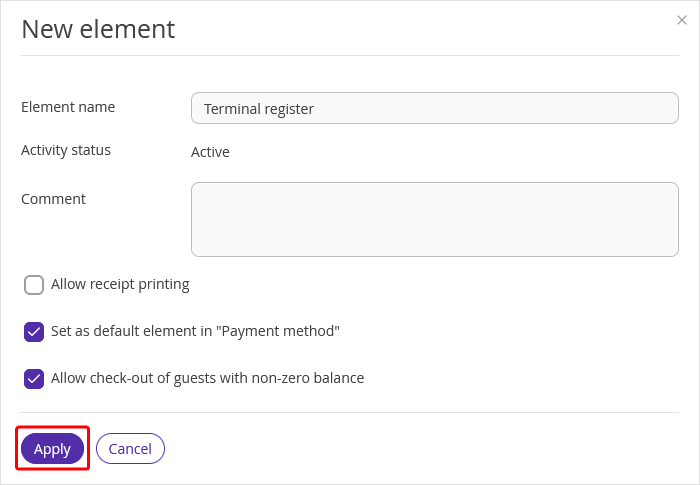
5. Click the “Save” button at the top of the page.
The payment methods that you created by hand are displayed when making a payment in Exely PMS.