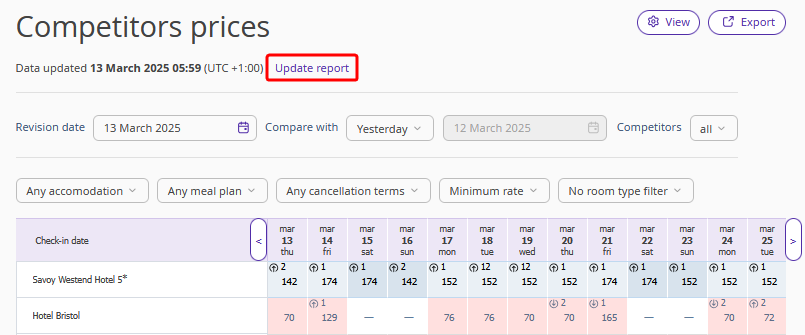You can compare your property prices with the prices of your competitors in the "Price comparison" > "Competitors prices" section.

By default, today's price is compared to yesterday's price. You can select a different date for comparison in the "Compare with" field: a week ago or 30 days ago.
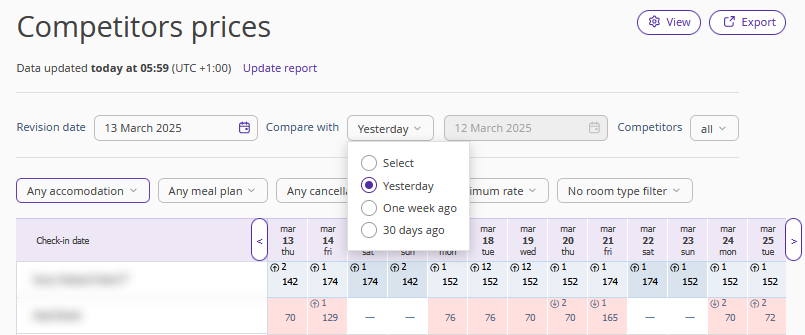
Select the required parameters in the filters above the table: accommodation type, meals, cancellation terms, minimum or maximum rate. Additionally, you can add room filters: "How to add room type filters in Exely Price Monitor".

The system searches for prices for 30, 60, or 90 days ahead of the current date depending on the Exely Price Monitor rate plan that you selected in the contract.
Prices are updated once a day according to the time specified in the "Settings" section > the "Price collection timing" tab.
How to view information in the “Competitors prices” table
The first line shows the prices of your property, the other lines show the prices of your competitors.
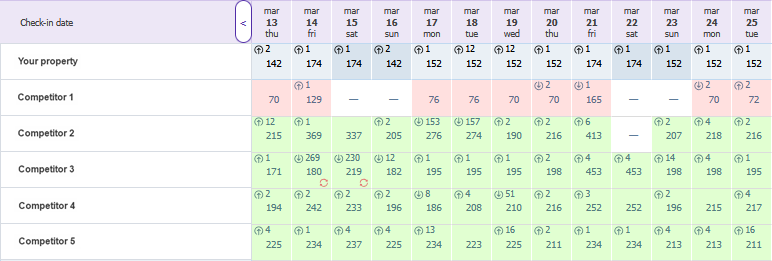
The following labels are used in the table:
A green cell means that the competitor’s price for the date is higher than your property’s price. A red cell means the competitor’s price for this date is lower than yours.
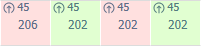
A white cell means your price matches the competitor’s price.
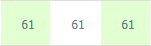
A cross stands for the dates when the sales are closed.
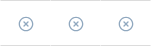
If a competitor does not have rate plans with the selected parameters, a dash will be displayed.
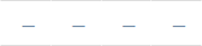
An up arrow means the room price has increased, a down arrow means the room price has decreased.
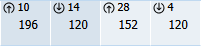
If the room type has changed on a particular date, an icon with red arrows in a circle will appear in the cell.
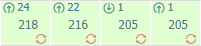
Click on a cell to view detailed information.
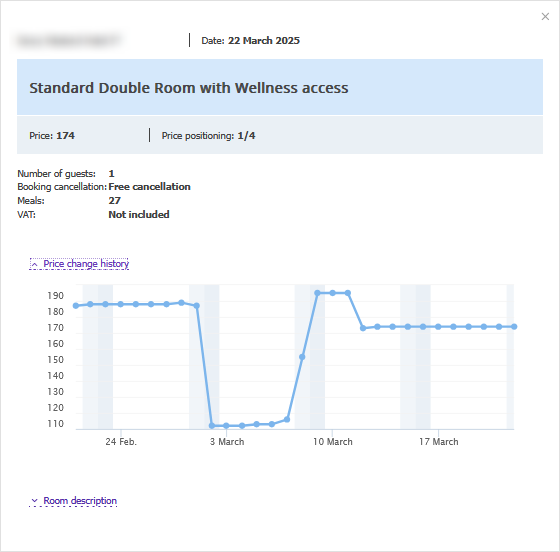
The bottom part of the table shows the competitor average rate, index, and your price positioning for each day.
Competitors average rate is calculated from the sum of the competitors' prices for the day divided by the number of competitors. If a competitor has closed sales for the day, it is not included in the number of competitors when dividing.
Index is the ratio of your average rate to that of your competitors.
Price positioning is the price positioning of your property versus your competitors. The first position corresponds to the lowest price.
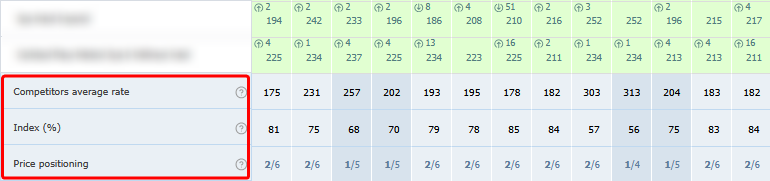
How to view information in the “Competitors prices” chart
The graph displays the price rates of competitors.
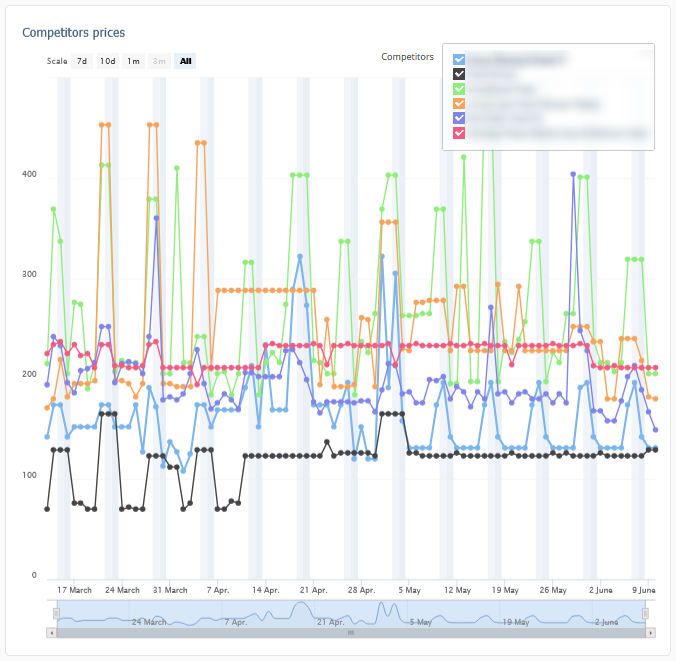
Untick the boxes in the top right corner to remove competitors from the chart.
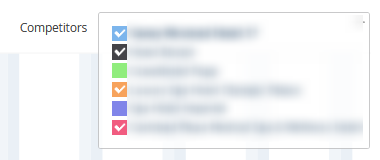
Click any point in the chart to see the price details.
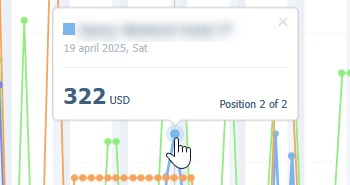
Dates closed for sale are marked with a cross.
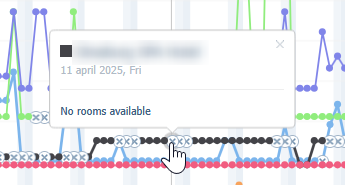
To move the chart, left-click on the chart, hold down the button and drag the chart.
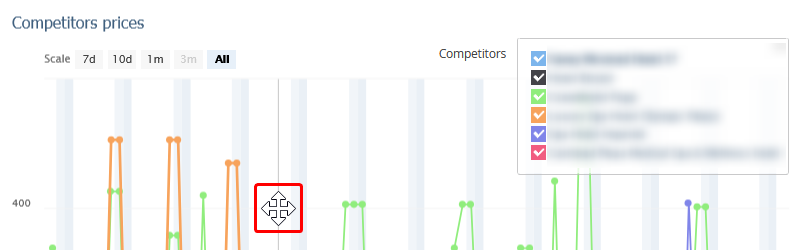
Or use the sliders below the chart.
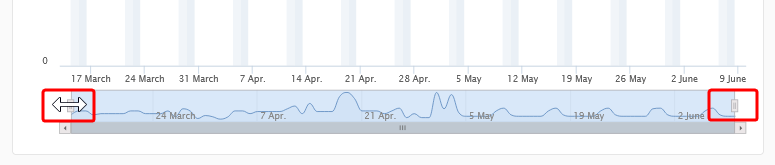
Additional options
Click the “Export” button in the top right corner to download the date from the table and chart in Excel or PDF format.
Note. It takes about a minute to create a PDF report. The Excel report is downloaded immediately.
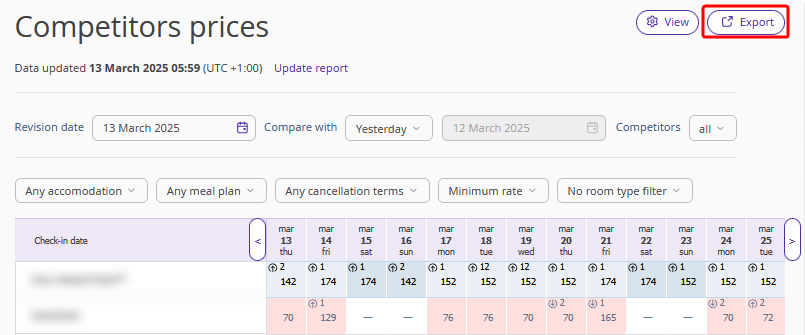
Click “View” to select the preferred layout of the table and chart.
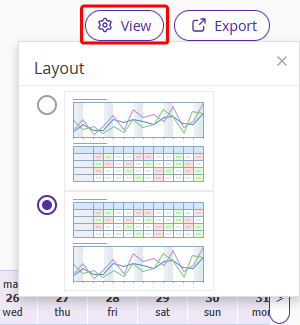
You can launch a recollection of prices, but no more than 3 times per day. It takes about 1 hour to re-collect prices. To do this, click the "Update report" link on the "Competitors prices" page. After collecting prices, Exely Price Monitor will send the reports to your email again.