In the Exely account, you can create and manage different availability blocks. By default, this feature is disabled. To enable it, contact your Exely manager and mention what users shall be able to add availability blocks.
How to create a new availability block
To add a new availability block, take the following steps:
1. Go to “Room management” > “Availability”. Then, click the “Add availability block” button.

2. In the next step, enter the name of the availability block. It can be any name that is clear to you. For example, “Availability for partners”. Click the “Save and continue” button.
3. On the block editing page, open the “Default availability” tab and enter values that will be default for this availability block. This is the number of vacant rooms that will be offered online within this availability block. Learn more on how to manage availability:
Tie the newly-created availability block to a rate plan. To do this,
1. Go to “Room management” > “Rate plans”. Select the required rate plan from the list.
2. Switch to the “General settings” tab and scroll to the “Main rules”.
3. For the “Availability”, select the newly-created availability block from the drop-down list.
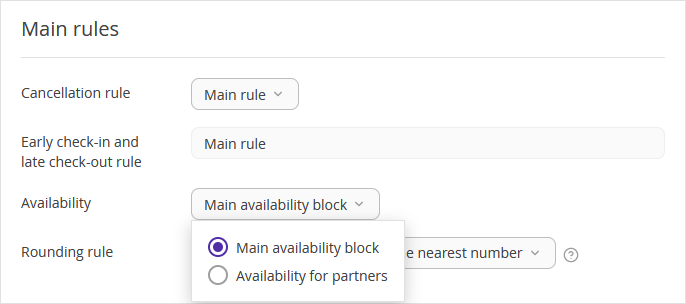
4. Click the “Save” button at the top of the bottom of the page.
From this moment, the rate plan will be offered online until the moment when the availability number runs out.
How to manage availability blocks if you have PMS integration
If you have a PMS integration, sync the availability from your PMS with the newly-created availability block in the Exely account. If the same values are set for every availability block, make them right with the help of the “Availability” and “In-house availability” settings.
Go to “PMS integration” > “PMS Inventory” to find the code of the availability block for proper syncing.
Find out more on how to manage availability if you use PMS integration.
If you use Exely PMS, read the instruction.
How to manage availability blocks in Exely Channel Manager
To display the newly-created availability block on online distribution channels, take the following steps.
Tie the new availability block to the rate plan that you want to display on the selected online distribution channel.
Go to “Channel Manager” > “Channel management”. On the right from the name of the required online distribution channel, click the “Action” button and select “Edit”.
Switch to the “Channel settings” tab, select the required availability block and save the changes.
After you do this, the availability from the selected availability block will be offered in the required online channel.
The syncing will be working correctly only if for all the rate plans you offer in one and the same channel, you select one and the same availability block. You can not offer different availability blocks in the same online distribution channel.