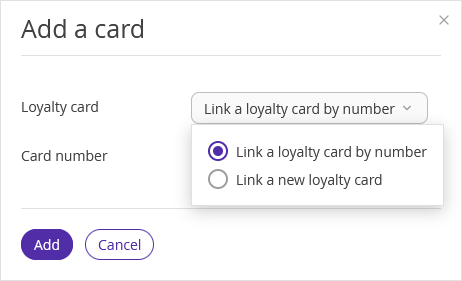If a guest already has a profile with a phone number indicated
How to link a loyalty card to the guest profile without creating a booking
Duplicate profiles
The bookings in Exely PMS may have different points of sale: Exely PMS, Exely Booking engine, Exely Channel Manager. Sometimes, guest profiles created from bookings from different points of sale duplicate. In this case, the earnings of the same guest may be stored in different profiles.
To avoid such situations, please check if:
Automatic profiles merging is enabled in the settings of Exely PMS;
There are duplicate profiles in Exely PMS. If they are any, merge them.
Detailed instructions on how to merge duplicate profiles and enable automatic merge of guest profiles are available in the article: "How to merge several profiles of one guest"
Virtual cards wizard
If you use Exely PMS, you may use Virtual cards wizard to issue virtual loyalty cards. The wizard helps you to create loyalty cards taking into account the statistics of the guests’ stay in the hotel.
1. Go to “Guest management” > "Loyalty program" > “Cards list” menu. Click the “Issue cards to guests” button.
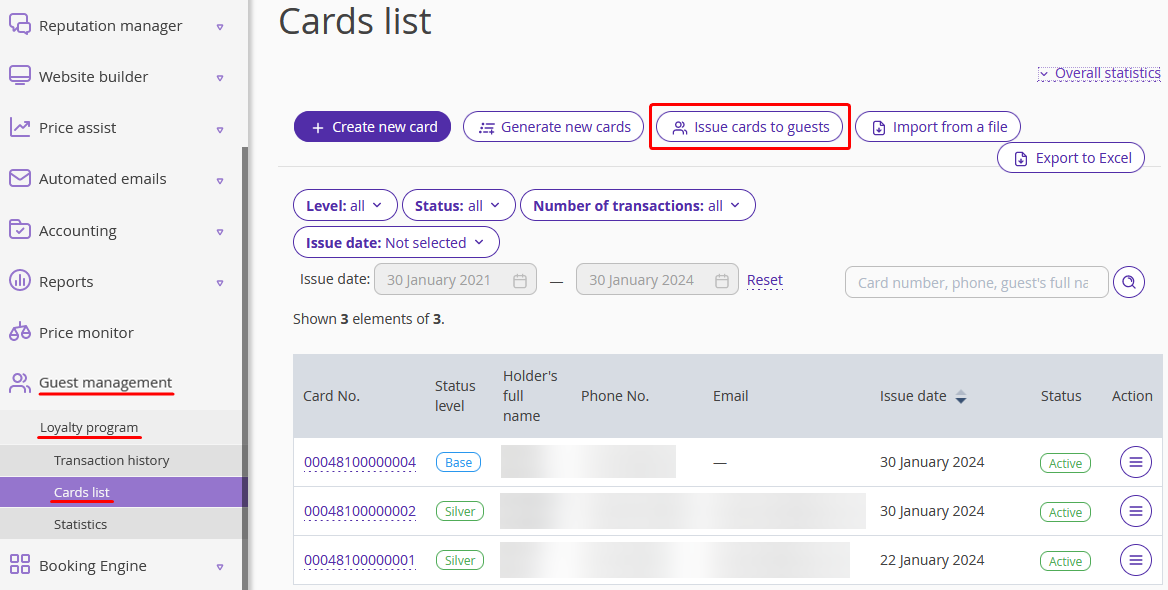
2. Select the period of the guests’ stay when the statistics can be taken into account.
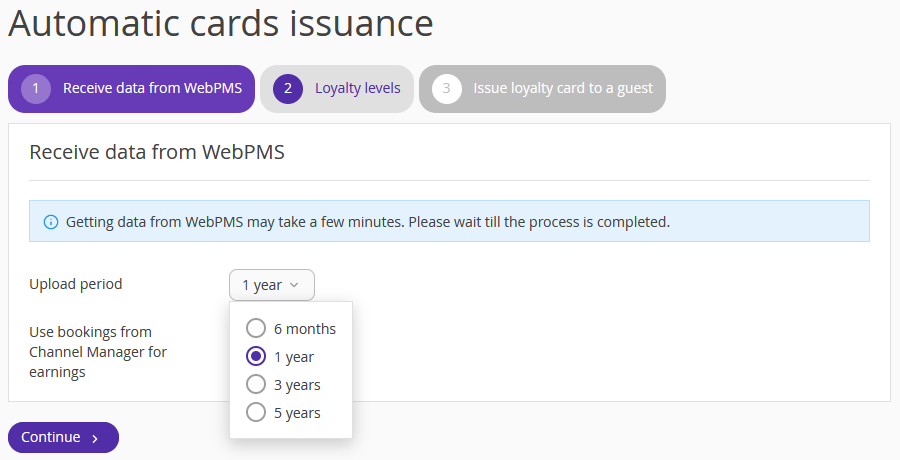
3. The list of loyalty levels is opened. It contains the number of guests who will get the cards. You may activate all the levels or tick some of them:
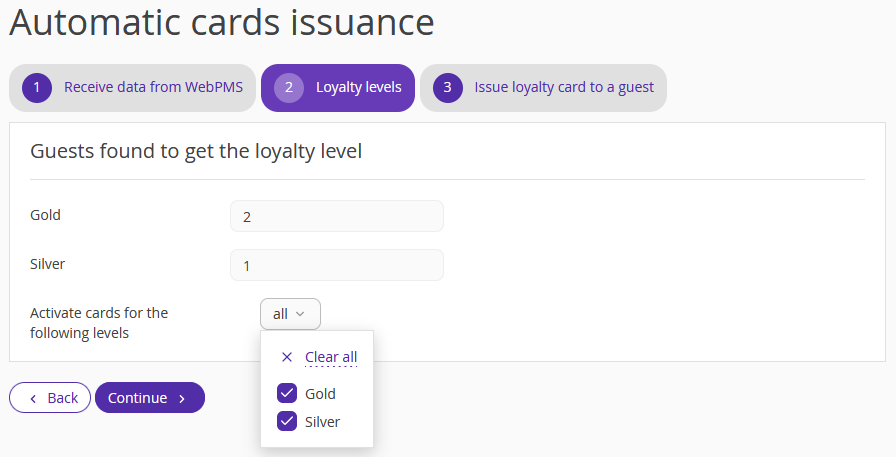
Each guest, whose loyalty level is higher than a basic level, gets an individual loyalty card. The guest will get the discount by applying a loyalty card when booking on the hotel website.
4. After that, you will see the message that the cards are successfully activated or the warning message:
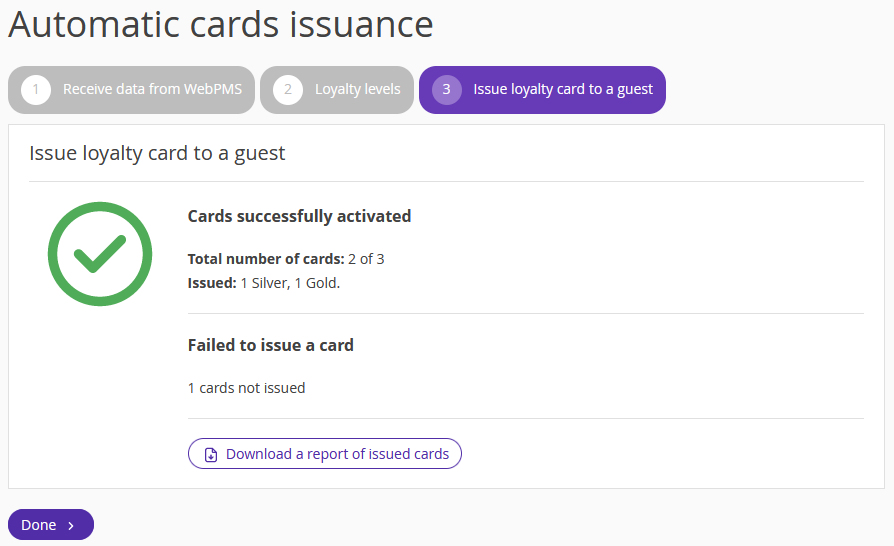
We recommend saving a report just in case. It may be useful in case of an error. For example, if there are two guest profiles in the Exely PMS with different names, but with the identical phone numbers, the loyalty card won't be issued to one of them.
Click "Done".
Import from a file
You may add several physical cards at once by uploading a list of cards ready in advance. To do this, click “Import from a file” button, upload a file with the loyalty cards details and click the "Start import button":
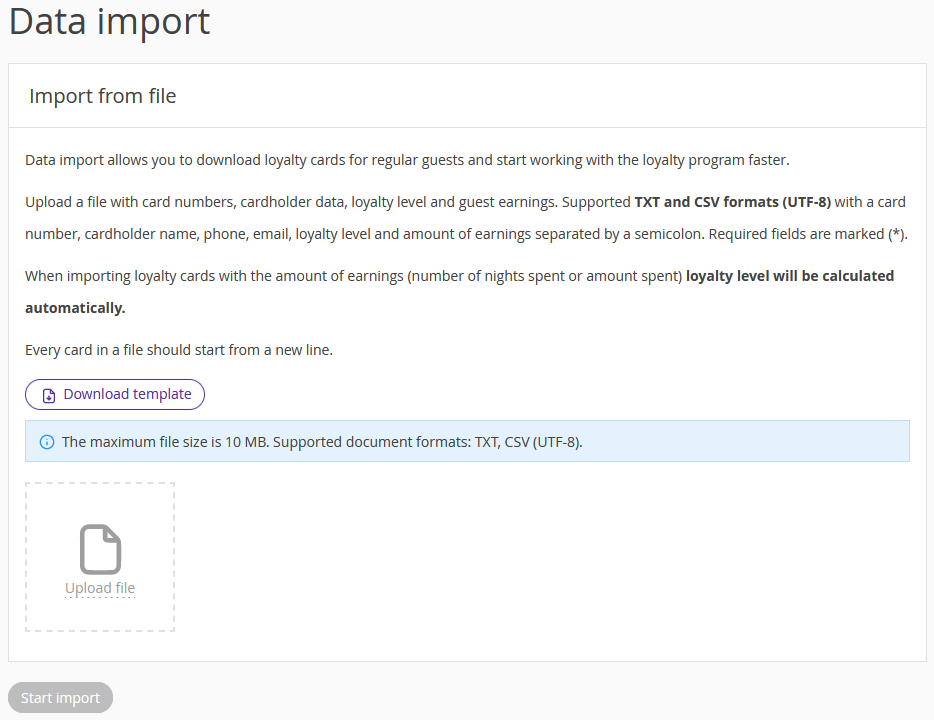
If you use Exely PMS, this file should contain card numbers only. Here's the example of such a file:
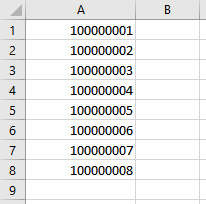
How to issue cards to guests
If you use Exely PMS, you may add a loyalty card to the guest profile to provide them with the discount. To do this, select one of the ways:
“Link a new loyalty card” to create a new virtual loyalty card with a basic level for the guest.
“Link a loyalty card by number” to link an existing physical or virtual card that is not linked to any other guest. This way is convenient to use if the hotel works with physical cards that are already added to the cards list. For example, plastic cards with numbers. Details on how to create virtual or physical cards in advance are available in the article "How to generate loyalty cards".
If a guest does not have a guest profile
1. After a booking is created for a guest in Exely PMS, open the booking details page. On the “Details” tab, click the guest name in the “Main parameters” section.
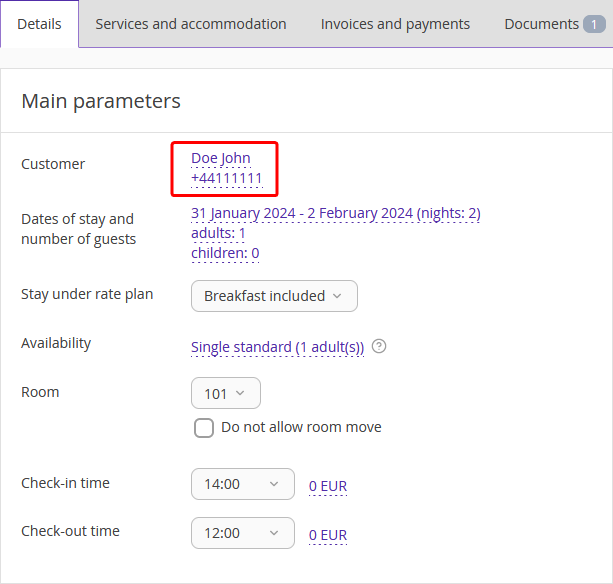
2. In the pop-up window, click the “Loyalty card” field and select the way to link the loyalty card.

Pay attention: to link the loyalty card, the guest phone number should be indicated in the guest profile.
Ways to link the loyalty card:
“Link a new loyalty card” — after saving, a new virtual loyalty card with a basic level for the guest.
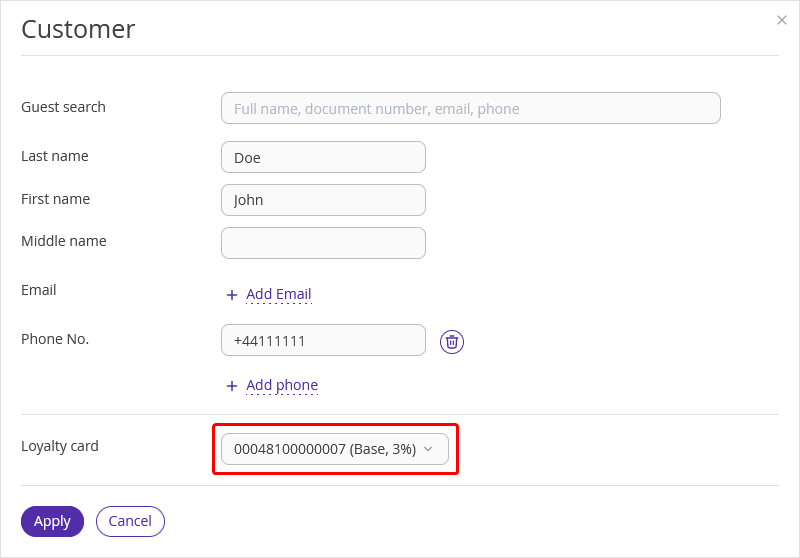
“Link a loyalty card by number” — in the “Guest management” > “Loyalty program” > “Card List” section, copy an existing physical or virtual card number that is not linked to any other guest. Paste the loyalty card number in the “Number” field and save the changes.
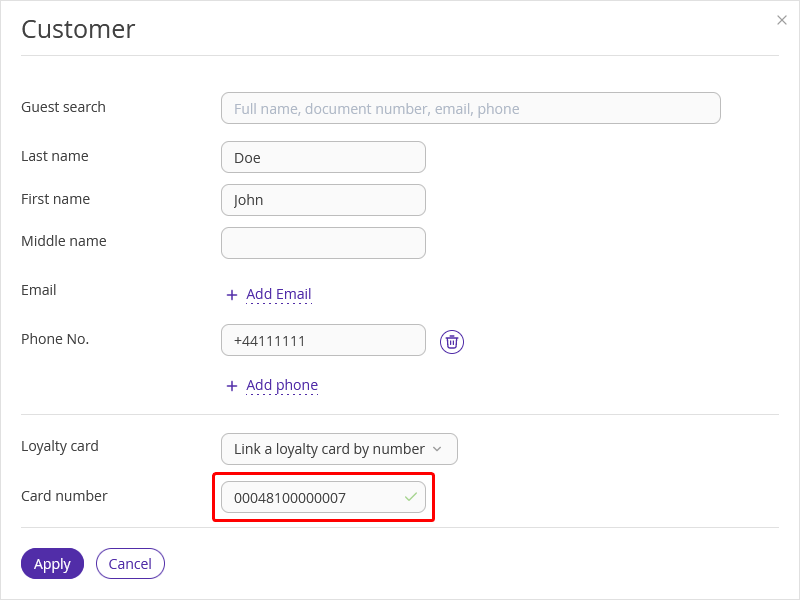
If a guest already has a profile with a phone number indicated
When creating a booking, select the way to link the loyalty card:
“Link a new loyalty card” to create a new virtual loyalty card with a basic level for the guest.
“Link a loyalty card by number” to link an existing physical or virtual card that is not linked to any other guest. Go to “Guest management” > “Loyalty program” > “Card List” section and copy the loyalty card number. Then, paste it in the “Number” field.
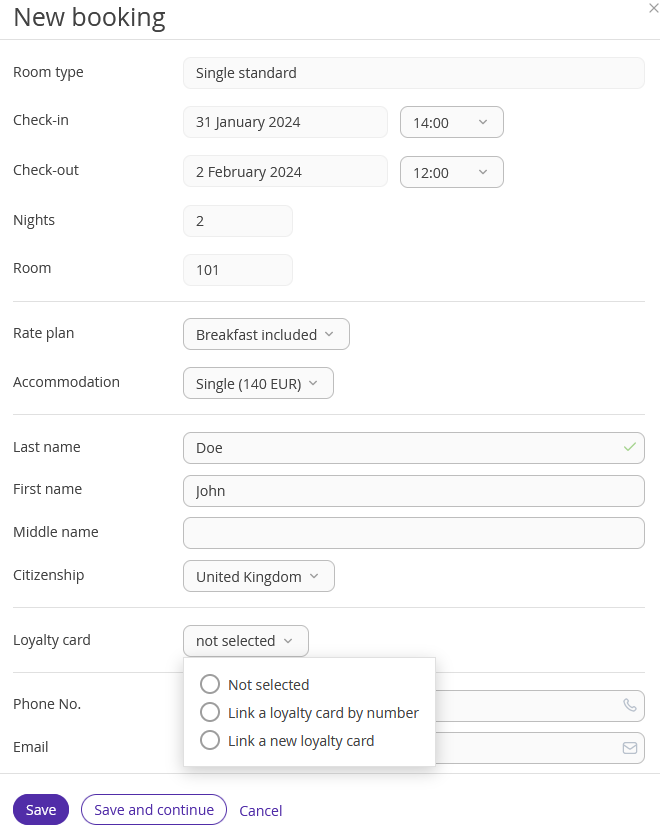
If a guest already has a loyalty card
If the loyalty card is linked to the guest profile, it will be automatically added to all new bookings.
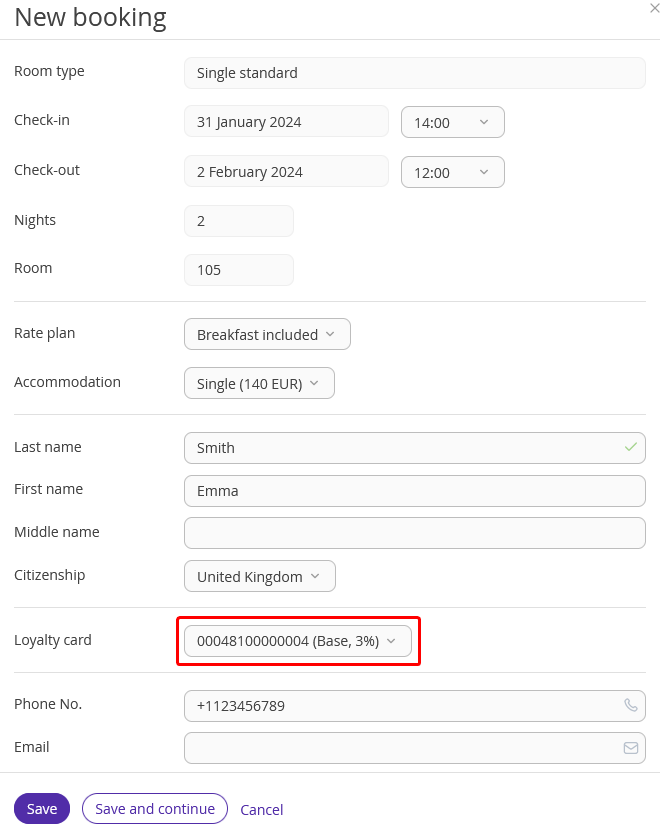
How to link a loyalty card to the guest profile without creating a booking
To link a loyalty card to the existing guest profile, go to “Property management” > “Guest Profiles”. Open the required guest profile, find the “Loyalty program” section and click “Add a card”.
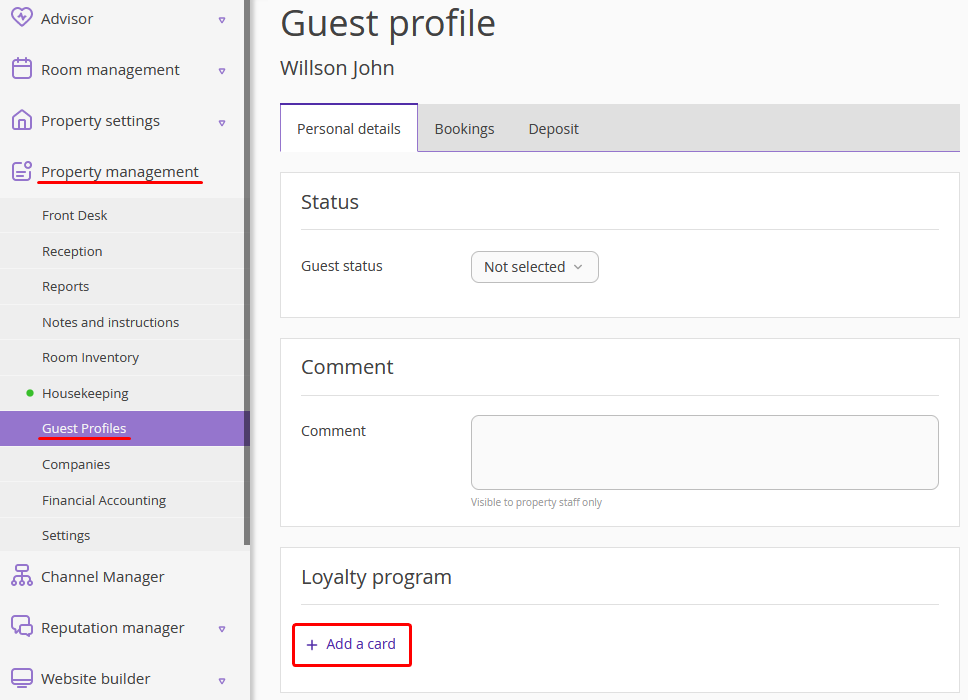
Link a loyalty card to the guest profile and save the changes using a preferred way.