In the Exely extranet, you can send a payment link from a booking. For this, you need to have Exely Payment Links enabled and set up. When a guest clicks the link and pays for the booking, the payment is immediately displayed in the booking details page.
How to charge payment in the report on bookings
If you already have Exely Payment Links enabled and set up, you can charge payment for a booking using any of the ways described below.
1. In the Exely extranet, go to “Reports” > “Bookings”, find the required booking and click the “Charge payment” button.

Or in "Property management" > "Front Desk", click the required booking > "Edit". In the opened booking details page, on the "Details" tab, scroll to the "Billing" section and click "Receive payment".
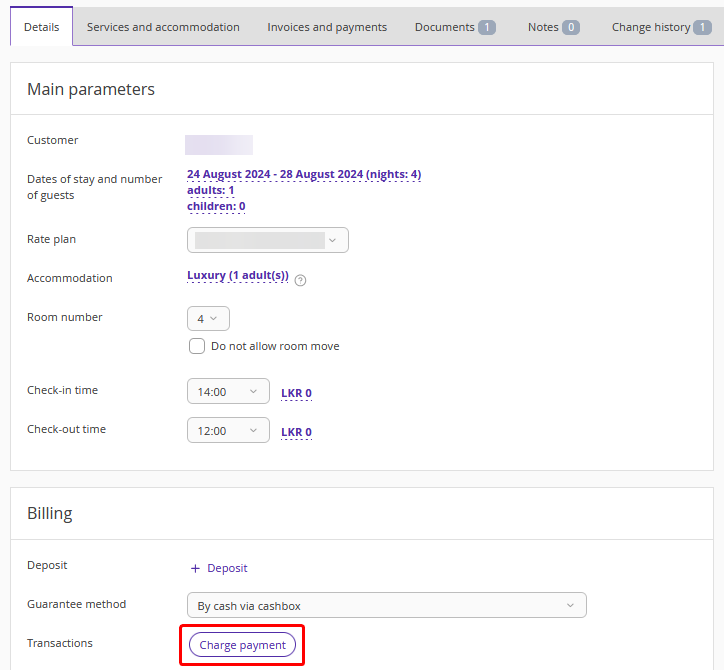
Pay attention. If a booking is not paid, or partially paid, you can send payment links using the “Charge payment” button — either in "Reports" > "Bookings", or directly from the booking in Front Desk. The “Charge payment” button will be available until the booking is fully paid. After that, it becomes hidden.
2. When you click the “Charge payment”, a “Transactions” pop-up window is opened. Specify the amount for which a payment link should be created and click “Charge payment”.
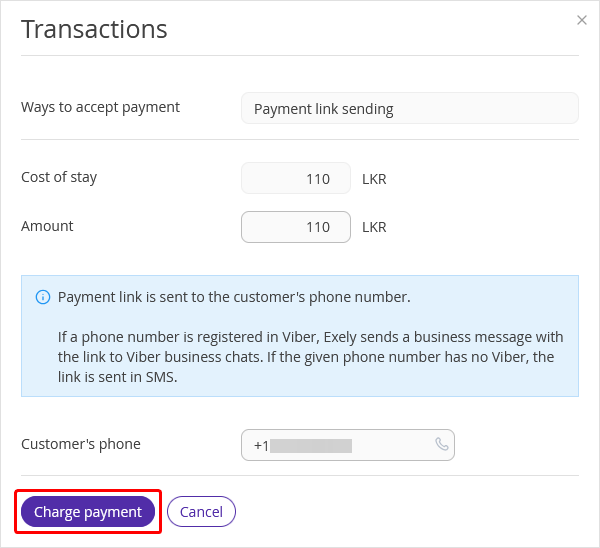
Once you click the “Charge payment” button, an order is created and the time for payment will start counting down.
Next, the “Payment pending” window will be opened with the details and payment link. Click “Close and continue”.
The payment link is automatically sent in business chats in Viber to the guest’s phone number indicated in the order. If the guest does not use Viber, the link will be sent via SMS. All messages are sent on behalf of Exely.
The created order for the booking will be displayed in the “Payment Links” > “Orders” section.
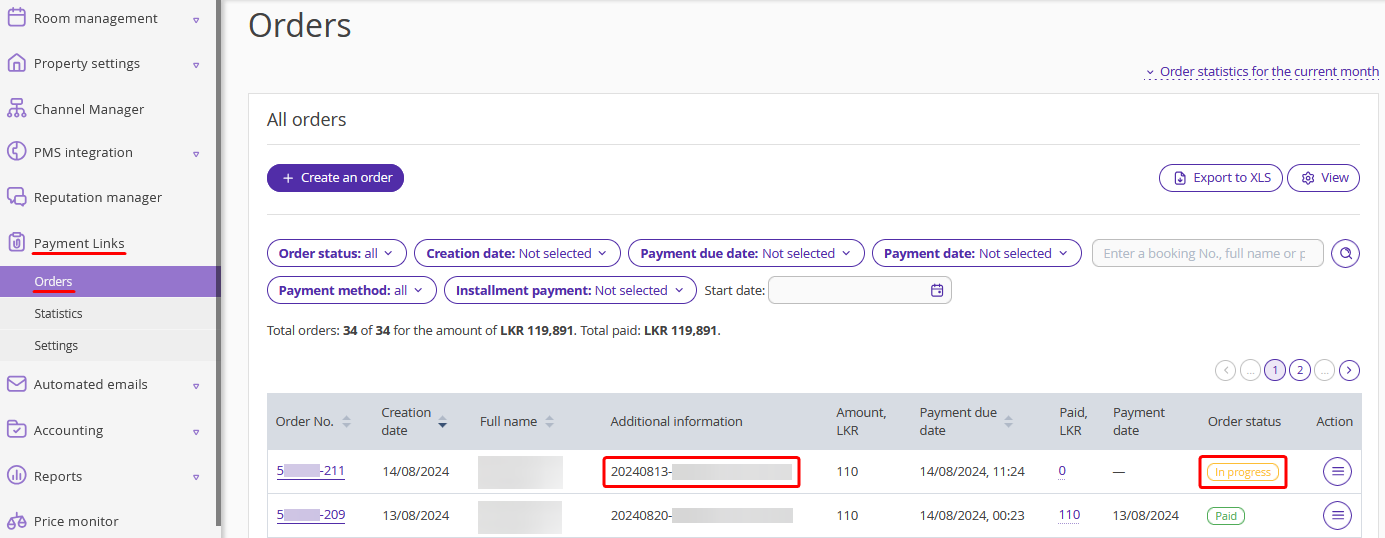
The validity period for a payment link depends on the period set in “Payment Links” > “Settings” > the “Payment” tab > the “Payment link details” section.

What happens if a guest does not pay the order on time
In case a guest does not pay the order on time, the payment link becomes invalid, and the guest will not be able to pay the order using this link. In this case,
1. Go to "Payment Links" > "Orders". Open the required order and cancel it by clicking the “Cancel order” button.
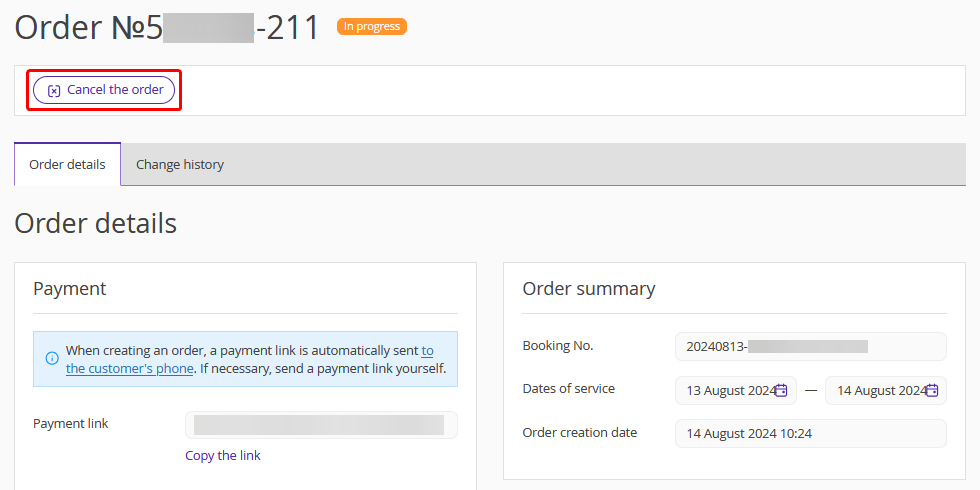
2. Create a new order following the steps described above.
You can create a separate order in the “Payment Links” > “Orders” section without linking it to the booking. For details, refer to the instruction “How to create an order in Exely Payment Links”.
If required, you can disable the link beforehand. For this, go to “Payment Links” > “Orders”, open the required order and click “Cancel order”.
How to view all orders for a booking
In the “Payment Links” > “All orders” section, enter the booking number in the search field. You will see all orders created via the “Charge payment” button in the booking.