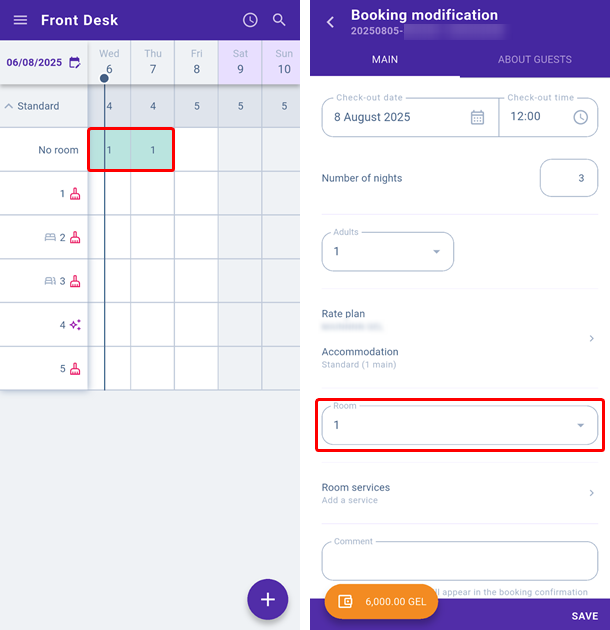In the “Settings” > “Front Desk view” section, you can set how Front Desk is shown in the mobile app using several parameters:
Display a room status shows the housekeeping status of a room. It is available for the basic and full version of the Housekeeping extension.
Display a bed type shows the type of bed selected during room inventory setup.
Display a number of available rooms adds or removes a line showing the number of available rooms for each room time in Front Desk.
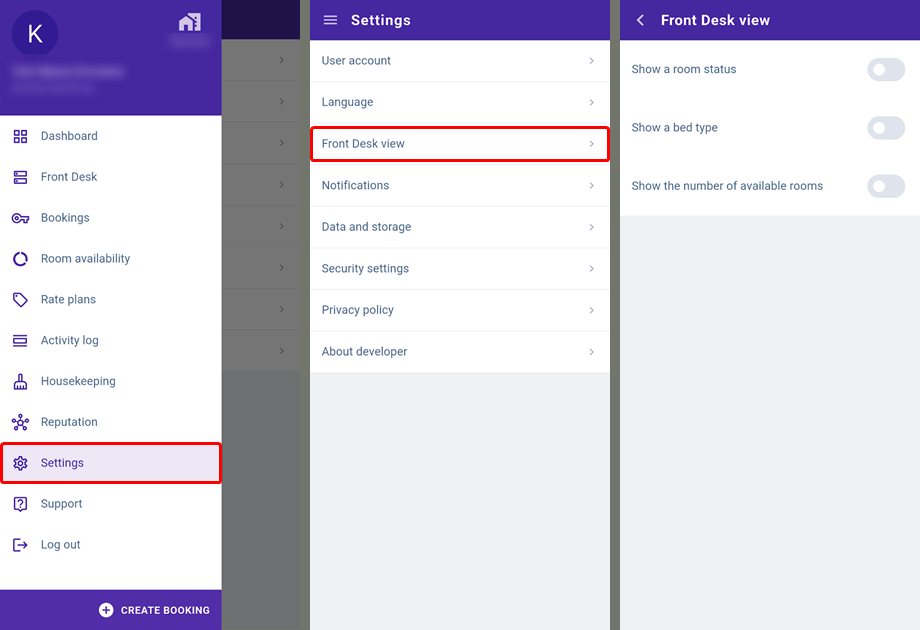
Display a room status
Enable the “Display a room status” option to view up-to-date housekeeping information in Front Desk. An icon indicating the current room status will appear next to the room number.
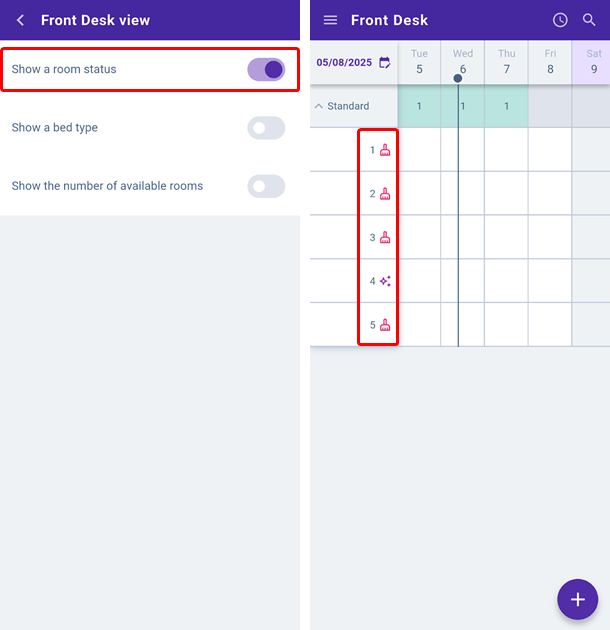
If you are using the full version of the Housekeeping extension, the administrator or supervisor can assign cleaning tasks directly from the mobile application. For more details, refer to the article “Housekeeping extension in Exely Hotelier mobile app”.
Display a bed type
The bed type shown in Front Desk helps the property staff to understand what kind of bed is provided in a room.
If there are several main beds in a room, the bed type is set when creating or editing the room in the “Property management” > “Room Inventory” section (in the web version).
This parameter is not applied to single rooms.
Once selected, the bed type will appear in Front Desk as an icon next to the room number:
One bed icon — one large bed (Double).
Two bed icons — two separate beds (Twin).
If the icon is not displayed, it means that the parameter has not been set. You can add it in the room settings in the web version.
To display the bed type in Front Desk in the mobile app, enable the “Display a bed type” option.
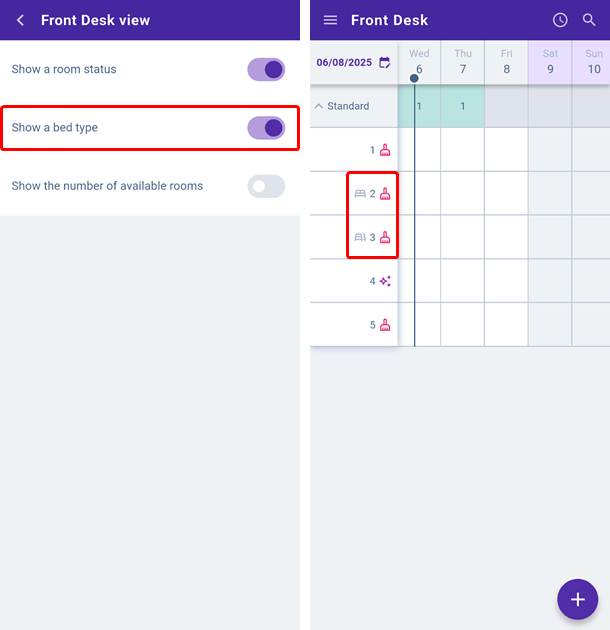
Display a number of available rooms
The number of available rooms in Front Desk shows how many vacant rooms of each room type are available for a specific date. This information is displayed next to the room type name in Front Desk.
It is an important indicator for administrators and managers, helping them monitor occupancy and manage online bookings effectively. To see this line in Front Desk in the mobile app, enable the “Display a number of available rooms” option.
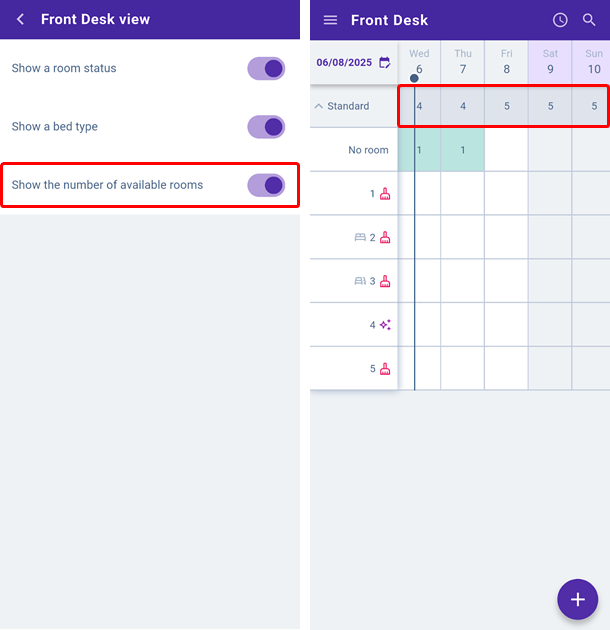
In addition to the line showing the number of available rooms, a "Without room" line will also appear.
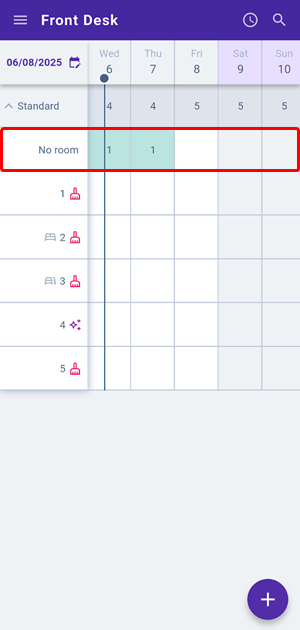
It displays bookings that have not been assigned a room yet. This happens if automatic room assignment for new bookings is not enabled in Front Desk, a new booking has come based on the availability for all days of stay, or there are no available rooms. This line helps you quickly identify and process such bookings.
Go to the web version to select the room assignment mode for new bookings or to manually assign a room to a booking, if there are no vacant rooms for all days of the stay. See the following articles for instructions:
If you have chosen to assign rooms for new bookings manually, click a booking in the “Without room” line, open the booking details card, select a room, and save the changes.