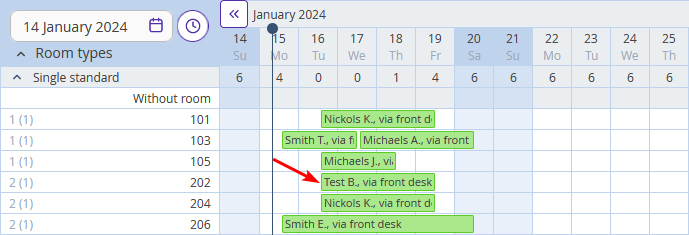If a booking is in the “Without room” line, but there is no overbooking, it means that you can assign it a room that is occupied on some days of the stay by changing rooms.
To assign a room to such a booking, you need to move assigned bookings in the tape chart.
1. Go to “Property management” > “Front desk”.
2. Click the booking that was already assigned a room. Then, click the “Edit” button.
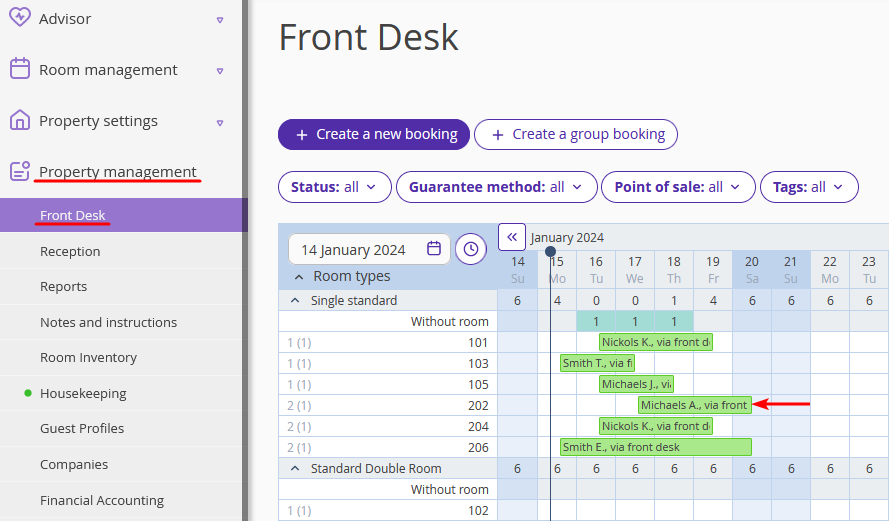
3. In the “Main parameters” section, for the “Room”, select the “Not selected” option. Then, click the “Save” button at the top of the page.
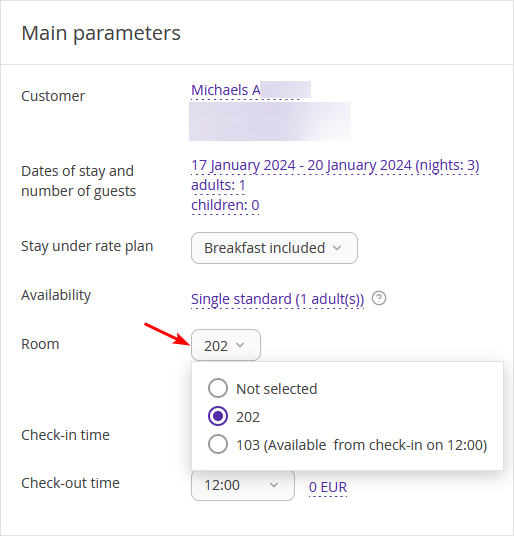
4. Click the cell with the booking in the “Without room” line for the specific date.
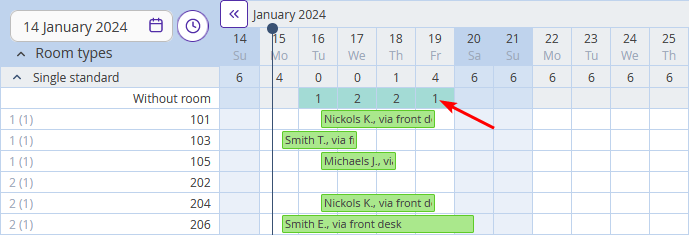
5. In the opened window, click the “Action” button. Then, click the “Assign a room”.
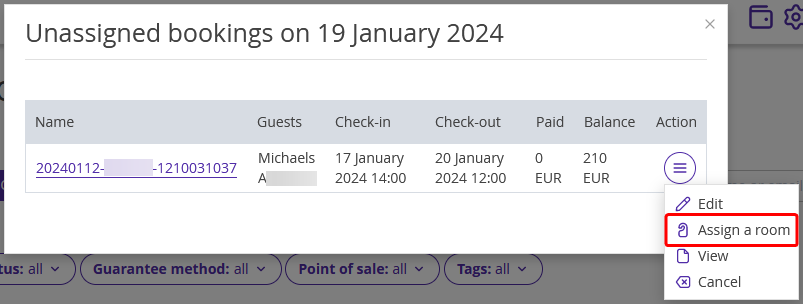
6. For the “Room No.”, select a room. Then, click the “Save” button.
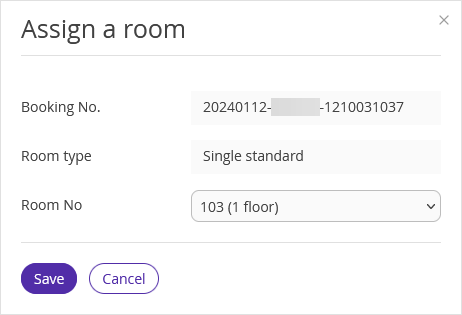
7. Assign a room to the booking that was in the “Without room” line initially. More details: “How to assign a room to an unassigned booking in Exely PMS”.
Now all bookings are assigned rooms.