Some sales channels connected to Channel Manager export bookings made before the connection. These bookings will be imported into Exely PMS automatically. The channels that export bookings made before the connection are listed below:
Agoda
Airbnb
Avia-centr.ru
Beds4Travel (Restel)
Booking.com
Elegant Travel
HRS
Keytel (Hotusa)
MakeMyTrip
Miki Travel
Ostrovok
OTS Globe
Sutochno.ru
Vashotel.ru
Such bookings will be assigned to “Without room” field automatically according to the room type if the setting to add new bookings into "No room" is enabled. More details on the room assignment settings: How to set room assignment for new bookings.
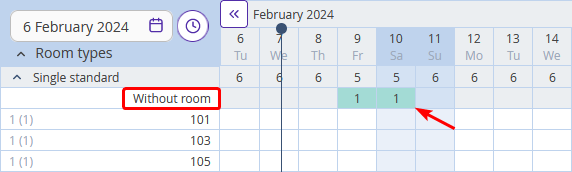
Assign rooms to these bookings.
In order to assign a room:
1. Click on a cell containing a booking in “Without room” field.
2. Click “Action” button and select “Assign a room” in “Unassigned bookings” window.
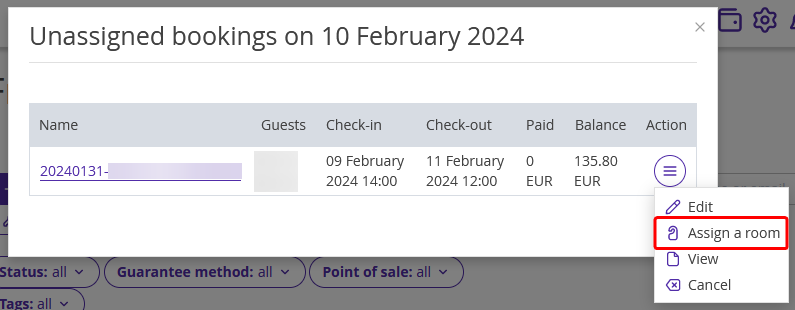
3. Select a required room number and click “Save” button.
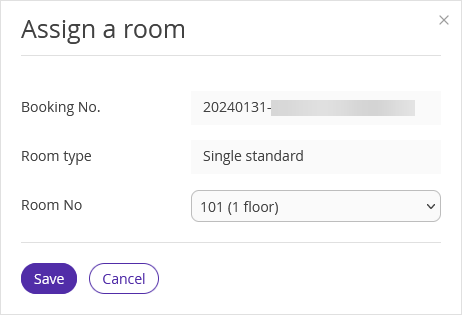
4. Go back to “Front Desk” section. The booking will be moved to the selected room number.
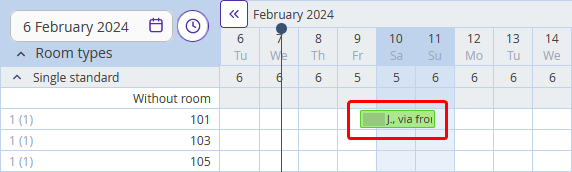
Please note: the rest of the channels will not export bookings made before the connection. It is required to create these bookings in the Front Desk manually.