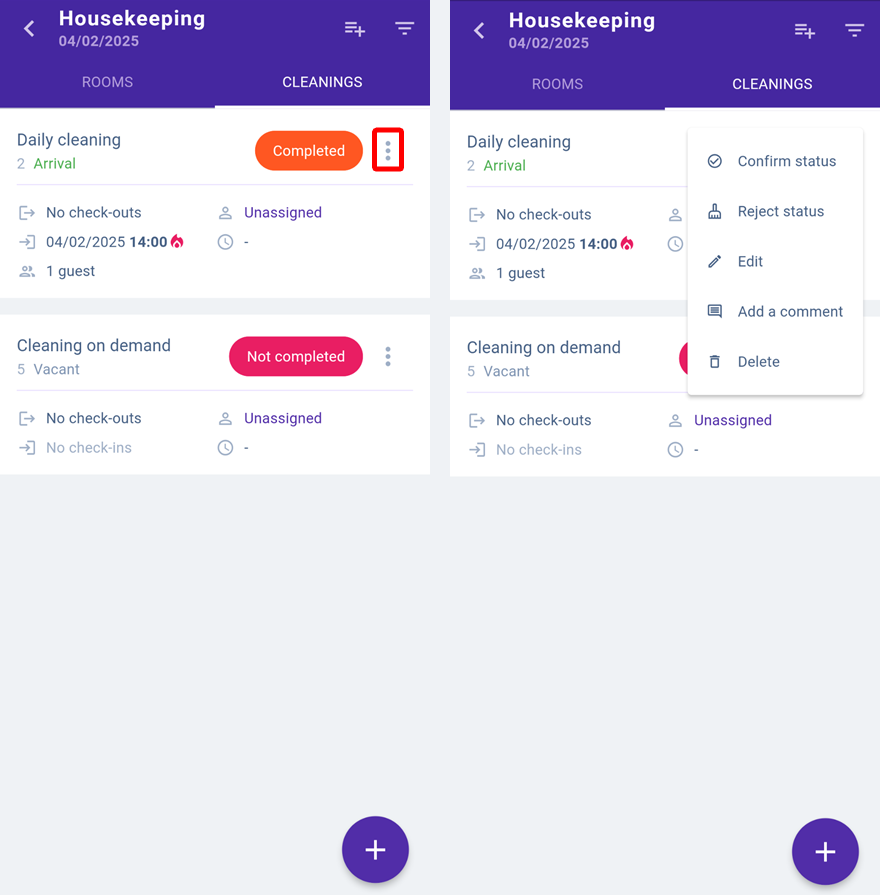The following features are available in the full version of the Housekeeping extension in the Exely Hotelier mobile app:
rooms list;
cleanings list;
bulk operations;
new room service status — “Do not disturb”;
display of icons and notes for cleanings;
extranet for housekeepers and supervisors.
Pay attention. Only the full version of the Housekeeping extension is available in the Exely Hotelier mobile app.
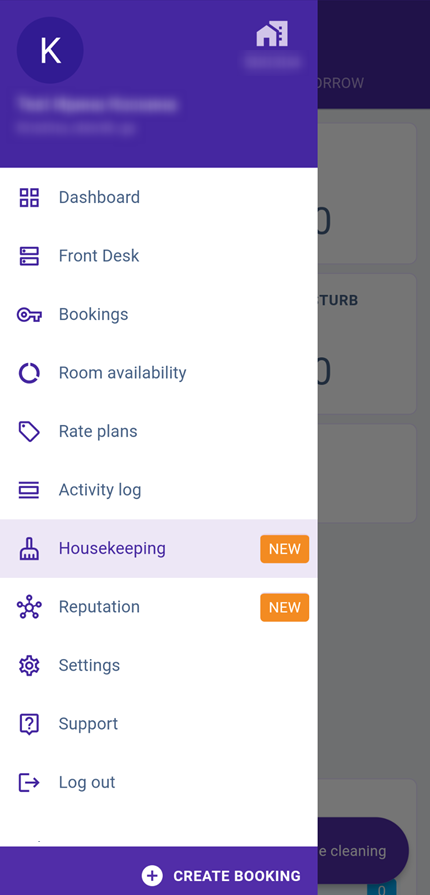
For details about the web version of the Housekeeping extension, refer to the article “Full version of Housekeeping extension”.
Dashboard
In the dashboard of the Housekeeping extension, we have added statistics by service types and room occupancy. The new dashboard provides information for today and tomorrow:
Statistics on room service status — the number of rooms with the status “Dirty”, “Clean”, “Inspected”, “Do not disturb” (new room service status) is displayed
Number of rooms in maintenance (as of today) with the possibility to switch to scheduling maintenance
Statistics by service types
Statistics by room occupancy status — number of rooms with expected departure and arrival, arrival, departure, occupied and vacant rooms.
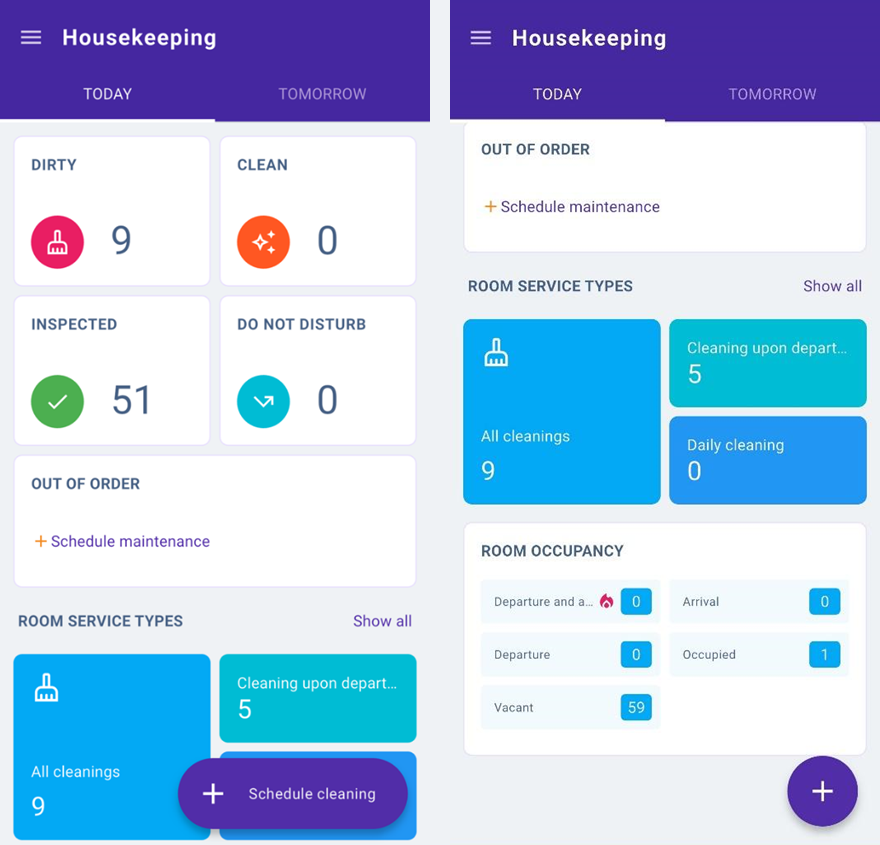
“Rooms | Cleanings” display modes switch
The Housekeeping extension allows switching between the rooms list and the cleanings list.
For this, tap any cleaning status in the dashboard — the list of all rooms with this status will be opened, and you will be able to switch to the list of cleanings. The “Cleanings” tab shows the rooms with the scheduled cleanings.
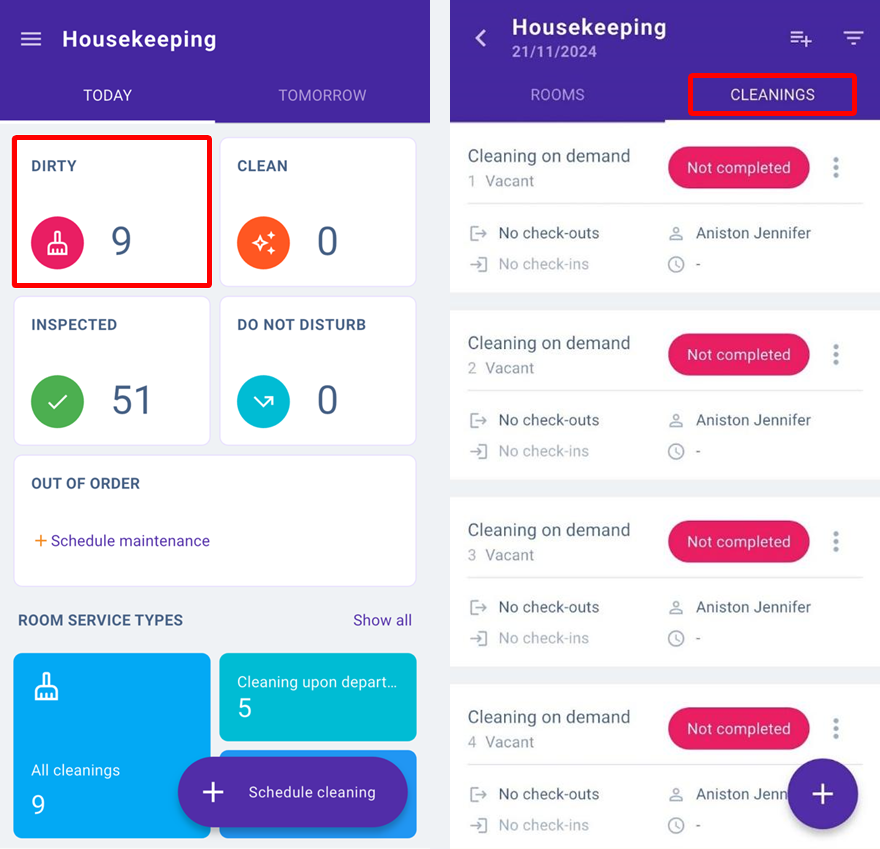
Rooms list
If you click on a room status card in the dashboard, a filtered list of rooms will be opened: for example, if you click on a room card with the “Dirty” status, a list of rooms requiring cleaning will be opened.
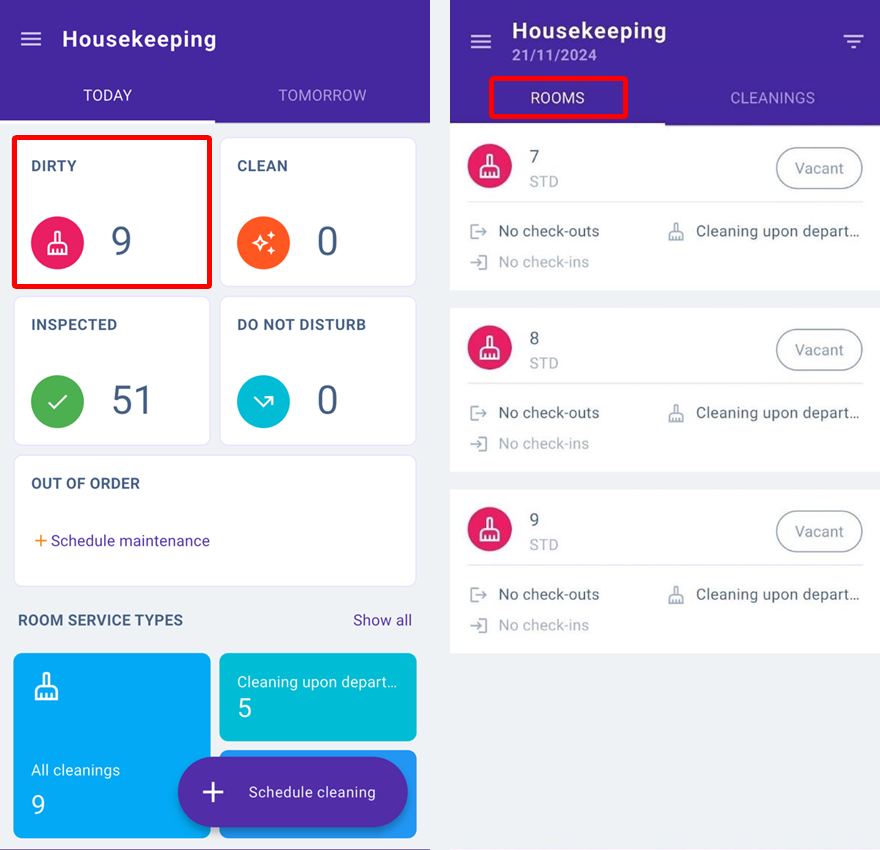
To work with the list of rooms in the “Rooms” display mode, it is convenient to use the filter by room status and room occupancy status.
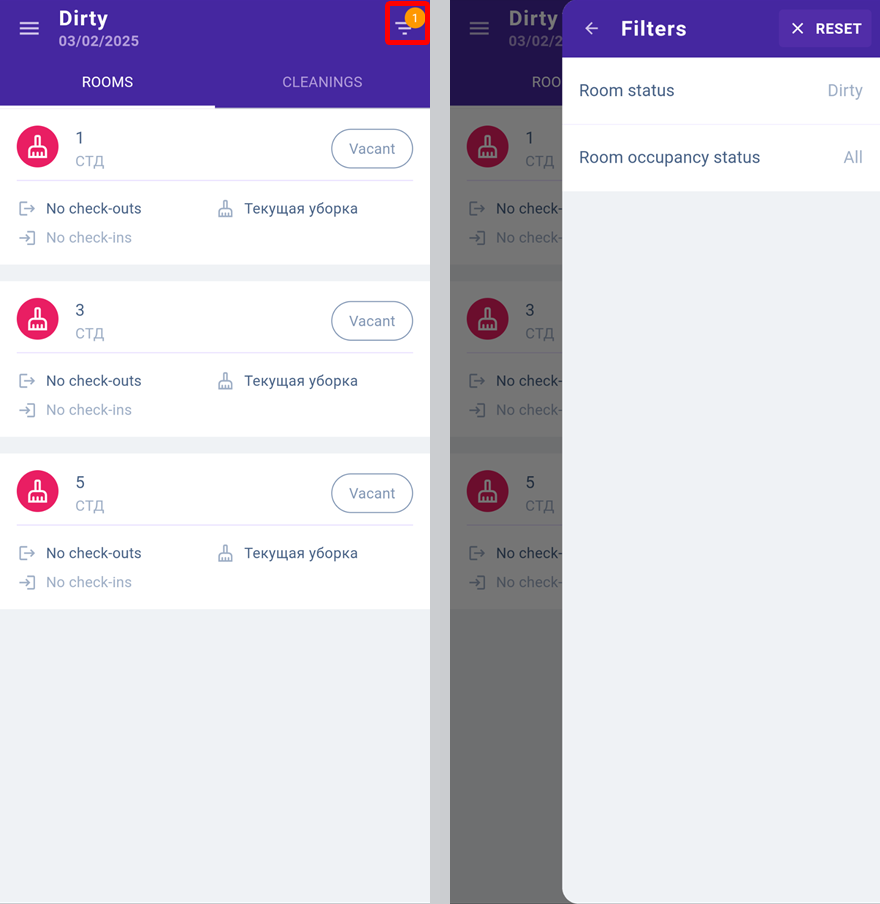
Tapping on a room card in the rooms list will open a service details card with full details of the room and the cleaning services scheduled for the room on the specified date.
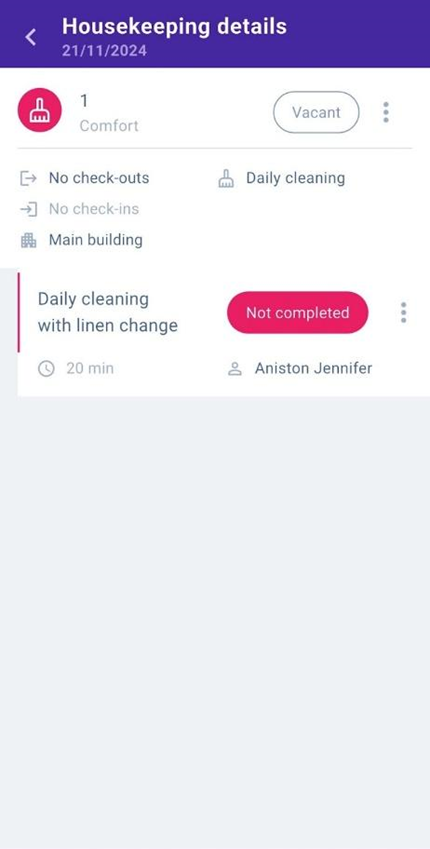
How to schedule a cleaning
You can schedule a cleaning either by clicking the “Schedule cleaning” button in the dashboard and rooms list.
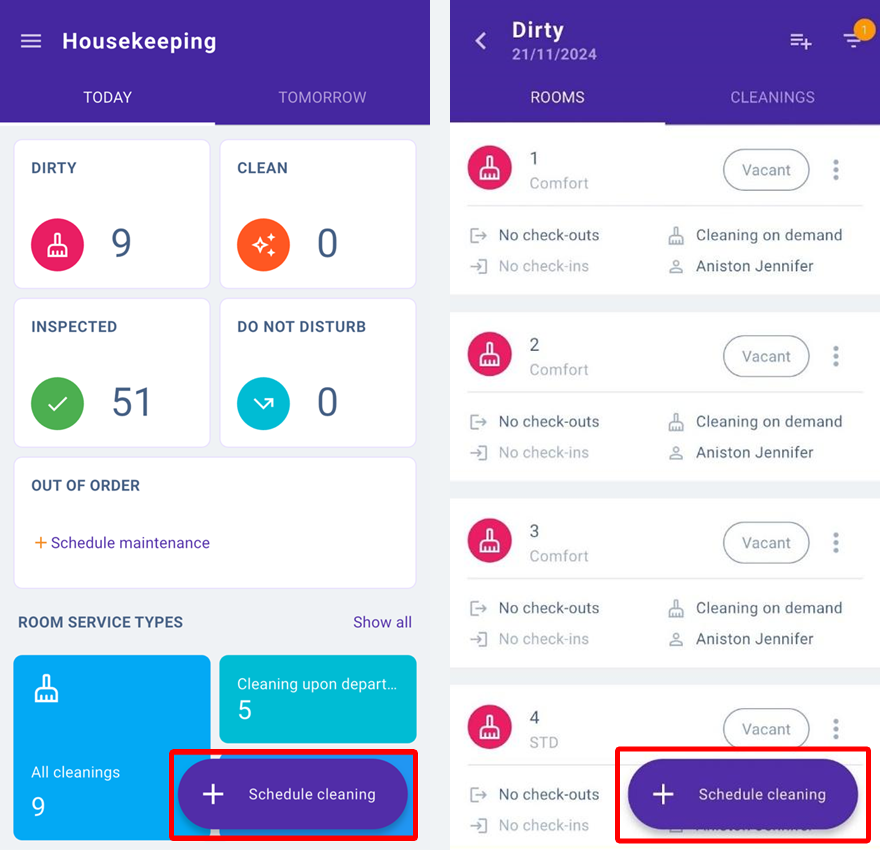
Or by clicking “Action” > “Schedule cleaning” on the right of a room in the “Rooms” display mode.
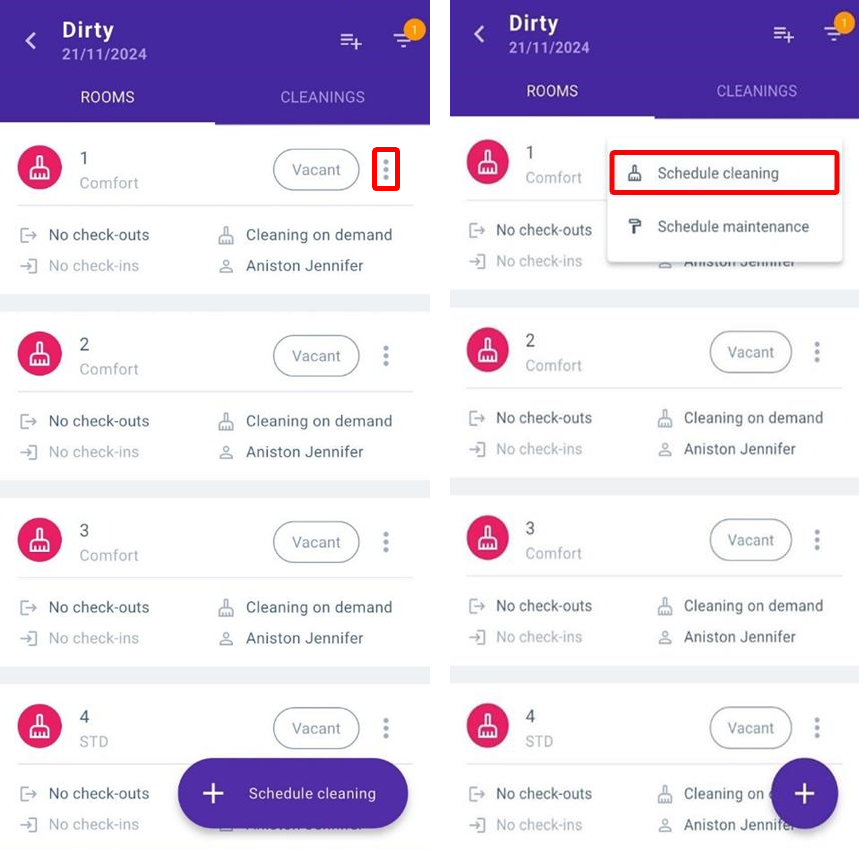
How to schedule maintenance
You can schedule maintenance either by clicking the “Schedule maintenance” button in the dashboard or by clicking “Action” > “Schedule maintenance” on the right of the room in the “Rooms” display mode:
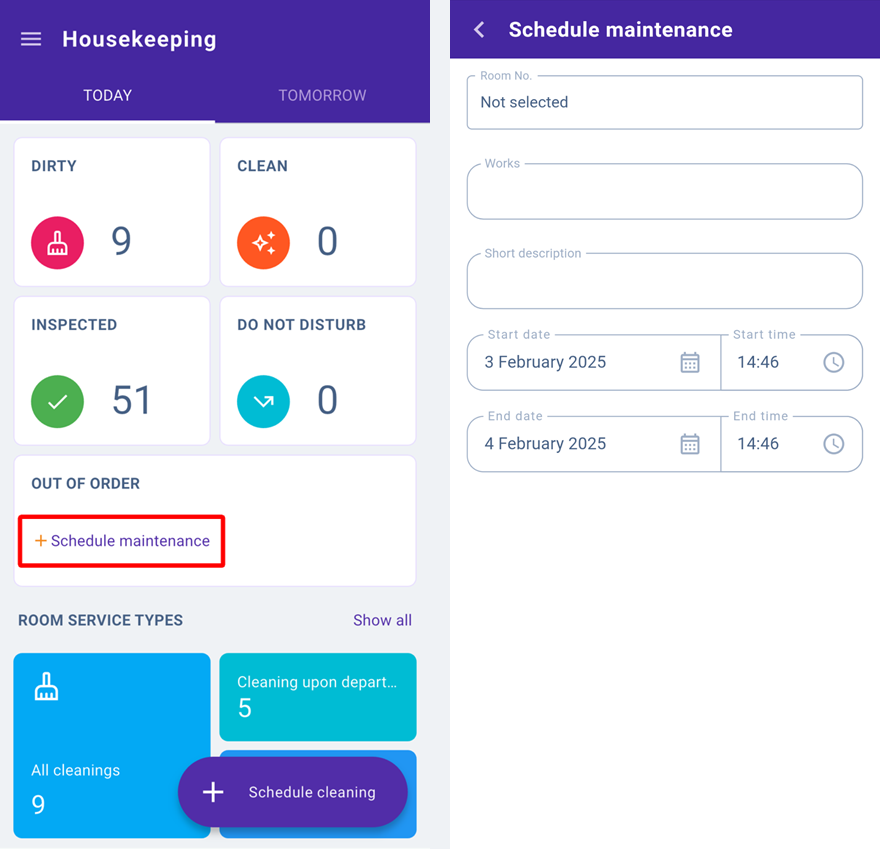
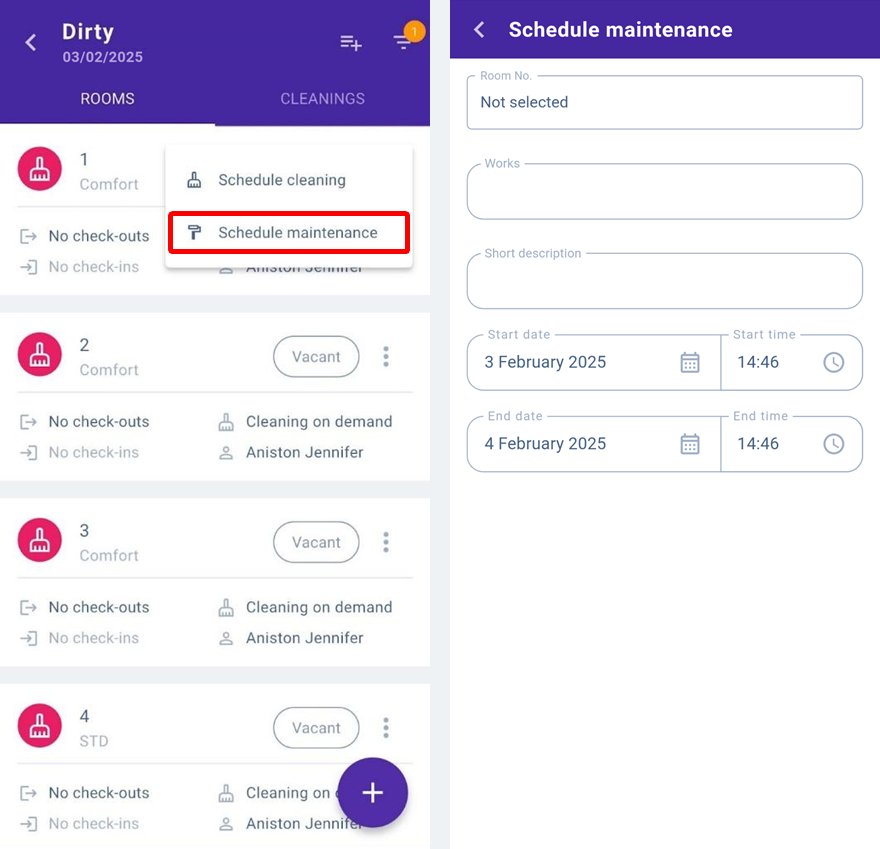
Cleanings list
The cleanings list is displayed in the “Cleanings” tab. To open it, click the service type card in the dashboard.
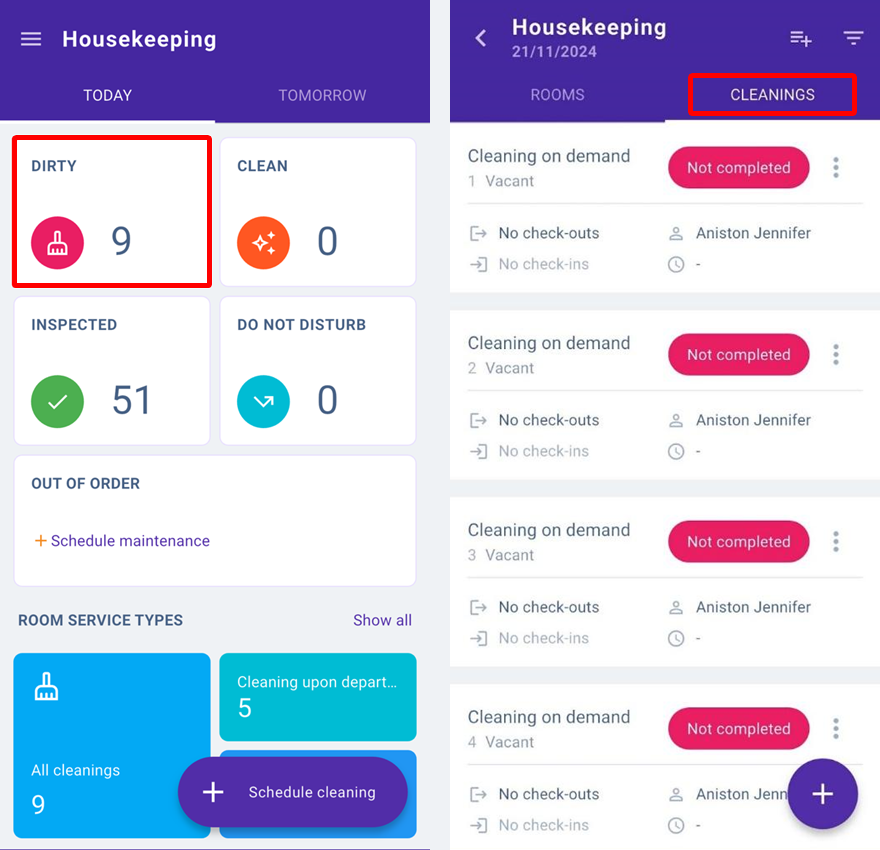
If a daily cleaning requires bed linen change according to the schedule, the service type will be called “Daily cleaning with linen change”. The cleaning schedule should be set in the web version of the Exely extranet.
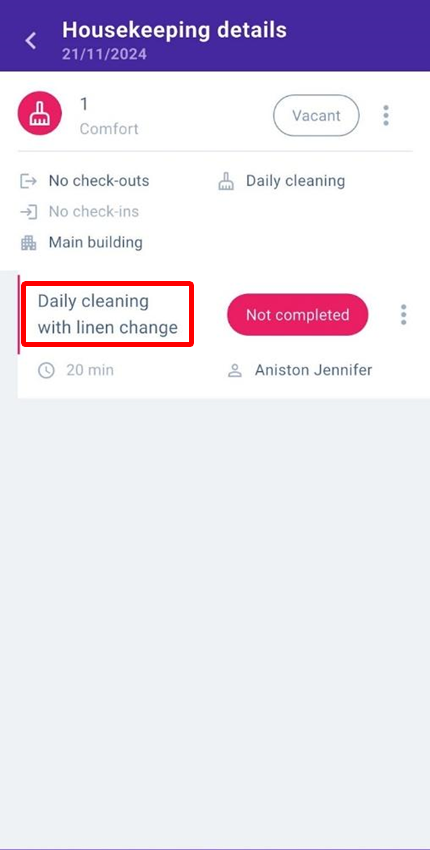
However, in the mobile version, you can specify the need for bed linen change using the “Linen change” switch in the daily cleaning settings. Next, select the housekeeper and save.
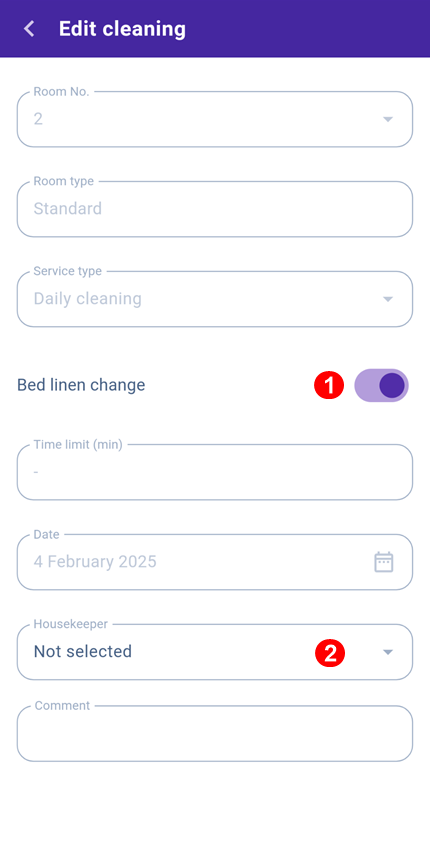
Tap the cleaning card to open a window with an opportunity to change the cleaning status: if the cleaning is in the “Not completed” status, you can change the status to “Completed” or “Do not disturb”. “Do not disturb” is the new cleaning status.
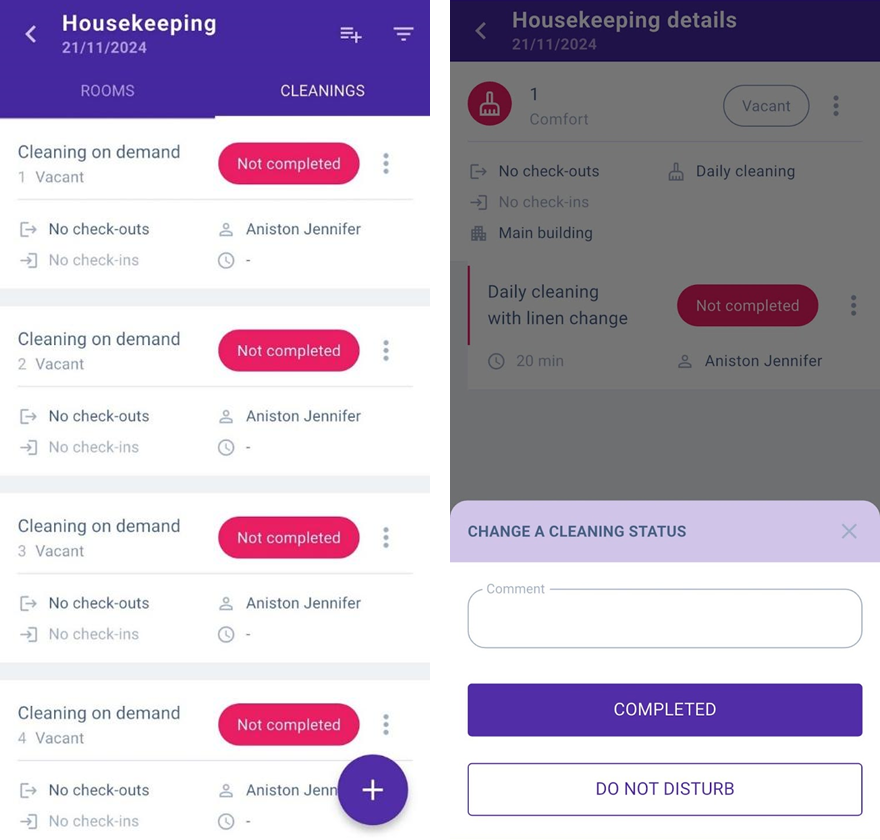
For cleaning with the “Completed” status, you can change the status to “Confirm” or “Reject”. If you select “Confirm”, the room status will change to “Confirmed”. If you select “Reject”, the status will change to “Dirty”.
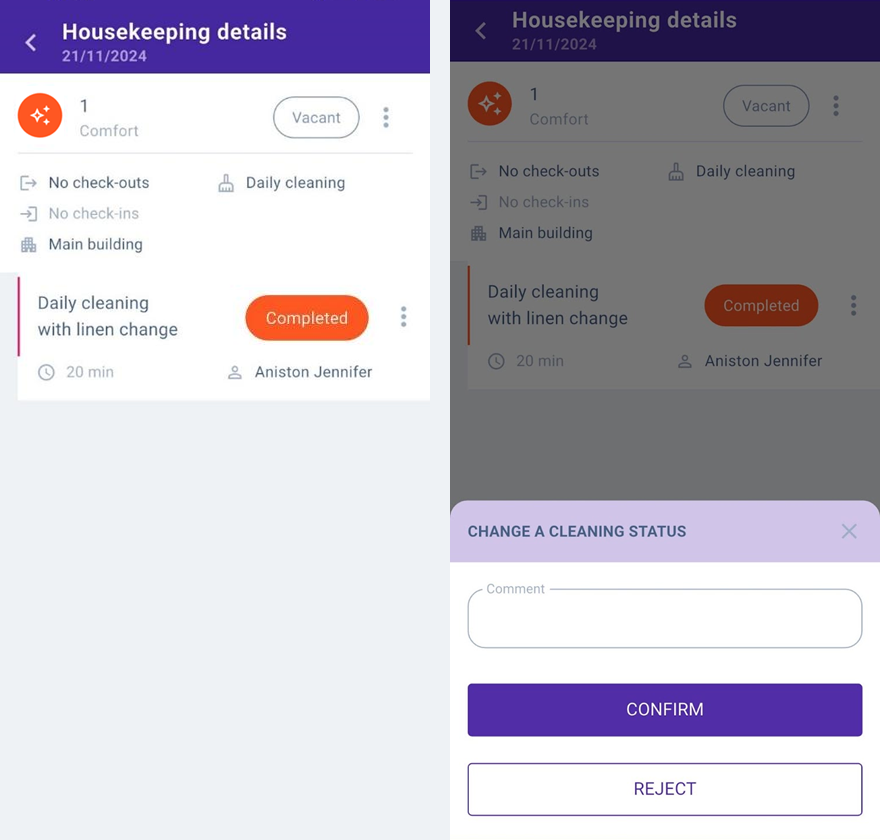
Bulk actions in the Housekeeping extension
In the Housekeeping extension, it is now possible to use bulk actions to:
Schedule a cleaning or maintenance for rooms.
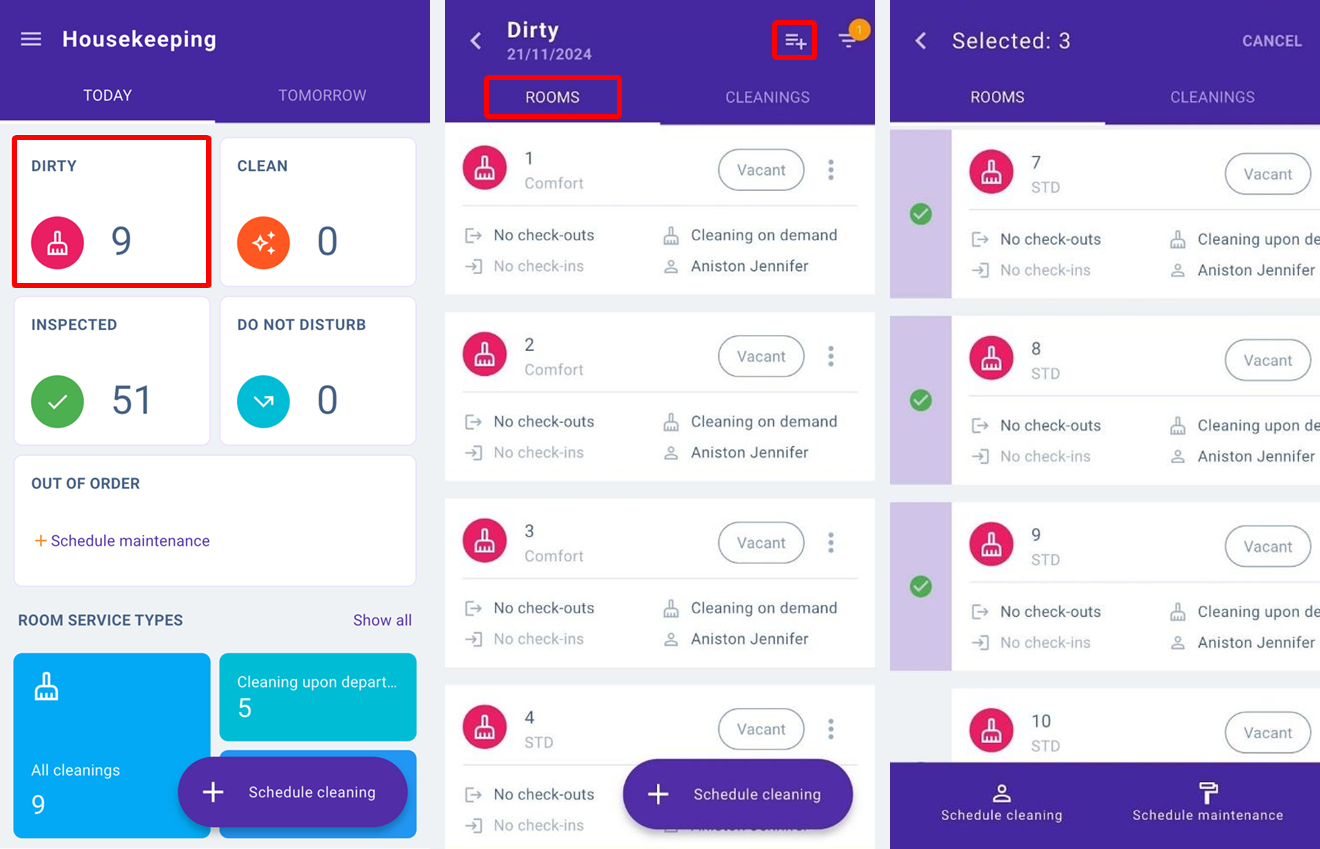
Change status for cleanings and assign housekeepers.
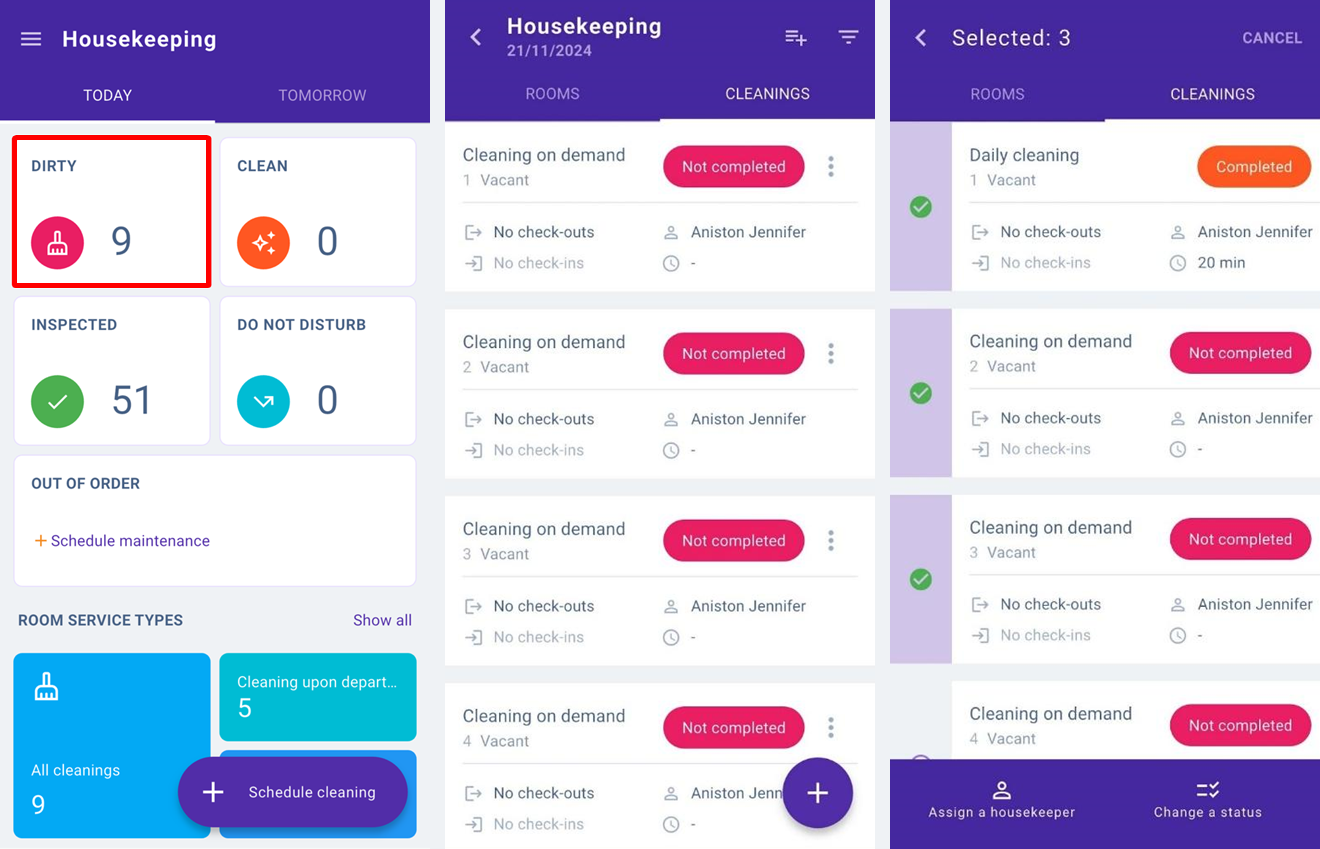
“Prepare for check-in” icons and cleaning notes
If the “Prepare for check-in” tags and housekeeping notes are added for a booking, they will be displayed in the rooms list:
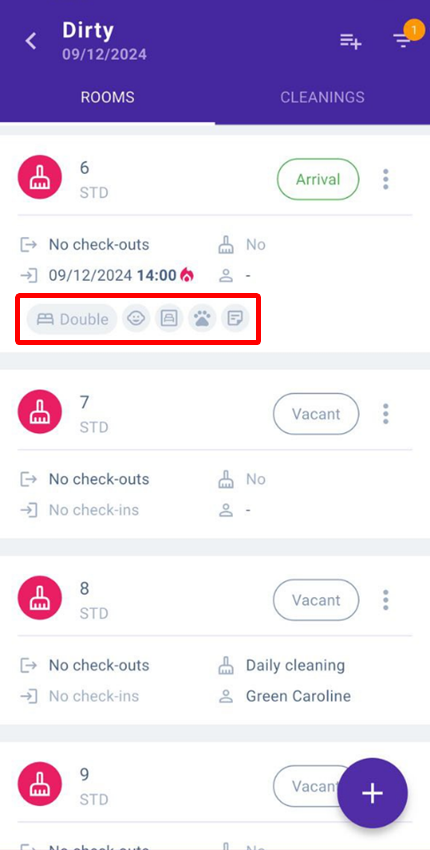
and the service details:
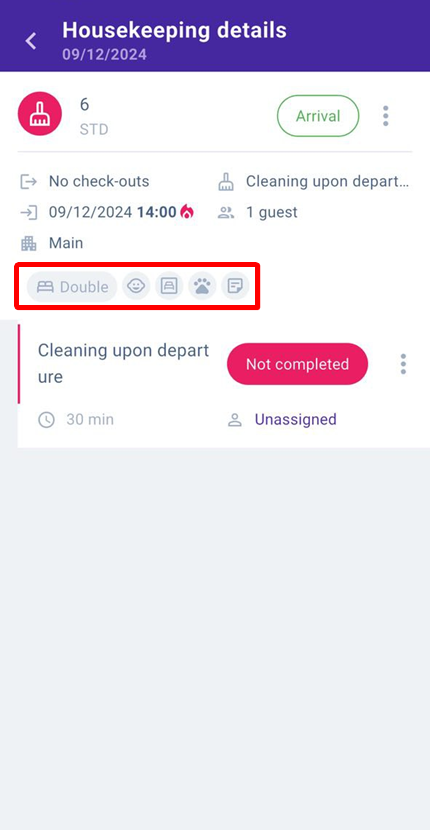
Extranet for housekeepers
In the web version of the Exely extranet and Exely Hotelier mobile app, housekeepers can see only the cleanings assigned to them.
For users with the housekeeper rights, there is also a switch between “Rooms” and “Cleanings” display modes.
“Rooms” display mode:
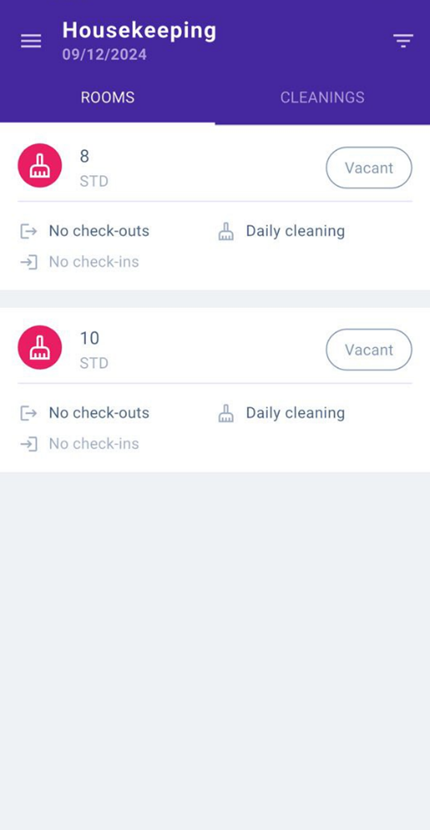
“Cleanings” display mode:
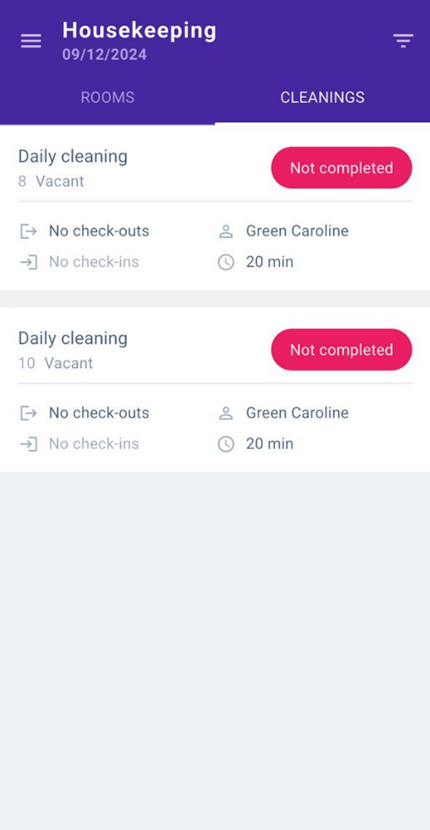
Housekeepers do not see the statistics section. Bulk actions buttons (“Assign a housekeeper”, “Change a status”) and room actions (“Schedule cleaning”, “Schedule maintenance”) are not available for the housekeepers.
On the “Cleanings” tab, a housekeeper can:
mark a cleaning as completed — the “Completed” action.
mark guest’s refusal of cleaning — the “Do not disturb” action;
add a comment for a cleaning, for example about the need for minor repairs, guest requests or forgotten items — the “Comment” field.
To change the housekeeping status or add a comment, the housekeeper should click the cleaning card in the cleanings list or in the cleaning details:
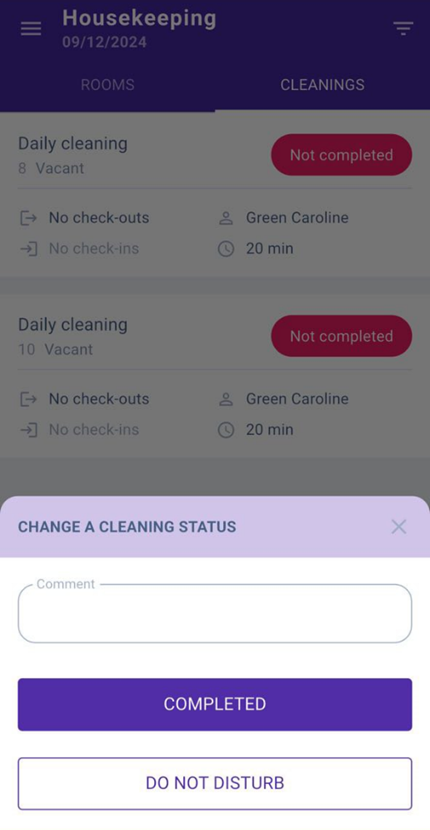
Or swipe the cleaning card to the left:
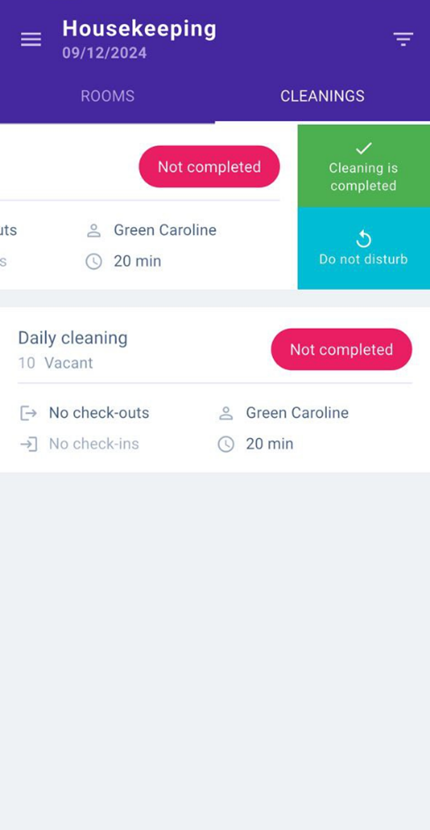
The housekeeper can set up a notification when an unscheduled cleaning is scheduled.
To do this, the housekeeper needs to go to the settings of the Exely Hotelier mobile app and tick the ‘Notifications’ and ‘Housekeeping’ check-boxes.
The notification will appear if the housekeeper is not currently in the mobile app - so the unscheduled cleaning will not go unnoticed.
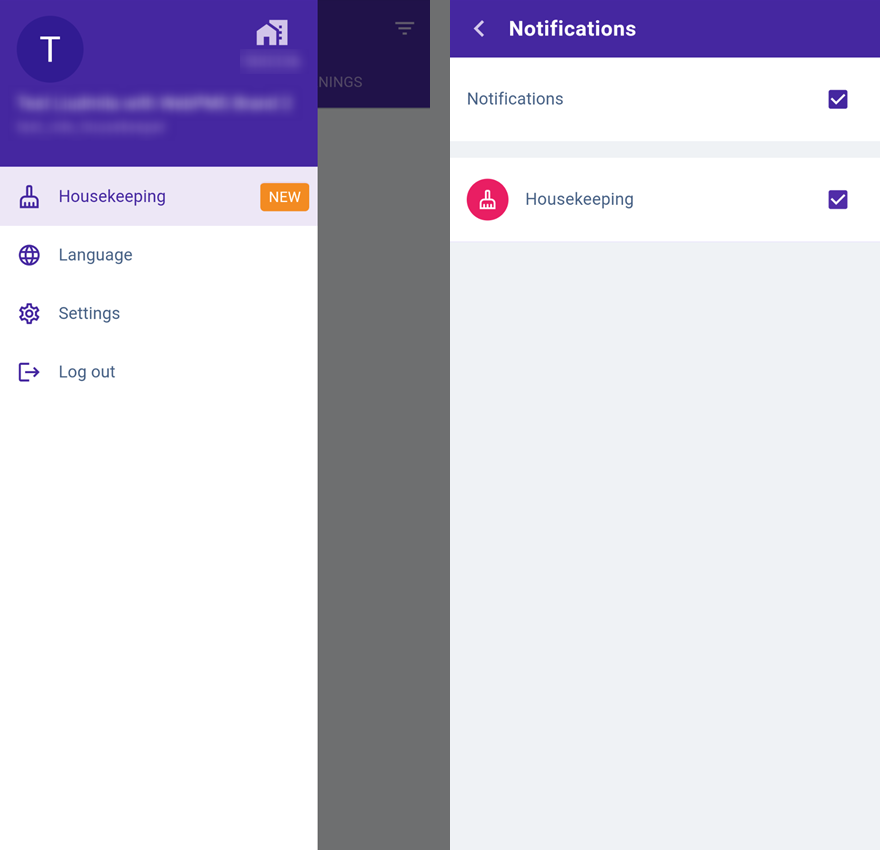
Extranet for supervisors
The supervisor or senior maid is in charge of assigning cleanings to housekeepers and ensures that cleaning statuses are updated in a timely manner.
In the “Front Desk” section, the supervisors cannot create, edit or cancel bookings. The booking details are available to the supervisor in view mode only.
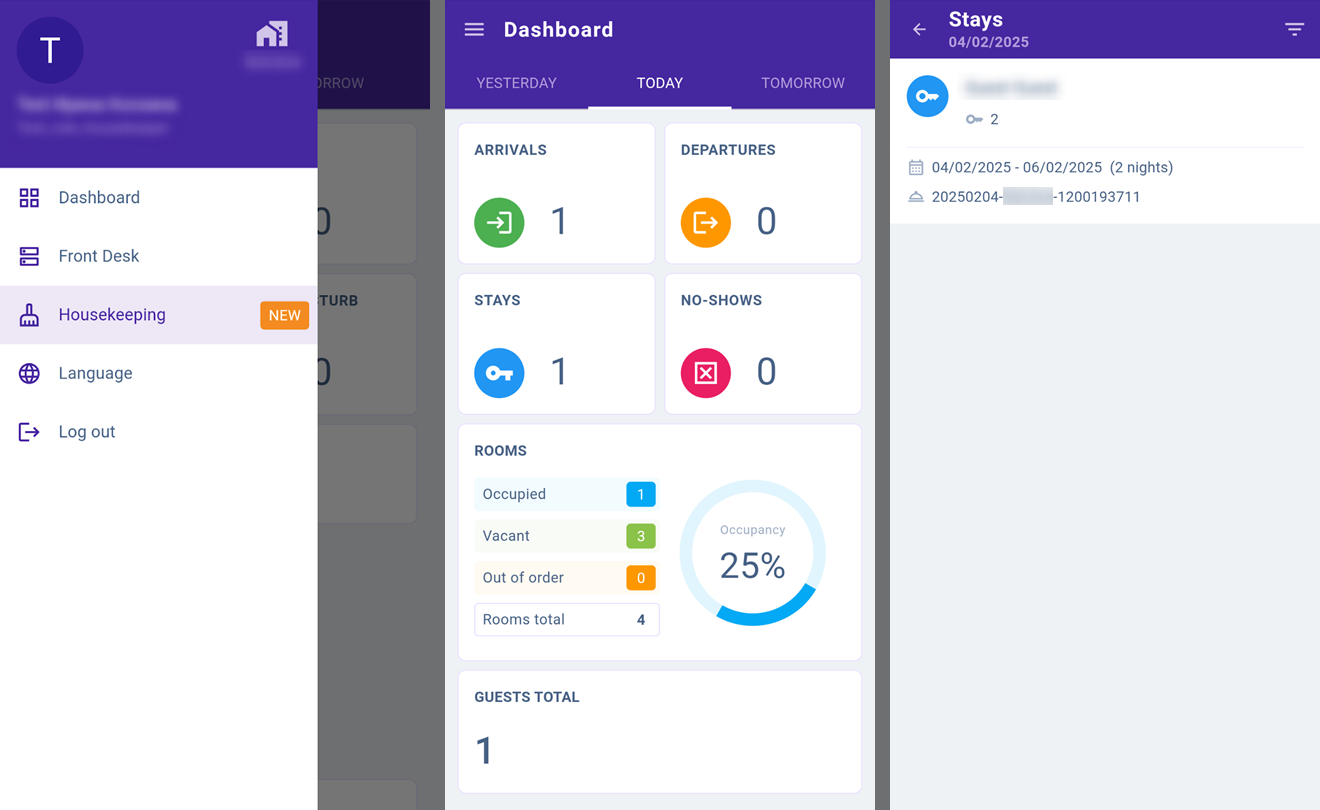
In the “Housekeeping” section, all cleanings are divided by status: “Dirty”, “Clean”, “Inspected”, “Do not disturb”.
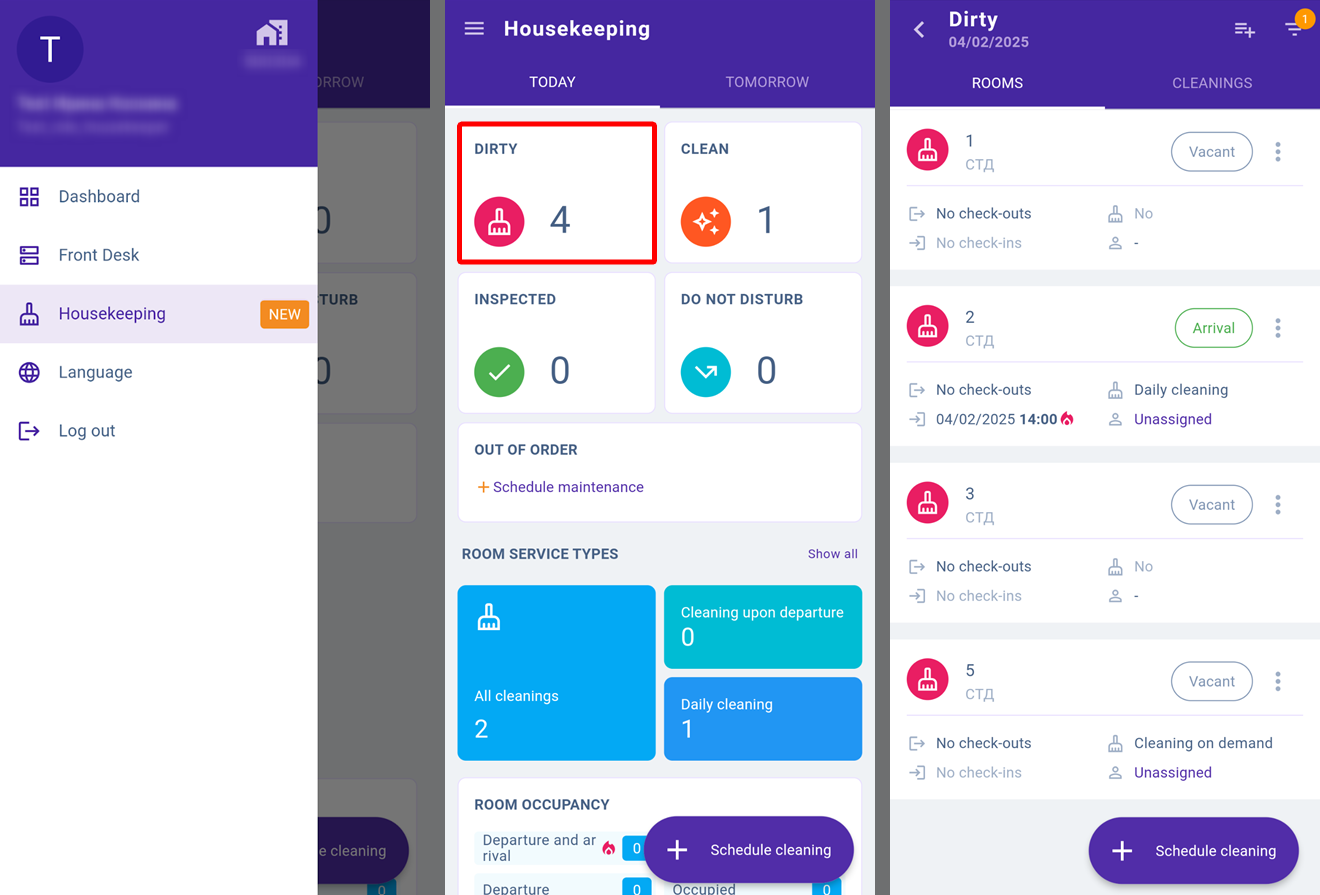
On the “Rooms” tab, the supervisor sees all rooms and can assign a housekeeper for cleanings and maintenance:
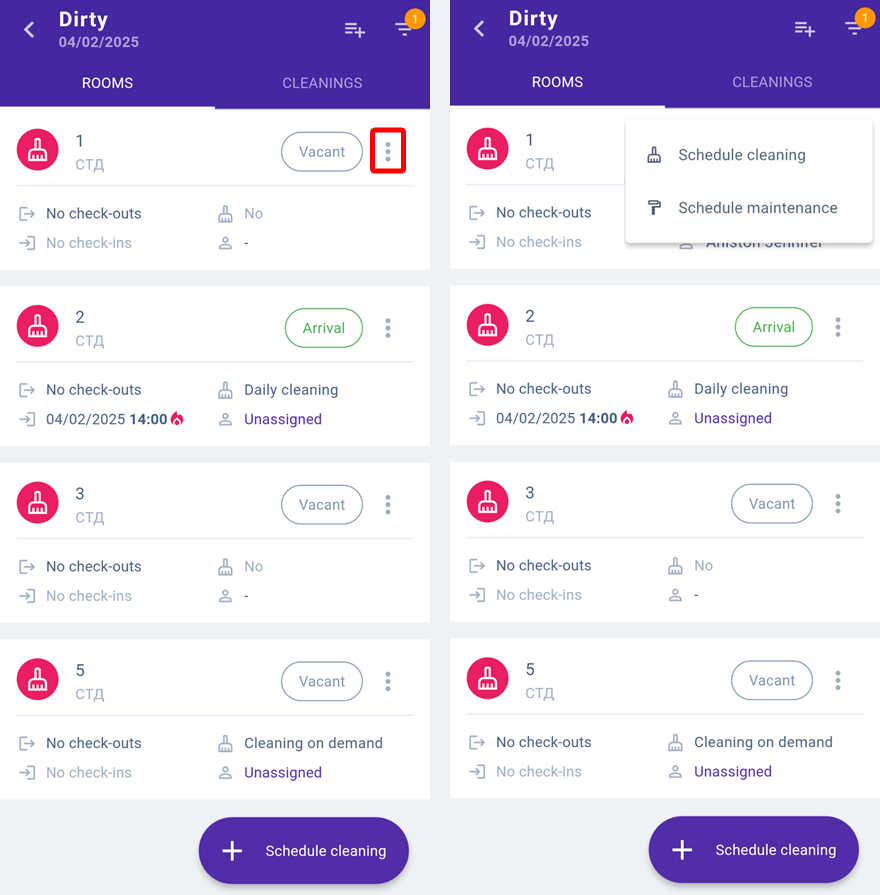
On the “Cleanings” tab, the supervisor can mark a cleaning as completed, set “Do not disturb” status, assign a housekeeper via the “Edit” option and add a comment.
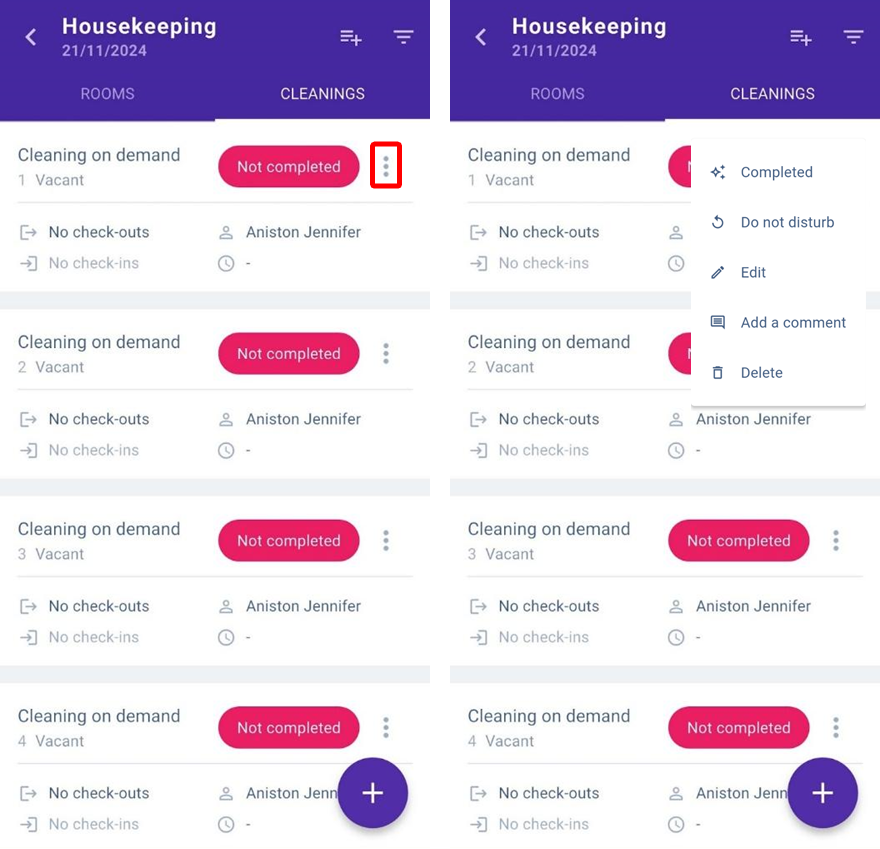
If a cleaning is completed, the supervisor can confirm or reject the status: