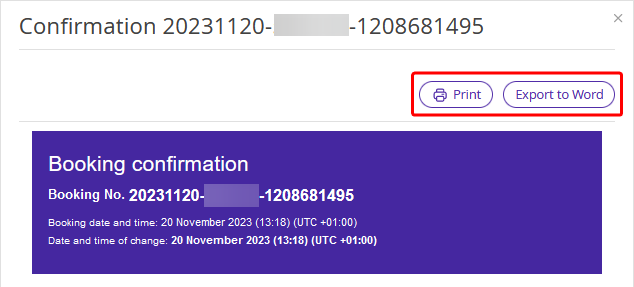To view, save or print a document for a booking in Exely PMS, follow the steps below:
1. Go to “Property management” > “Front Desk”.
2. Find the booking you need and click it.
There are two ways to view the documents:
The first way:
1. On the page opened, click “Edit”.
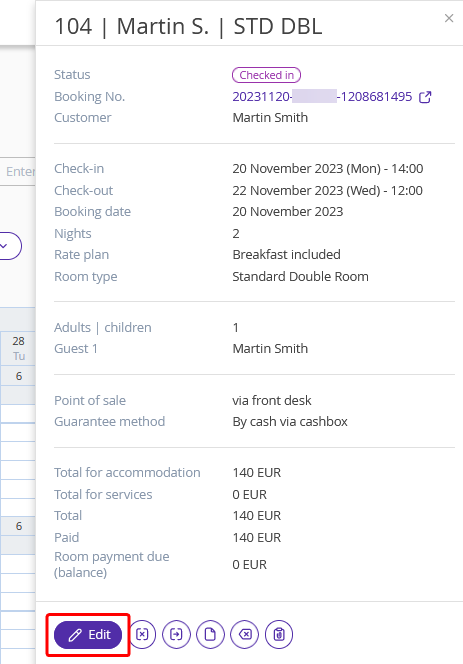
2. In the booking details page, go to the “Documents” tab and find the required document.
Click the “Action” button on the right. Then, select to view.
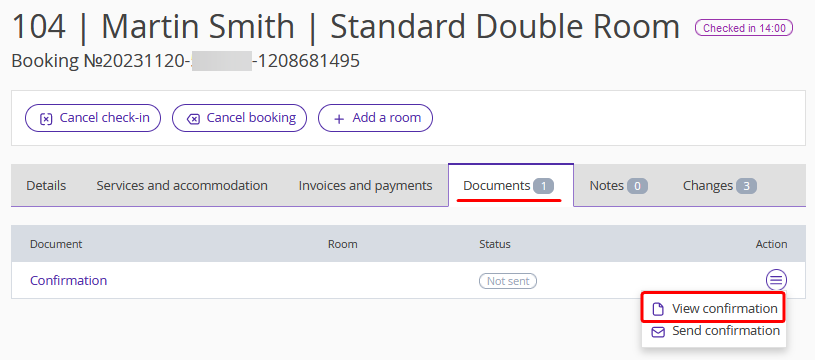
3. Print it or export it to a Word file.
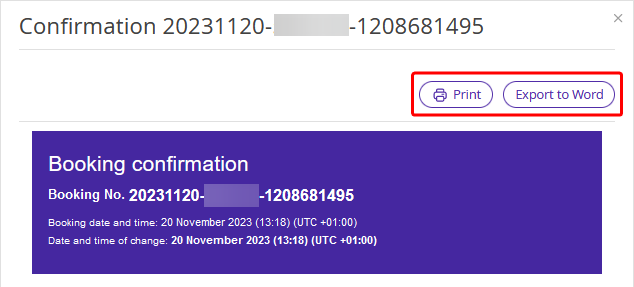
The second way:
1. On the page opened, click “Documents”.
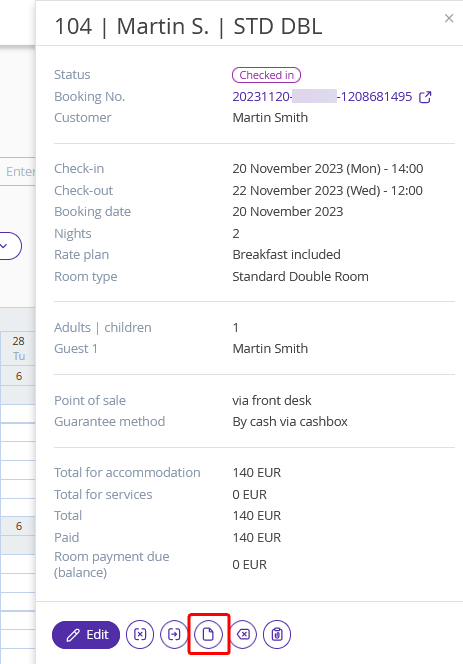
2. In the pop-up window, select the required document and click it. For example, "Confirmation".
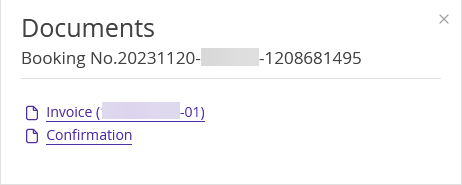
3. Print it or export it to a Word file.