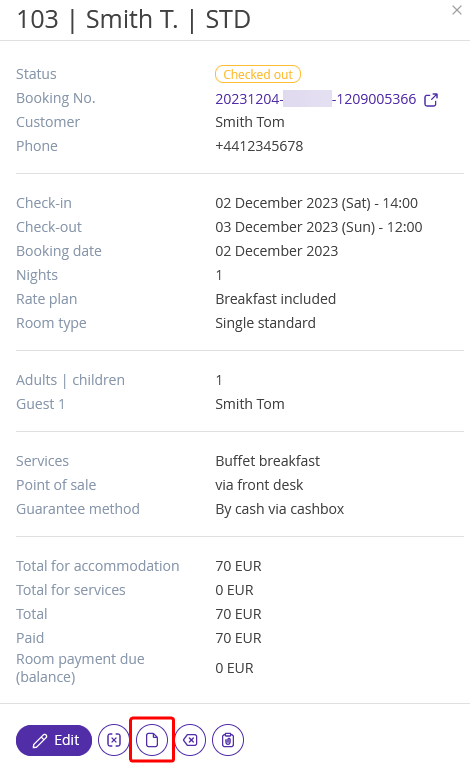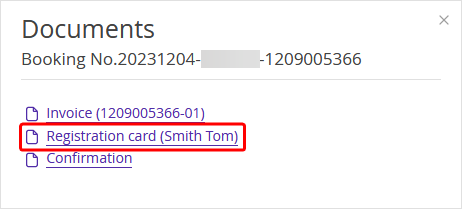Hotels need all kinds of documents such as lease contracts and invoices. These are often sample documents that are filled in with guest’s personal data, dates of stay, and sums of money. Spend less effort to operate bookings and fill in forms by creating document templates.
To upload a document template:
1. Go to “Property management” > “Settings” > “Document templates”.
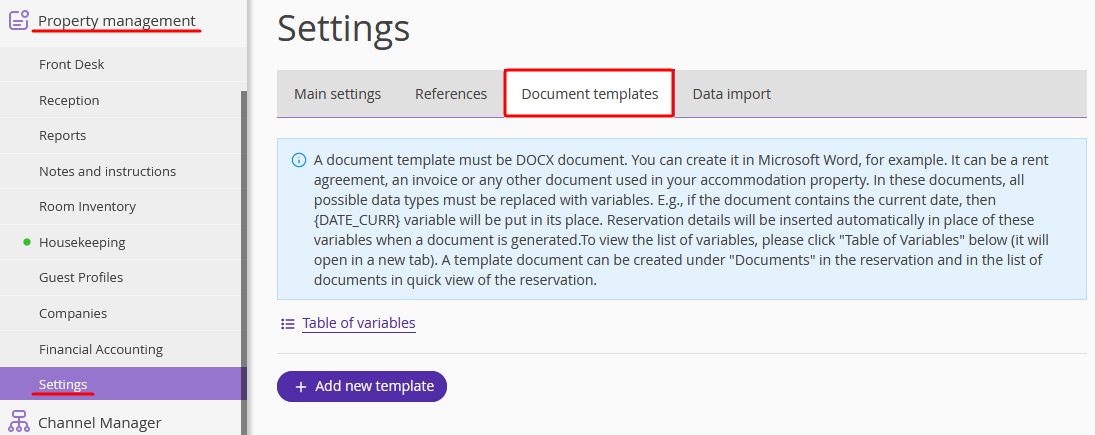
Click “Table of variables” to see what to replace items with in your template.
2. Create a DOCX template on your computer. You may do it in Microsoft Word. Replace all the necessary data, like client’s name, dates, sums of money with variables from the list.
For example, put the {DATE_CURR} instead of a date, {CST_LNAME} for a client’s last name and {CST_FNAME} for the first name.
3. Go back to “Property management” > “Settings” > “Document templates”.
4. Click “Add new template”.
5. Write the template name.
6. Select room types.
7. For the “Document generation rules”, choose the required option.
8. Click “Upload documents” to select a template file. Indicate the file name to download the template.
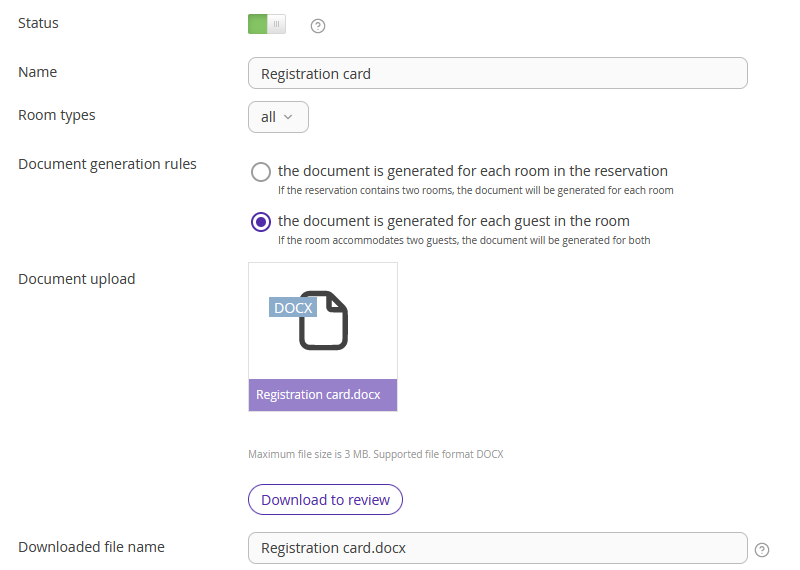
9. Click “Save” in the upper left corner.
After you upload it, click “Download to review”. Variables in a template will be replaced with sample data and highlighted in yellow. If there are any mistakes in tags, they will turn red.
After uploading, you will find it in a tab “Documents” of the list of bookings.
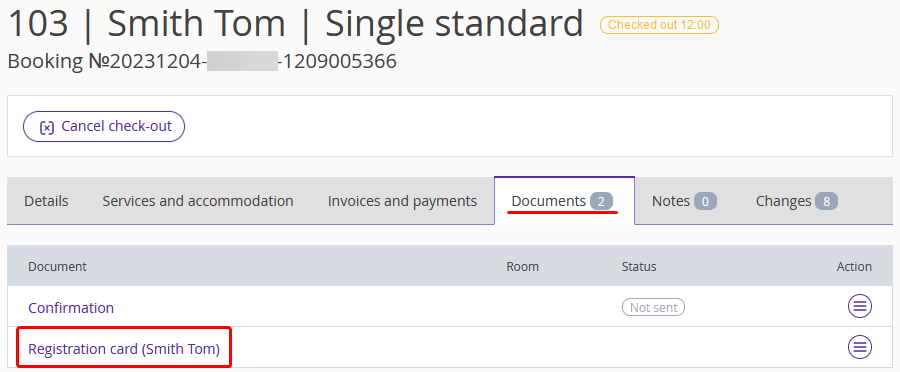
It will also be in a document list of the quick view panel.