Deferred payment via link from Front Desk allows you to receive prepayments from guests before their arrival date. This way, you can increase the number of arrivals and reduce booking cancellations.
Deferred payment via link is possible through your own acquiring. To clarify the possibility of connecting this payment method through your payment system or bank acquiring, contact your Customer Support manager or Exely Customer Support team.
Advantages of payment via link
The funds are credited directly to the property's bank account. This eliminates the risks associated with card-to-card transfers between individuals.
What bookings can be paid for via link
Bookings created in Exely PMS Front Desk.
Bookings made via Exely Booking Engine on the property’s website.
How to connect
To enable the deferred electronic payment via link, send a request to your Customer Support manager or Exely Customer Support team.
How to send a payment link
You can send a payment link from both the web version of the Exely extranet and the Exely Hotelier mobile app. Details on how to work with payment links in the Exely Hotelier mobile app are available in the article.
Pay attention. Payment via link is only possible before the check-in date. If the check-in date has already arrived, it will no longer be possible to pay via link. If automatic bookings cancellation is set up, the booking will be cancelled.
Let's look at a few situations where you can use the option to send a deferred payment link from a booking in Front Desk.
Guest books a room by phone
1. Create a booking in Front Desk.
2. Open the booking details card. In the “Details” tab, find the “Billing” section, click the “Guarantee method” field and select “Deferred payment” from the drop-down list.
Note. Changing the guarantee method is not available for bookings prepaid via your own acquiring system.
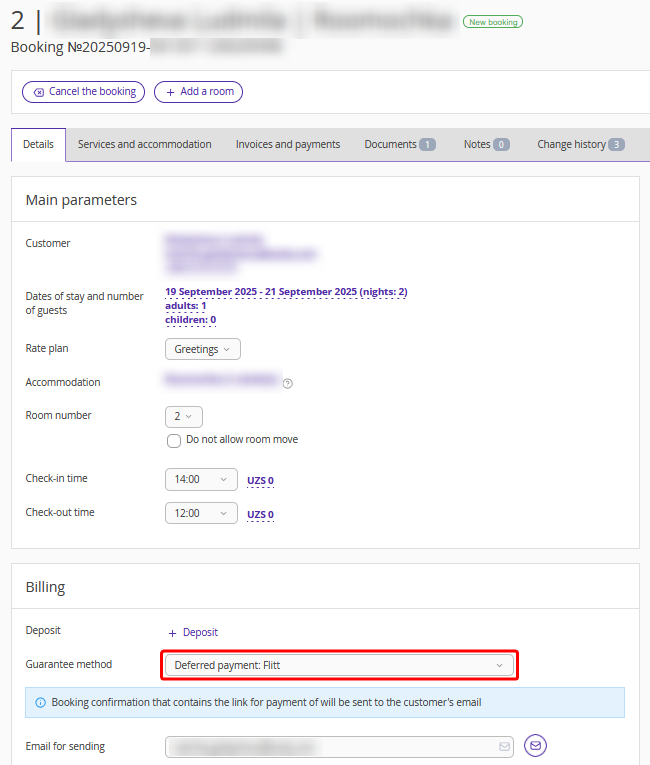
3. After the booking is saved, the guest will automatically receive an email with the payment link.
Guest booked a room on the website
1. Contact the guest and arrange the prepayment.
2. Find the booking in Front Desk and open the booking details card.
3. In the “Billing” section, select or change the guarantee method to “Deferred payment”.
4. After the booking is saved, the guest will automatically receive an email with the payment link.
How to resend the payment link
1. In the “Billing” section, click the envelope icon next to the “Email for sending” field.
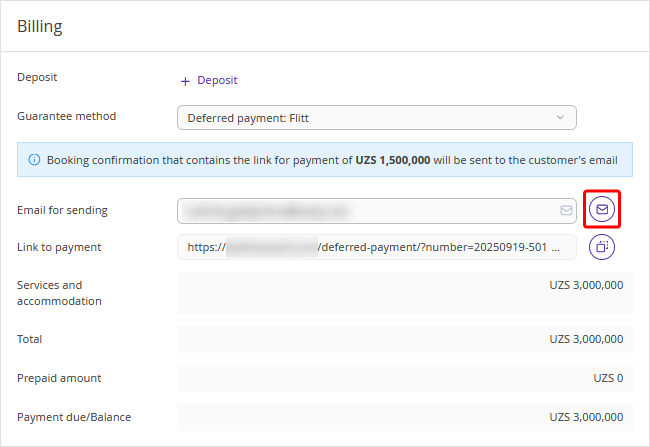
2. Confirm sending.
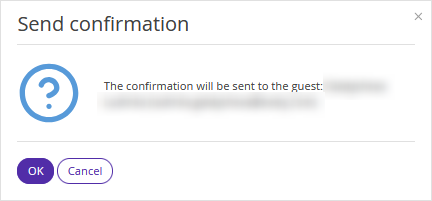
3. To send the link to the guest in another way, copy it to the clipboard. You can then send the copied link via messenger, etc.
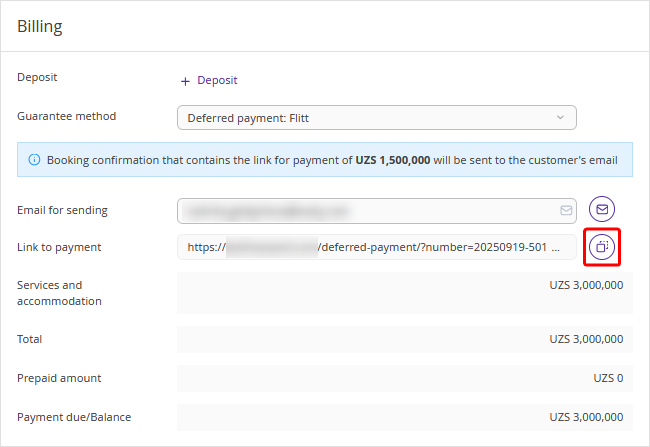
How the guest pays for the booking
1. The guest receives the payment link and proceeds to their booking details. The page will display all booking information: the amount to be paid, room type, rate plan, check-in and check-out dates, and guest names.
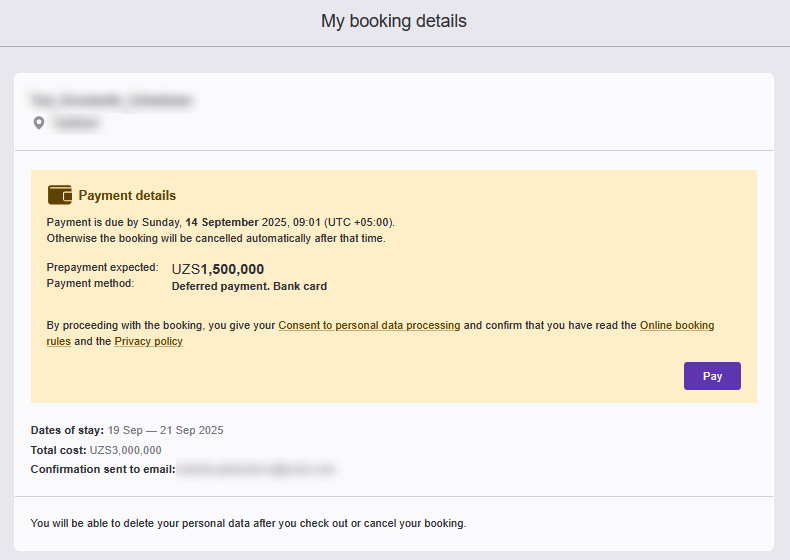
2. By clicking the “Pay” button, a payment system window will open where the guest makes the prepayment.
3. After payment, the guest will receive a receipt by email. The funds will be credited to the property’s bank account within 7 business days.
How to set up automatic cancellation of unpaid bookings
Sometimes guests do not pay on time, and the bookings have to be canceled. To avoid doing this manually, use the automatic cancellation of unpaid bookings. Cancellation occurs if the payment is not received within the period specified in the payment method settings.
1. Go to “Property settings” > “Payment methods”.
2. Find the “Deferred payment” payment method and click its name or the “Edit” button.
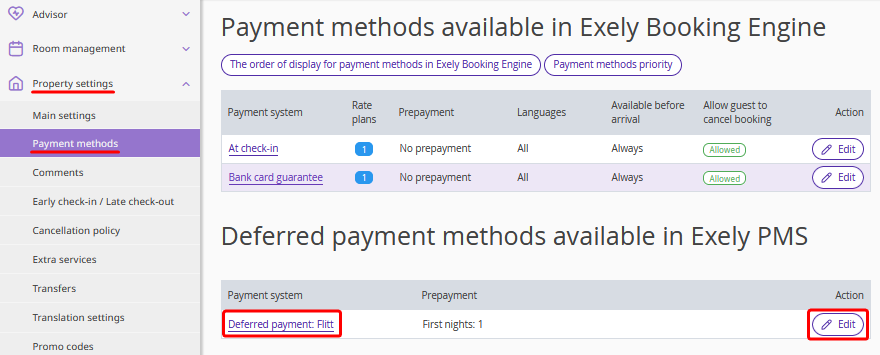
3. A payment method settings page will be opened. Select how the payment due date will be counted and set the period during which the guest will need to make payment. Tick the check-box “Apply rules to bookings from Exely PMS automatically”.
Pay attention. The payment period is counted either from the booking date and time or until the check-in date. The date when the link is sent does not affect automatic cancellation.
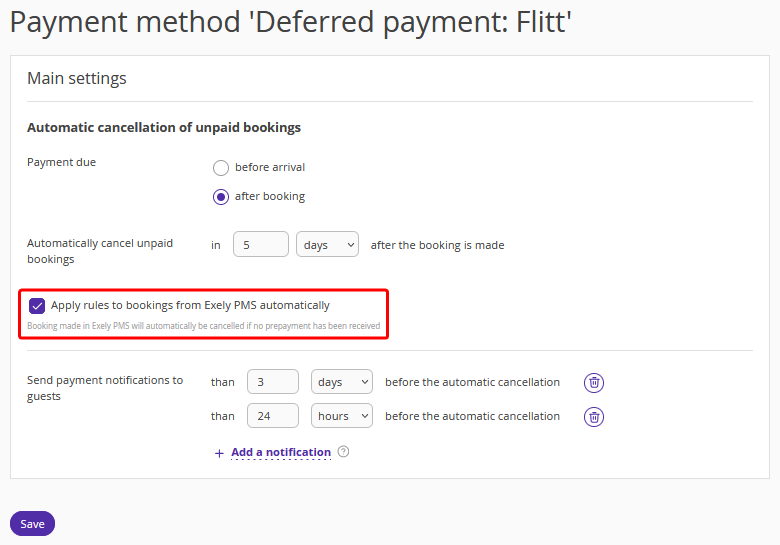
4. Save the changes. Automatic cancellation of bookings is set up.