If you have an apartment chain, create every apartment set as a separate room type. Then, create rooms inside the room types.
Create apartments as room types
To create apartments as room types, do the following:
1. Go to “Room management” > “Room types”. Click the “Add room type” button.
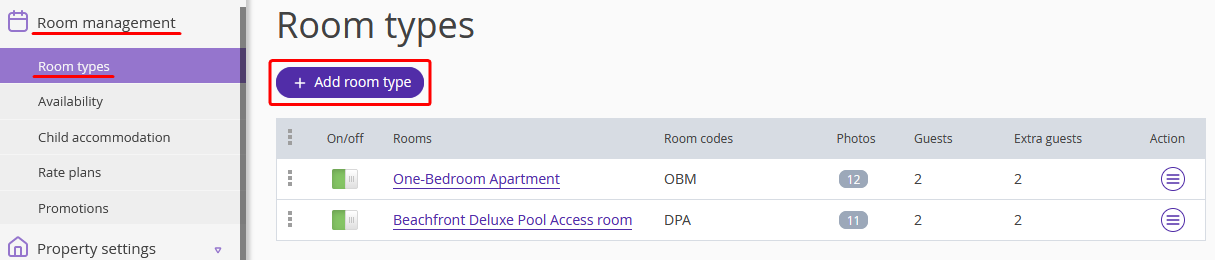
2. In the “Main settings” sections, fill out the full and short names of the apartment set.
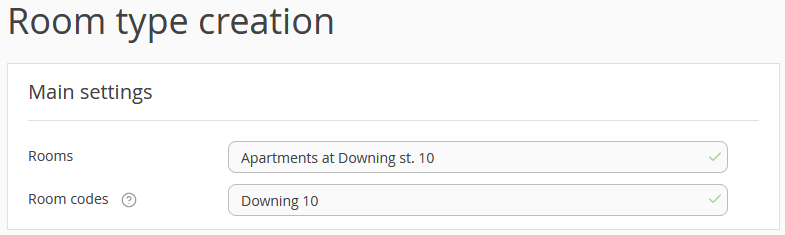
3. In the “Accommodation offer” drop-down list, select “Apartment”. Then, fill out the fields.
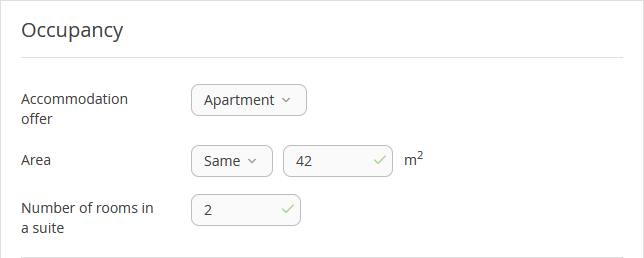
4. In the “Guests with main occupancy” setting, select the number of guests and possible occupancy types.
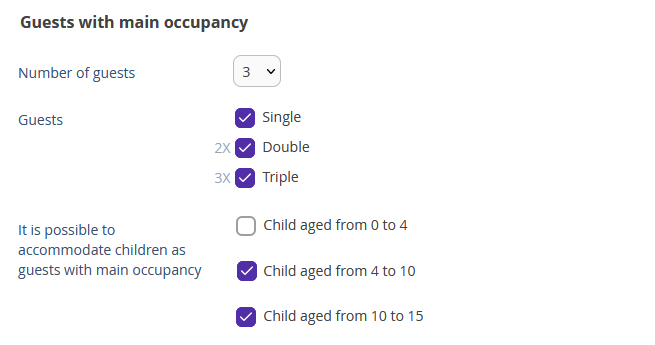
5. In the “Extra beds in the room” setting, select if there are extra beds and how many. Then, tick who can take the extra beds: adults or kids.
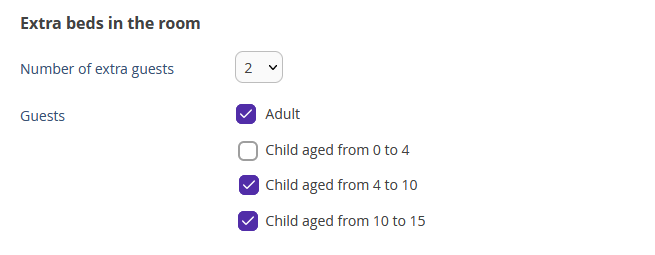
6. In the “Child accommodation without bed” setting, indicate how many children can stay at the apartment without an extra bed, and what age they should be.
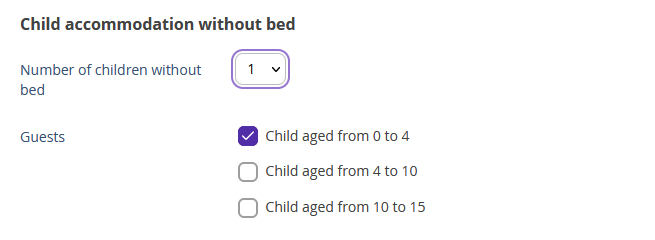
7. Set room amenities and preferences following the steps described in the article.
8. Add room description.
9. Save the page and add photos to allow guests to select the apartment. Room types with 4 or more photos are booked more often.
10. Add the apartment address.
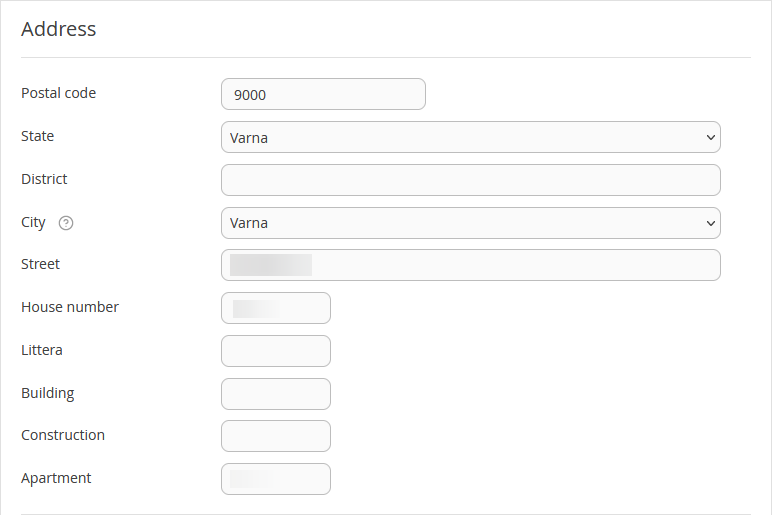
11. Enter the latitude and longitude. Click "Map your GPS coordinates" and indicate the location on map. The coordinates and the address will be shown in the booking confirmation and will help the guests find the apartment.
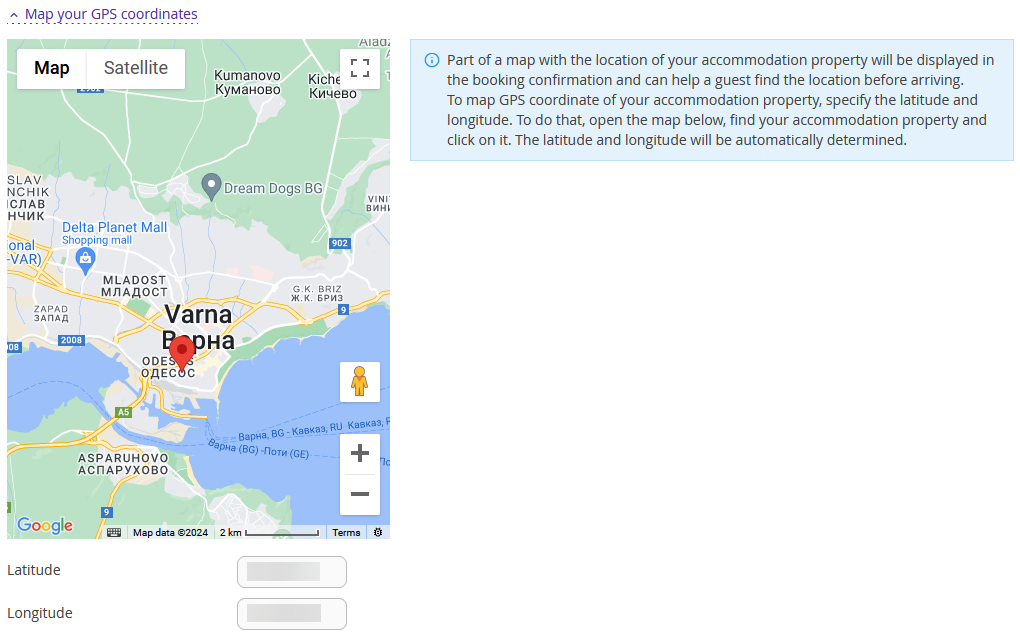
Besides the booking confirmation, the apartment address will be indicated in the room description in the Booking engine. The guest can click the link and see the apartment location on the map. Please note: the address will be available on maps only after the coordinates are added.
12. Add the route details in the "Get directions" field.

13. Attach a file to the booking confirmation for guests, this file will be sent to the guests along with the confirmation. It may contain, for example, a welcoming email, rules of stay or the terms for the services provided.
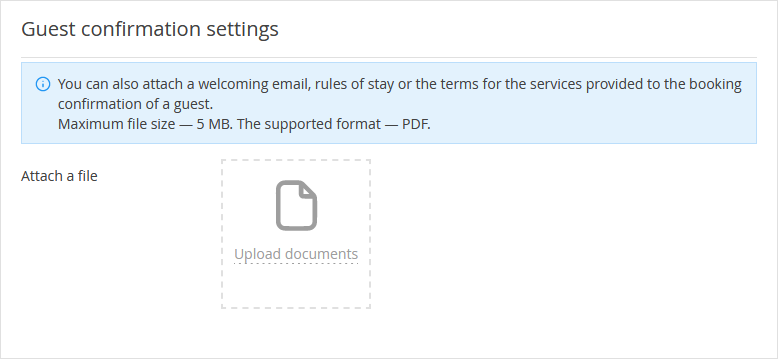
14. Click the “Save” button at the top of the page.
Create all the sets of apartments as room types. If the “Address” section is missing in the room type settings, contact Exely customer support team. The ability to add an address is enabled upon request.
Create rooms inside the room types
After creating the sets of apartments, create the room inventory:
1. Go to “Property management” > “Room inventory”.
2. Open the “Room inventory” tab. Then, click the “Add room” button.
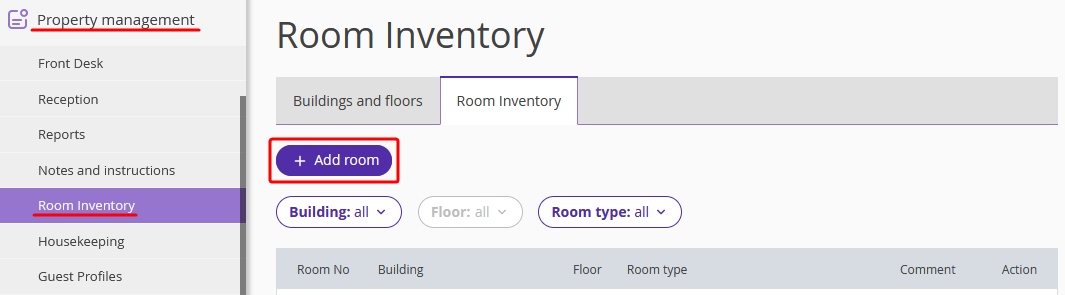
3. Select the building, floor, and room type. Indicate the type of bed in the apartment. The bed icon will be displayed in the tape chart. Then, fill in the room number.
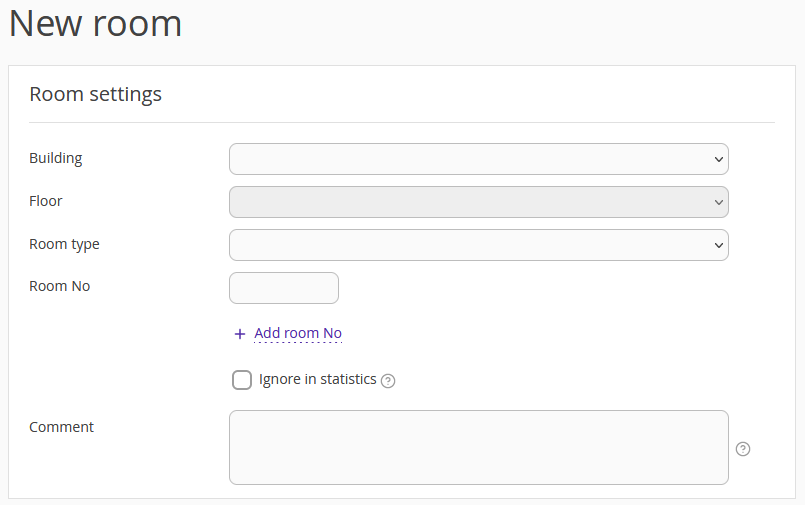
4. Click the “Save” button at the top of the page.
5. Create all the apartments. Then, go to “Property management” > “Front Desk”. The apartment inventory will be displayed in the tape chart.
Add default availability
Go to the “Room management” > “Availability” > “Main availability”. Switch to the “Default availability” tab and enter the default availability. This lets the created rooms be offered online.
Then, in the “Room management” > “Rate plans” section, create a rate plan and indicate the cost of stay for each apartment. This is required to have the added physical numbers sold in online sources.