Room amenities in the Exely extranet is a list of all the room facilities and services provided by the property. The amenities will help guests to understand how rooms differ from each other, and what they get if they book a specific room.
Filter by beds and window view in the booking engine
How to set room amenities
1. In the Exely extranet, go to “Room management” > “Room types”. Click the required room type to start editing it.
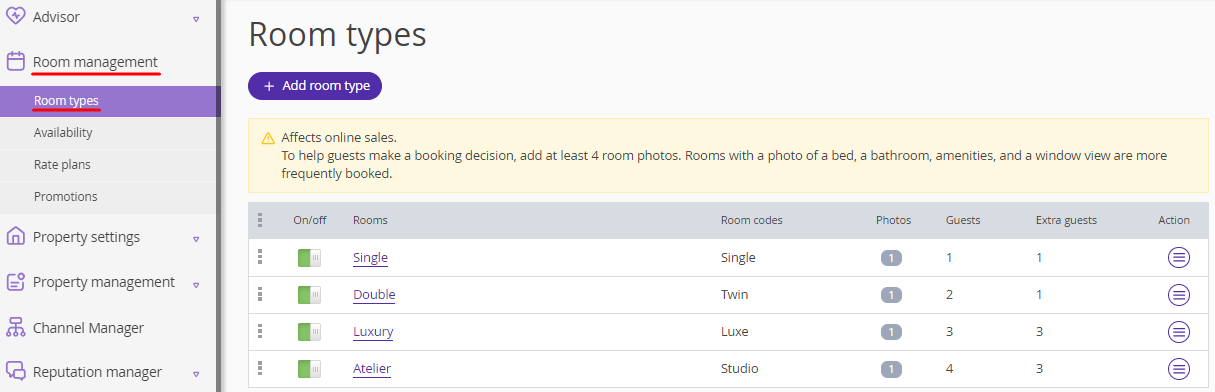
2. In the “Room amenities” section, click a category name to expand the list with amenities. Tick the check-boxes for the items available in a room and click “OK”.
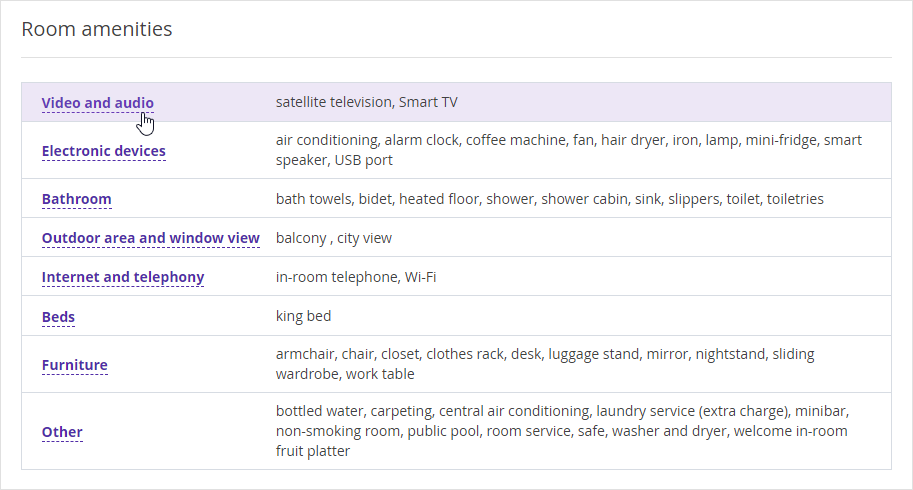
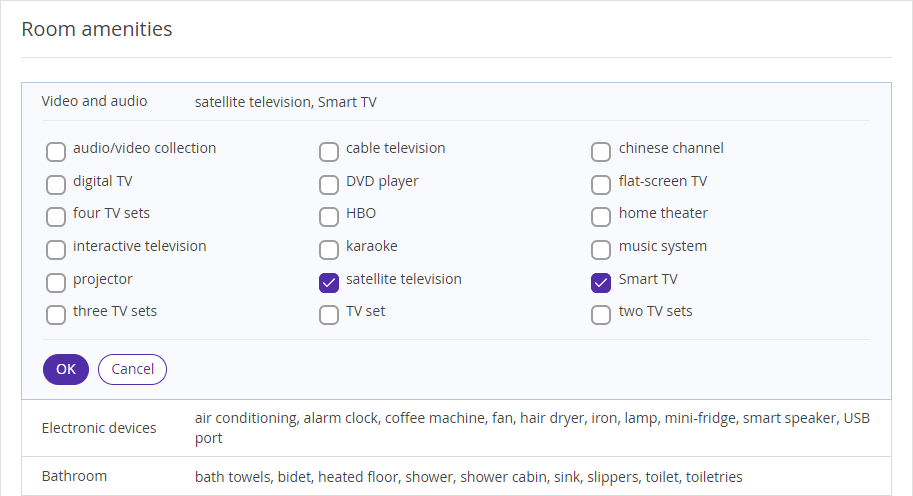
3. Click the “Save” button at the top of the page.
When making a booking, guests will see the list of amenities in the room type description:
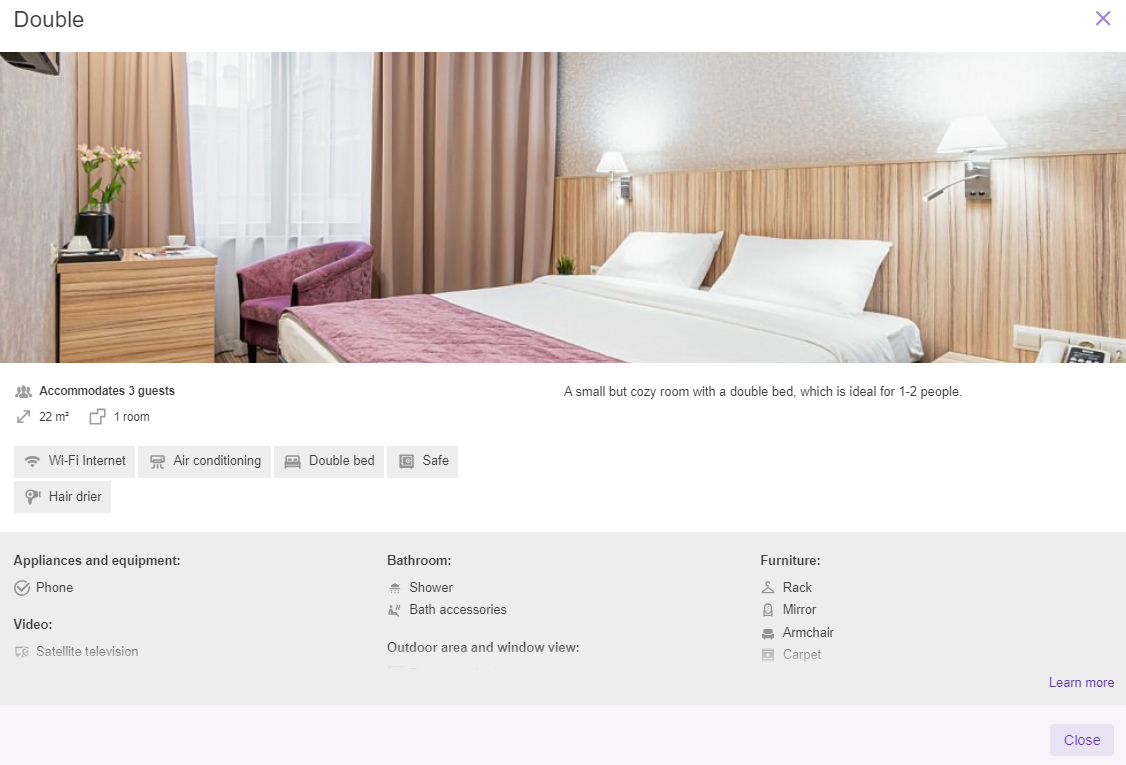
How to set room preferences
Room preferences are the room conditions that the guest can choose when booking the room. However, the preferences are not guaranteed.
If you let the guest choose a smoking or non-smoking room, the number/size of beds in the room, or the window view, set the preferences in the Exely extranet:
1. Go to the “Room management” > “Room types” section and click a room type to start editing it. Then, scroll to the “Room preferences” section.
There are three types of preferences that can be set: “Smoking in room”, “Beds” and “Window view”.
2. Select the following preferences from the drop-down list:
Smoking in room.

Beds.

Window view.
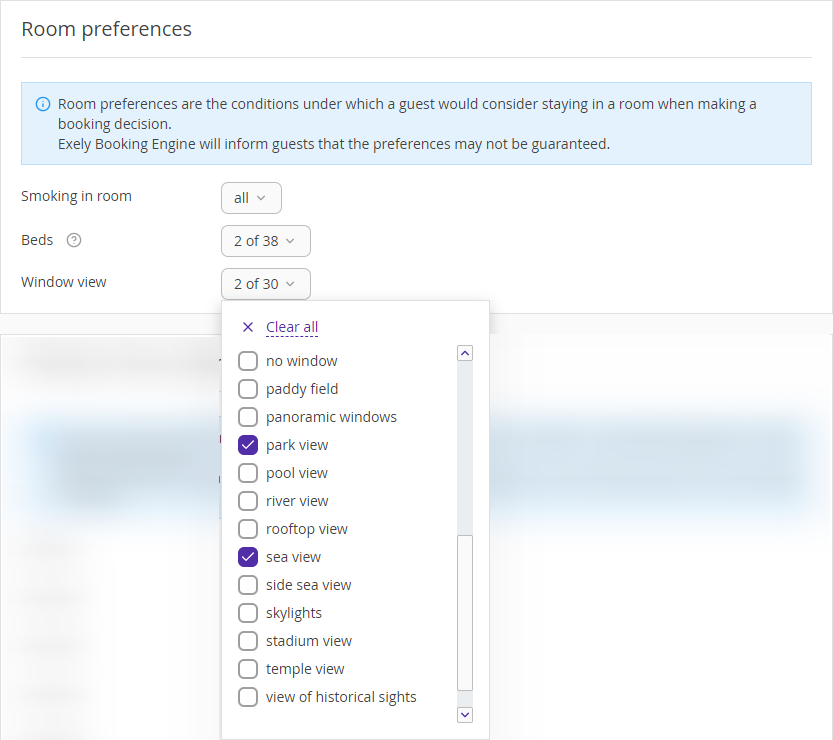
3. Click the “Save” button at the top of the page.
When making a booking, guests will see the preferences:
in the room type description:
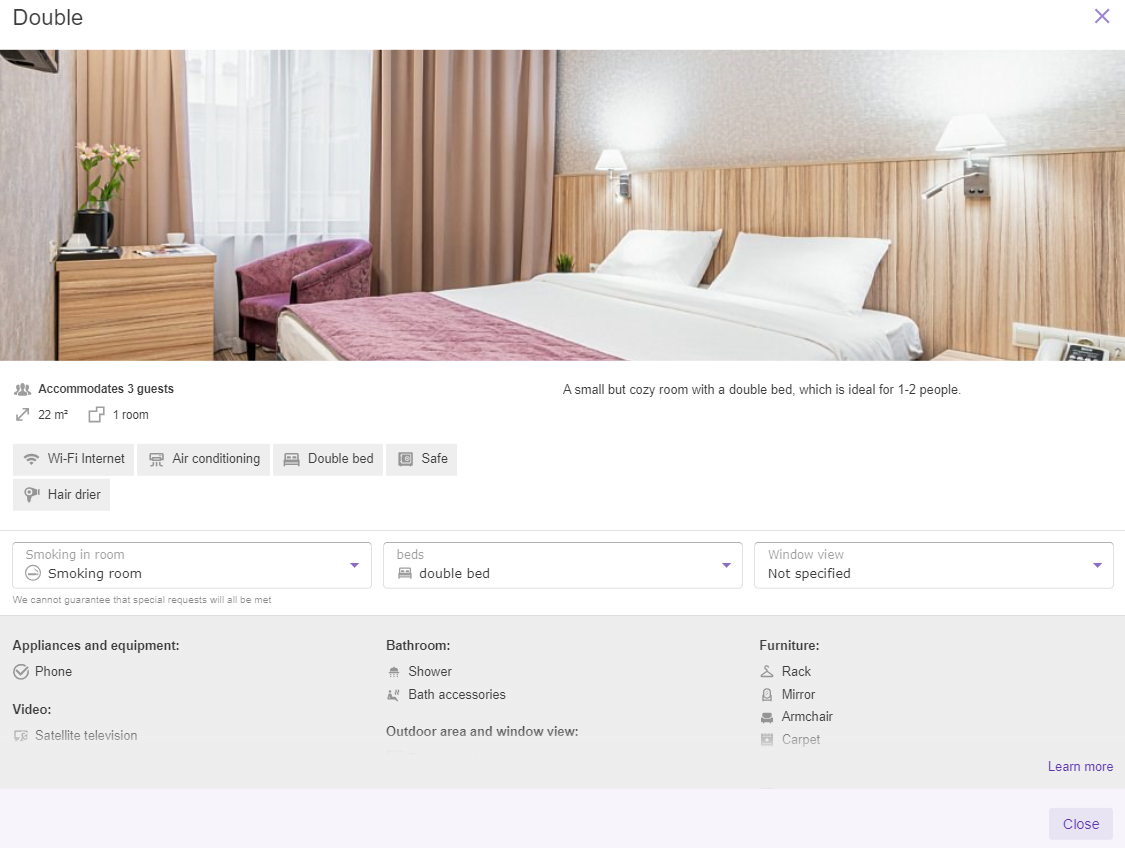
on the rate plan selection step.
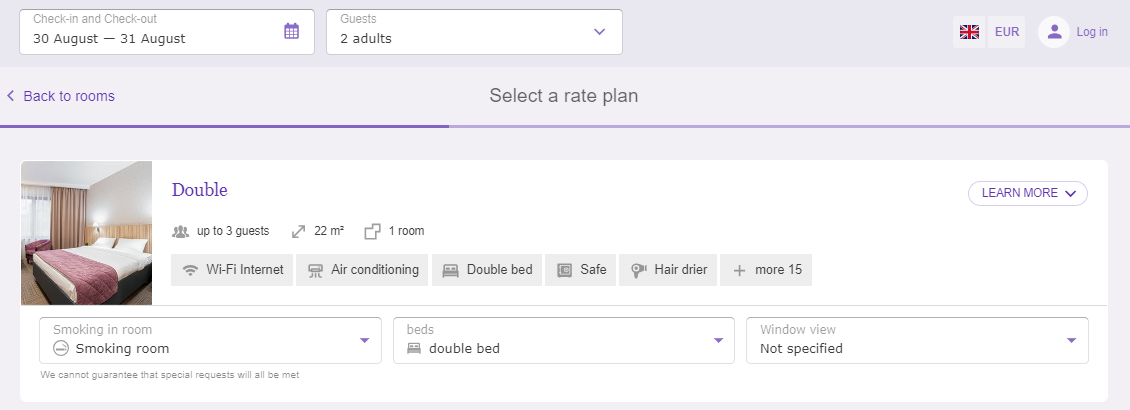
Note. If the guest selects the preferences in the modal window, the preferences will not be shown as a separate section on the rate plan selection step.
Room preferences will also be shown on the “Details of your stay” step in the “Additional information” section.
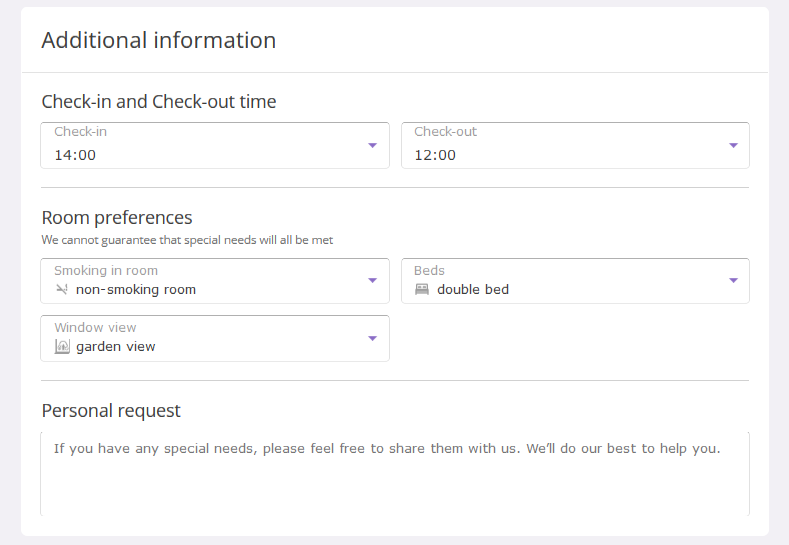
On the booking confirmation, the guest will see the selected preferences, as well as information that the preferences are not guaranteed:

Filter by beds and window view in the booking engine
In the booking engine, at the room type selection step, there is a filter that allows guests to specify bed type, window view and balcony availability.
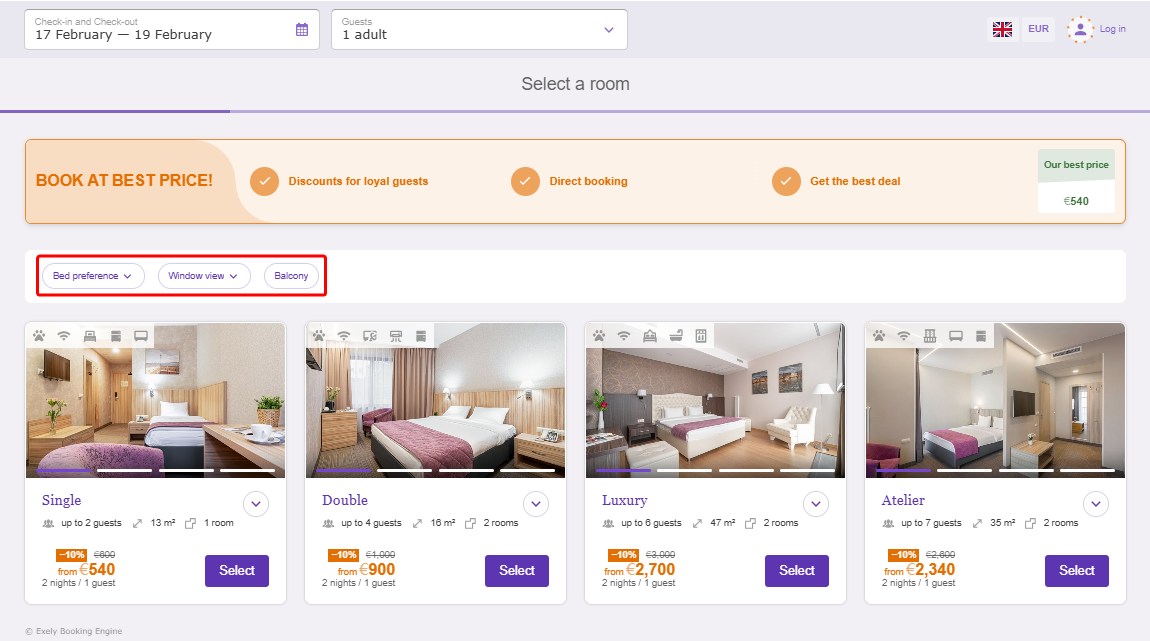
How to enable the filter
In the Exely extranet, go to “Booking Engine” > “Settings”. In the “General settings” section, tick the “Room amenities filter” check-box.
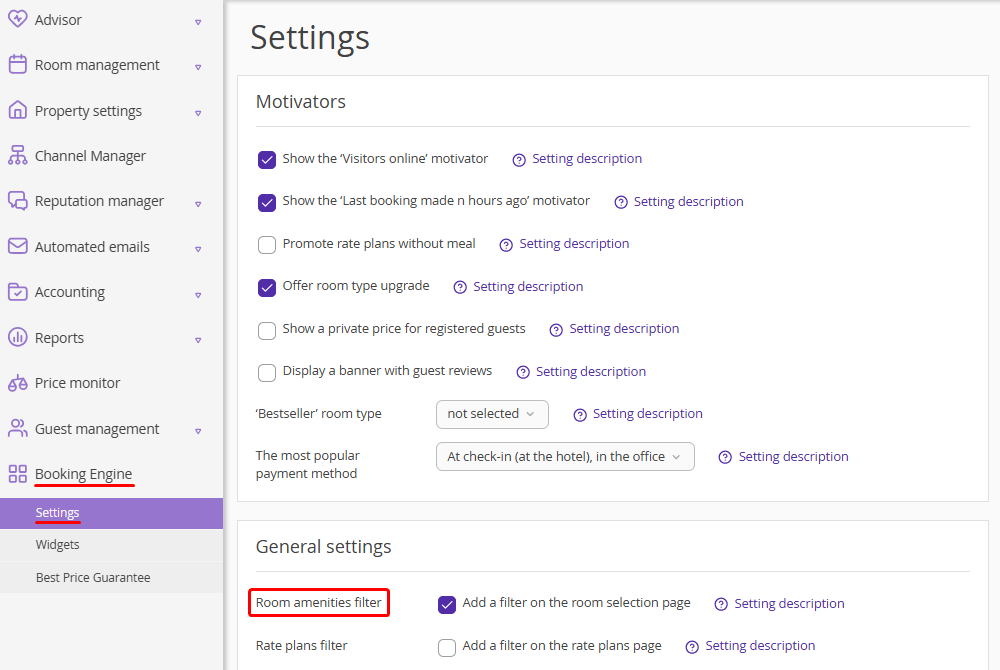
To learn more about the setting, click the “Setting description” link.
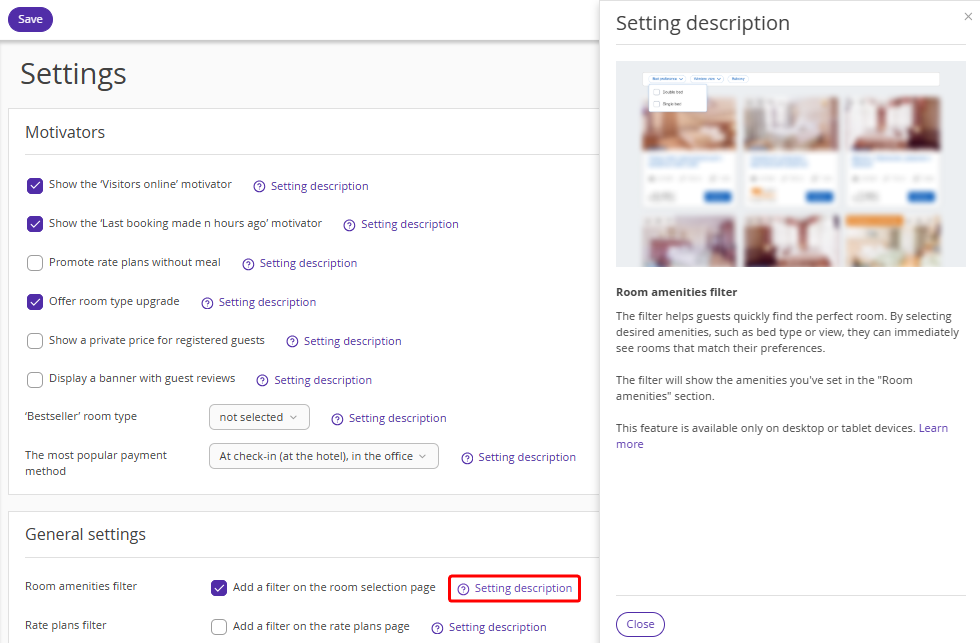
How the filter works
When a guest clicks the “Bed type” and “Window view” filters at the room type selection step, the drop-down lists will show all the options that have been configured in the property's Exely extranet.
All double beds available in the property will be grouped into the “Double bed” type and all single beds into the “Single bed” type.
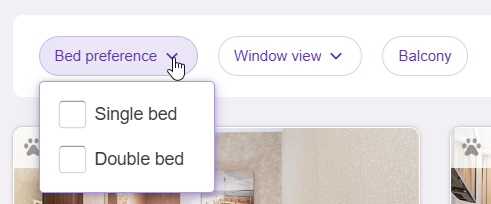
The filter shows the number of options the guest selected.

If the guest needs a balcony in the room, they click the “Balcony” button.

Features
1. The filter is shown if 2 or more room types are configured in the booking engine.
2. The selected preferences in the filter depend on each other. For example, a guest wants to specify “Sea view” and “Double bed” in the filter. If there are no rooms with a double bed with sea view, the “Double bed” option will not be available for selection in the filter.
3. The filter is not displayed, if there are no room amenities set up for any room type in the Exely extranet.
4. If some of the room types in the Exely extranet are configured with beds of one type, and the rest are not configured or beds of another type are specified, the filter from the drop-down list will be converted into a button with one bed type. For example, a property has 5 room types: 3 room types have the “Double” bed type configured, and 2 room types do not have the bed type specified. In this case, the “Double bed” button will be displayed in the filter instead of the drop-down list — it will show room types with a double bed only.
5. A cross is added to the filters with the specified preferences so that guests can reset the selected values without opening the list, if necessary.