In this article, we describe how to create a base rate plan. The detailed description of how to create a derived rate plan is available in the article "How to create a derived rate plan".
To create a rate plan in Exely extranet, go to “Room management” > “Rate plans”. Click “Create base rate plan”.
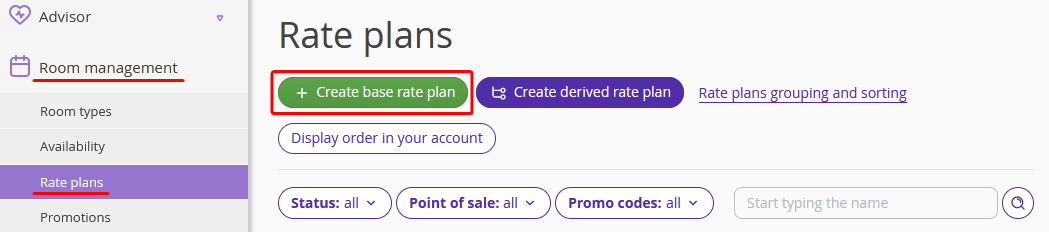
Rate plan setup
1. Enter the rate plan name, e.g., “Best available rate”, “Best deal”, "Bed & Breakfast" etc. We advise avoiding such names as "Rack Rate", "BAR", etc. They are not clear to the guests.
2. Select the currency.
3. Select the type of the rate plan: base or dynamic rate plan, or Rate Mix.
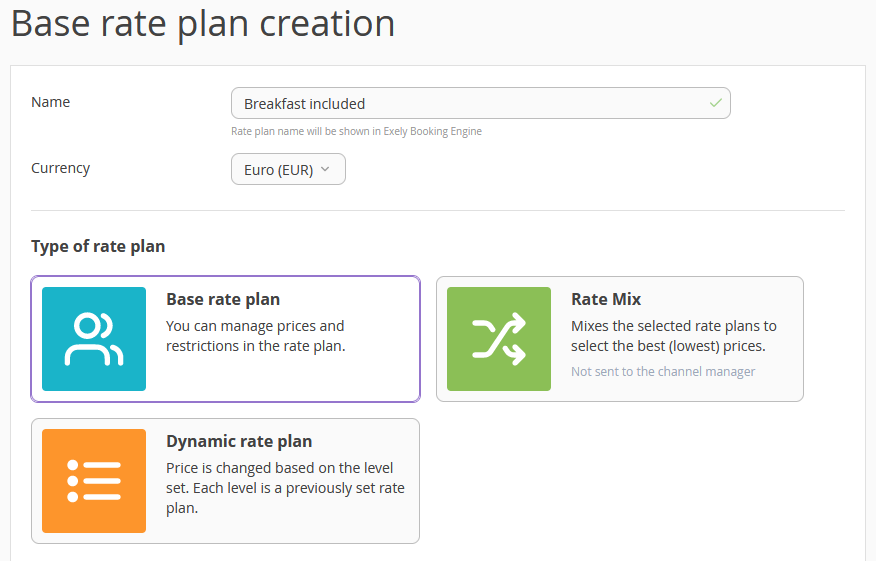
4. Specify a meal type of the rate plan. If a meal is not included into the rate plan, select "No meal".
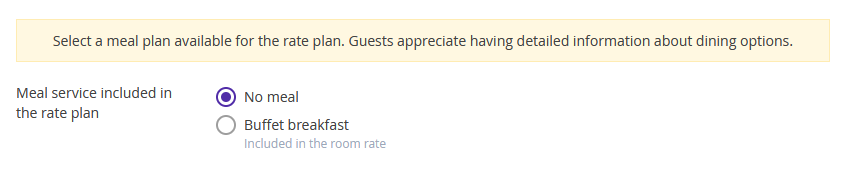
If a meal should be included into the rate plan, but a meal service is not created yet, click the "Create and add a meal type" button to create the required meal type.
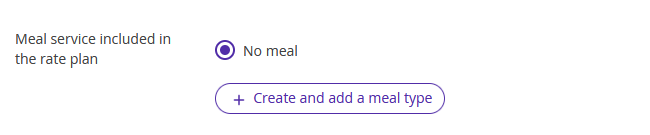
5. Click “Save” at the top or at the bottom of the page.
“General settings” tab
1. In the "Room types" drop-down list, select the room types available for the selected rate.
2. Select the payment methods.
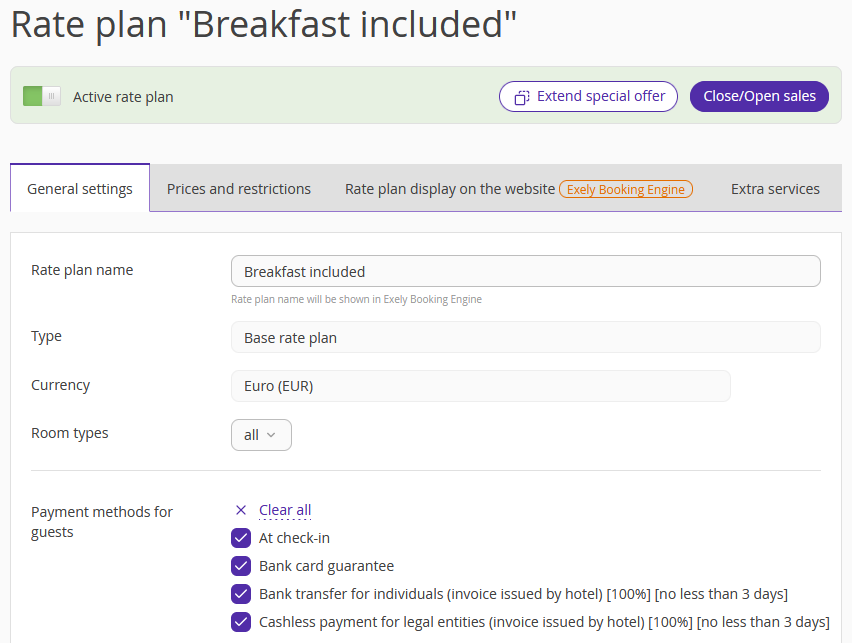
3. Tick the points of sale where the rate plan should be available.
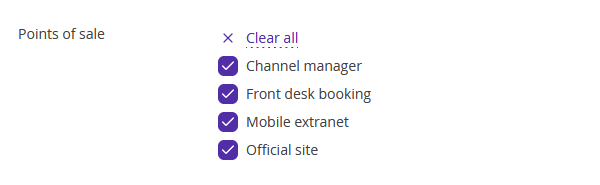
4. In the “Main rules” section, select the booking rules that should be applied to the rate plan.
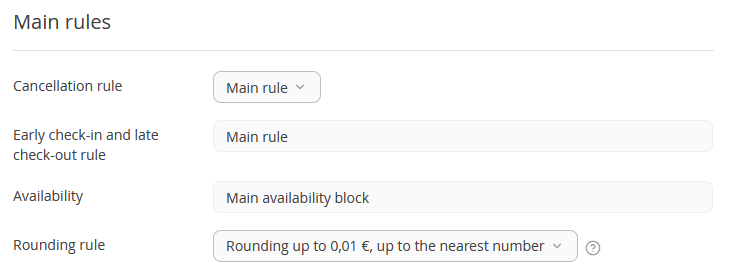
5. Click “Save” at the top or at the bottom of the page.
"Prices and restrictions" tab
Set the prices to make a rate plan active.
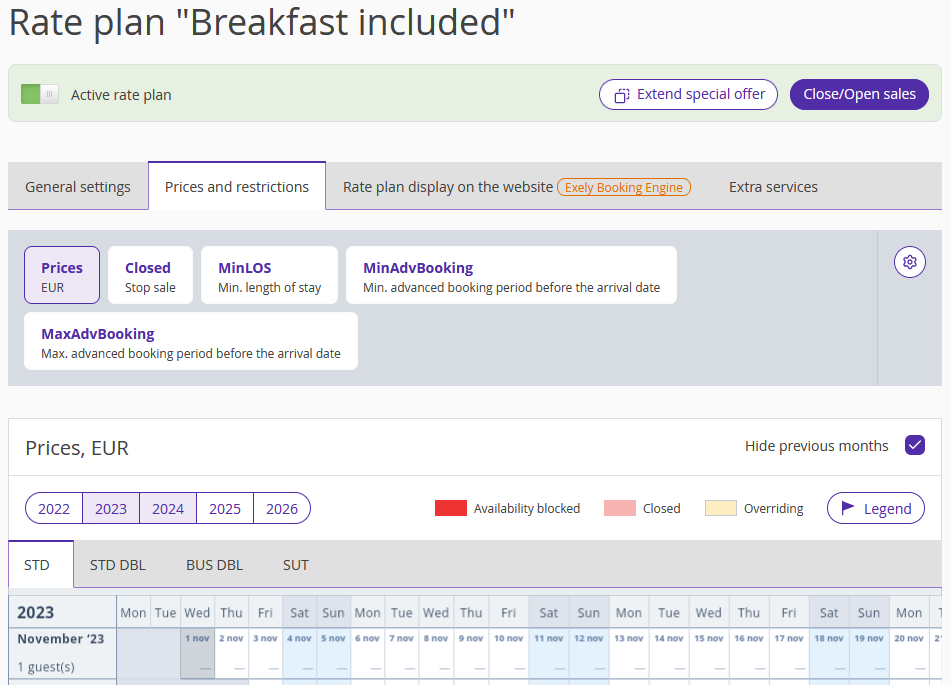
1. Select the dates.
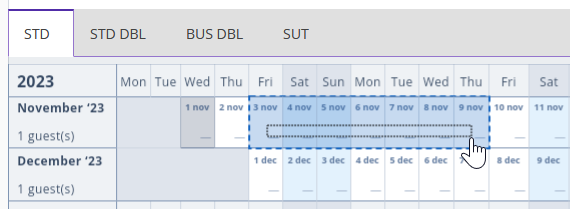
2. The list of options will appear on the right. Click "Change value" to set the prices. More details are available in the article "How to set prices for rate plans".
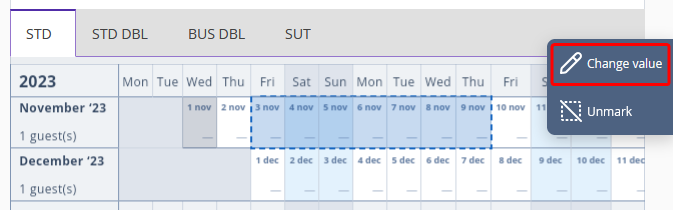
If required, set restrictions for the rate plan following the steps given in the "How to set up rate restrictions" article, for example, Minimum length of stay.
“Rate plan display on the website” tab
1. Add a detailed description of the rate plan. If it is not filled, it makes it impossible for guests to understand what the rate includes. You can write the terms and services included.
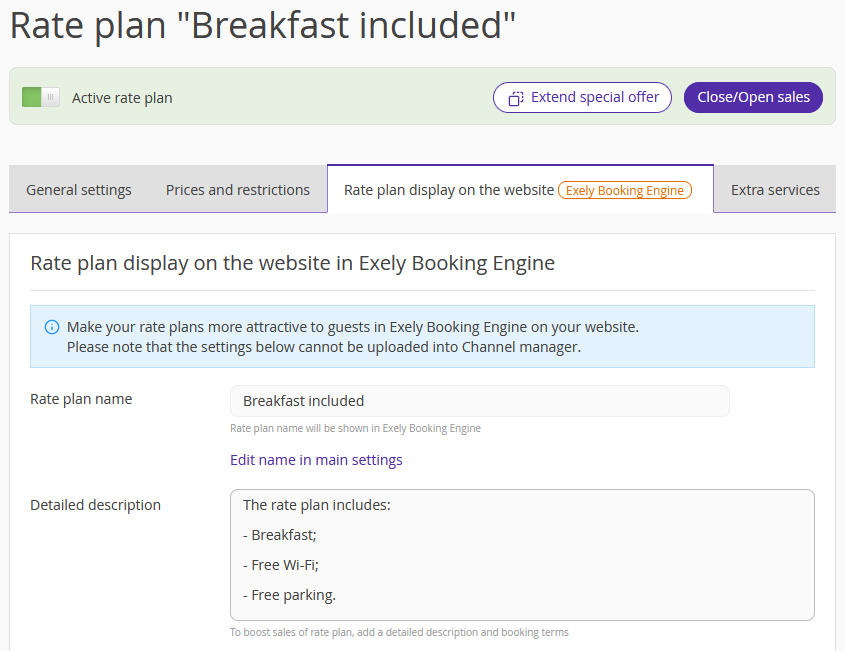
2. Upload a thumbnail and a promo image to the rate to attract guests’ attention.
3. If required, make the following settings:
Dates when the rate plan is shown to guests.
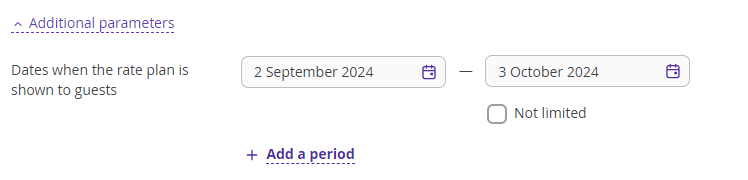
Days of the week when the rate plan is shown to guests.

Price details by days.

Tick the check-box for guests to see detailed information about prices in Exely Booking Engine and booking confirmation.
4. Click “Save” at the top of the page.
“Extra services” tab
You can bind other extra services, except meal services, which motivate guests to book.
