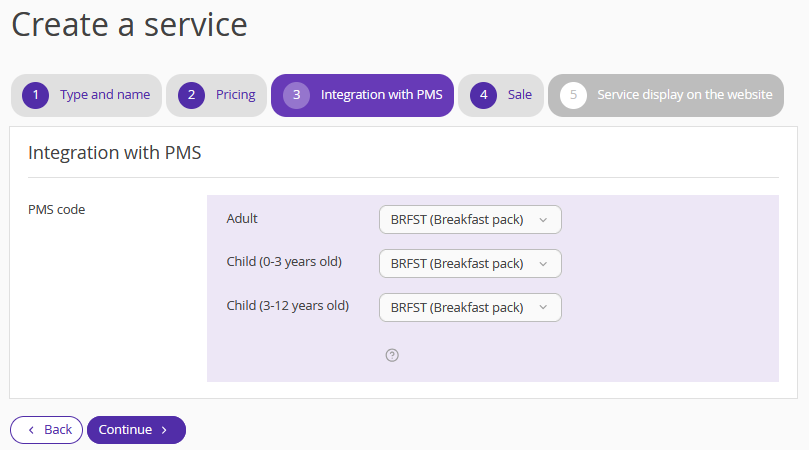Extra services in a property are a good way to attract more customers, increase guest loyalty and raise the average check. The more diverse the services are, the more your guests will appreciate your hotel. They will have fond memories and will want to return to you on their next trip.
To make it easier to create services in the Exely extranet, we have developed flexible settings. Services can be paid or free, for adults only or for children only. Paid services can have different prices for adults and children, and prices can depend on the age of guests or accommodation conditions. Create services that work for your hotel and welcome guests.
How to set different prices for services for adults and children
To enable the setting, contact your Customer Support manager or Exely Customer Support team. The new setting will become available on the second step of the service creation process in the “Pricing” tab. For details on how to create services, refer to the instruction “How to create Extra Services”.
After the setting is enabled, a new setting will appear on the “Pricing” step of the service creation — “Which guests are provided with the service?”. You can select to what guests you want to provide the service:
All guests (same price for all guests) — the service is offered to all guests at the same price. For example, the “Breakfast” service will be offered at the same price of 10 EUR to children and adults.
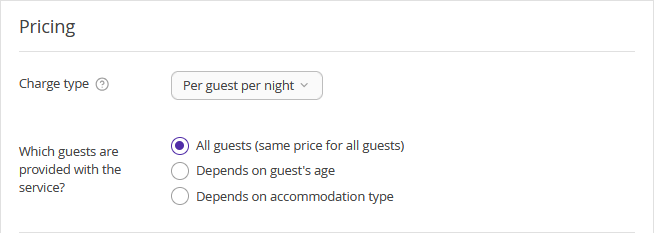
Depends on guest's age — you can select, guests of what age will be offered the service and at what price.
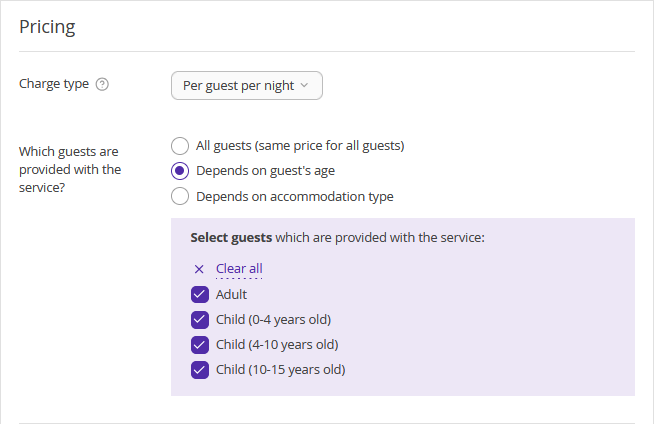
Depends on accommodation type — you can select for what accommodation type the service is offered and at what price.
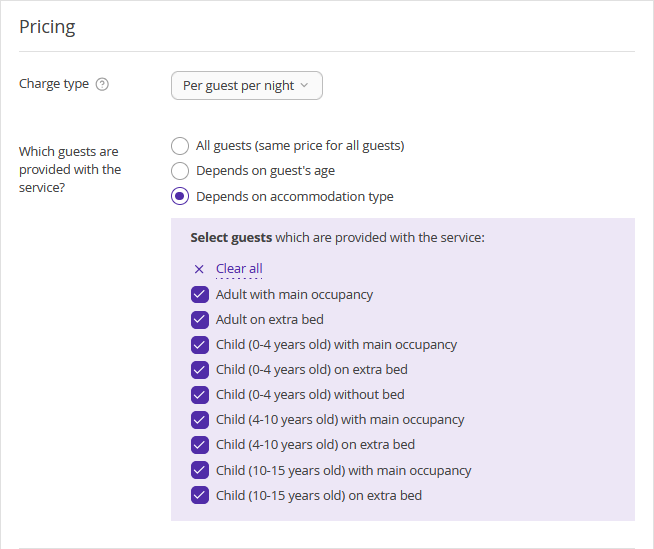
Pay attention:
1. Setting up services at different prices for children and adults is available for charge types: per guest, per guest per night, per use, per use with quota.
2. Meal services with prices depending on age/accommodation are not passed to channels. To work with sales channels, you need to create a separate rate plan and include a meal with a regular price in it - i.e. with the pricing type “All guests (same for all)”. For details on how to pass a meal service to channels and the list of channel accepting the meal services, refer to the instruction “How to pass a meal service to a channel”.
How to set the service price depending on the guest's age
If you selected “Depends on guest's age” for the “Which guests are provided with the service?” setting, you can set the services:
for adults only (for example, SPA);
for children only (for example, baby cot);
for all, but at different price (for example, swimming pool).
Let’s consider a situation where a guest books a room with accommodation for one adult and one child of 1 year.
Case 1. You offer “SPA” service for adults only.
When creating the service, on the “Pricing” step, for the “Which guests are provided with the service?” setting, select “Depends on guest's age”. Then, for the “Select guests which are provided with the service” setting, untick all check-boxes except “Adult”.
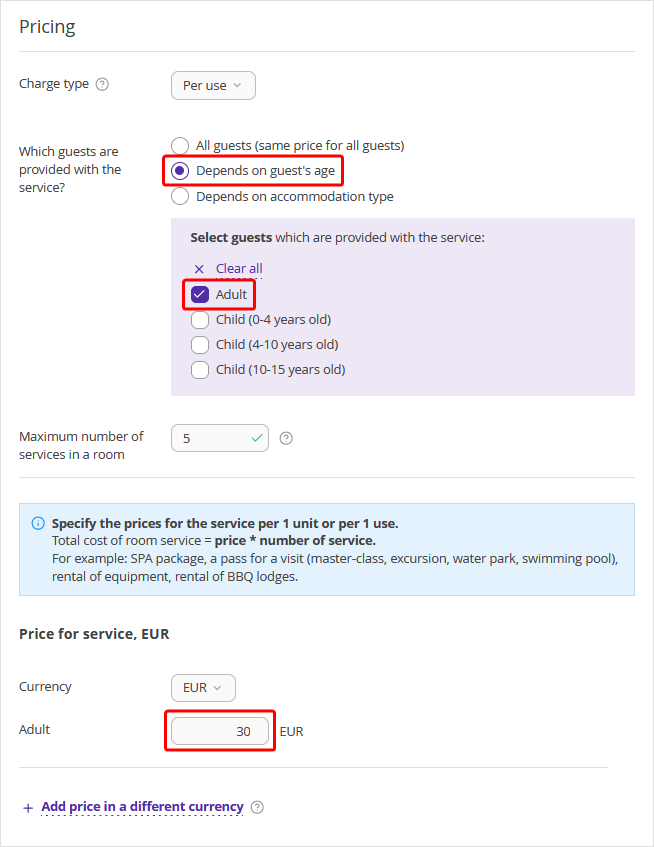
In the booking engine, the “SPA” service will be offered only for adults:
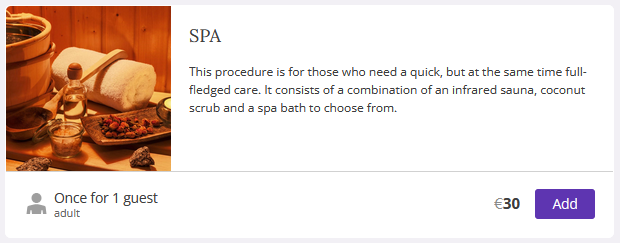
Case 2. You offer the “Baby cot” service, if there is a child under 4 years old among the guests.
When creating the service, on the “Pricing” step, for the “Which guests are provided with the service?” setting, select “Depends on guest's age”. Then, for the “Select guests which are provided with the service” setting, untick all check-boxes except “Child (0-4 years old)”.
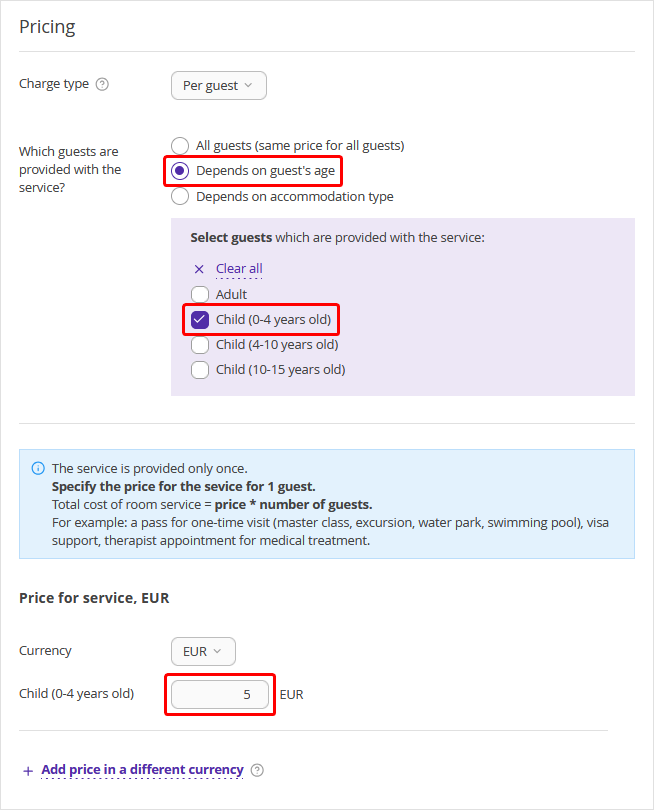
In the booking engine, the “Baby cot” service will be offered only if there is a child under 4 years old among the guests:
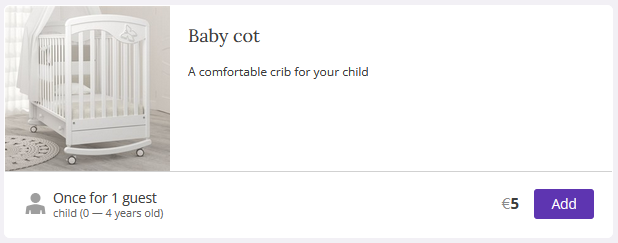
Case 3. You offer the “Swimming pool” service at different prices: for adults — 2 EUR, for a child under 15 years old — 1 EUR.
When creating the service, on the “Pricing” step, for the “Which guests are provided with the service?” setting, select “Depends on guest's age”. Then, for the “Select guests which are provided with the service” setting, tick all required check-boxes.
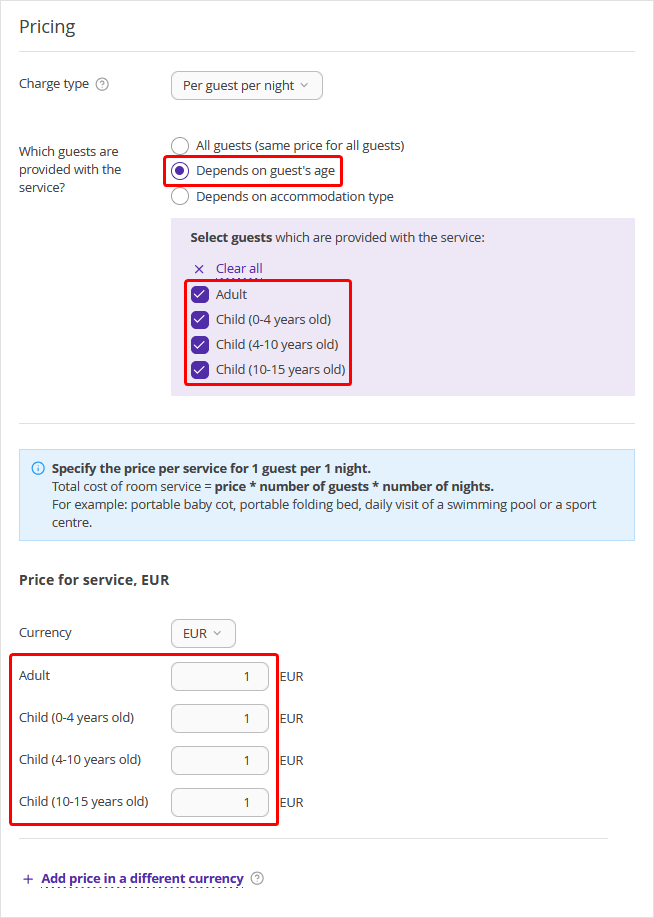
In the booking engine, the “Swimming pool” service will be offered to guests at different prices: for the adult — 2 EUR, for the 1-year-old child — 1 EUR.
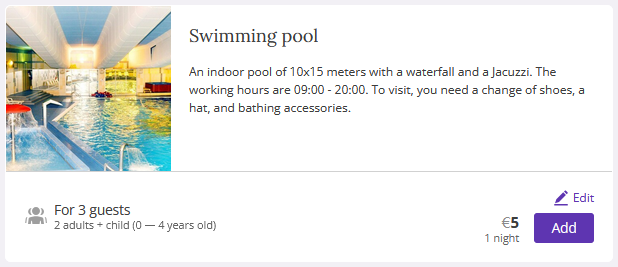
How to set the service price depending on the guest accommodation
Note. If the accommodation type is not specified, the service will not apply to such guests. For example, you offer a breakfast included in the rate plan for all accommodation types except for a child without bed.
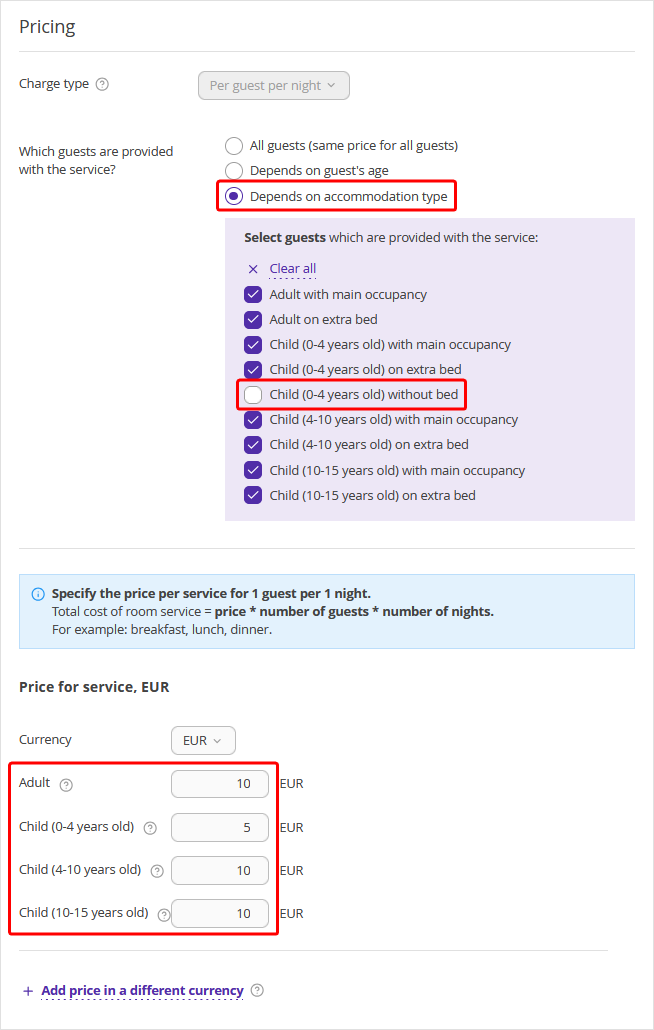
In the booking engine, the “Breakfast” service will be offered for all guests except for the “Child (0-4 years old) without bed” accommodation type.
Where the information about extra services is shown
The information about the extra services is shown to guests in the booking confirmation:
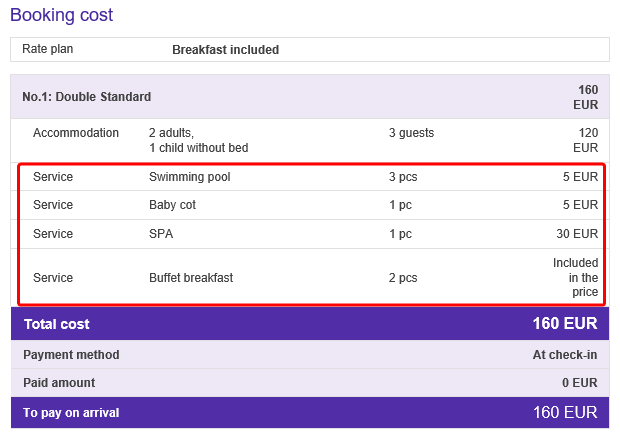
You can see the services selected by a guest, their quantity and price in the booking confirmation for the hotel:
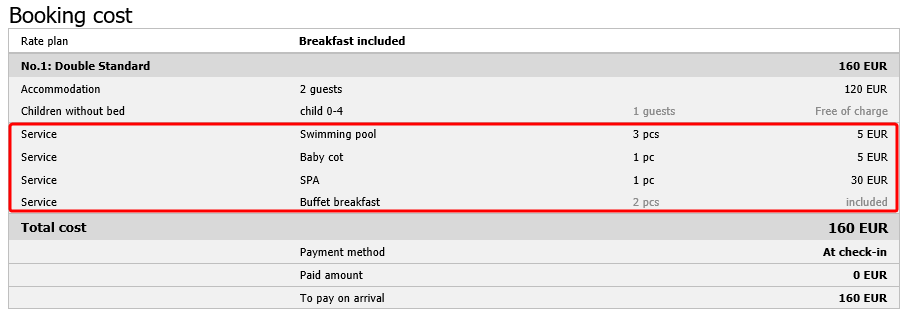
To help you understand why the service was offered to the guest at that particular price, the “Price Detail” section of the booking confirmation for the hotel contains extended information: name, charge type, guests, their number, length of stay and the cost of extra services that the guest selected.

Different prices for services for children and adults when working with Exely PMS Front Desk
Features of work in Exely PMS Front Desk with services, the price of which depends on the age and accommodation, are described in the article: “How to work with extra services with different prices for adults and children in the Exely PMS Front Desk”.
Different prices for services for children and adults in case of integration with PMS
Pull integration
If you have configured integration with PMS in PULL mode, the corresponding Exely API codes are automatically set at the “Integration with ACS” step when creating a service:
If the service is provided to all guests at the same price, one Exely API code is set.
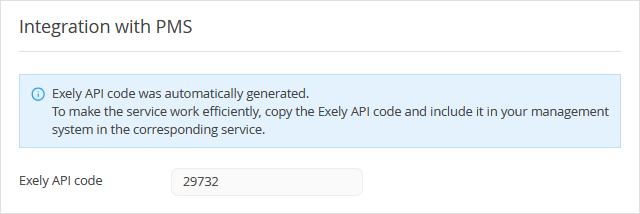
If the service is provided according to age or accommodation — a different API code is set for each age in the “Integration with PMS” section. For example, a code will be set in PMS for adults and a separate code will be set for each children age range.
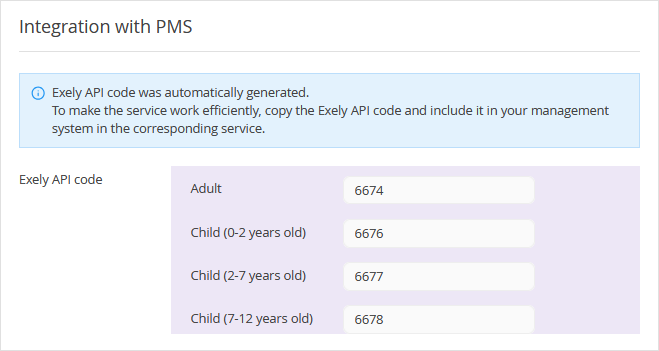
Integration with OPERA PMS
If you have configured integration with OPERA PMS, when creating a service, on the “Integration with PMS” step, manually set the corresponding PMS codes:
If the service is provided to all guests at the same price, set one Exely API code.
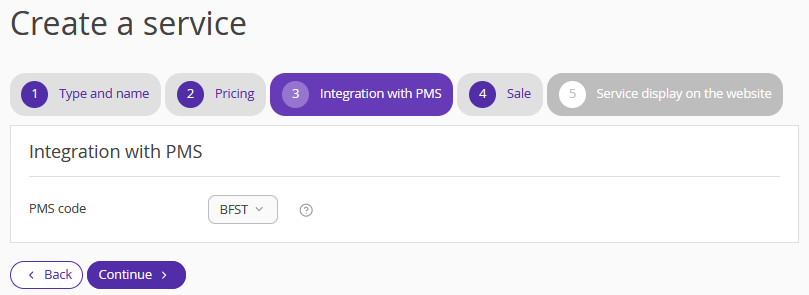
If the service is provided according to age or accommodation — set different API codes for each age range in the “Integration with PMS” section. For example, a code should be set in PMS for adults and a separate code should be set for each children age range.