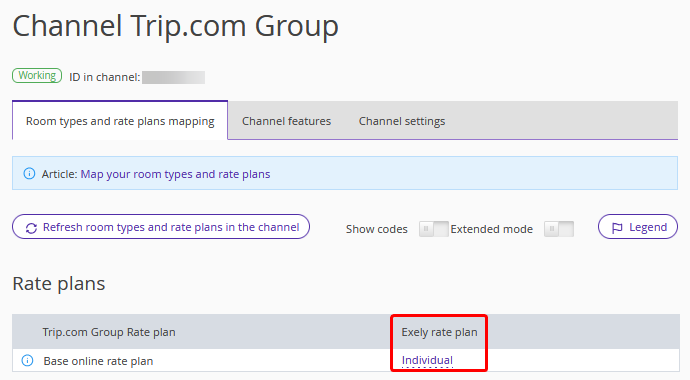All channels have their own specific features when working with Exely Channel Manager. In this instruction, we will focus on such a parameter as passing a meal service from the Exely extranet to the channel.
The following channels accept the information meal service included in the rate plan from Exely:
Trip.com Group;
HRS.
The rest of the channels do not accept meal service information from Exely. For them, you need to set up the meal in the channel extranet yourself or contact the channel support service for assistance.
Passing meal service information to channels has the following peculiarities:
Only the service with the “Meal” type included in the rate plan is passed to the channels.
Services with the “General” type, or services with the “Meal” type not included in the rate plan are not passed to the channels.
The price of the service must be the same regardless of the age or accommodation of the guest. If you work with the extended pricing for extra services, the price should be set for the whole required period, because if there is no price, the meal service information will not be passed to the channels.
To check whether the meal service is passed to a channel or not, go to “Channel Manager” > “Manage Channels”, click the required channel name and switch to the “Channel features” tab. There should be the "Supported" mark on the right from the “Meal service” item. For more details, refer to “Channel features”.
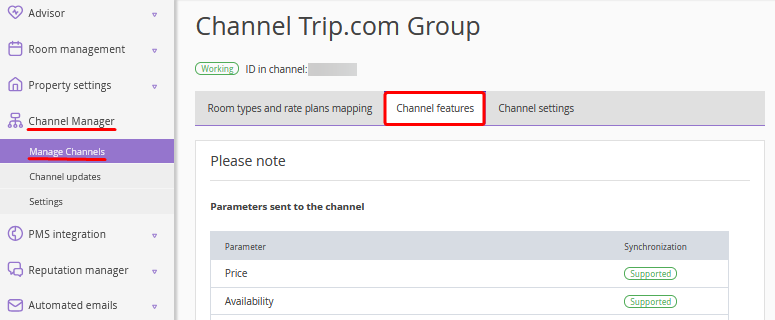

How to pass the meal service to a channel
1. In the Exely extranet, add a service with the “Meal” type to a rate plan. The setting is described in details in the instruction “How to set up meals included in the rate plan”.
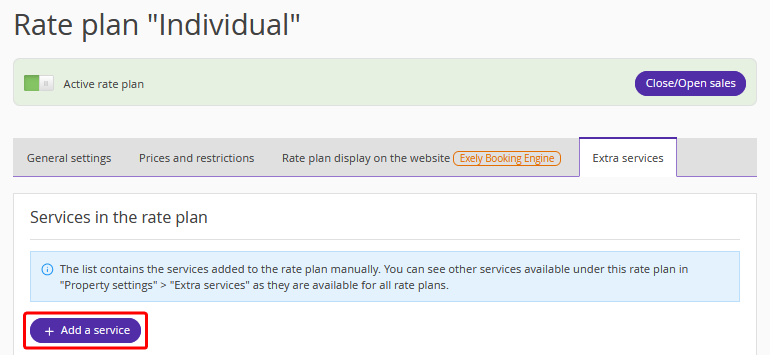
If you work with the extended pricing for extra services, the service price should be set should be set for the whole required period. This is required to have the meal service displayed in the channel.
2. Go to “Channel Manager” > “Manage Channels”, click the required channel name and map the rate plan with the rate plan in the channel. For details, see the instruction “How to map rate plans and room types in Exely Channel Manager”.
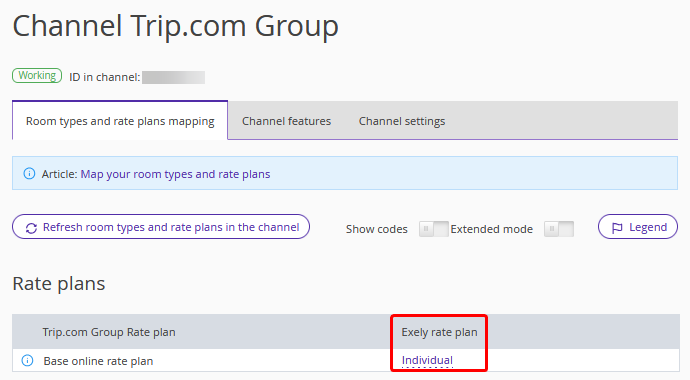
3. Save the changes. The settings are completed.
Now, the information about the meal service included in the rate plan will be displayed in the channel.
Settings if the meal service price depends on the guest age or accommodation
In the Exely extranet, you can work with services prices for which differ depending on the guest’s age or accommodation type. Details on this feature are available in the article “How to set different prices for services for adults and children”.
However, such services are not passed to channels.
If you work with the “Depends on guest’s age” or “Depends on accommodation type” price type for services, and do not want to make any changes to the current rate plan, create a new rate plan specifically for the channel and a service with the standard “All guests (same price for all guests)” price type. Then, map the rate plan to the rate plan in the channel.
1. In the “Property settings” > “Extra services” section, create a service with the “Meal” type. On the “Pricing” type, select the option “All guests (same price for all). The detailed information on creating extra services is available in the instruction “How to create Extra Services”.
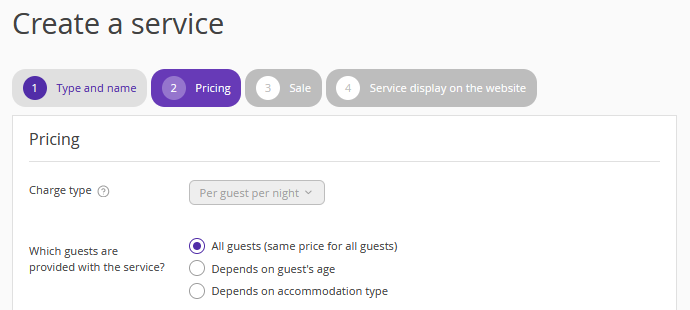
If you work with the extended pricing for extra services, the service price should be set should be set for the whole required period. This is required to have the meal service displayed in the channel.
2. Go to “Room management” > “Rate plans” and create a new base rate plan or a derived rate plan with 0% discount from the current rate plan. For instructions, refer to “How to create a derived rate plan”.
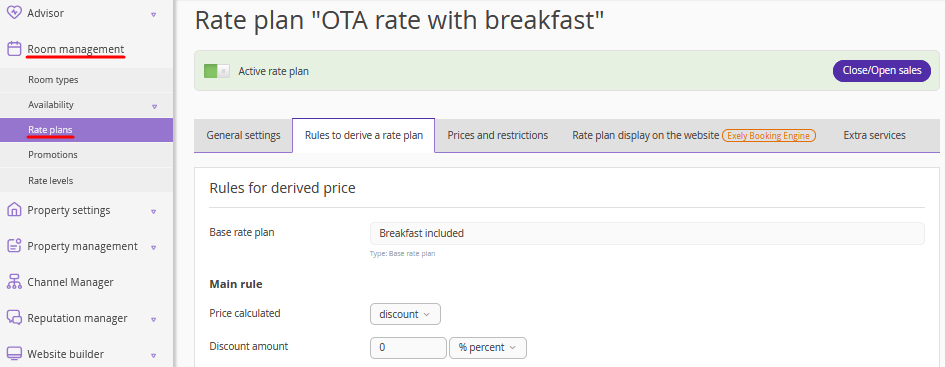
3. Switch to the “Extra services” tab and add the service included in the rate plan.
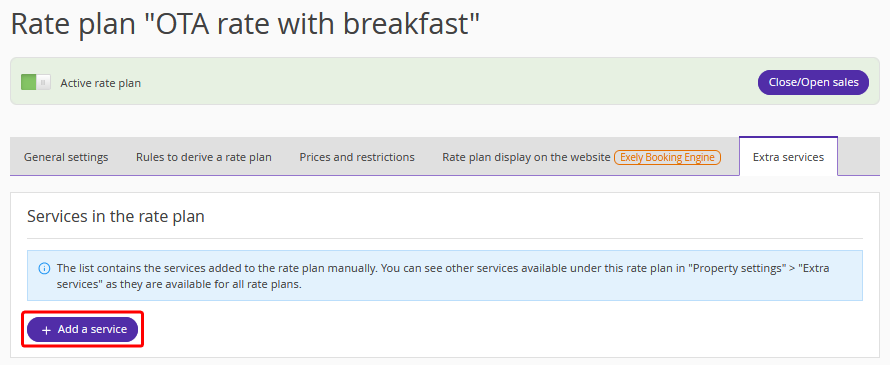
4. Map the new rate plan in Exely Channel Manager.
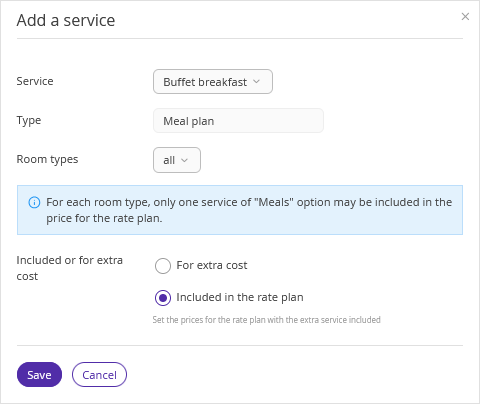
5. Save the changes. Now the meal service will be displayed in the channels.