When there is a meal included in a rate plan, create a meal service and link it to the rate plan.
How to create a new service
To add a new service:
1. In your Exely extranet, go to "Property settings" > "Extra services".
2. Click "Create a service" button:
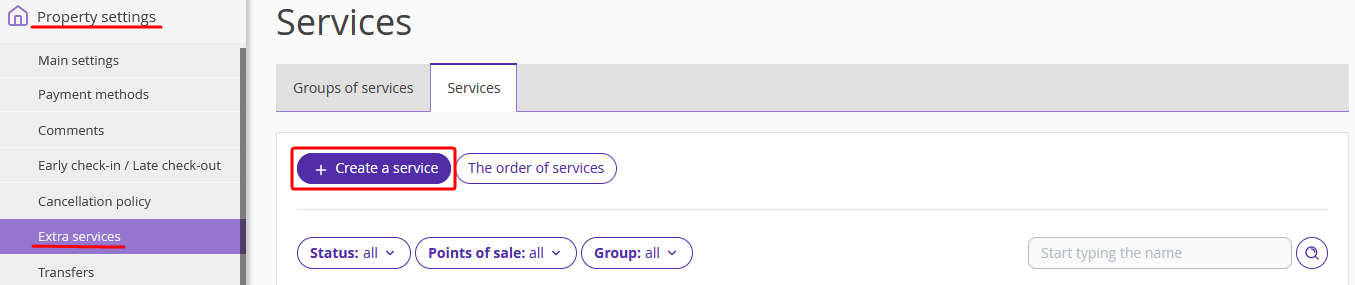
3. Select "Meal" as the type of the service:
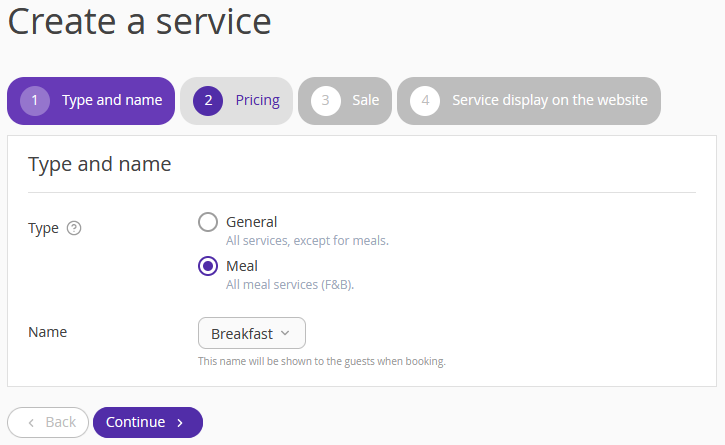
4. In the "Name" setting, select the required meal type. If the required option is not available in the list, select "Other" and enter the service name.
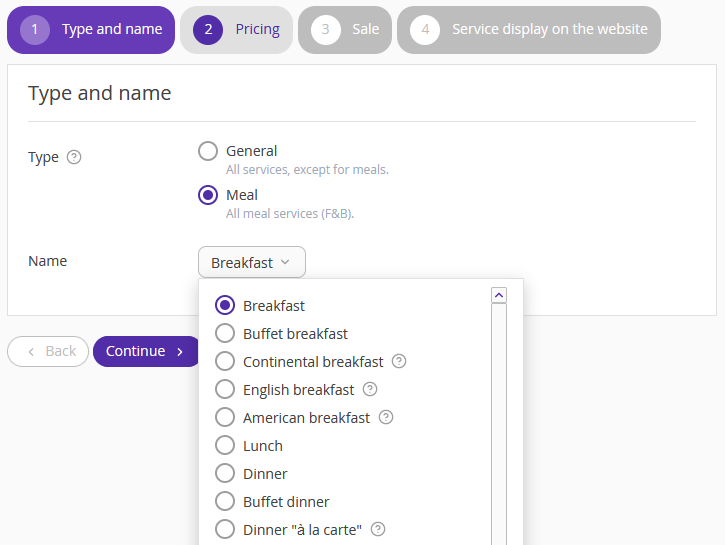
5. "Per guest per night" is set as the charge type by default. Specify the price in all currencies that you use in rate plans settings.
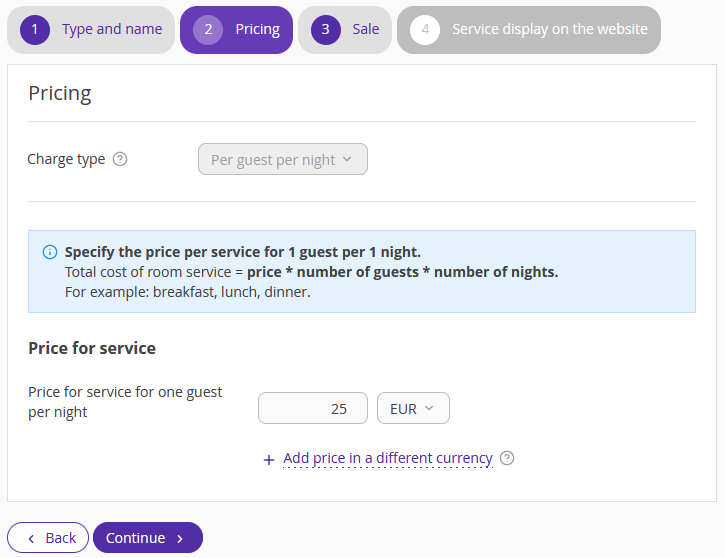
6. On the "Sales" step, make sure to select the "Exely Booking Engine" point of sale to get the service available in the Booking Engine. Click "Save and continue".
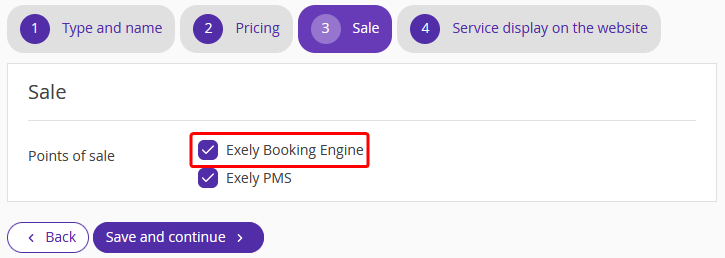
7. On the "Service display on the website" step, add the service description: specify the detailed information about the service — restaurant menu, meal timing, kind of dishes and all other information that guests might expect to know.
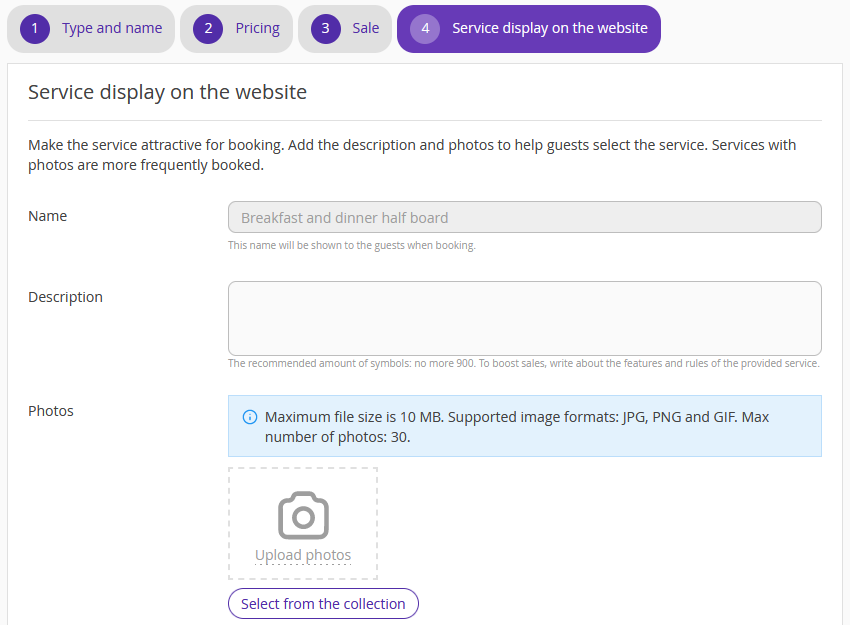
8. Add service photos.
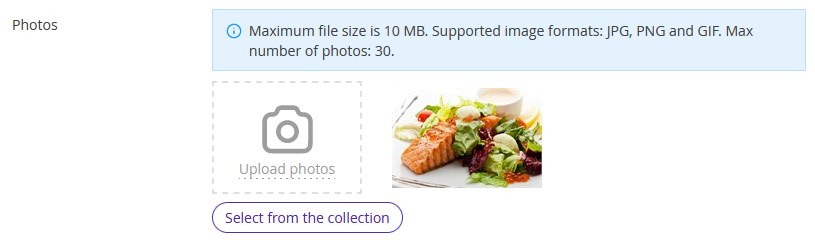
9. If required, select a motivator for the Booking Engine. To check, how the motivator will look like, click the "Setting description" link on the right.
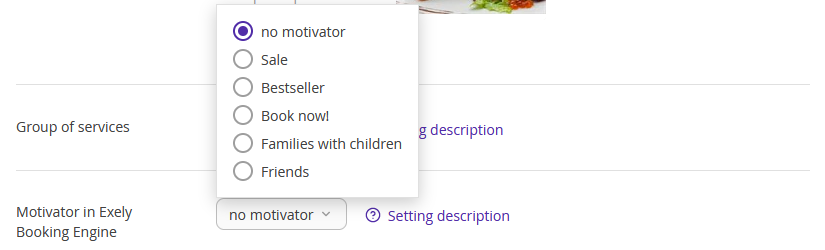
10. Click "Done" at the bottom of the page.
11. On the final step, check the service settings and click "Save" at the top or at the bottom of the page.
How to add a service to a rate plan
When the service is created, link it to the rate plan:
1. Go to “Room management” > “Rate plans”.
2. Open the required rate plan and switch to the “Extra services” tab. There, click the “Add a service” button:
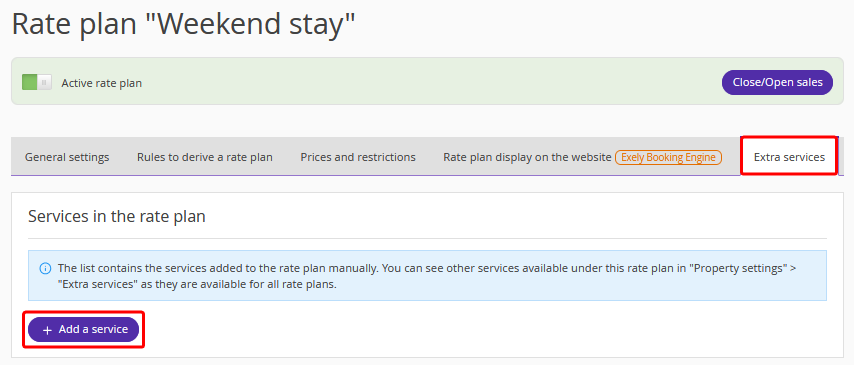
3. In a drop-down list, select the service that should be added. Please note, that only one service with “Meal” type can be included in the rate plan.
4. Click “Room types” drop-down list and select the room types the service will be offered for.
5. In the “Included or Extra” setting, select “Included in the room rate”. Please note, that the service cost will not be automatically added to the rate. Make sure the prices in the rate plan are set taking into the account the cost of the service included.
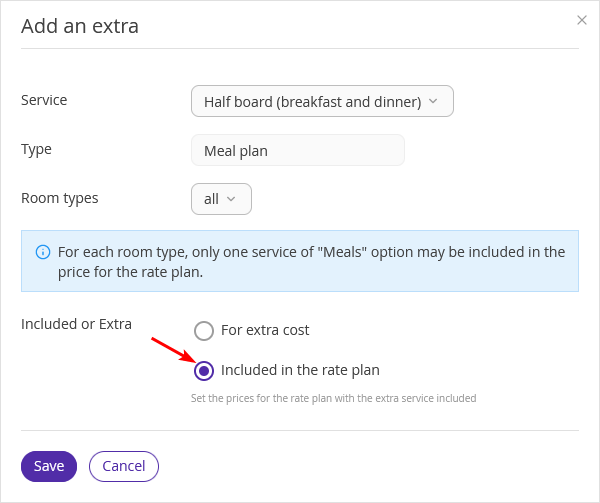
6. Click “Save”.
Now the service will be displayed on the Booking Engine as included.
