The “Activity log” section shows what changes in price levels occurred for a specific room type on the selected.
To see the action history:
1. In the Exely extranet, go to “Price assist” > “Price management” (1). Additional sections will be opened in the menu, switch to the “Activity log” section (2).
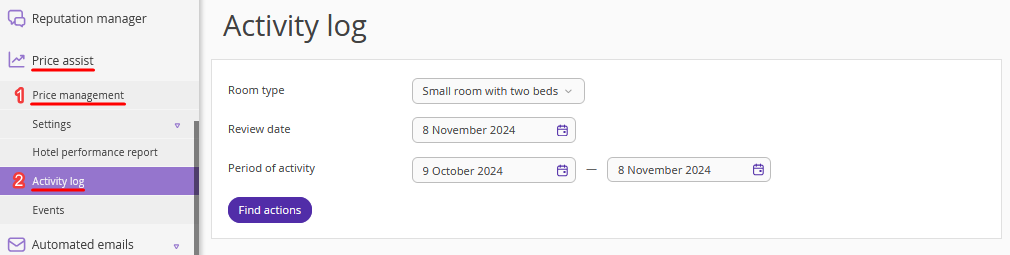
2. Select the required room type, review date and period of activity.
3. Click the “Find actions” button.
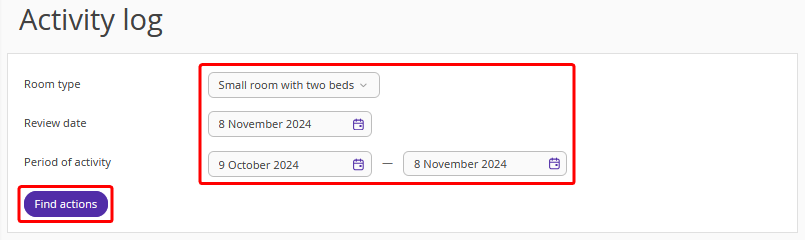
The “Actions history” table will display the history of actions and price level changes by room type as of the selected date.
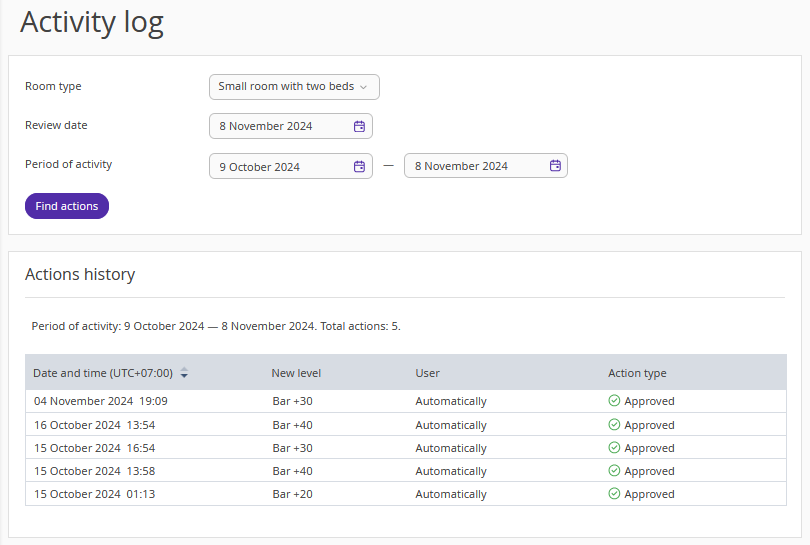
Action history includes the following points:
1. Date and time when changes were done.
2. Change mode — it displays which mode was used for price change. Note: If during the selected period, prices were changed by the hotel or by the room type, this column will not be displayed.
3. New price level. For details, refer to the instruction: “The mapping settings in Exely Price Assist”.
4. User. The login of the user who made the change or confirmed the price change will be displayed here. If Exely Price Assist works in automatic mode, the column will show “Automatically”.
For details about manual and automatic operation, refer to the articles: “Manual mode in Exely Price Assist” and “Automatic mode in Exely Price Assist”.
5. Action type — “Approved”, “Declined” or “Manual entry”, — depending on the action performed to the price level.
