In the automatic mode of Exely Price Assist, as the hotel’s occupancy changes, the price suggestions are applied automatically without your approval.
How the automatic mode works
To enable the automatic management mode, go to the “Price assist” > “Settings” > “Recommendations” section and switch to the “Recommendations auto-apply” tab. Tick the “Enable automatic use of recommendation” check-box and save the changes.
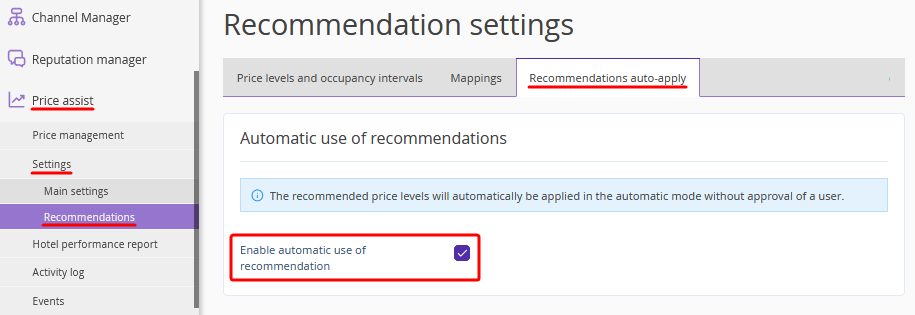
All current price levels are displayed in “Price assist” > “Price management”.
In the example below, level BAR +40 was applied automatically:
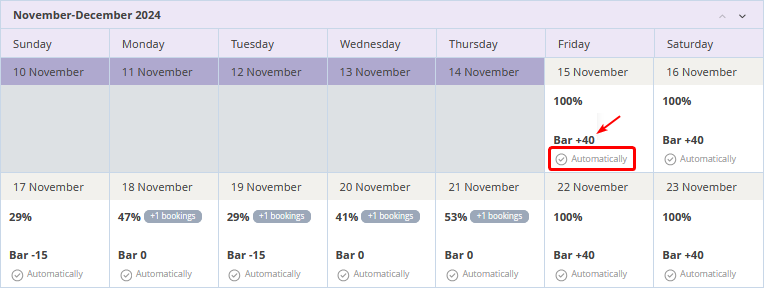
How the automatic mode works:
A new booking is created in the system or a current booking is canceled (several bookings).
The hotel load for a certain day or period changes.
According to the settings in “Price assist” > “Settings” > “Recommendations” > “Mappings”, the price level for a given day or period in the dynamic rate plan changes automatically. The price in the rate plan itself is loaded from the corresponding source rate plan.
How to set up manual input of price levels in automatic mode
In Exely Price Assist, there are two ways to set prices by hand for a specific period. This allows you to manage price levels manually, even if the automatic mode is enabled.
Setting a custom level for a selected period
1. Go to “Price assist” > “Price management”.
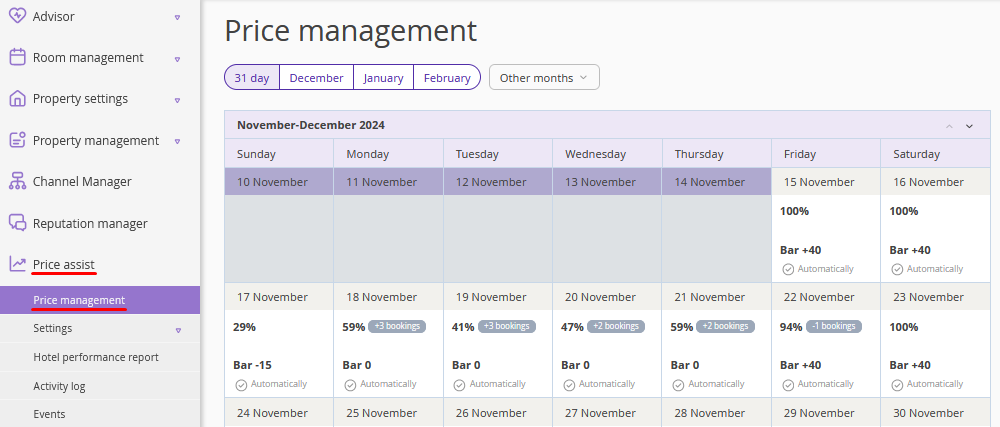
2. Select the required dates and click the “Custom level” button.
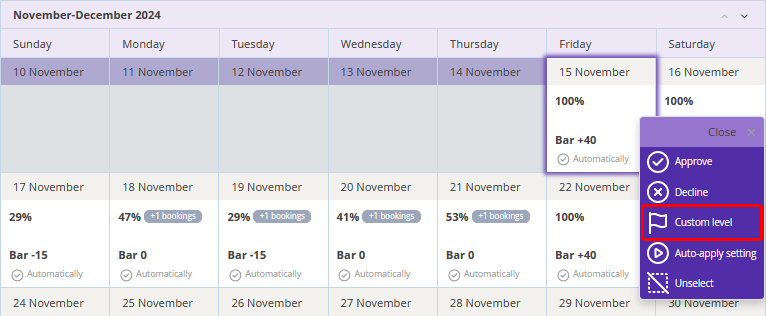
3. In the opened window, select the level and click “Apply”.
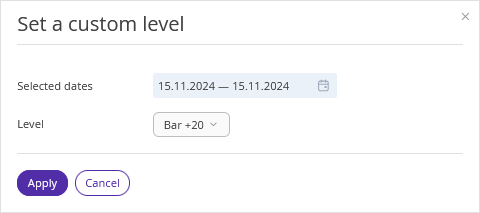
Pay attention: When you set a custom level, recommendations auto-apply for the selected dates will be disabled. The selected dates will be marked as exceptions. If necessary, you can enable automatic mode.
4. In the calendar, you will see that the price level is selected manually, and the auto-apply is disabled.
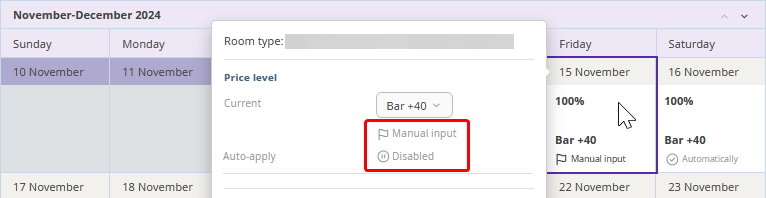
Rejecting recommendations for a selected period
1. Go to “Price assist” > “Price management”.
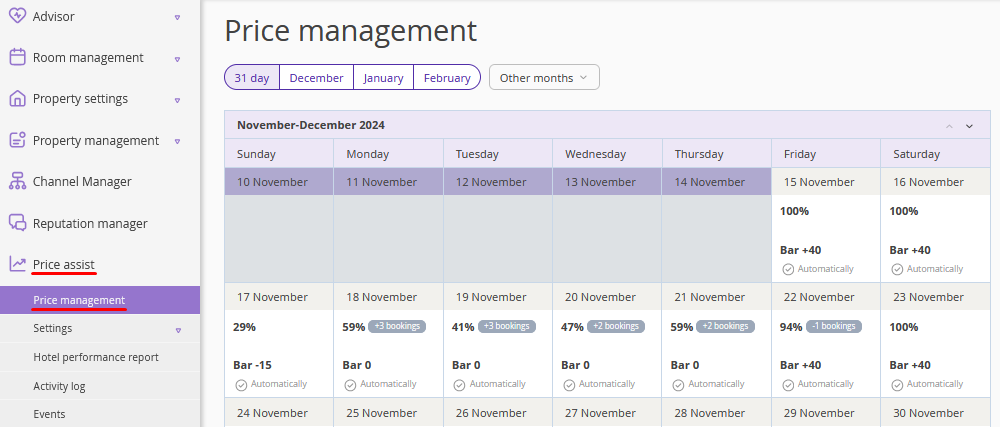
2. Select the required dates and click the “Auto-apply setting” button.
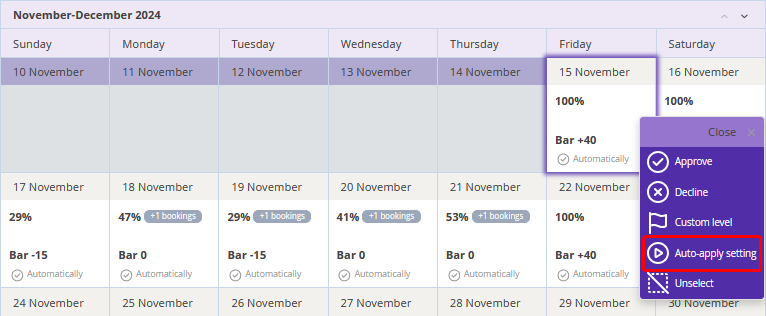
3. In the opened window, select the required option: “Enable” or “Disable” and click “Apply”.
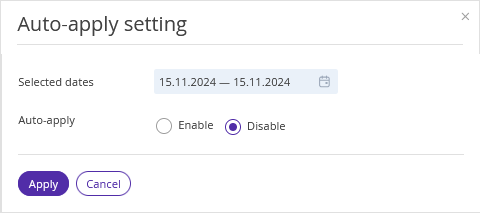
4. Auto-apply is disabled.
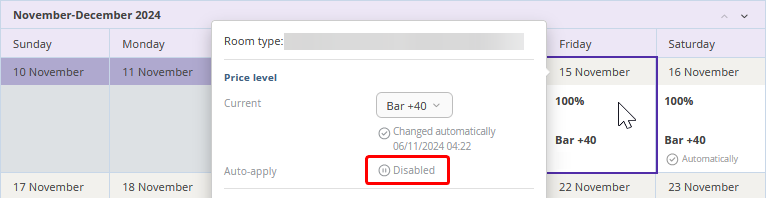
Learn more about the manual mode in the article: “Manual mode in Exely Price Assist”.