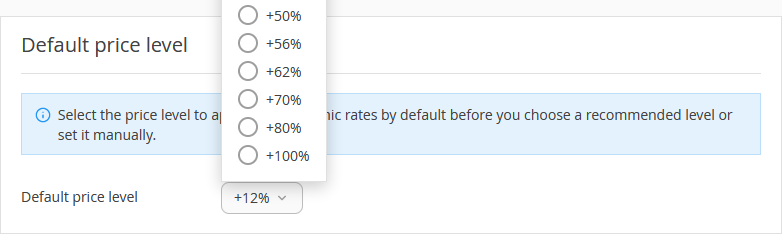You can make changes to the fields you filled out when setting up Exely Price Assist in the settings.
Price levels
You can set price levels in your Exely extranet in "Price assist" > "Settings" > “Recommendations”. The “Price levels and occupancy intervals” tab will be opened. Add the number of price levels you need for your dynamic rate plans, then, enter their names.
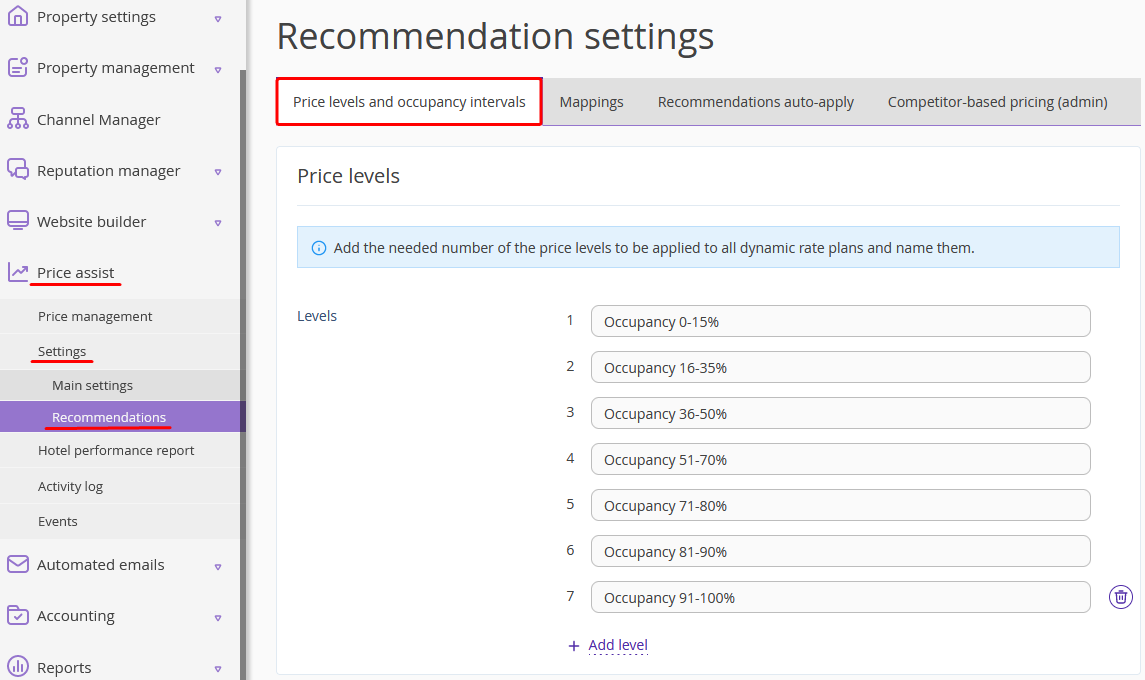
Occupancy intervals
Occupancy intervals are set in “Recommendations” > “Price levels and occupancy intervals”.
The occupancy rate is a ratio of the number of occupied rooms to the total number of rooms. For example, your inventory is 20 rooms, and 2 of them are occupied. Thus, the occupancy rate is 10%.
Add as many occupancy intervals as you need by entering the top occupancy rates for each interval. Later on, you will map these intervals with price levels.
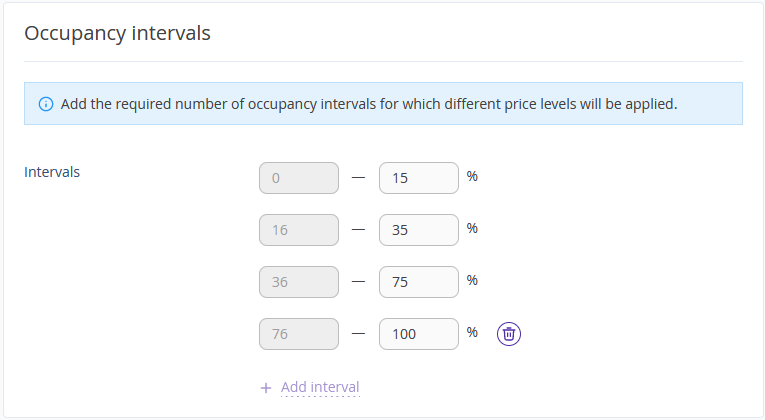
You can calculate the intervals based on the last year’s occupancy. If you use Exely PMS, you will find the data in the “Revenue and occupancy” report.
Mapping of the occupancy intervals and price levels
To map occupancy intervals and price levels, go to the “Mappings” tab of the “Recommendations” page. Depending on the settings you make, Exely Price Assist will make daily price suggestions based on the hotel’s occupancy.
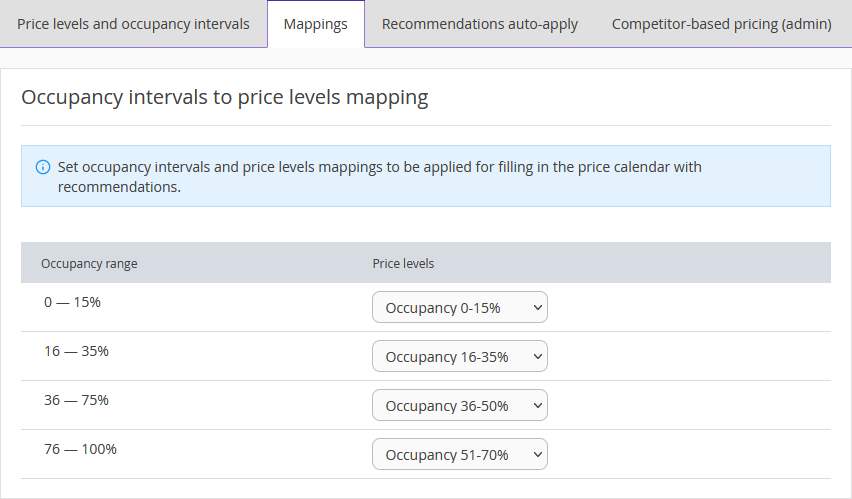
Mapping mode
Go to "Price assist" > "Settings" > “Main settings” > the “Recommendations” tab to change the mapping mode of the price levels and occupancy intervals.
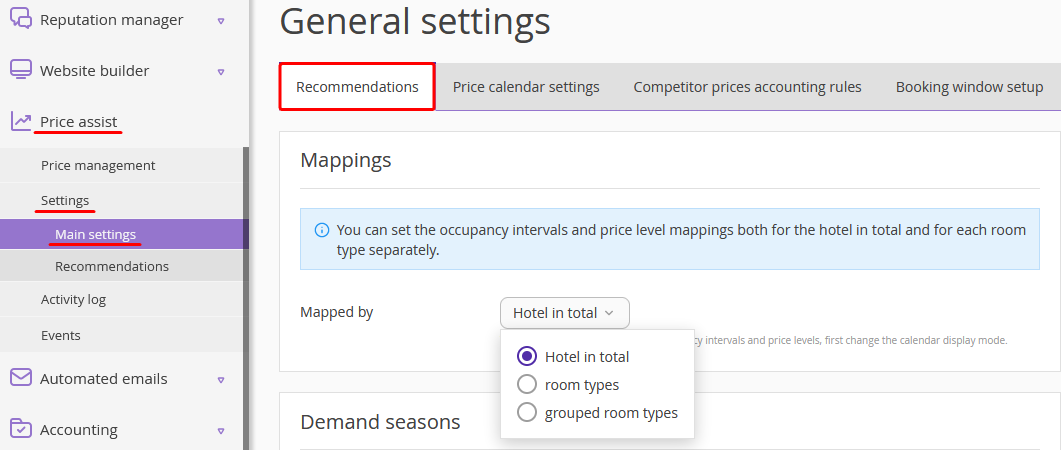
By hotel in total — the settings are applied to all the room types at once; this is the default mode.
By room types — the settings are made for different room types separately; the mapping of the price levels and occupancy intervals is made for each room type separately.
By grouped room types — the settings are applied to groups of room types separately; the mapping of the price levels and occupancy intervals is made for each room type group separately.
Default price level
Go to “Main settings” > “Recommendations” to select a default price level. This price level will be set as a default one in the price calendar if, for some reason, there is not enough data to find the best possible price level. We recommend settings the zero price level as a default one.