NOTE. As the personal data controller, you are responsible for ensuring that guests, employees or representatives or that of a third party have given valid consent before their personal data is entered. See Part 2 under "WHAT PERSONAL DATA DO WE COLLECT?" in our Extranet Privacy Policy for details.
To change a customer in a booking, follow the steps below:
1. In the Exely extranet, go to “Property management” > “Front desk” and click the required booking. In the brief booking details window, click the “Edit” button.
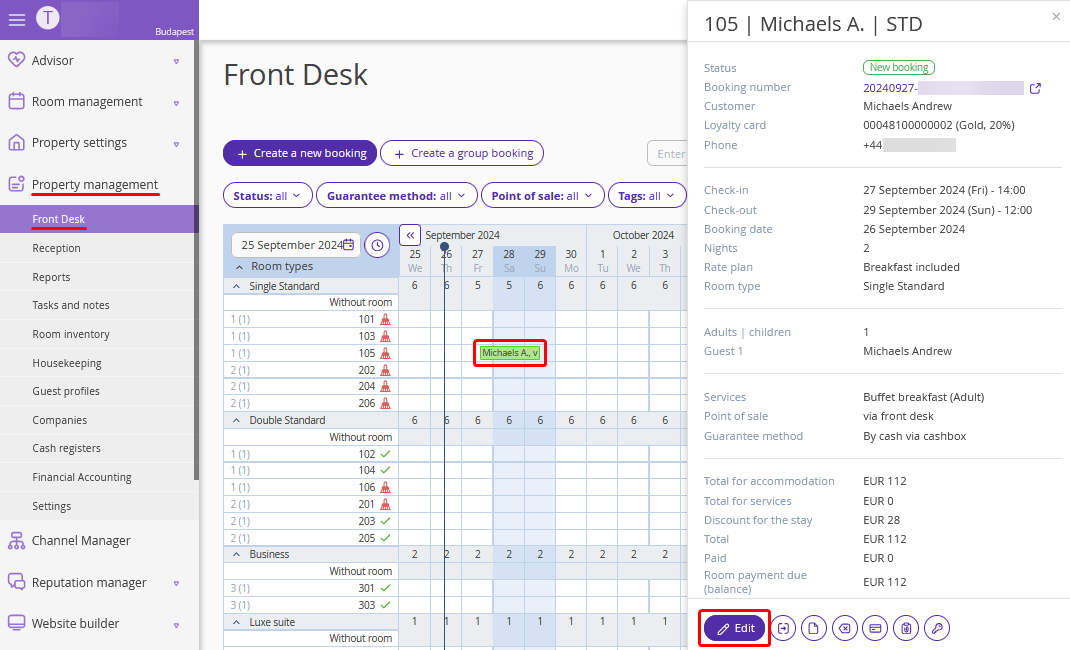
2. The booking details page will be opened. In the “Main parameters” section, click the customer name.
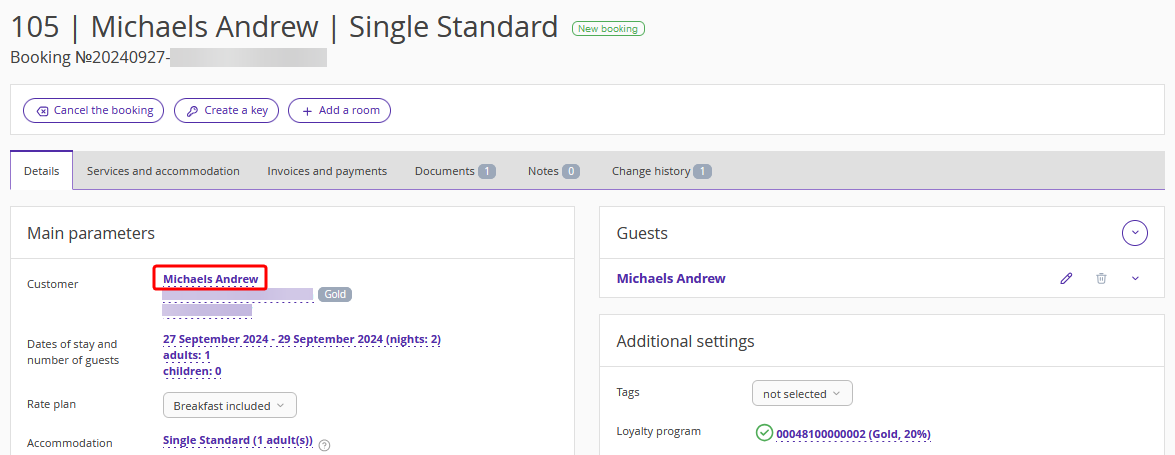
3. In the “Guest search” field, find the required customer by the name, identity document number, email or phone.
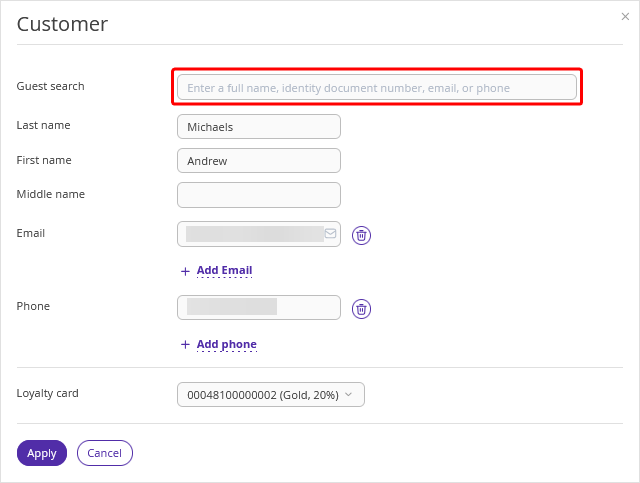
4. When you enter the first four characters, Exely PMS will show if there is a guest profile with this last name. If Exely PMS does not find a profile or there is no suitable profile, click “Add new guest”.
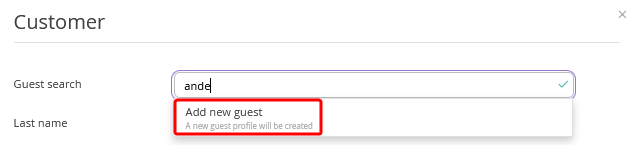
5. Enter the details to create a new guest profile. Make sure to fill in the “Last name” and “First name” fields. Then, click “Apply”.
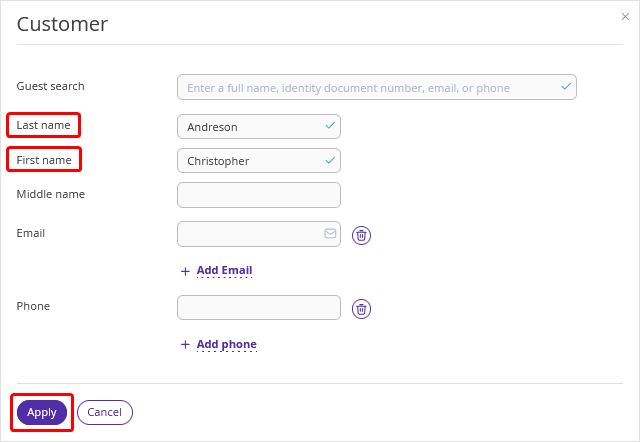
6. Click the "Save" button at the top of the page.