To change a room for a booking, do the following:
1. Go to “Property Management” > “Front Desk” and click the required booking.
2. In the opened booking details window, click the “Room move” button.
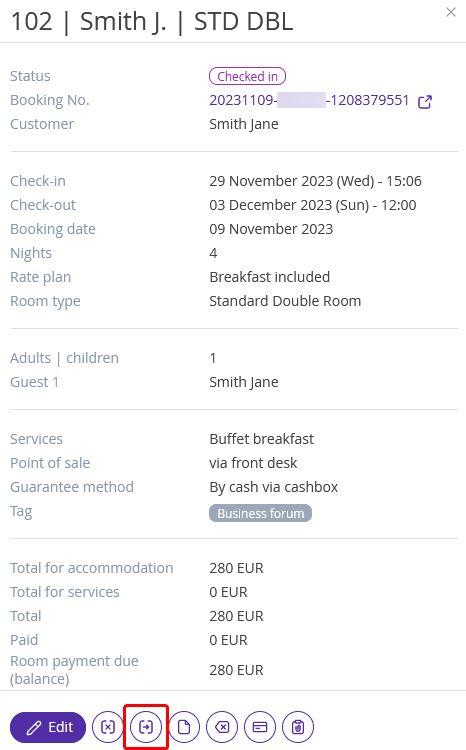
3. In the opened "Room move" window, in the "Moved to" section, specify:
A new accommodation type the guest will stay in;
An actual room the guest will stay in;
When exactly the guest will check in the room.
Note: If you select a room of another type, the Exely system will re-calculate the cost of stay according to the rate plan set for the selected dates. If you do not want the cost to be changed, tick the “Do not change the cost of stay” check-box.
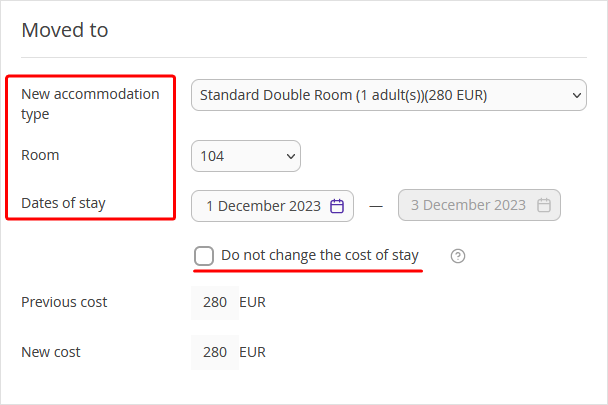
When you change rooms for a part of the stay, the booking in the Front Desk is divided into two parts.
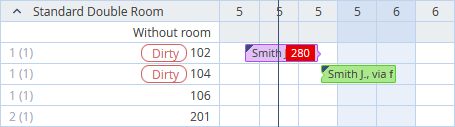
To see the information on the dates of stay, guest name, point of sale and the amount due, mouse over any part of the booking.
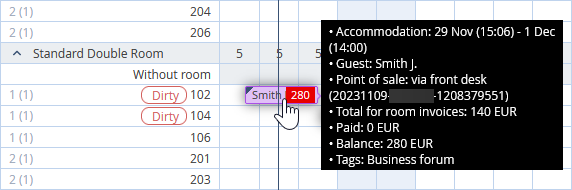
To learn how to make a room move by dragging bookings in the Front Desk, refer to the instruction "How to make a quick room move in the Front Desk".