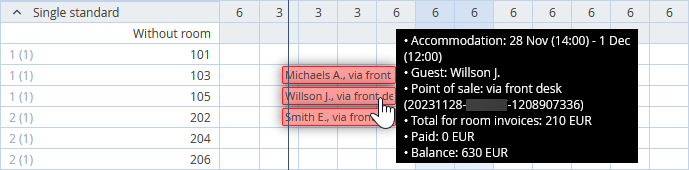To create a group booking in the Exely PMS, do the following:
1. Go to “Property management” > “Front Desk”. Click the “Create a group booking” button.

2. On the “General info” step, indicate:
Group name (if needed)
Customer company (if needed)
Agent company (if needed)
Customer’s details
The “Customer last name” and “Customer name” fields are compulsory.
3. In the “Profile search” field, start entering the last name of the customer. The Exely system will offer the list of profiles, in which last names coincide with what you entered.
If the profile you need is on the list, select it, and all the fields will be filled in automatically. If there is no profile in the list, click the “Add a new guest” button.
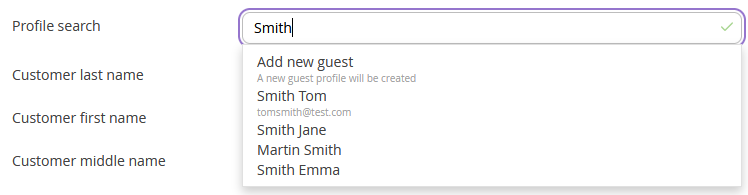
Make sure that you entered the customer’s first and last names. Click the “Continue” button.
4. On the “Rooms and rate plans” step, make the following settings:
Dates of stay
Check-in and check-out time
Room and accommodation types
Number of rooms of the selected category
Rate plan
At the bottom of the page, there will be a provisional sum of the booking. Then, click the “Continue” button.
5. On the “Booking details” steps, check the information that you entered before. To change a rate plan, an amount, or offer a discount, click either of them. Clickable options are underlined.
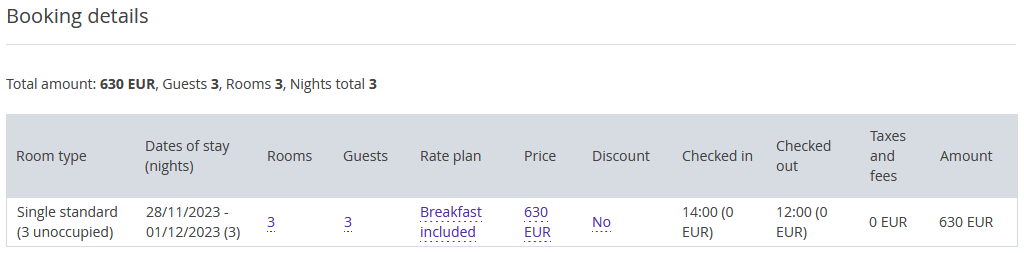
Click the “Continue” button to go to the next step.
6. On the “Accommodation of guests” step, assign rooms to guests. Click the underlined hyphen in the “Room” column. Next, click the underlined number in the “Guests” column to indicate who is staying in the rooms.
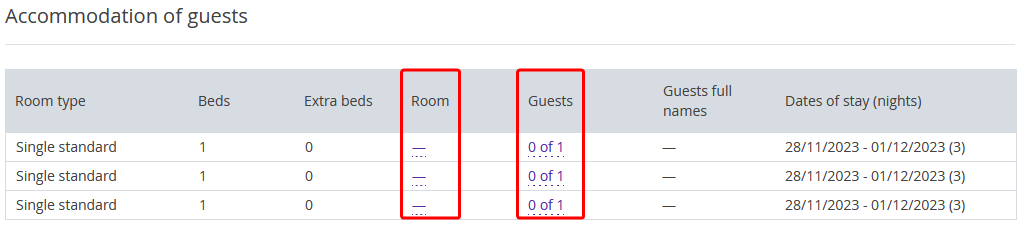
7. To create a booking, click the “Done” button.
The group booking will appear in the tape chart. When you mouse over one of the bookings, all the bookings of the group will be highlighted.