Housekeeping extension is available in two versions — basic and full. In this article, we will look at how to schedule maintenance for a room in the basic version of the Housekeeping extension.
How to schedule maintenance for a room
1. In the Exely extranet, go to “Property management” > “Housekeeping”.
2. Find the required room, click “Action” > “Out of order”.
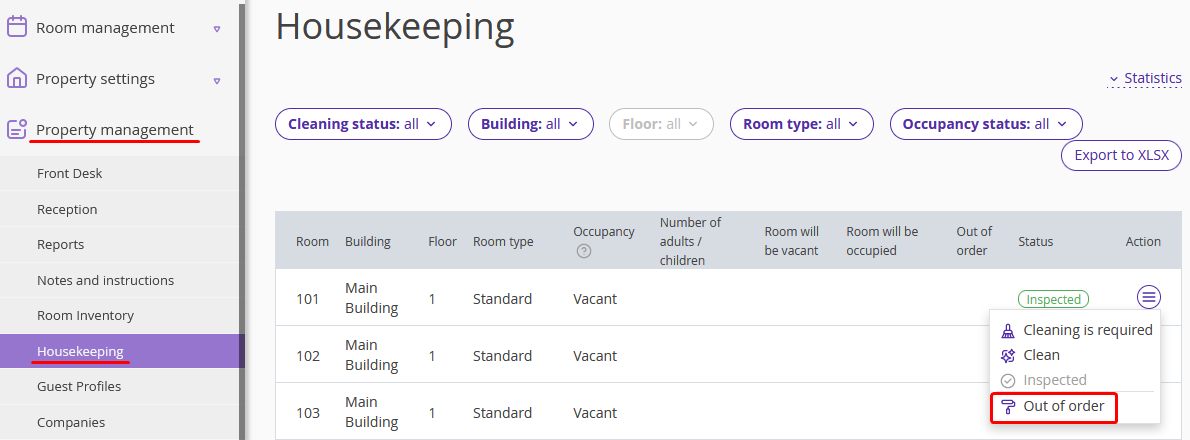
3. In the opened window, click “Add another period of maintenance”.
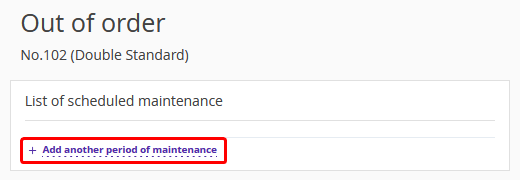
4. Add maintenance description. In the “Unavailable” fields, select the period when the room will be unavailable for accommodation. You can add several periods. Click the “Save” button at the top of the page.
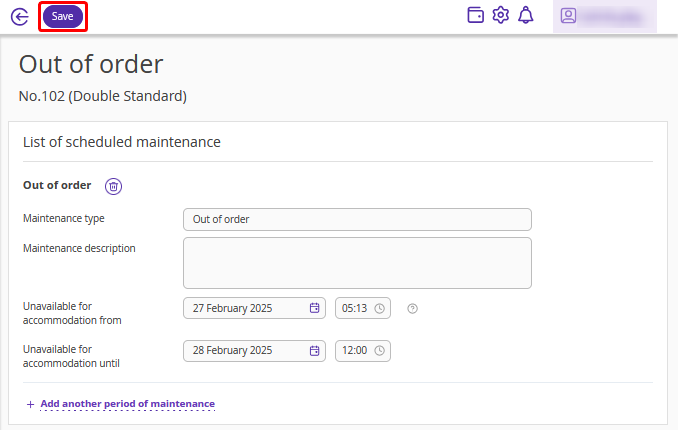
The scheduled maintenance will be displayed in “Property management” > “Housekeeping”.
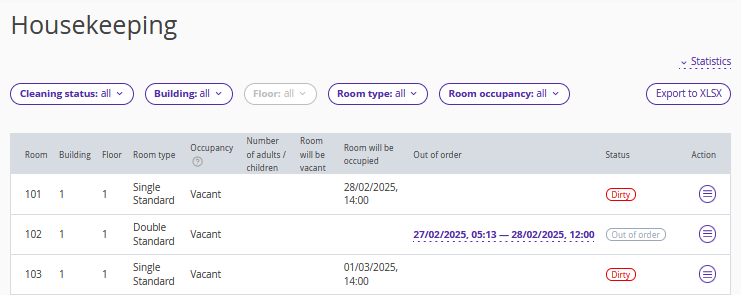
Go to “Property management” > “Front Desk”. You will see the specified room is out of order — guests cannot be checked in for the dates. Depending on when the repair starts or ends, the room may be deducted from availability. We will discuss this in detail below, in the chapter “Features of working with maintenance”.
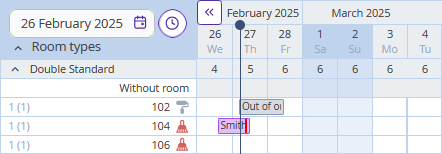
How to cancel maintenance
1. Go to “Property management” > “Housekeeping”.
2. Find the required room, click “Action” > “Out of order”.
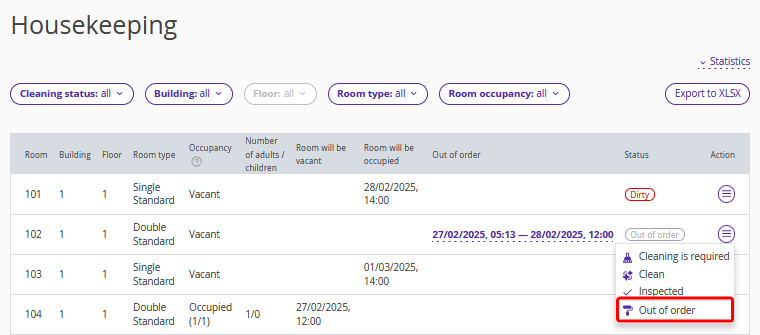
3. Click the delete icon and click “Save” at the top of the page.
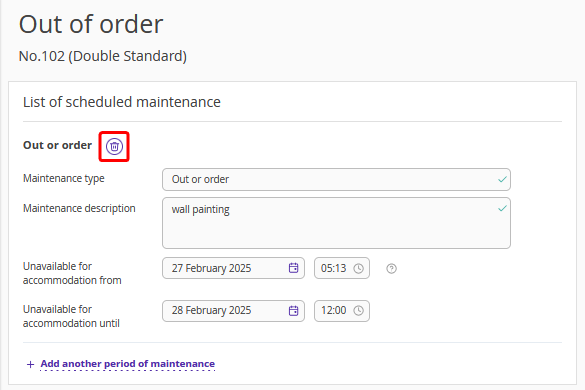
Note. You cannot cancel maintenance, if the maintenance start date has already arrived. In this case, you can shorten the duration of the maintenance by changing the maintenance end date.
Features of working with maintenance
1. Maintenance end date
The maintenance end date takes into account the check-in time set in the “Property settings” > “Main settings”.
1. If you set the maintenance end time earlier than the check-in time, the room availability in Front Desk will not be reduced.
For example: check-in time — 14:00, maintenance end time — 13:30.
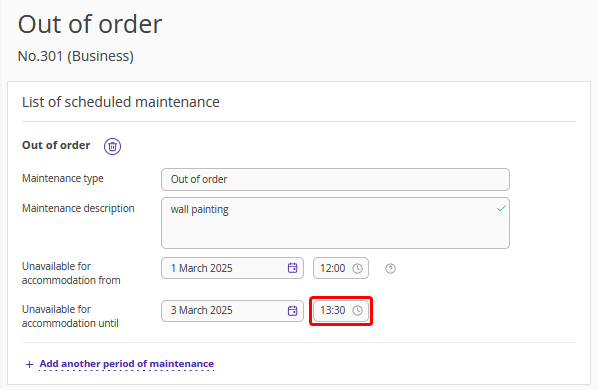
The availability did not change in Front Desk.
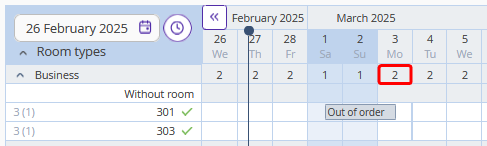
2. If you set the maintenance end time equal or later than the check-in time, the availability will be reduced in Front Desk.
For example: check-in time — 14:00, maintenance end time — 14:30.
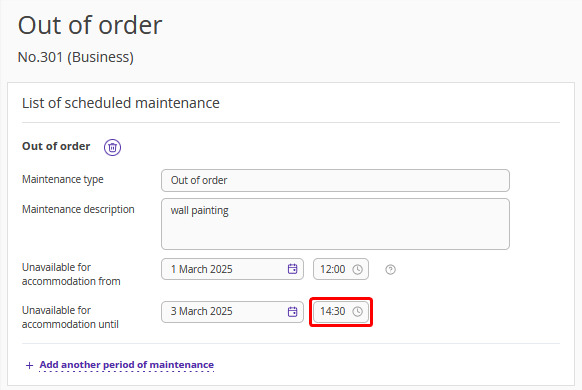
The availability is reduced in Front Desk.
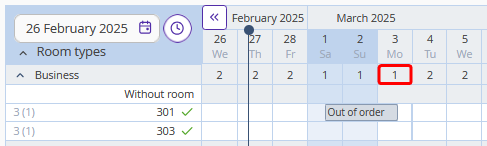
2. Maintenance start date
The maintenance start date takes into account the check-out time set in the “Property settings” > “Main settings”.
1. If the maintenance start time is equal to the check-out time or later, the room will be occupied for the maintenance start date.
For example: check-out time — 12:00, maintenance start time — 12:00 (or 12:10, etc.).
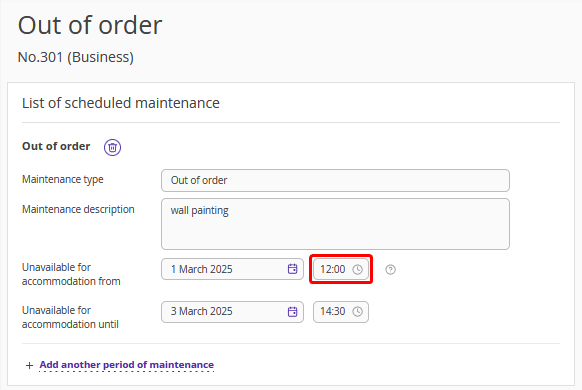
The availability is reduced for the maintenance start date in Front Desk.
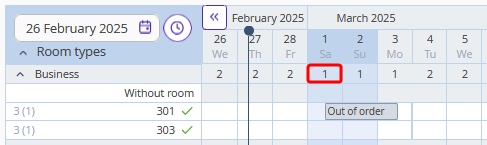
2. If the maintenance start time is earlier than the check-out time, the availability will be reduced for the previous day in Front Desk.
For example: check-out time — 12:00, maintenance start time — 11:59 (or 11:50, etc.).
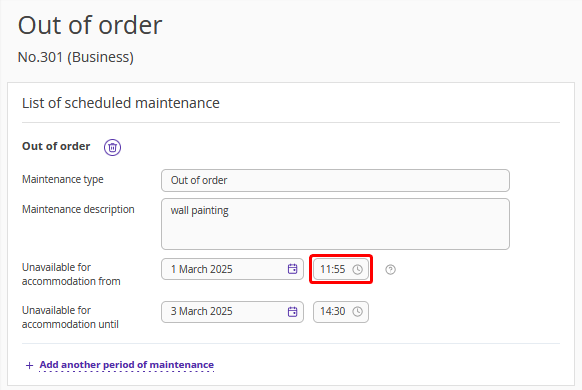
The availability is reduced for the maintenance start date + the previous day.
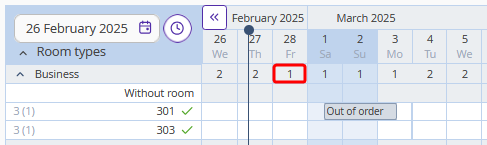
3. The maintenance start or end time is not taken into account in the booking engine
Bookings on the website are made based on the room availability, not the maintenance start or end date.
For example, maintenance is scheduled for the period from 01.03.25 13:00 till 03.03.25 13:30. The availability was not reduced.
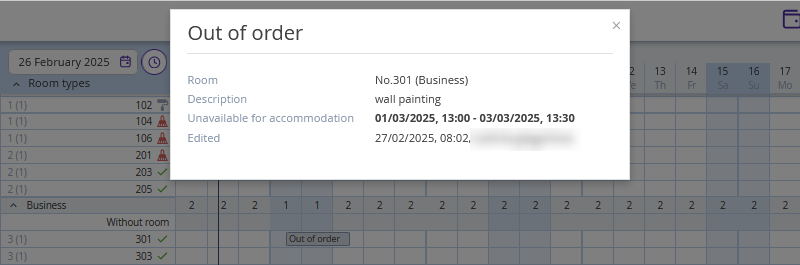
An early check-in rule with check-in time set to 12:00 is created for a rate plan.
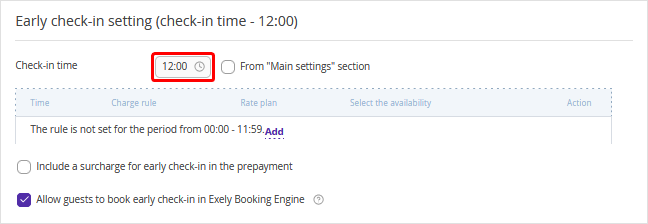
The booking engine will allow a guest to create a booking at this rate plan, as only the room availability is taken into account.