In the “Property management” > “Settings” section > the “Main settings” tab, you can make additional settings.
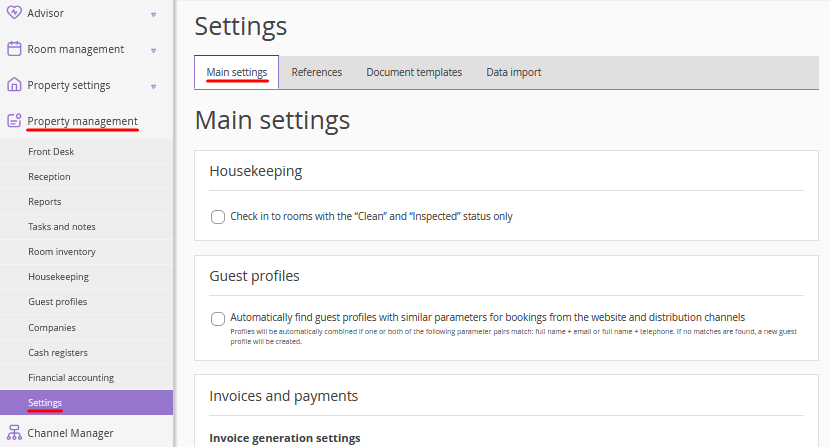
“Housekeeping” section
Tick the “Check in to rooms with the “Clean” and “Inspected” status only", so that Front Desk does not allow guests to be accommodated in a room with the “Dirty” status.
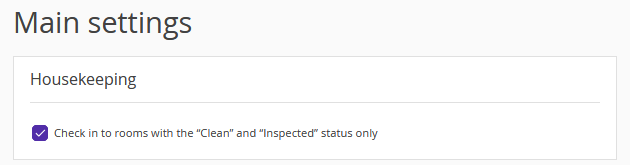
“Guest profiles” section
Tick the “Automatically find guest profiles with similar parameters for bookings from the website and distribution channels” check-box for Front Desk to merge guest profiles.
Profiles will be automatically merged, if one or both parameter pairs match: full name +email or full name + phone number. If there are no matching guest profiles, a new one will be created.

“Invoices and payments” section
Use invoice and receipt generation settings.
If you need a single invoice to be automatically created for group bookings made in Exely PMS or Exely Booking Engine, tick the “Automatically generate a single invoice for multiple-room bookings” check-box. Individual invoices for each room can be created manually.
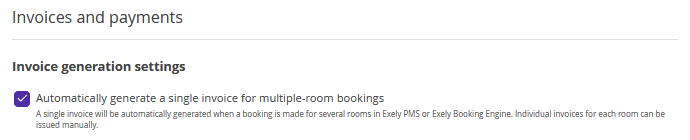
In case paid services included in the rate plan should not be listed separately in the hotel invoices, tick the “Do not display extra services included in the rate in a separate line in the invoice” checkbox. The services will be included in the total cost of stay.

Tick the "List the names of all guests in the invoice" check-box, if it is necessary to have all guests names shown in the invoice for accommodation.

If required, enable detalization of extra services in printed invoices, so that the paid amount is displayed for each paid service. This setting is useful, if you have integration with a cash register.

Enable the setting “Consider all payments made before 00:00 on the check-out date as advance payments”, if necessary.

“Invoice attributes” section
In the “Invoice attributes” section, upload the seal and the signatures for invoices generated in Exely PMS. Read how to add invoice attributes.
“Exely PMS notifications setting” section
In the “Receive notifications for” setting, tick the events for which the notifications should be sent to the property’s email.

“Meal report settings” section
Set the meal report using the instruction.