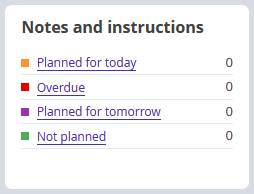In Exely PMS, you can write both shared notes and notes directly connected to a specific booking.
NOTE. Before editing any booking involving personal data, make sure you’ve obtained the prior consent of your guests, employees or representatives or that of a third party. You are accountable as the personal data controller under the Extranet Privacy Policy.
You can add a note to a booking in several ways:
How to add a shared note
1. Go to “Property management” > “Notes and instructions” and click the “Add a note” button.
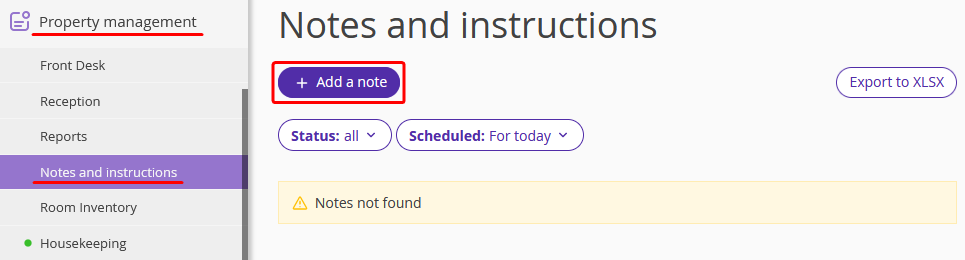
2. Enter the text of the note. In the “Note status” field, select a status out of the options:
Not planned — a shared note that has no due date.
To be completed — a note that has to be completed on or by a specific date. For the “Scheduled for”, select a date and time when the task has to be done.
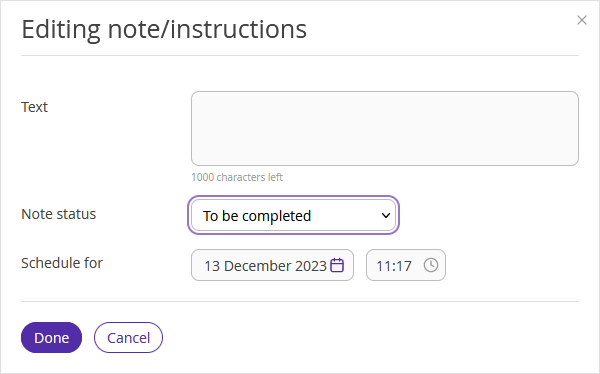
3. Click “Done” to save the note.
How to add a note to a booking
1. Go to “Property management” > “Front desk”. There, select the booking you need.
2. In the window opened, click the “New note” button.
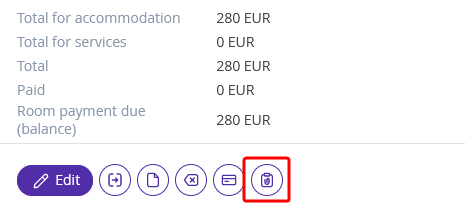
3. Enter the text of the note. In the “Note status” field, select a status out of the options:
Not planned — a shared note that has no due date.
To be completed — a note that has to be completed on or by a specific date. For the “Scheduled for”, select a date and time when the task has to be done.
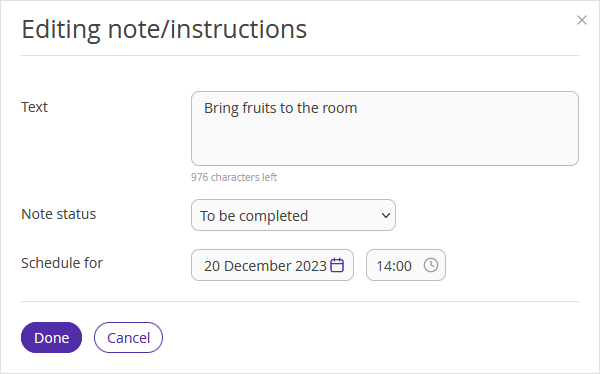
4. Click the “Done” button to save the note.
You can also add a note in the “Notes” tab of the booking details page.
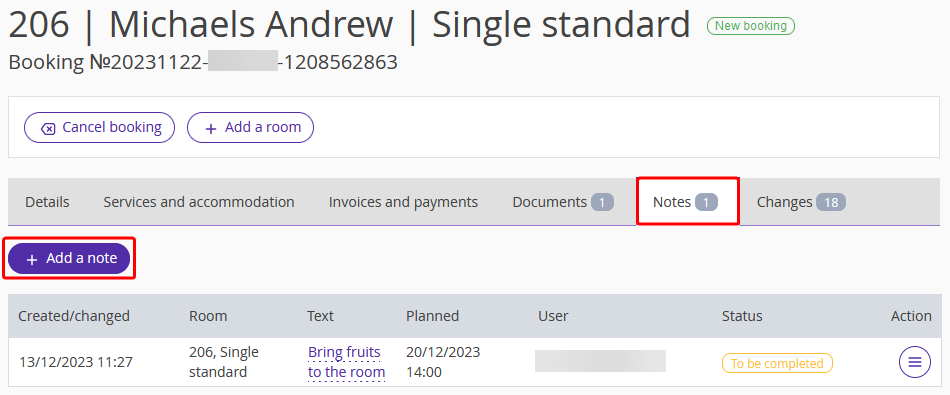
Where to find the created notes
The complete list of notes is available in “Property management” > “Notes and instructions”. Set the “Status” and “Scheduled” filters to manage the list.
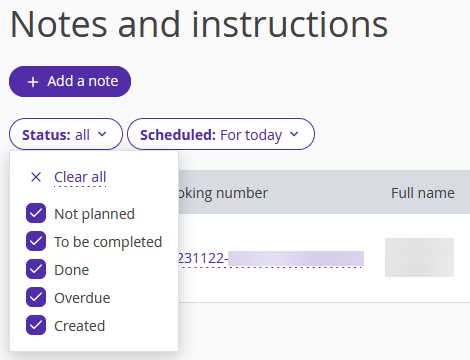
Click the “Done” button on the right if you completed the task.
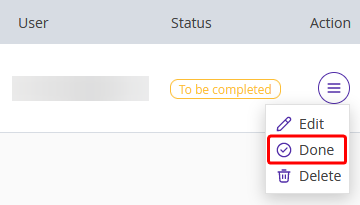
Additionally, you can find the notes in the “Property management” > “Front Desk” > "Statistics".