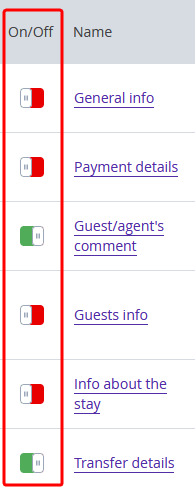Exely Booking Engine can operate in integration with a hotel Property Management System (PMS).
Comments are meant to create comments for bookings, received from different points of sale and delivered to PMS.
The comments are added to bookings automatically.
How to set comments
1. Go to "PMS integration" > “Bookings delivery” > “Comments”. You will see the list of the templates which you can use to create comments for bookings.
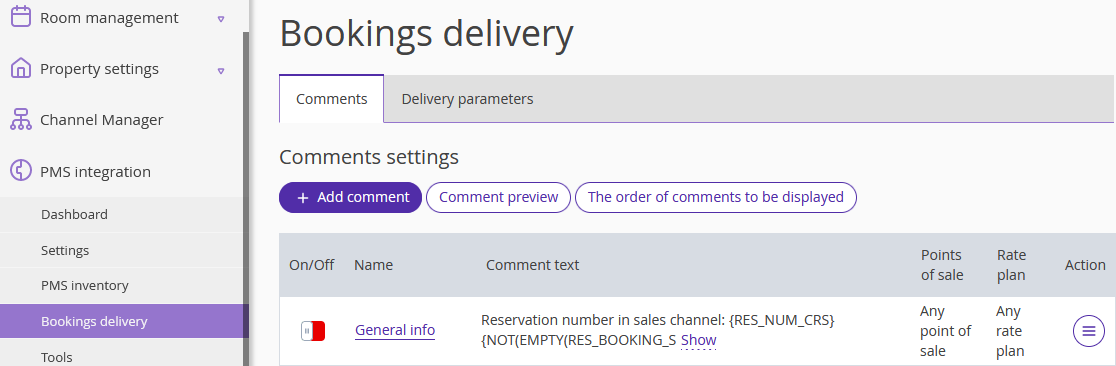
2. To add your own comment, click the “Add comment” button.
Enter the comment name.
Switch on “Display”.
Add a comment text. The text should contain variables. A variable has a booking parameter that varies or changes, e.g., guest’s name or dates of stay. These variables will be filled in with the booking parameters automatically. Click the “Table of variables” link to open a table of variables.
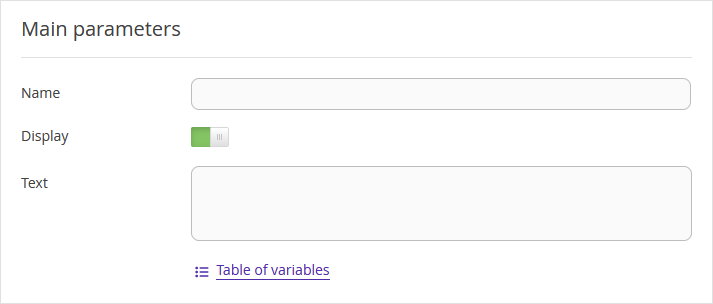
Select a point of sale and a rate plan the comment will be used for.
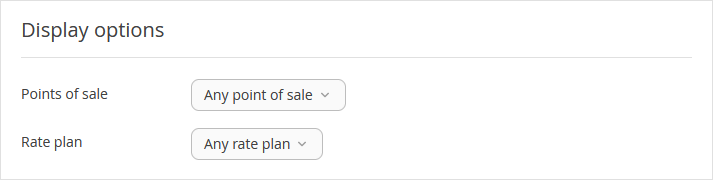
Once all the parameters are set, click “Save” button at the top of the screen.
3. To change a comment, click its name or “Action” button and select “Edit”.
Change the name, text, display options etc. Then click “Save” button at the top of the screen.
How to manage comments
1. To check if the settings are correct, click “Comment preview” button.
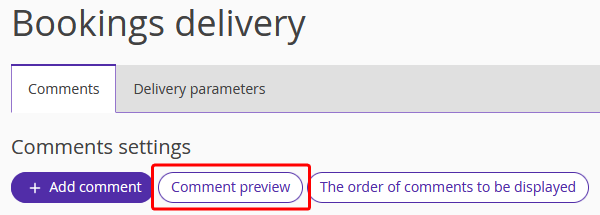
2. In the pop-up window, enter a booking number and click “Show comment”.
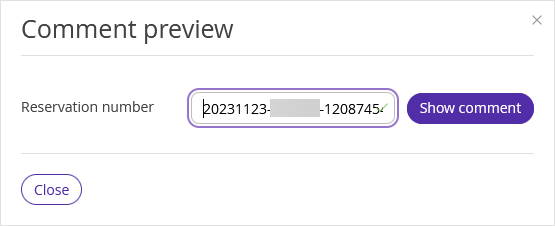
You will see the comment text, based on the settings you’ve made. This comment will be delivered to PMS along with the booking.
3. The comment can be activated and deactivated by clicking the switcher in the left-hand side part of the list. Deactivated comments are not delivered to PMS.