Find the list of all the users of your Exely account by going to the “Customer Portal” > “Users and rights”. The user that has access to “Customer Portal” can manage the rest of the users: create new ones, delete them, and change access rights.
NOTE. As the personal data controller, you are responsible for ensuring that guests, employees or representatives or that of a third party have given valid consent before their personal data is entered. See Part 2 under "WHAT PERSONAL DATA DO WE COLLECT?" in our Extranet Privacy Policy for details.
How to find the “Users and rights” section
To get to the “Users and right” section, click on your login in the top right corner of the page. In the user menu, click “Customer Portal”. “User and rights” page will be opened.
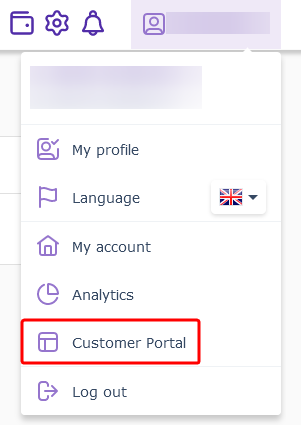
What you can find in the “Users and rights” section
The table contains the following details for each user: the user's name, login, access level, status, and accommodation name.
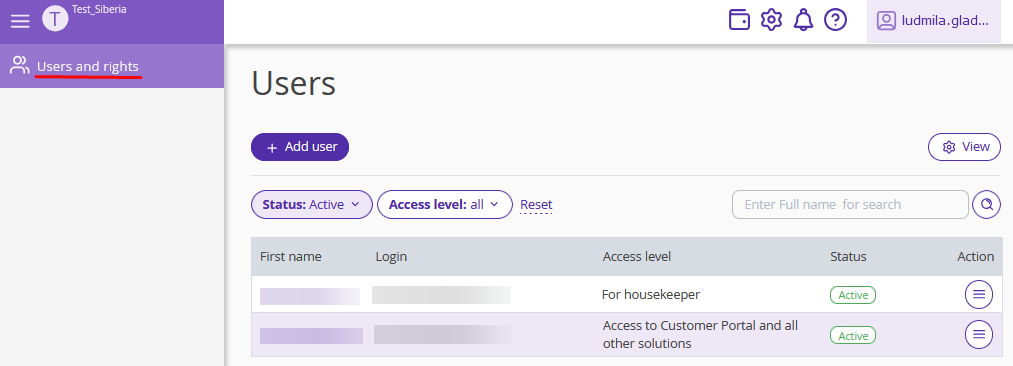
To display the email and creation date columns in the table, follow the steps below:
1. Click the “View” button in the top right corner.
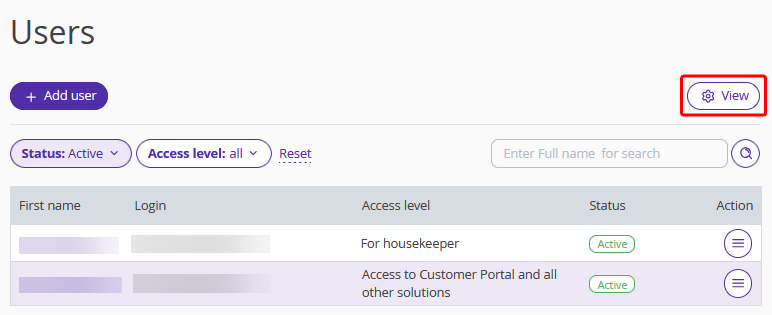
2. Tick the “Email” and/or “Creation date” boxes.
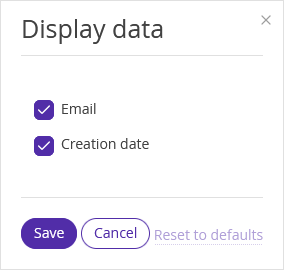
3. Click on the “Save” button. From now on, you will see the following columns: name, login, email, access level, accommodation, creation date, and user status.
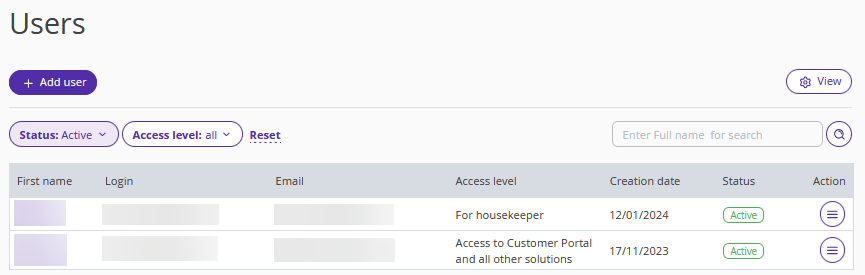
How to find the user you need
To find a user, enter his/her name in the search bar. Then, click on the magnifying icon.
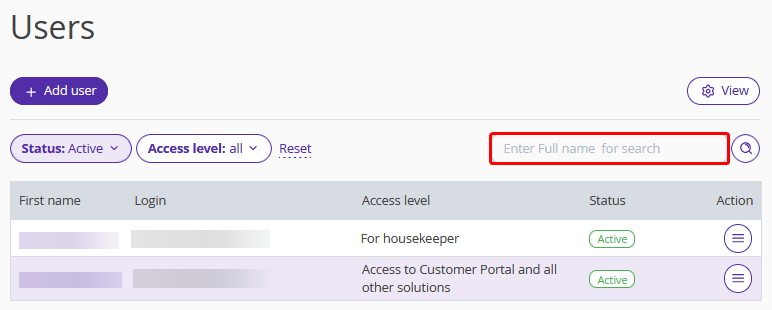
To generate a list of users based on user status and access rights, use the “Status” and “Access rights” filters.
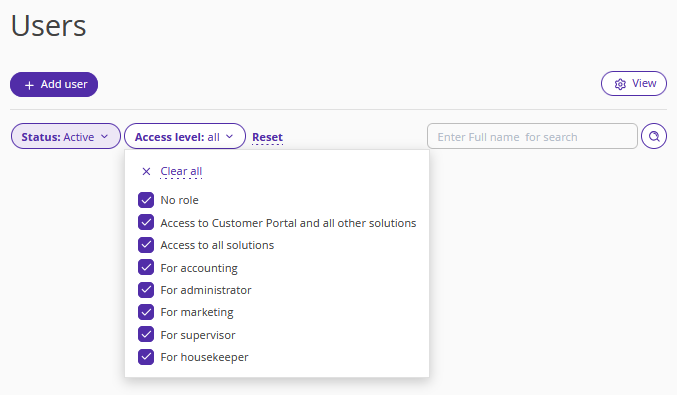
What actions are there to do
You can do the following things in the “Users and rights” section: